Track GST Return Activities | Your One-Stop Report Before Filing
So many returns to be filed, so many return periods, and so many registrations. How do you keep a track of them all? Don’t worry! TallyPrime now comes with a special report called Track GST Return Activities, where you can view the pending activities for all your returns and return periods, across GST registrations, all in one place!
The best part is that you can track all these activities in a simple and straightforward manner. You will find four columns corresponding to four distinct activities, which will lead you directly to the respective returns. For example, the Exceptions in Reconciliation column will lead you directly to the uncertain transactions in your reconciled returns, where you can easily make the necessary changes.
What’s more, you have the flexibility to customise the Track GST Return Activities report in a number of ways. For example, you can change the report from a return-wise view to a period-wise view, or you can choose to view the reports only for your pending or for your completed activities.
The Track GST Return Activities report will help you track the following activities:
Corrections Needed
If you want to find out if any corrections are needed in any of your returns, then you can refer to the Corrections Needed column. You will get a clear indication if any uncertain transactions are present in any of your returns in a particular month. You can easily drill down to the required return, such as GSTR-1, GSTR-2A, GSTR-3B, and correct the necessary details.
- Press Alt+G (Go To) > Track GST Return Activities > Corrections Needed column.
- Scroll to the required return (say, GSTR-1) and return period (say, April-21), and drill down from Yes, under the Corrections Needed column.
The GSTR-1 Uncertain Transactions report will open, where you can easily resolve the errors or update the missing details in your GST transactions.
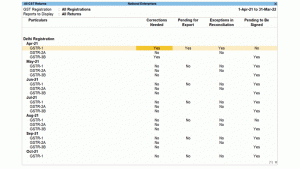
Pending for Export
If you want to find out if your GSTR-1 is pending to be exported in any return period, then you can refer to the Pending for Export column. Using this column, you can easily drill down to the required period, export the details, and then proceed for filing.
- Press Alt+G (Go To) > Track GST Return Activities > Pending for Export column.
- Scroll to the required return period for GSTR-1, and drill down from Yes, under the Pending for Export column.
The GSTR-1 report will open, where you can view the transactions that are pending to be exported, in the Not Exported section under Included in Return. You can easily export the details of your GST transactions for the required period, by pressing Alt + E (Export) > GST Returns.
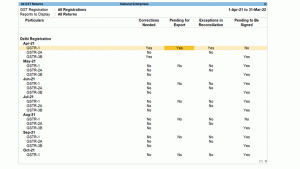
Exceptions in Reconciliation
If you want to find out if any corrections are needed in your reconciled returns, then you can refer to the Exceptions in Reconciliation column. This column will give you a clear indication if there any difference in transactions between the books and the portal in a particular month. You can easily drill down to the required return, such as GSTR-1 and GSTR-2A, and correct the necessary details.
- Press Alt+G (Go To) > Track GST Return Activities > Exceptions in Reconciliation column.
- Scroll to the required return (say, GSTR-1) and return period (say, April-21), and drill down from Yes, under the Exceptions in Reconciliation column.
The GSTR-1 Reconciliation report will open, where you can easily resolve the Unreconciled transactions or update any missing details.
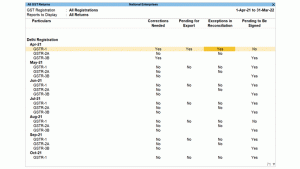
Pending to be Signed
If you want to find out if any of your returns are yet to be signed after exporting, then you can refer to the Pending to be Signed column. You can easily drill down to the required return, such as GSTR-1 and GSTR-3B, and sign the return for the current period or earlier periods.
- Press Alt+G (Go To) > Track GST Return Activities > Pending to be Signed column.
- Scroll to the required return (say, GSTR-1) and return period (say, April-21), and drill down from Yes, under the Pending to be Signed column.
The GSTR-1 report will open, where you can easily sign the return for the current or earlier periods, by pressing F10 (Sign Return).
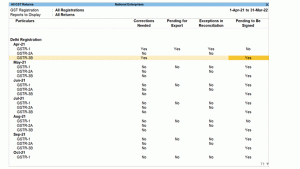
Flexibilities in Track GST Return Activities
The Track GST Return Activities report also comes with many flexibilities that will help you effectively prepare for return filing.
Change View | View Track GST Return Activities Period-wise vs Return-wise
By default, you will find that all your GST returns are neatly placed within the return periods, which are further placed under the relevant GST registration. This is called the Period-wise view.
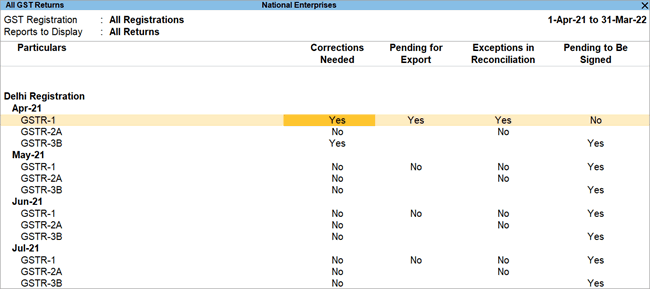
However, you also have the option to change the view to Return-wise, by either pressing F5 (Return-wise) or Ctrl+H (Change View).
This view will place your GST returns directly under your GST registrations, and the relevant return periods within the return.
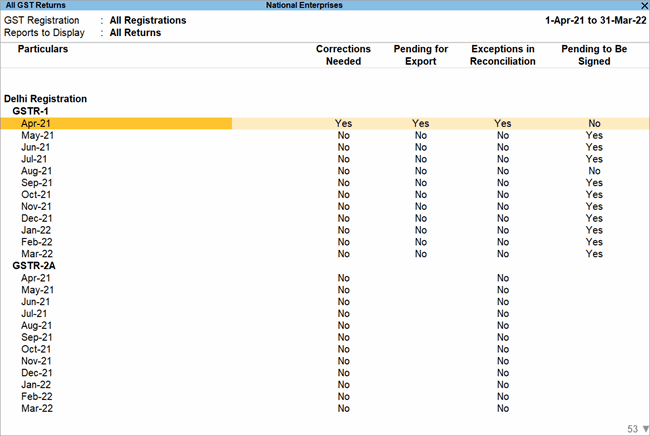
Basis of Values – With or Without Pending Activities
The Basis of Value option in the Track GST Return Activities report provides you with yet another excellent flexibility, in which you can choose to view the report only for your pending activities, completed activities, or all the activities.
- In the Track GST Return Activities report, press Ctrl+B (Basis of Values) > Type of Returns, and press Enter.
- Select the required Type of Returns (for example, With Pending Activities), and press Enter.
The option Show return having pending activities of will now appear below Type of Returns. This will give you the added flexibility to filter your report only for a particular activity. - Select the required activity (for example, Corrections Needed), and press Enter.
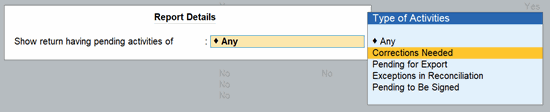
- Press Ctrl+A to accept the changes.
The Track GST Return Activities report will appear as shown below:
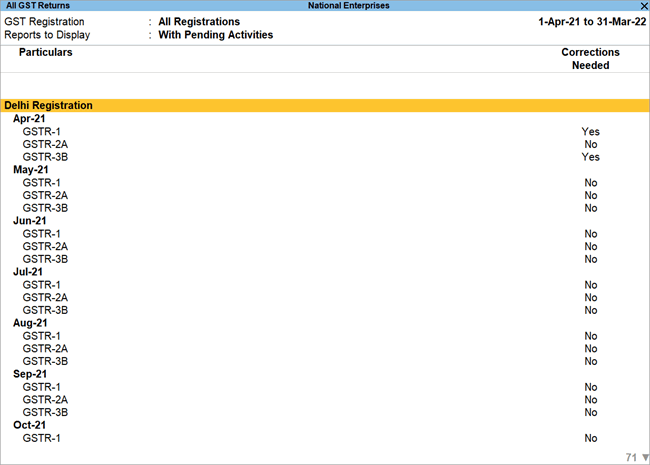
In this way, you can make use of the Track GST Returns report and conveniently prepare for return filing.




