GST CMP-08 Report
The GST CMP-08 report displays details of inward supplies attracting reverse charge and all the outward supplies made by a GST composition dealer in a given period.
Overview of GST CMP-08
- Gateway of Tally > Display More Reports > Statutory Reports > GST > Returns > GST CMP-08.
Alternatively, press Alt+G > type or search GST CMP-08 > press Enter. - Press F2 to change the report period, as required.
- Click F12: Configure and enable the option Show break-up of nett values?.
The report appears as shown:
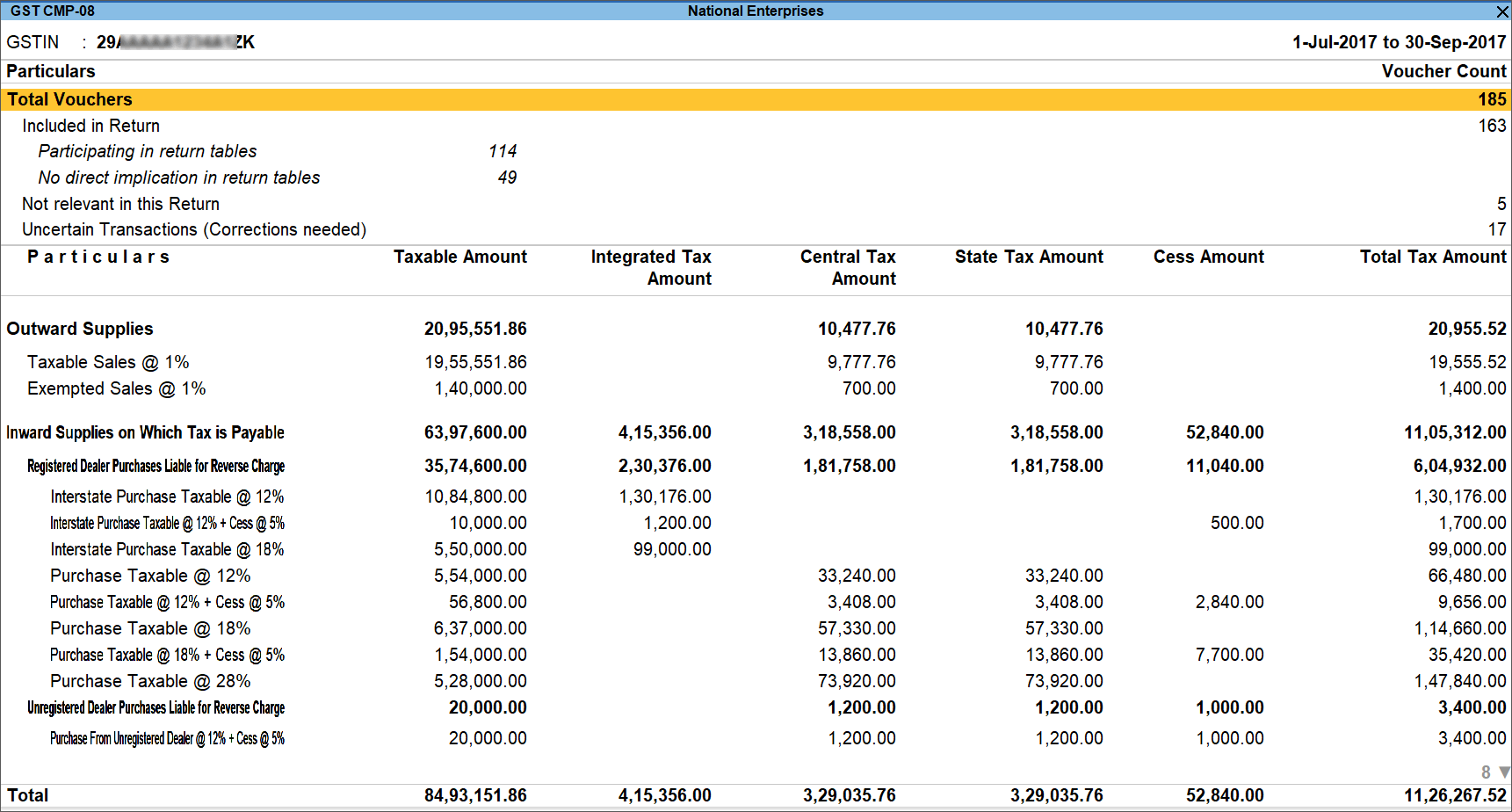
- Press Alt+F5 (Detailed) to view the breakup of sales, purchase and the corresponding returns.
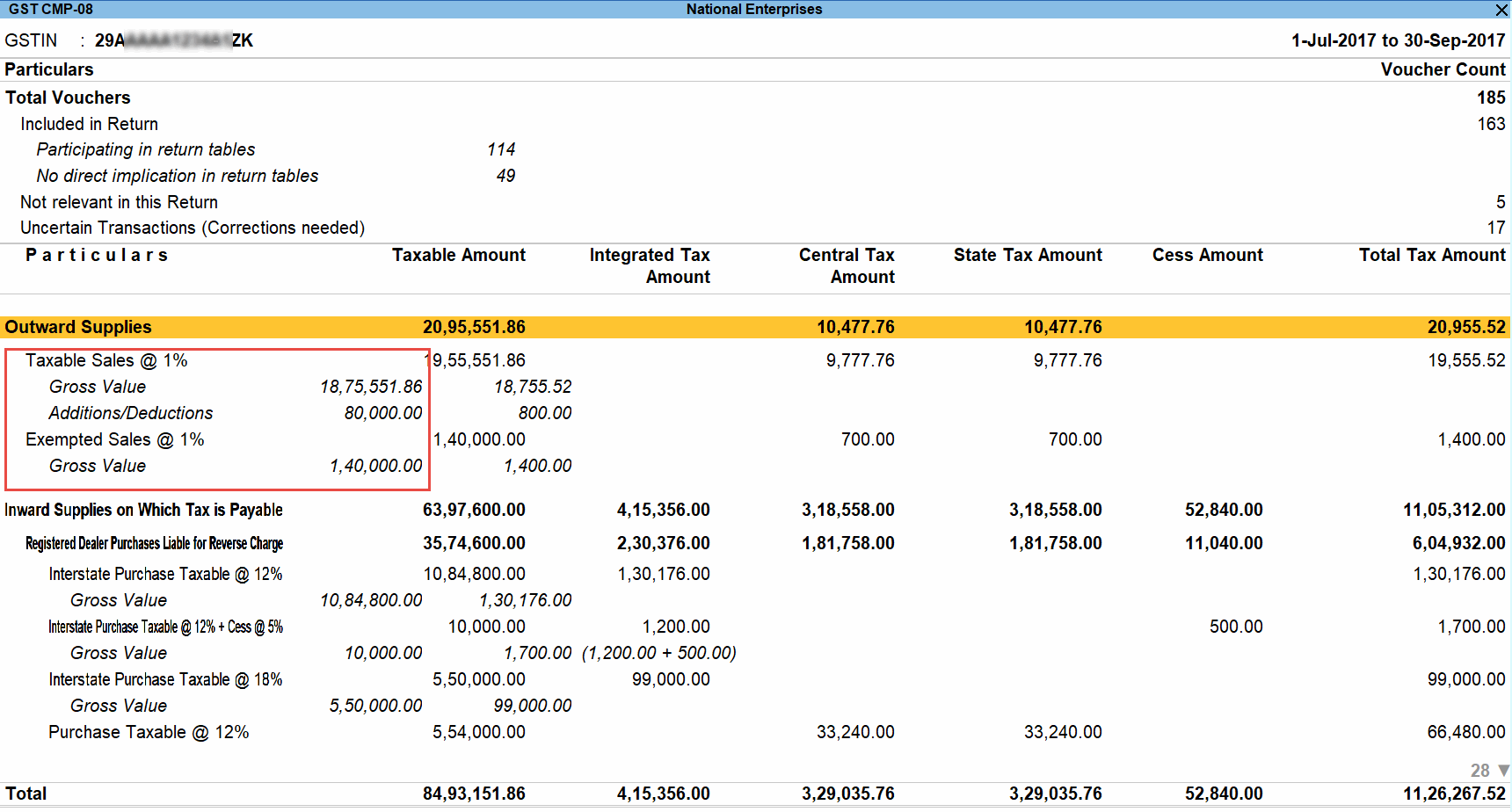
If you have more than one tax rate in the return period, based on the date of applicability, the break-up of net value appears for taxable sales.
There are two sections in this report:
- Returns summary, which is a snapshot of the business operations in the given period.
- Particulars, which displays transactions participating in the returns.
Returns Summary
This section provides a summary of all transactions recorded in the reporting period. You can drill down from each row to view the details.

- Total number of vouchers for the period – Drill down to view the Statistics report that displays the voucher types with corresponding voucher count.

- Included in returns – Drill down to view the list of transaction types with corresponding voucher count, that are forming part of the report.
- Participating in the returns: Drill down to view the list of transaction types with corresponding voucher count, that are forming part of GST CMP-08 return.
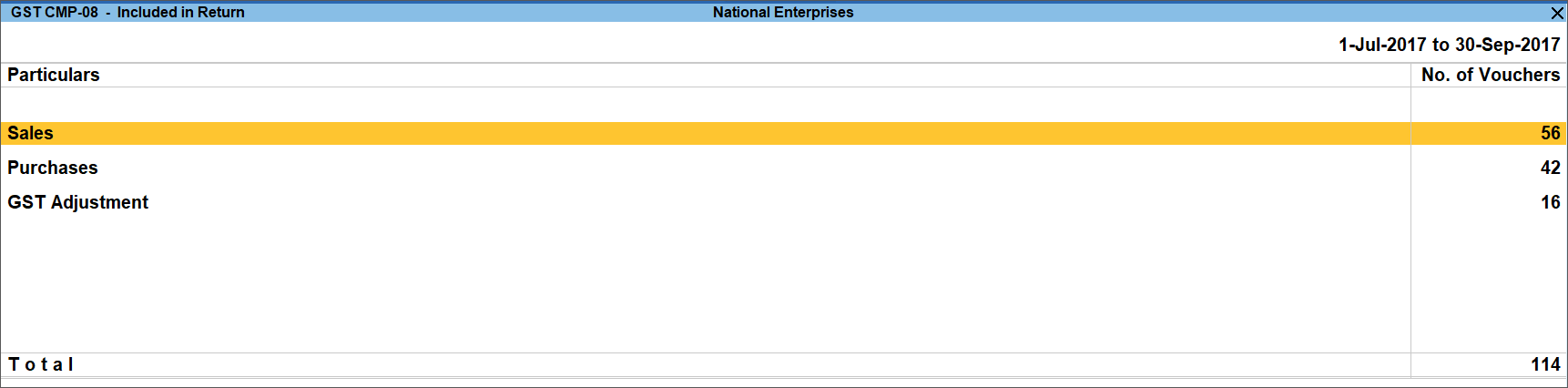
- No direct implication in return tables: Drill down to view the list of transaction types with corresponding voucher count, that are considered in GST CMP-08 report, but do not appear in the return. Here purchases and purchase returns that do not attract reverse charge will appear, with corresponding voucher count.
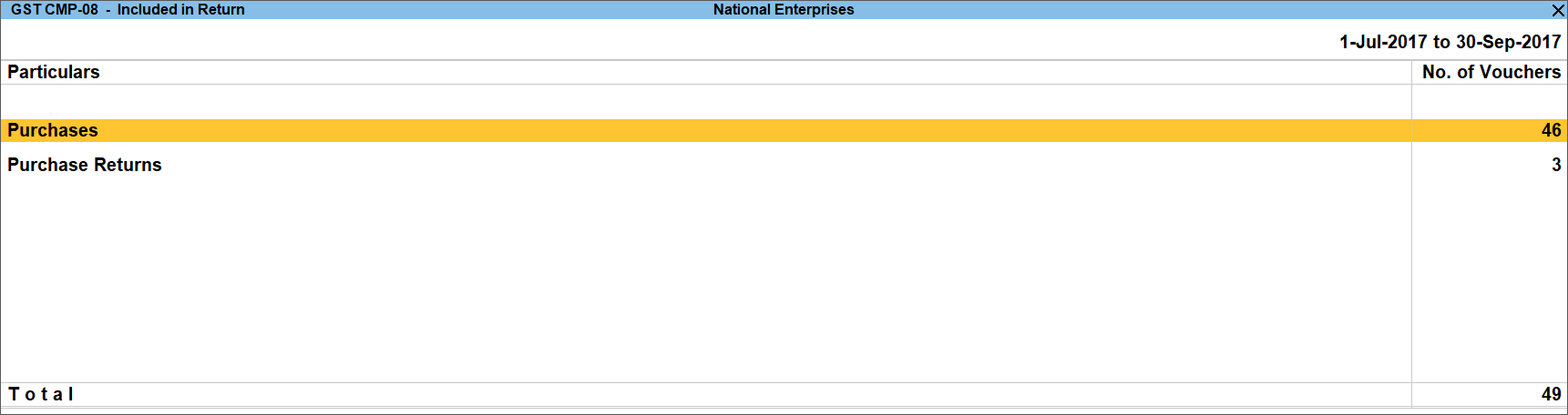
- Not relevant for returns – Drill down to view the category of vouchers that are excluded from the report.
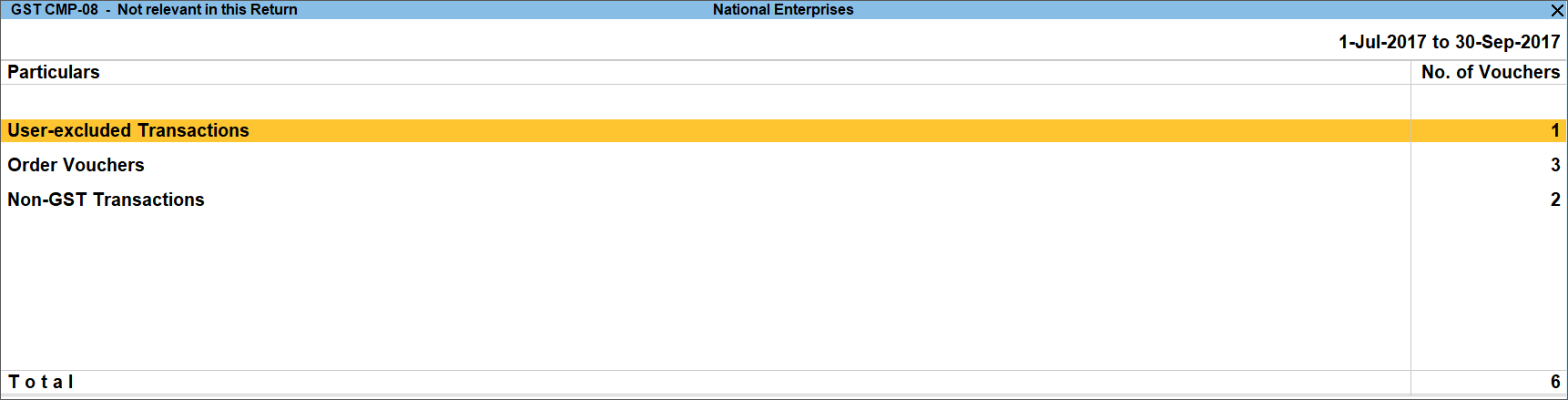
Displays voucher types that are not considered for GST CMP-08 with corresponding voucher count.
- Excluded by User: Displays transactions manually excluded from the list of included or uncertain transactions. Drill down and click I: Include Vouchers, if required. Based on the information in the voucher, it will move to either included or uncertain.
- No GST Implications: Displays the count of receipts, payments, and journal vouchers that do not have any GST implication.
Based on the available transactions, the relevant categories appear with the voucher count.
- Incomplete/Mismatch in information (to be resolved) – Displays the count of all vouchers for which information required for filing returns is missing in the invoice. You can correct exceptions in the vouchers before printing GST CMP-08 returns.
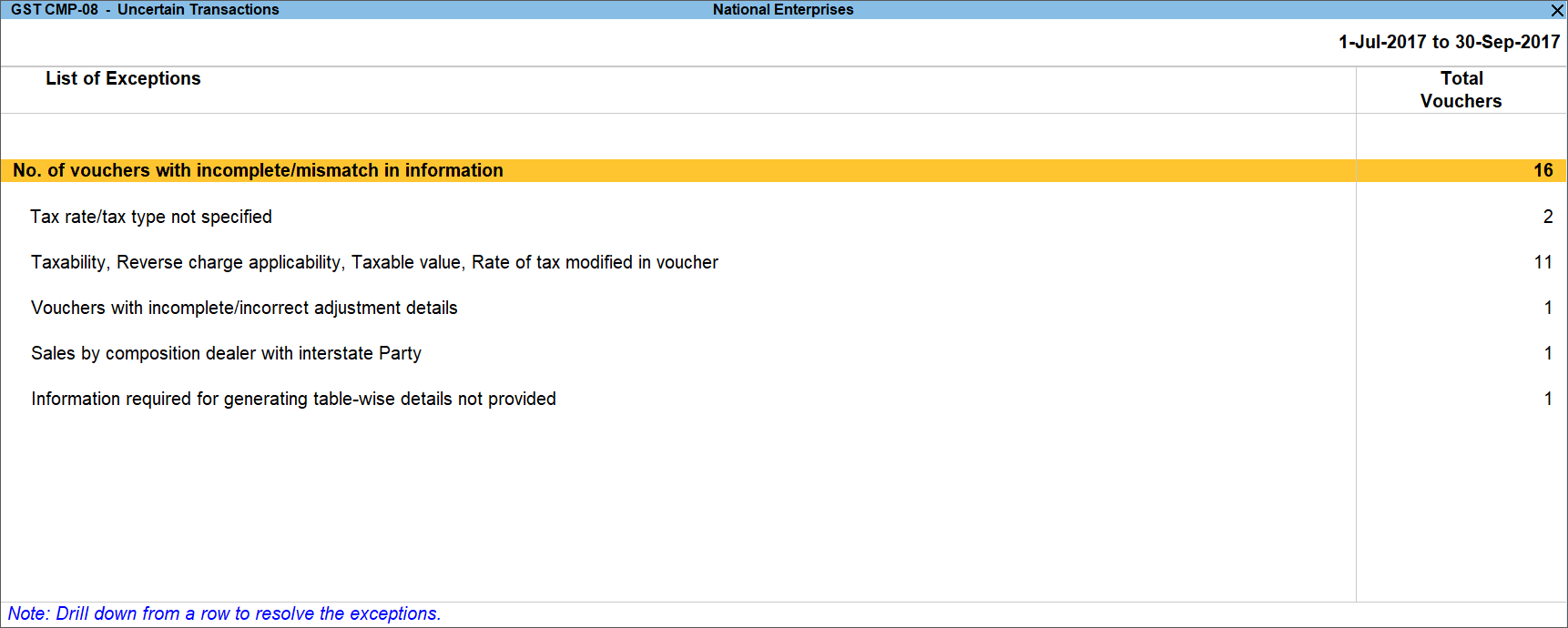
Resolve Incomplete/mismatch in Information in Vouchers
The exceptions are listed in the order of priority, based on the importance of the information to generate the returns. You need to update the missing information and resolve the mismatches to include them in the returns.
Exceptions in this section
Tax rate/tax type not specified
Taxability, Reverse charge applicability, Taxable value, Rate of tax modified in voucher
Vouchers with incomplete/incorrect adjustment details
Vouchers having Reverse Charge and Other than Reverse Charge Supplies
Vouchers recorded before 01-Jan-2020 should not have State and Place of Supply as Ladakh
Sales by composition dealer with interstate Party
Information required for generating table-wise details not provided
Tax rate/tax type not specified
Displays the count of transactions for which the rate or tax type is not selected in the item/ledger master.
- Select Tax rate/tax type not specified, and press Enter.
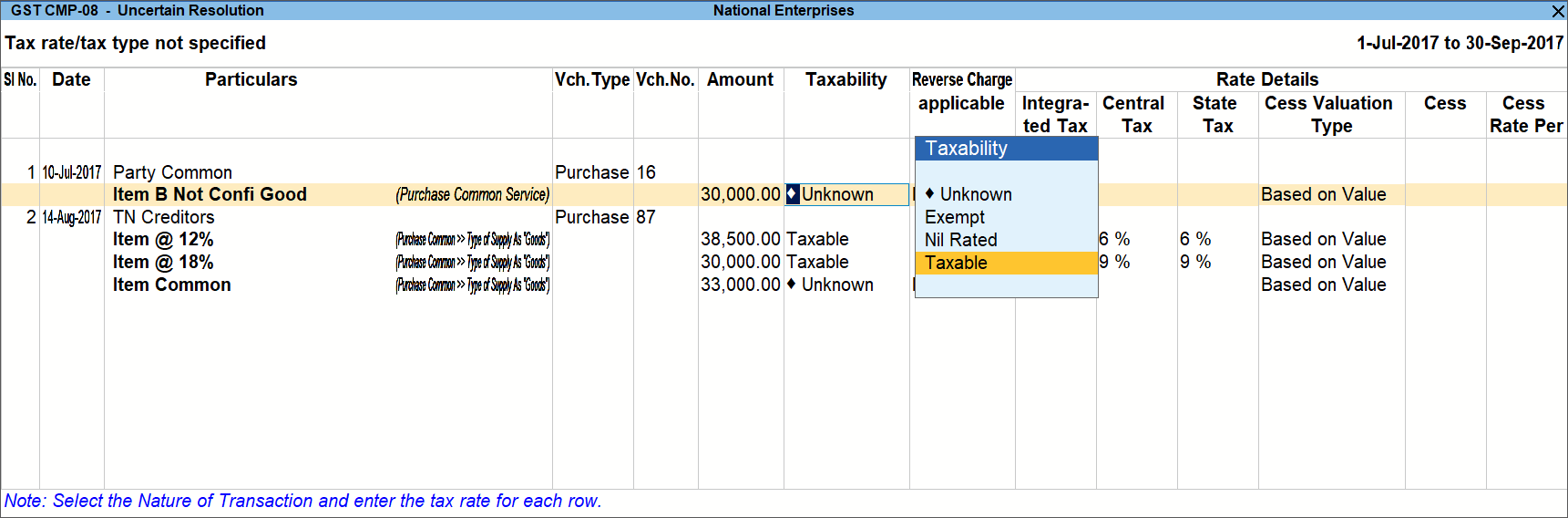
- Select the Taxability, if not provided.
- Enable Reverse Charge if applicable, and provide the tax rates.
- Press Enter to save.
Click X: Exclude Vouchers to exclude the voucher from GST CMP-08 return.
Taxability, Reverse charge applicability, Taxable value, Rate of tax modified in voucher
Displays the count of transactions in which the taxability, applicability of reverse charge, or rate of tax defined in the ledger master has been changed in the transaction.
- Select Taxability, Reverse charge applicability, Taxable value, Rate of tax modified in voucher, and press Enter.
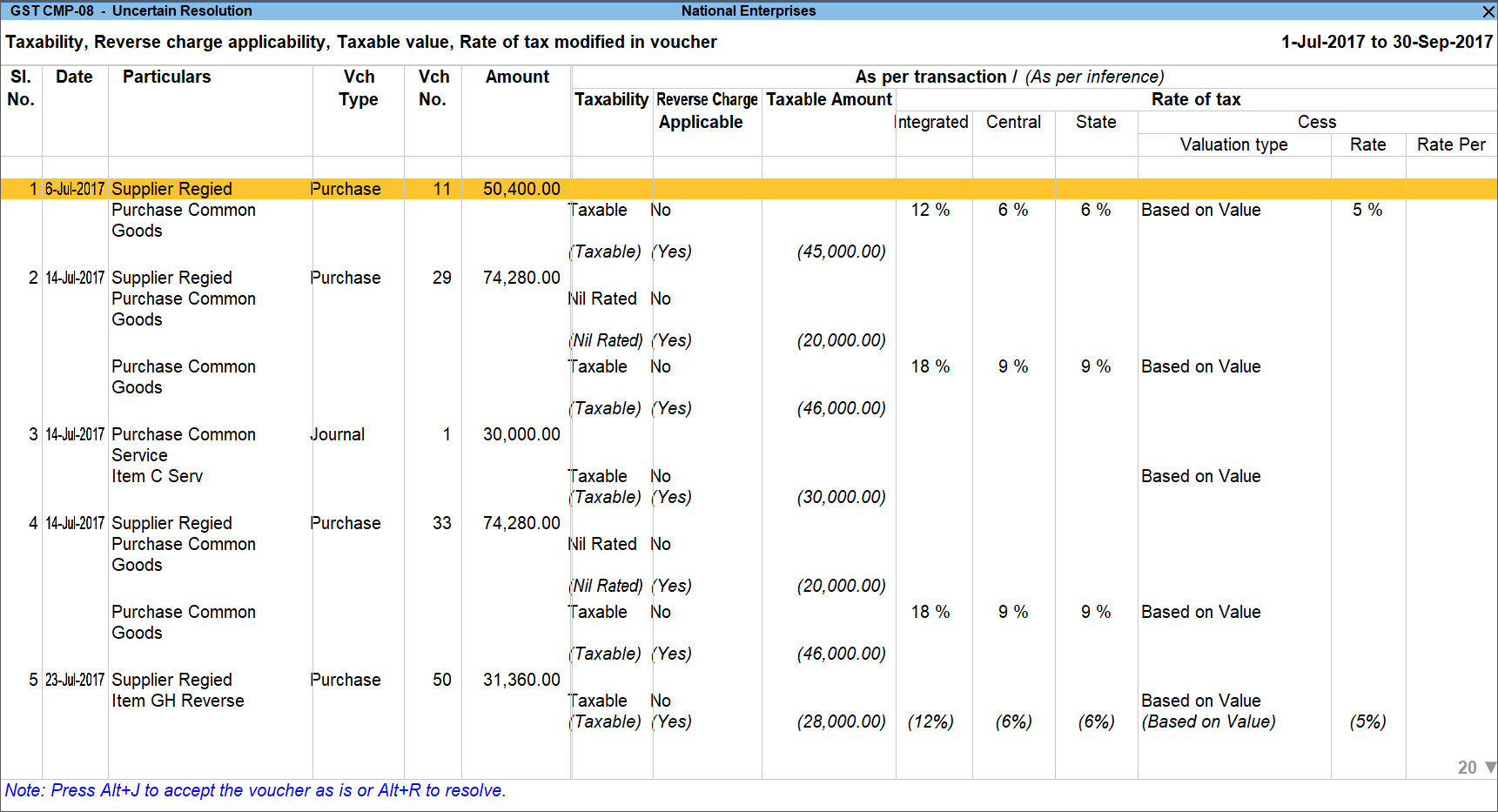
- Select the relevant transaction, press Alt+R (Resolve), and enter the details manually. Press Alt+J (Accept as is) if you do not want to change any information.
- Press Enter to accept. Similarly, accept the required vouchers.
- Press Ctrl+A to accept.
Vouchers with incomplete/incorrect adjustment details
Displays the count of journal vouchers in which the Nature of adjustment selected is incorrect.
- Select Voucher with incomplete/incorrect adjustment details, and press Enter.
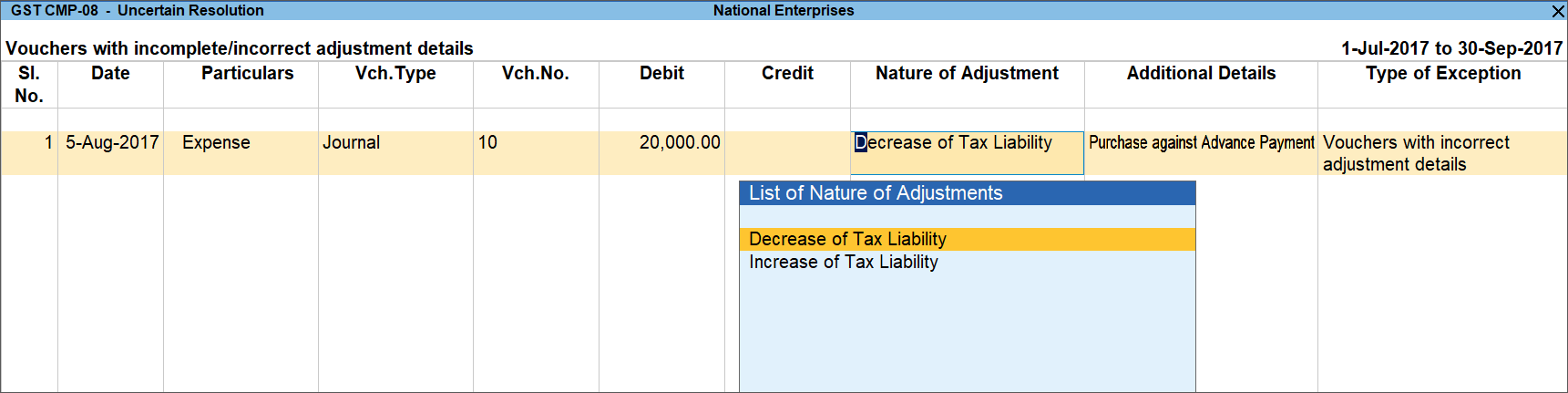
- Select the Nature of Adjustment and accept the voucher.
- Press Ctrl+A to accept.
Vouchers having Reverse Charge and Other than Reverse Charge Supplies
Displays the count of transactions in which both reverse charge and other than reverse charge supplies are selected.
- Select the exception Vouchers having Reverse Charge and Other than Reverse Charge Supplies, and press Enter.
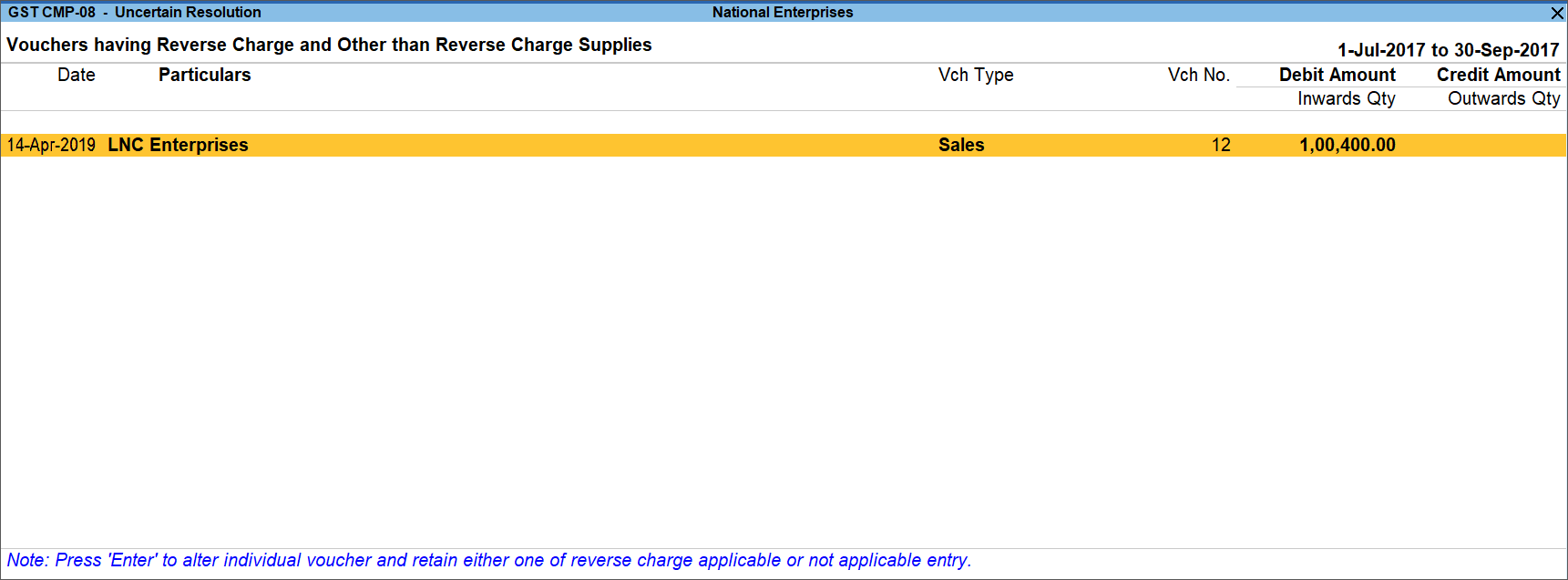
- Select the transaction and press Enter to view the voucher alteration screen. Make the necessary corrections in the transaction and save the transaction.
Vouchers recorded before 01-Jan-2020 should not have State and Place of Supply as Ladakh
Displays the count of transactions in which Ladakh is selected as the Place of supply and party’s State, in transactions recorded on or before 31-Dec-2019.
- Select the exception Vouchers recorded before 01-Jan-2020 should not have State and Place of Supply as Ladakh, and press Enter.
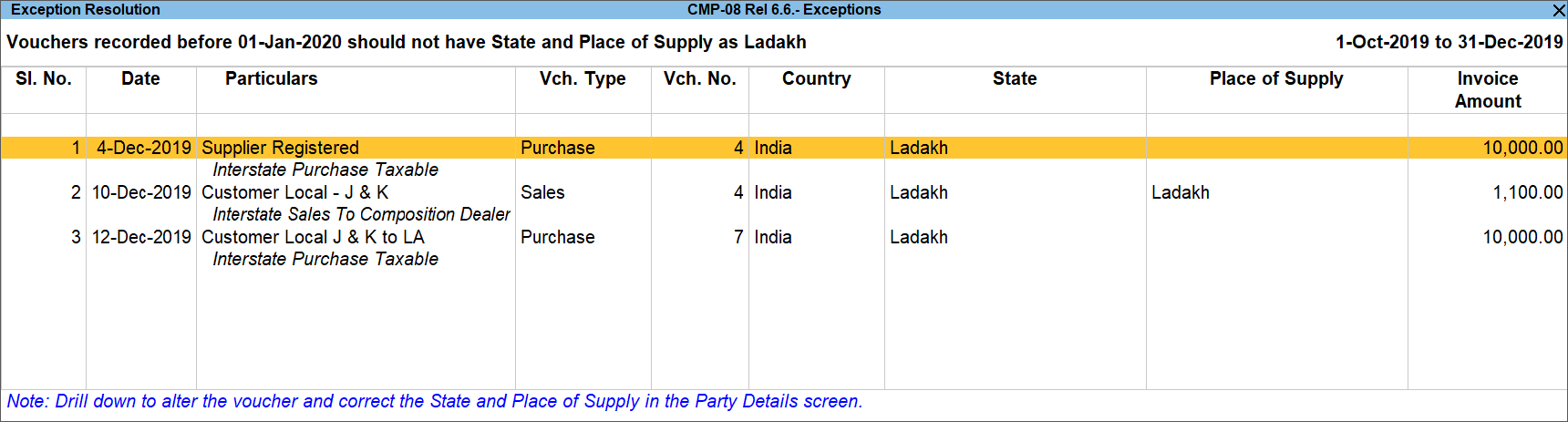
- Select the transaction and press Enter to view the voucher alteration screen. Press F12 to view the Voucher Configuration screen of sales invoice, and set the option Provide supplier details? to Yes to update the State and Place of Supply.
- Select the party’s State and save the transaction.
Sales by composition dealer with interstate Party
Displays the count of transactions recorded with party located outside the state, as such transactions are not allowed by GSTN.
- Select the exception Sales by composition dealer with interstate Party, and press Enter.

- Select the State, Place of Supply, and Registration Type. You can change the address details by pressing Backspace and setting the option Set/Alter Address to Yes.
Information required for generating table-wise details not provided
Displays the count of transactions excluded from GST CMP-08 due to incomplete information.
- Select Information required for generating table-wise details not provided, and press Enter.
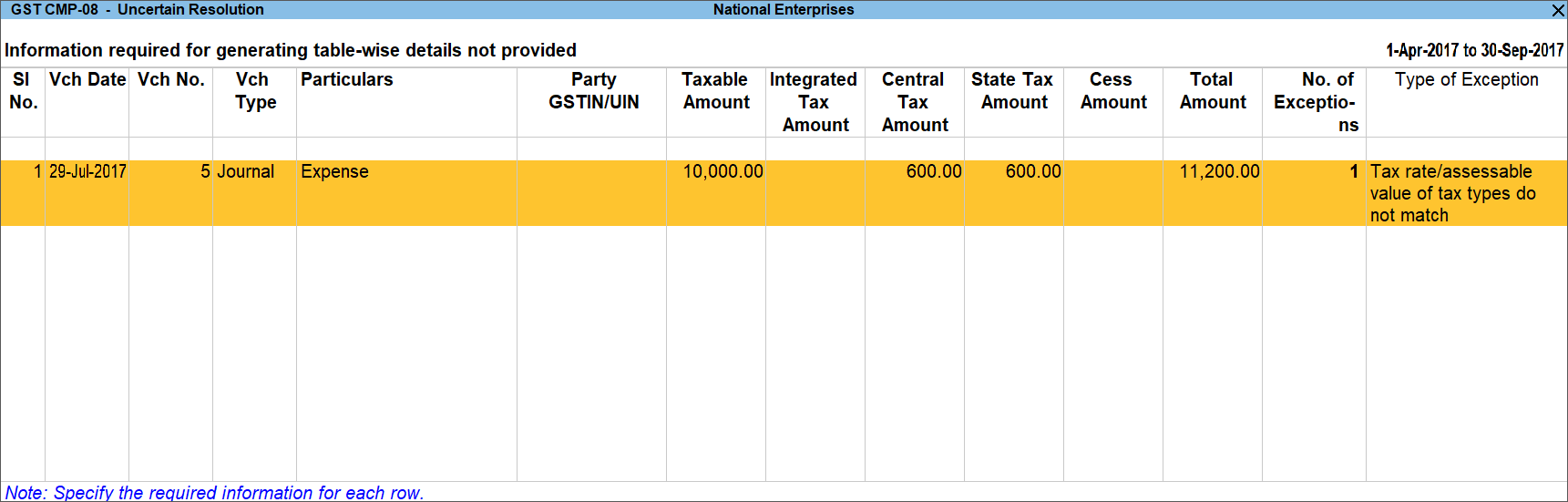
- Select any voucher and press Enter to view the reason.
- Press Esc to return to the report and press Ctrl+Enter to view the transaction.
- Enter the missing information or update the incorrect details. On saving the voucher, the transaction will form part of the relevant section of the report.
Description of Information Captured in each Section of GST CMP-08
|
Field Name in GST CMP-08 |
Description |
|
Taxable Sales @ x% |
Displays the values of sales, sales returns, increase or decrease in sales recorded with the following details:
|
|
Exempted sales @ x% |
Displays the values of sales, sales returns, increase or decrease in sales recorded with the following details:
|
|
Nil Rated sales @ x% |
Displays the values of sales, sales returns, increase or decrease in sales recorded with the following details:
|
|
Registered Dealer Purchases Liable for Reverse Charge |
Displays the value of total purchases attracting reverse charge, made from registered dealers. |
|
Purchase Taxable @ x% |
Displays the values of transactions under reverse charge – purchase, purchase returns, increase or decrease in purchases recorded with the following details:
|
|
Interstate Purchase Taxable @ x% |
Displays the values of transactions under reverse charge – purchase, purchase returns, increase or decrease in purchases recorded with the following details:
|
|
Unregistered Dealer Purchases Liable for Reverse Charge |
Displays the value of total purchases attracting reverse charge, made from unregistered dealers. |
|
Purchase from Unregistered Dealer @ x% |
Displays the values of transactions under reverse charge – purchase, purchase returns, increase or decrease in purchases recorded with the following details:
|
|
Interstate Purchase from Unregistered Dealer @ x% |
Displays the values of transactions under reverse charge – purchase, purchase returns, increase or decrease in purchases recorded with the following details:
|
|
Import of Services |
Displays the values of transactions under reverse charge – purchase, purchase returns, increase or decrease in purchases recorded with the following details:
|
|
Advance Payments |
Displays the total of advance paid and adjustment made towards advance paid |
|
Advance Paid |
Displays the credit values of GST ledgers selected in journal vouchers recorded with:
|
|
Adjustment of Advance |
Displays the debit values of GST ledgers selected in journal vouchers recorded with:
|
View Voucher Accepted As Valid
In GST CMP-08 report, press Ctrl+A > select Vouchers accepted with original values > press Enter.
The list of vouchers that were accepted as valid and included in the returns will be displayed.
Press Enter to view the vouchers. To move the vouchers out of this list and make the required corrections, click A: Remove Accept As Is and press Enter. The voucher moves to the relevant exceptions.
Print Form GST CMP-08 to File Returns
You can print the GST CMP-08 report as a Word document and use it to file returns on the portal.
- Go to Gateway of Tally > Display > Statutory Reports > GST > Returns > GST CMP-08.
Alternatively, press Alt+G (Go to) > type or search GST CMP-08 > press Enter.- Press Ctrl+P to print Return Form as a Word document.
- Click Print.
The Print Report screen appears as shown:
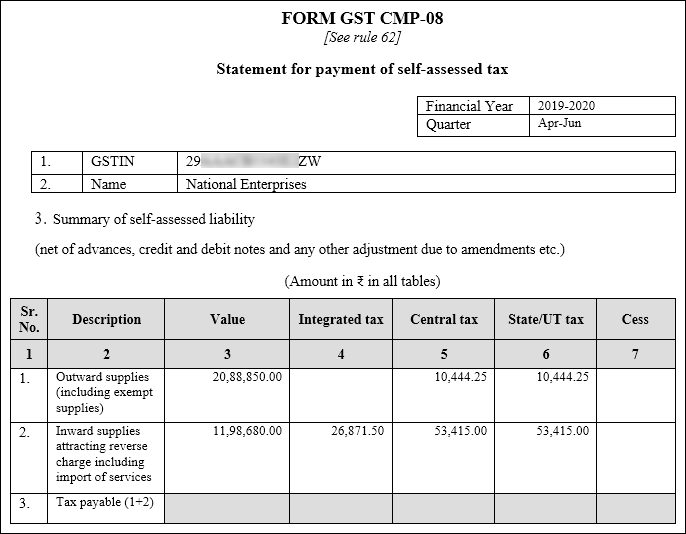
- Press Enter to create the Word document as shown.
Details Captured in Word document of Form GST CMP-08
|
Field names |
Description |
|
Financial Year, Quarter, GSTIN, Name |
Displays the details based on the period for which GST CMP-08 is generated, with the company’s GSTIN and Mailing Name. |
|
Outward supplies (including exempt supplies) |
Value Displays the total value of taxable, exempt and nil rated supplies from the Outward Supplies section of GST CMP-08 report.
Integrated tax, Central tax, State/UT tax, Cess Displays the values of tax on sales from the Outward Supplies section of GST CMP-08 report. When the Basis for tax calculation (in Company GST Details screen) is set to: Taxable, the tax will be calculated only on the taxable supplies. Taxable, Exempt and Nil rated values, the tax will be calculated on the total value of taxable, exempt and nil rated supplies. |
|
Inward supplies attracting reverse charge including import of services |
Value Displays the total value of purchases attracting reverse charge from the Inward Supplies on Which Tax is Payable section of GST CMP-08 report.
Integrated tax, Central tax, State/UT tax, Cess Displays the value of tax on purchases attracting reverse charge from the Inward Supplies on Which Tax is Payable section of GST CMP-08 report. |
|
Tax Payable (1+2) |
This field will be left blank. |
Procedure for Filing Form GST CMP-08
You can refer to the following form on the GSTN portal and fill in the necessary fields.
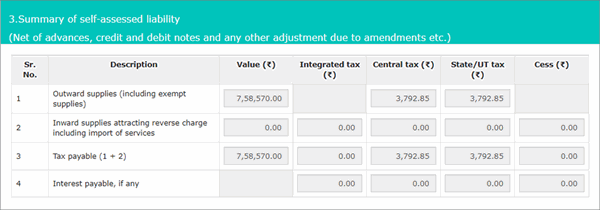
|
Sl. No |
Field Name |
Description |
|
Summary of self-assessed liability (net of advances, credit and debit notes and any other adjustment due to amendments etc.) |
||
|
1 |
Outward supplies (including exempt supplies) |
You can get the details of taxable value, IGST, SGST, CGST, and Cess for outward supplies from GSTR-4, by
The sum of these values should be entered under Outward supplies (including exempt supplies). |
|
2 |
Inward supplies attracting reverse charge including import of services |
You can get the details of taxable value, IGST, SGST, CGST, and Cess for inward supplies from the Inward Supplies section in GSTR-4. |
|
3 |
Tax Payable (1+2) |
This value will be auto-calculated on the GSTN portal. |
Once all the details are entered, save the form and file the returns.



