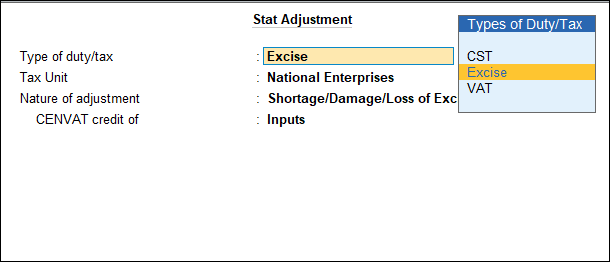Record Journal Voucher to Account for Loss or Damage of Goods (Excise for Importer)
Sometimes after purchase of goods there are chances that some of the purchased goods are damaged or there is a shortage in the quantity of goods delivered. However, during the purchase the importer has already incurred a tax. Similarly during sales too such instances occur. In these cases, the incurred tax should be reversed. This can be recorded in TallyPrime using a journal and such an entry is called adjustment entry.
To record a journal voucher to account for loss or damage of goods
- Gateway of Tally > Vouchers > press F7 (Journal).
Alternatively, press Alt+G (Go To) > Create Voucher > press F7 (Journal). - Press Alt+J (Stat Adjustment).
- Select the options as shown below.
- Debit the expense ledger (grouped under Direct Expenses, Is Excise Applicable is set to Not Applicable).
- Enter the amount.
- Credit the purchase ledger to reverse the purchase cost.
- Press Enter to view Inventory Allocations screen.
- In the Inventory Allocations screen, select the name of the item.
- Press Enter to view the Supplier Details. To provide supplier details
- Select the purchase bill against which the goods are lost or wasted.
- Enter the quantity of item which is lost or destroyed in Quantity Utilised column.
- Press Enter to save.
- Provide the details.
- Enter details in Stock Item Allocations screen.
- Select the Godown.
- Enter the Quantity of goods lost/wasted.
- Enter the Rate at which the goods was purchased. Amount will be calculated and displayed automatically.
- Press Enter. The item details are displayed in Inventory Allocations screen.

- Press Ctrl+A to save.