Recording Material In and Material Out Voucher (Excise for Importer)
Businesses can have more than one warehouse for storing and maintaining goods. For an importer, if there are two units/warehouses and goods are moved from one unit to another, then this movement of goods is recorded using a material in/material out voucher.
ABC company has two units, Godown A and Godown B. Let us see how to record a material out voucher when goods are transferred from Godown A to Godown B.
To record a material out voucher
- Press F11 (Features) > set Enable Job Order Processing to Yes.
If you do not see this option:
- Set Show more features to Yes.
- Set Show all features to Yes.
- Gateway of Tally > Vouchers > press F10 (Other Vouchers) > type or select Material Out.
Alternatively, press Alt+G (Go To) > Create Voucher > press F10 (Other Vouchers) > type or select Material Out. - Select the party from the List of Ledger Accounts. To record the transfer of goods from one unit to another, create a party under the group division/branch.
- Select the Destination Godown
- Select the stock items.
- Enter the Godown from where the goods are transferred in the Stock Item Allocations screen.
- Enter the Quantity, the Rate and Amount is displayed automatically.
- Press Ctrl+A. The completed material out voucher appears as shown below:
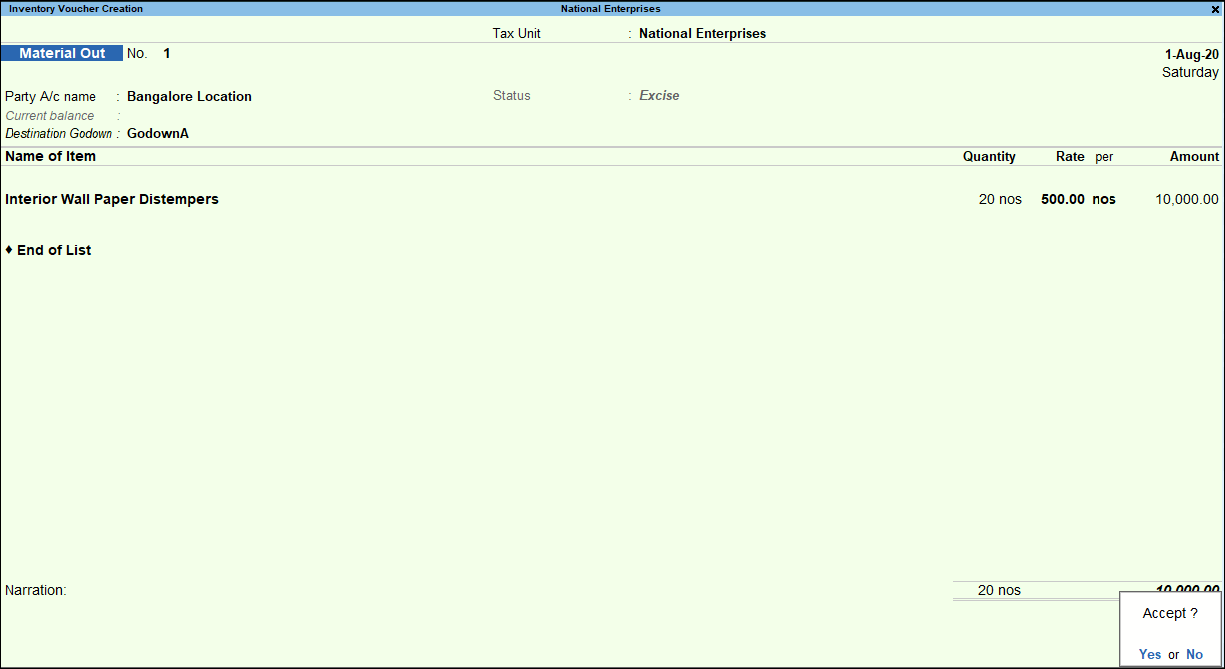
- Press Enter to save.
When goods are received at Godown B from Godown A, a material in voucher is recorded.
To record a material in voucher
- Gateway of Tally > Vouchers > press F10 (Other Vouchers) > type or select Material In.
Alternatively, press Alt+G (Go To) > Create Voucher > press F10 (Other Vouchers) > type or select Material In. - Enter the reference number of the voucher in the Ref. field.
- Select the party ledger grouped under the group division/branch.
- Select Importer as the nature of purchase in the Party Details screen.
- Enter the Source Godown from where the goods are to be shifted.
- Select the item from the List of Stock Items.
- Enter the Godown to where the goods are transferred in the Stock Item Allocations screen.
- Enter the Quantity, the Rate and Amount is displayed automatically.
- Press Ctrl+A to view the material in voucher.
- Press Enter to view the Excise Details screen.
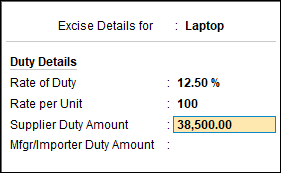
Enter the Rate of Duty, Rate per Unit, and Supplier Duty Amount. - Press Enter to save. The completed material in voucher appears as shown below:
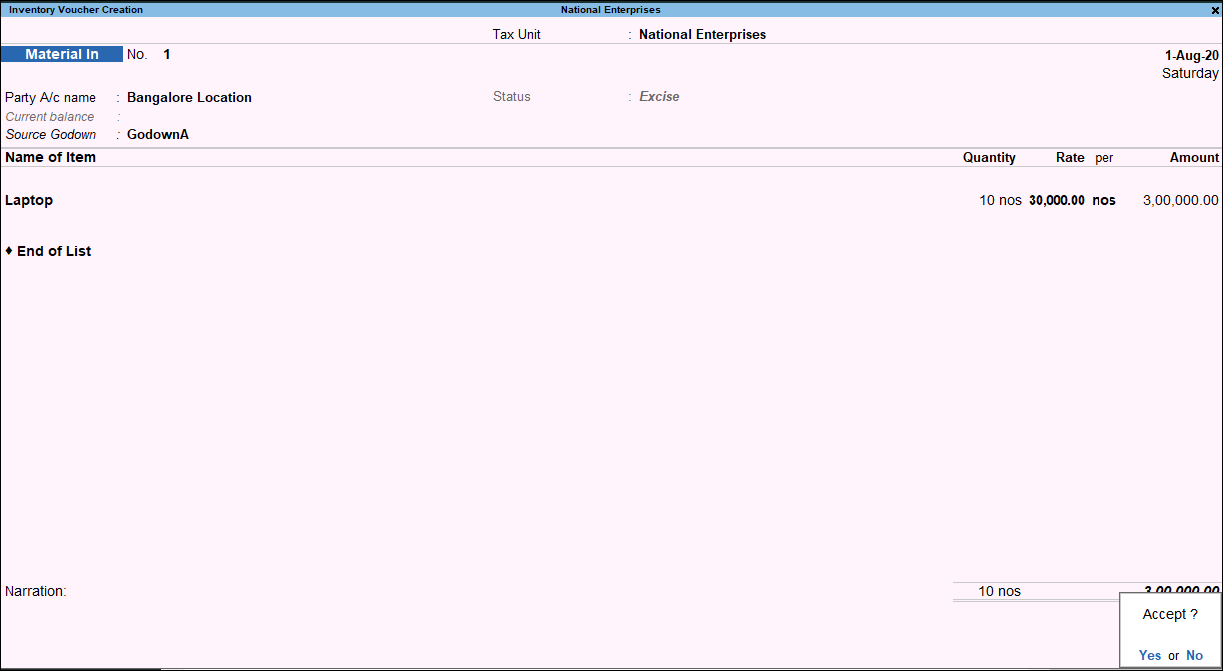
- Press Enter to save.



