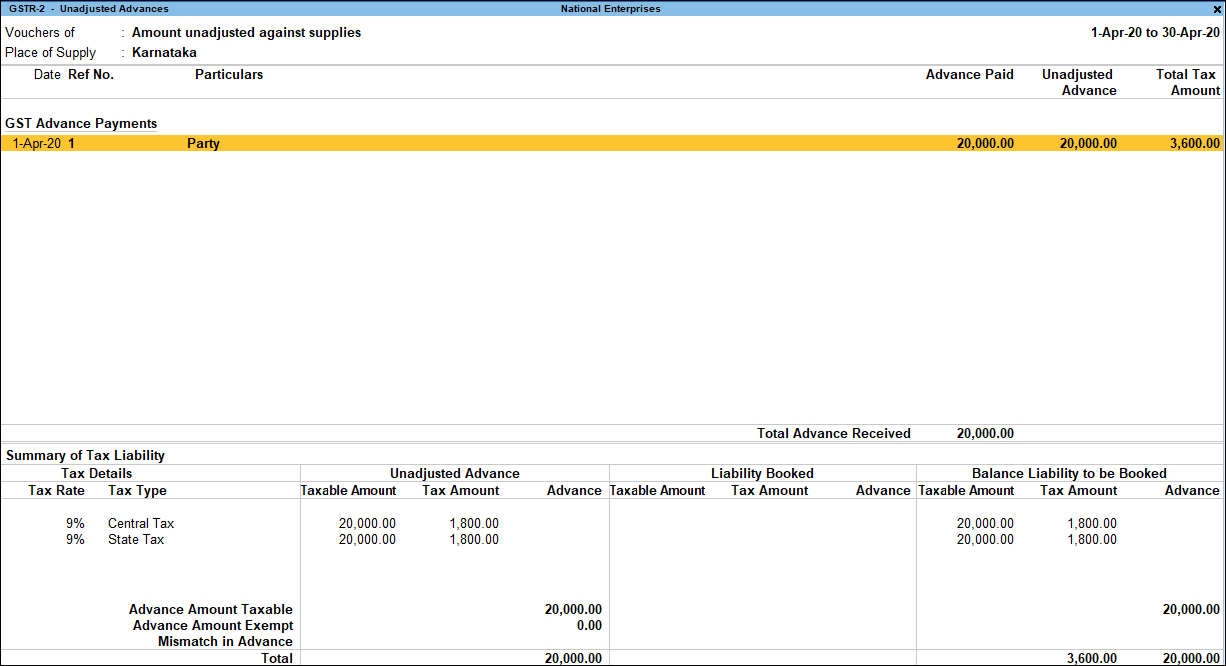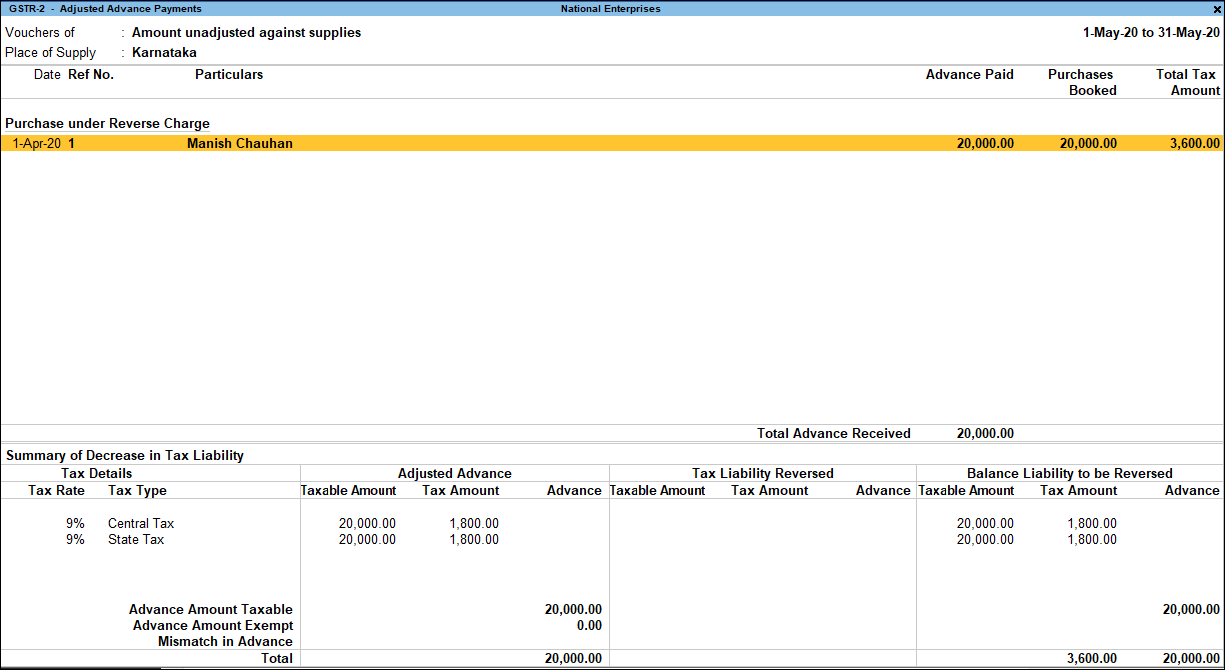Tax Liability on Reverse Charge Advance Payments in GST
When advance is paid for goods/services attracting reverse charge and an invoice is not recorded against the advance in the same period, the taxable person has to pay tax on the amount of advance paid. Over a taxable period, keeping track of the advance paid and creating tax liability for such an amount will be a difficult task. Similarly, keeping track of the purchases recorded against advance paid in the previous period for the purpose of reversing the tax liability can also be daunting.
The purchase from URD transactions is treated as exempt transactions in GSTR-2 and journal vouchers recorded for tax liability will be under Not relevant for returns.
Advance unadjusted against purchase
The report Advance unadjusted against purchase provided in TallyPrime will help you get the details of all advance payments for reverse charge in a period. With this report it is easy to get the details of advance paid, invoice (purchase) created, and liability booked against the total advance paid amount. Thus, providing you with the details of unbilled advance amount for which liability is not created yet.
View the Advance Payments Summary
- Gateway of Tally > Display More Reports > Statutory Reports > GST Reports > GSTR-2.
Alternatively, Alt+G (Go To) > type or select GSTR-2 > and press Enter. - Select Amount Unadjusted Against Purchase under Advance Payments, and press Enter.
The Advance Payments Summary report appears as shown below: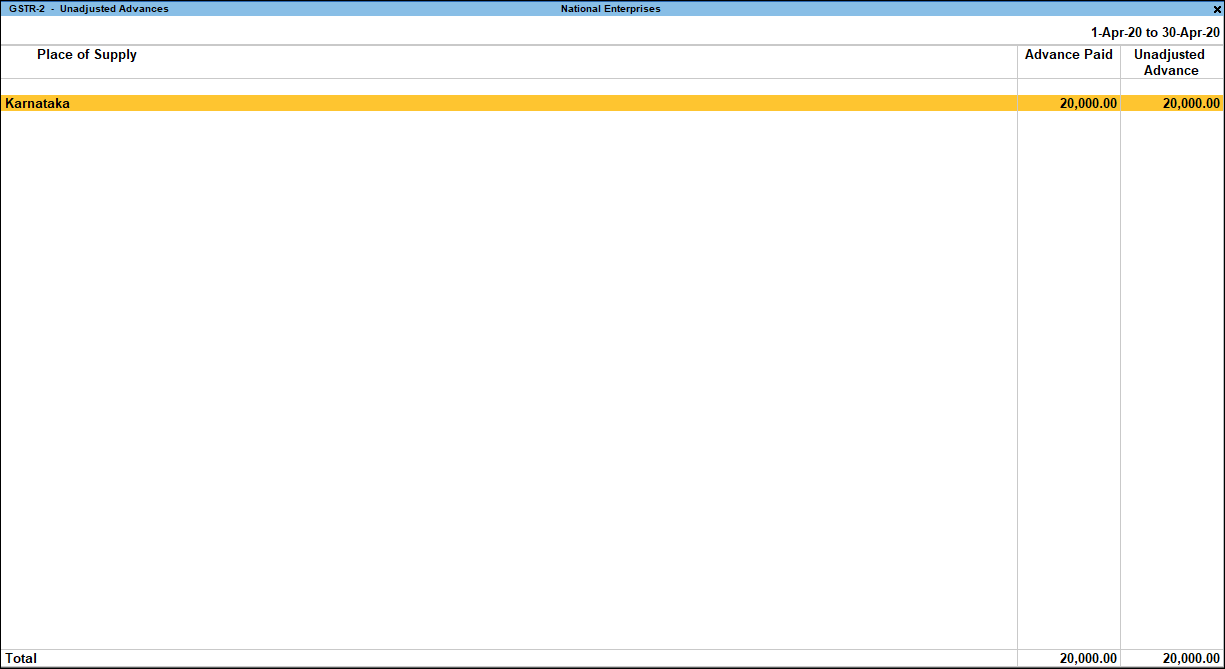
The advance payment amount is listed based on the Place of Supply. The total advance and the unadjusted advance amount are displayed for each place of supply.- Place of Supply: Displays the state name of the parties to whom advance was paid.
Advance Paid: Displays the total amount paid as an advance for reverse charge to parties located in the particular place of supply. - Unadjusted Advance: Displays the advance amount pending for which invoice or liability was not created in the period. The tax payer has to create liability and pay tax for such an unadjusted amount.
- Place of Supply: Displays the state name of the parties to whom advance was paid.
Validate Unadjusted Advance and Create Liability
Drill down from any place of supply to view the Unadjusted Advance report.
The amount of advance paid and the amount for which invoices are not raised against the advance are displayed voucher-wise in this report. The report is divided into three sections, GST Advance Payments, GST Advance Payments – Mismatch, and Summary of Tax Liability.
GST Advance Payments: Under this section, the advance payment vouchers with tax rate and assessable value are displayed. And, the advances that are partially adjusted by recording purchase bills with same tax rates are also displayed.
GST Advance Payments – Mismatch: Under this section, the advance payment vouchers with incomplete tax rate and assessable value details are displayed. And, the advances that are partially adjusted by recording purchase with different tax rate are also displayed. Due to the difference in tax rates recorded in advance, purchase tax liability is not computed on the advance amount.
Summary of Tax Liability: Under this section, the tax rate-wise break-up of amount paid as advance is shown under the following columns:
- Unadjusted Advance: The advance amount for which no adjustment transaction is recorded is shown in this column.
- Liability Booked: The advance amount for which liability is booked by recording a journal adjustment transaction is shown in this column.
- Balance Liability to be Booked: The advance amount pending after booking purchase and liability is shown in this column. Tax liability has to be booked for this amount.
- The value from advance payment transactions with mismatch is shown as an aggregate value without any break-up.
Press Alt+F5 (Detailed) to view the sales and credit note transactions recorded to adjust the amount of advance paid.
-
Ctrl+B (Basis of Values): You can configure the values in your report for that instance, based on different business needs.
In GSTR-2 Unadjusted Advance Report, you can Include fully adjusted Advance Payments. Press Ctrl+B (Basis of Values) >set Include fully adjusted Advance Payments as Yes. Press Esc to view the default values.
-
Ctrl+H (Change View): You can display the details of a report in different views with additional details or for a specific period. You can also view other reports related to the current report.
To view the Liability Booked for GSTR-2 Unadjusted Advance Report, press Ctrl+H (Change View) > type or select Liability Booked > press Enter. Press Esc to view the default report.
To create liability for the pending advance amount
- Press Alt+J (Stat Adjustment) and record the journal voucher.
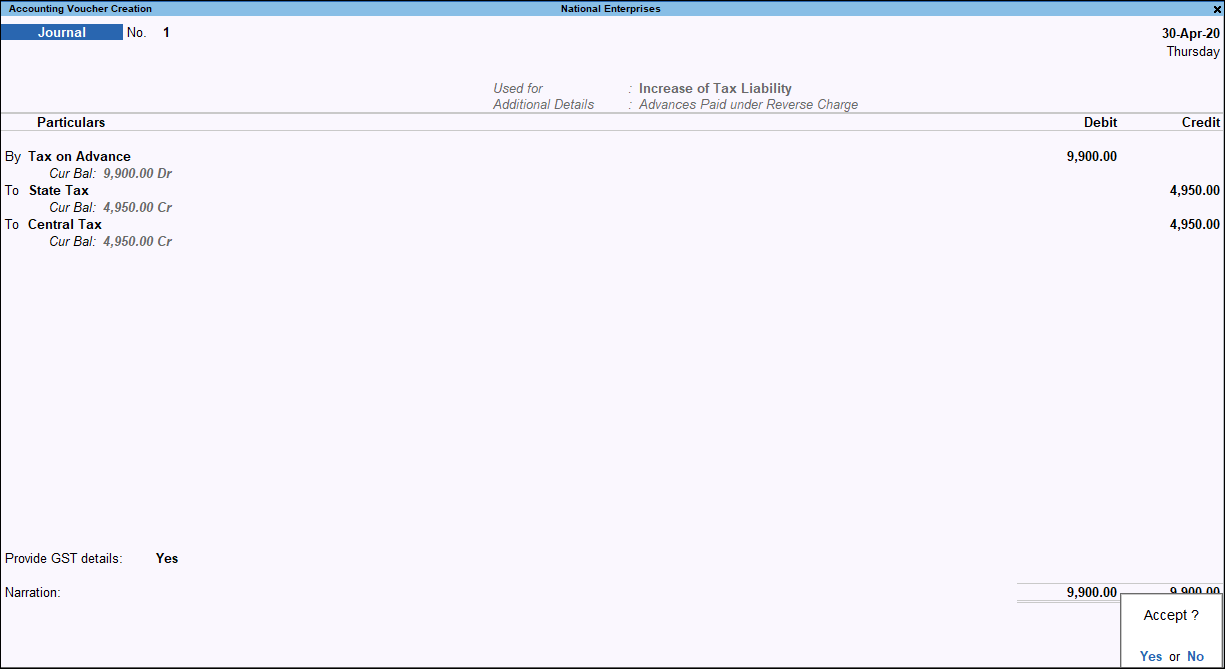
- To view vouchers for tax liability already booked, press Alt+F8 (Liability Booked).
Purchase against advance from previous period
The report Purchase against advance from previous period provided in TallyPrime will help you get the details of all purchase recorded against advance paid in the previous period for reverse charge. With this report it is easy to get the details of advance paid, unadjusted advance, and purchase booked against the total advance paid in previous period. Since the report provides you with the value of purchases recorded against the previous period advance, it will enable you to reverse the tax liability created against the advance.
View the Advance Payments Summary
- Gateway of Tally > Display More Report > Statutory Reports > GST Reports > GSTR-2.
Alternatively, press Alt+G (Go To) > type or select GSTR-2 > and press Enter. - Select Purchase against advance from previous period under Advance Payments, and press Enter.
The Advance Payments Summary report appears as shown below: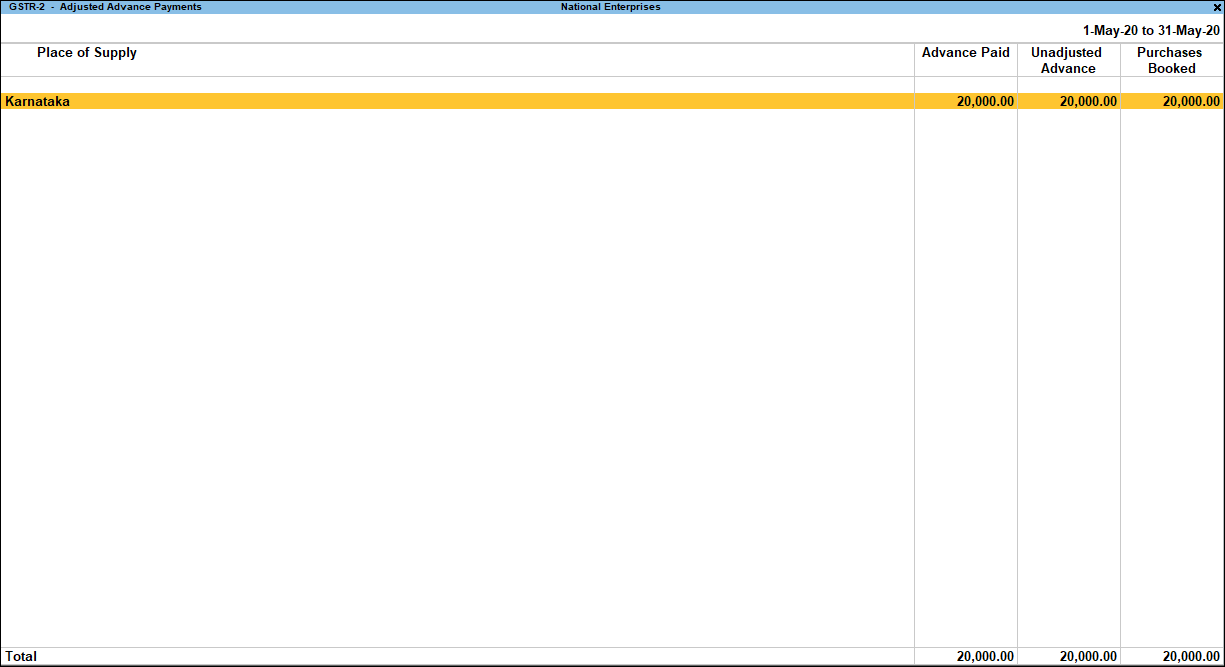
The advance payment amount is listed based on the Place of Supply. The total advance paid, unadjusted advance amount, and purchases booked are displayed for each place of supply.
- Place of Supply: Displays the state name of the parties to whom advance was paid.
- Advance Paid: Displays the total amount paid as an advance under reverse charge to parties located in the particular place of supply.
- Unadjusted Advance: Displays the advance amount pending for which invoice is not created in the period.
- Purchases Booked: Displays the value of purchases booked against the advance paid in the previous period under reverse charge.
Validate purchases booked and decrease liability
Drill down from any place of supply to view the Advance Payment – Tax Liability report.
The amount of advance paid in the previous period, and the value of purchases booked against such advance are displayed voucher-wise in this report. The report is divided into three sections, Purchase under Reverse Charge, Purchase under Reverse Charge – Mismatch, and Summary of Decrease in Tax Liability.
Purchase under Reverse Charge: Under this section, the purchase recorded for the advance paid in the previous period are shown against the date of the advance payment voucher. In detailed mode you can view the date and voucher number of the purchase transaction. The purchases that are partially or fully adjusted with same tax rates are only shown in this section.
Purchase under Reverse Charge – Mismatch: Under this section, purchases recorded with tax rates different from rates mentioned in the advance payment voucher are shown.
Summary of Decrease in Tax Liability: Under this section, the tax rate-wise break-up of amount paid as advance is shown under the following columns:
- Adjusted Advance: The advance amount for which purchase transaction is recorded is shown in this column.
- Tax Liability Reversed: The amount of liability reversed by booking an adjustment transaction for decreasing liability generated in the previous period is shown in this column.
- Balance Liability to be Reversed: The amount of liability to be reversed in lieu of increase in liability in previous period is shown in this column. Tax liability has to be decreased for this amount.
- The value from purchase transactions with mismatch is shown as an aggregate value without any break-up.
To decrease liability to extent of purchase booked
- Press Alt+J (Stat Adjustment) and record the journal voucher. The journal voucher has to be recorded for Decrease of Tax Liability on Purchase against Advance Payment.
To view vouchers for tax liability reversed
Press Alt+F8 (Liability Reversed). The Liability Reversed Against Advance report appears.