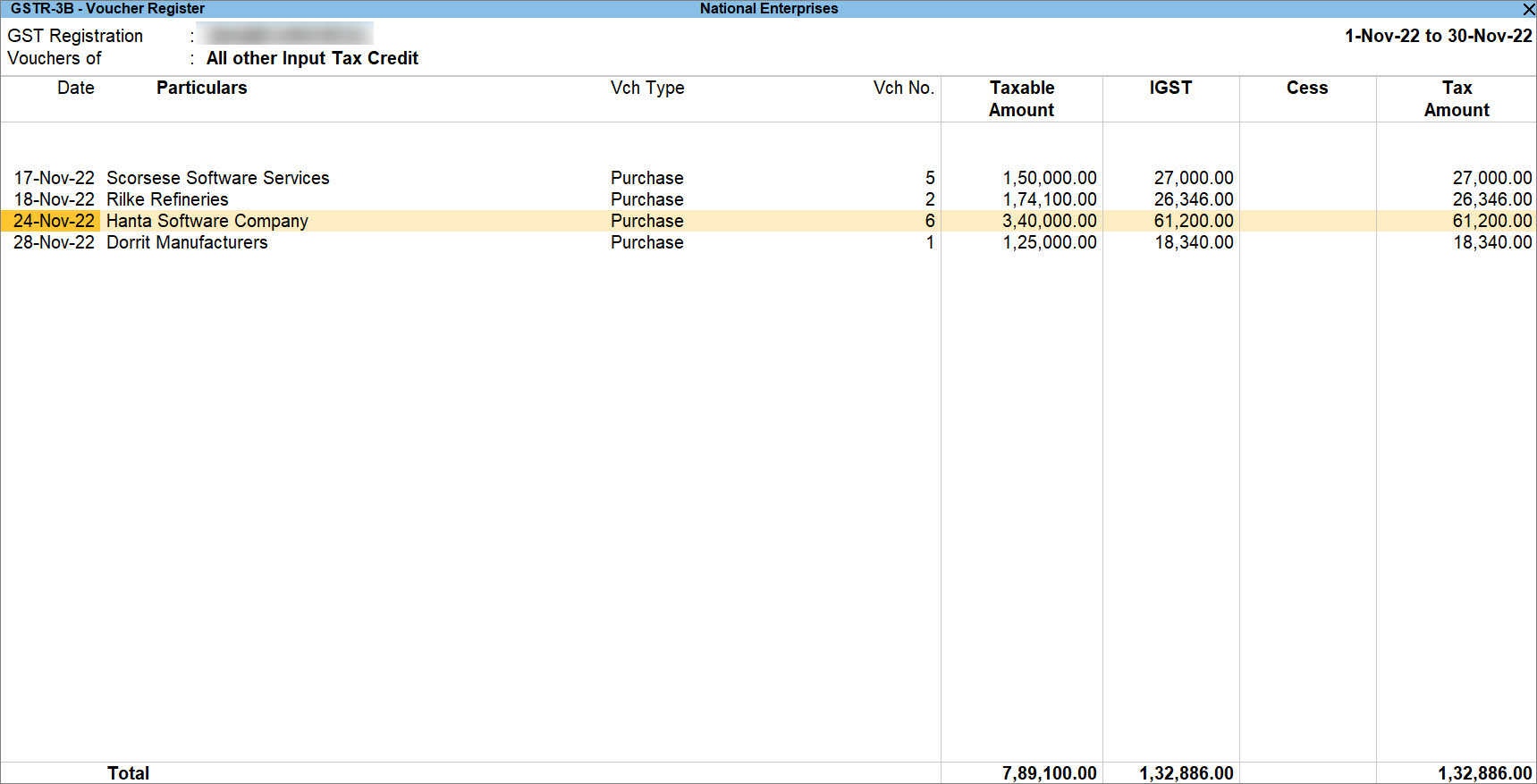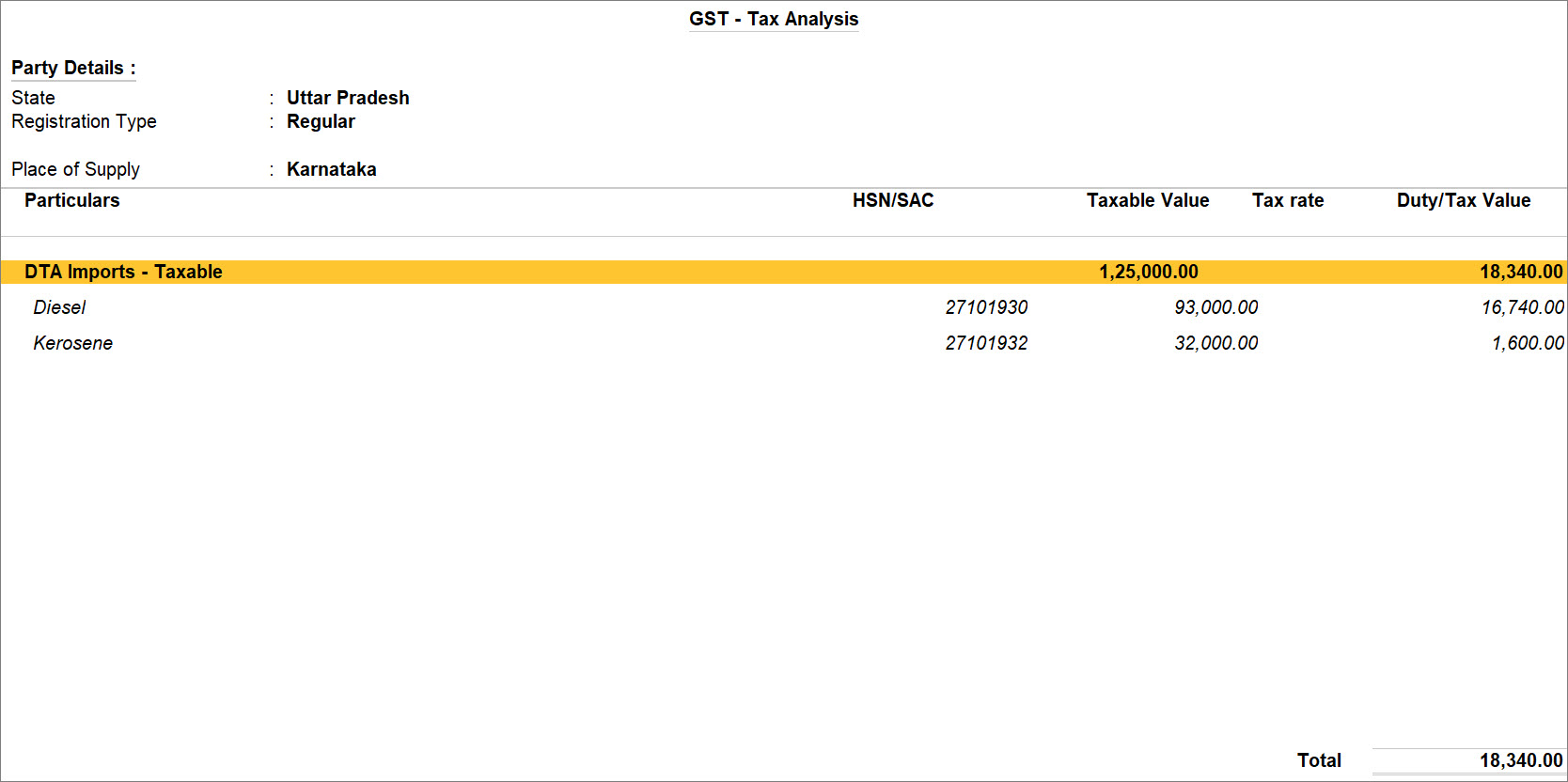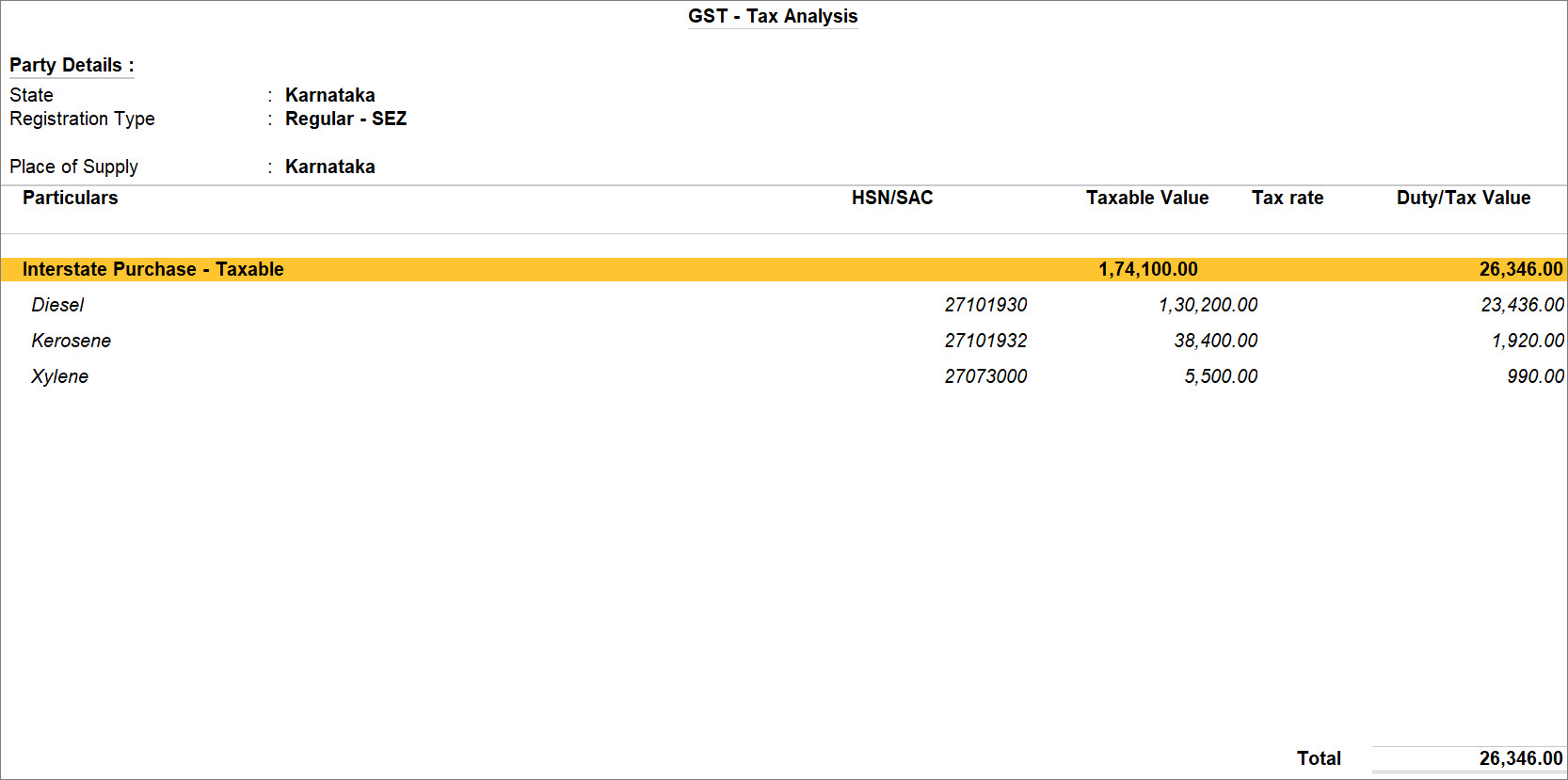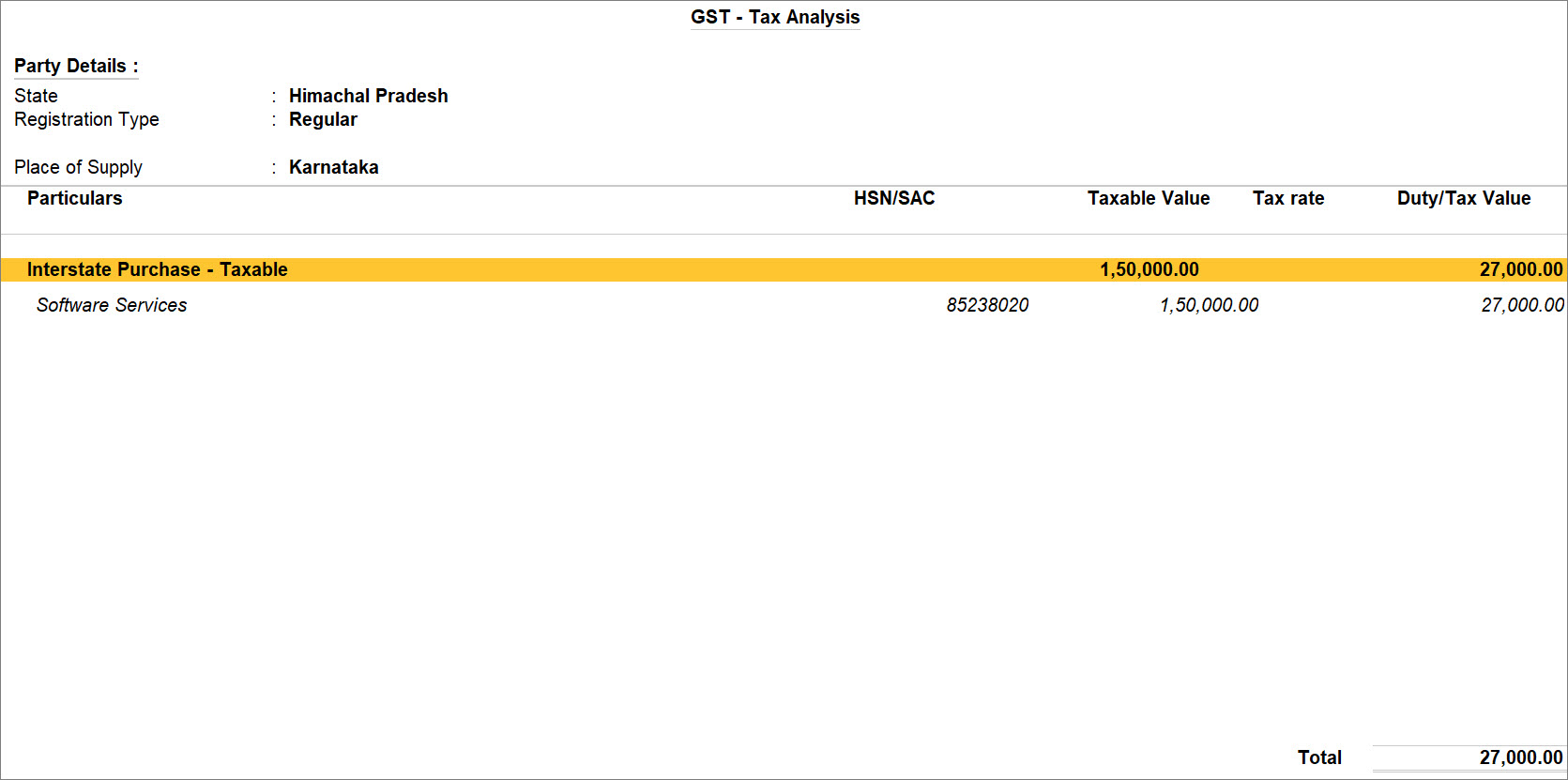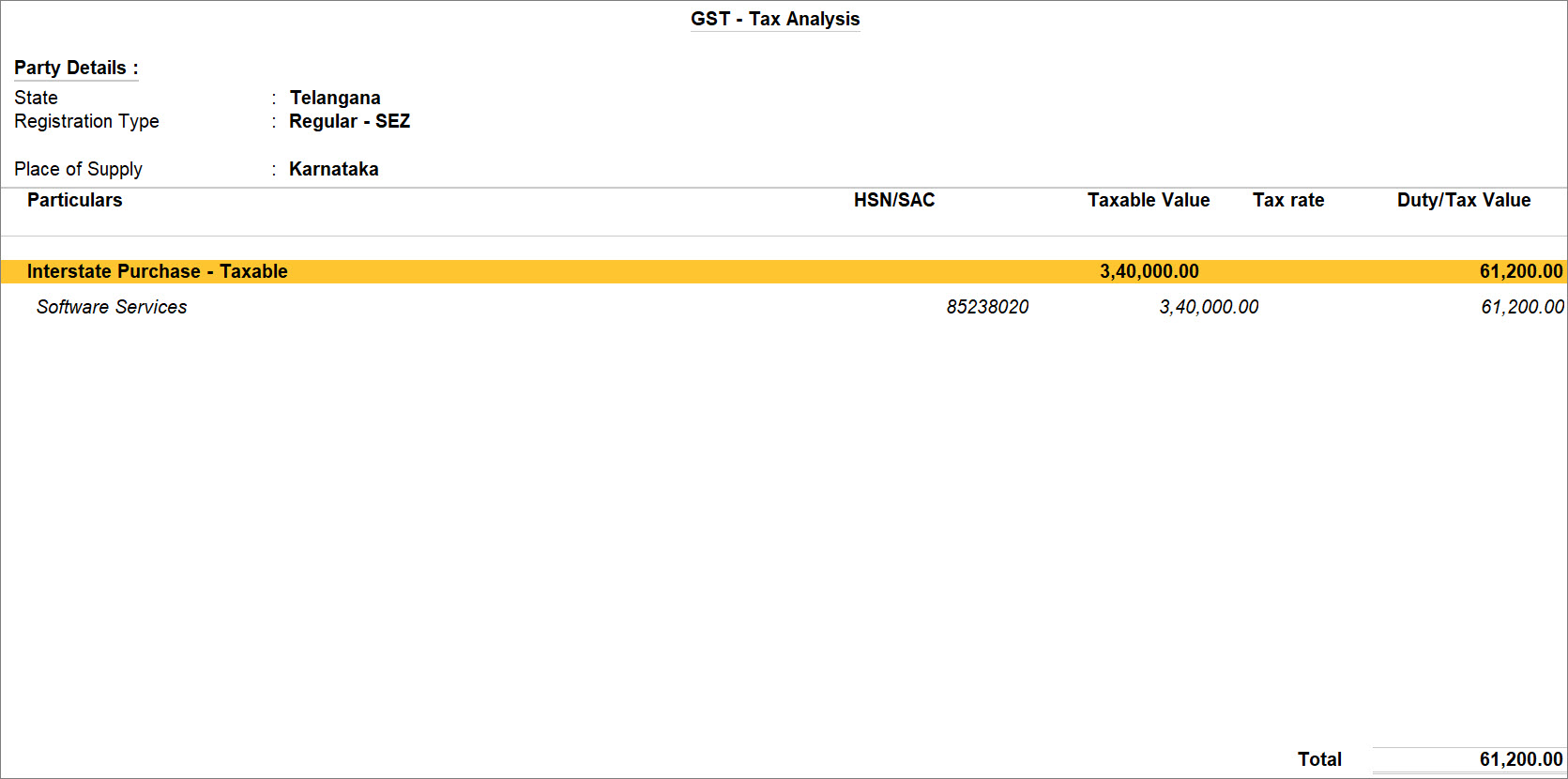Record Purchase of Goods and Services in TallyPrime (Regular – SEZ)
As a Regular – SEZ business, when you purchase goods or services from a supplier with Regular or Regular- SEZ GST registration, the seller pays the tax to the government, unless they have signed an LUT bond with the government for tax exemption.
In TallyPrime, you can record purchase of goods and services from a regular party and regular – SEZ party.
As a Regular – SEZ business, you will need to file GSTR-3B for all your purchase vouchers and you can reconcile your transactions with the suppliers’ vouchers in GSTR-2A.
The following table captures GST applicability on different types of purchase transactions recorded under an Regular – SEZ company:
|
Sl. No.
|
Type of Transaction
|
GST Applicability
|
Section to Refer
|
|---|---|---|---|
| 1 | Purchase of goods from a Regular company is taxable to the supplier. | IGST to be paid by the supplier | |
| 2 | Purchase of goods from a Regular – SEZ company is taxable to the supplier | IGST to be paid by the supplier | |
| 3 | Purchase of services from a Regular company is taxable to the supplier | IGST to be paid by the supplier | |
| 4 | Purchase of services form a Regular – SEZ company is taxable to the supplier | IGST to be paid by the supplier |
Purchase of Goods from Regular Party
When you purchase goods from a supplier with Regular GST registration, the supplier pays IGST, irrespective of the Place of Supply. The transaction is considered as Domestic Tariff Area (DTA) imports.
- Open a purchase voucher in the Item Invoice mode.
- Press Alt+G (Go To) > Create Voucher > press F9 (Purchase).
Alternatively, Gateway of Tally > Vouchers > F9 (Purchase). - Press Ctrl+H (Change Mode) and select Item Invoice.
If you have created multiple registrations in TallyPrime Release 3.0 or later, then to change the registration, press F3 (Company/Tax Registration) > type or select the Registration under which you want to create the voucher and press Enter.
- Press Alt+G (Go To) > Create Voucher > press F9 (Purchase).
- Enter the Supplier Invoice No. and Date.
- Provide the supplier details.
- Party A/c name: Select the supplier or cash ledger. Enter Dispatch Details and Order Details, as needed.
- Place of Supply: Select the location where the goods are supplied.
This is prefilled with the State entered for your company. For local purchases, ensure that the Place of Supply is same as the state of the supplier, under Party Details.
You can also enter Receipt Details and Order Details if required. If you do not see these options, enable them from F12 (Configure).
- In Purchase ledger, select the common purchase ledger.
Ensure that GST applicability is set to Applicable. However, if you want to define GST rates at Purchase Ledger level refer to Create/Update Sales & Purchase Ledgers As Per GST Rate. To know more about how hierarchy works in TallyPrime refer to Apply GST Rate and HSN/SAC Details in the Company. - Enter stock item details.
- Name of Stock Item: Select the stock item.
For GST to be calculated in the voucher, ensure that the stock item is configured with the correct GST Rate. - Specify Quantity and Rate.
- Name of Stock Item: Select the stock item.
- Select ledger created for IGST.
GST will be calculated based on the IGST rate defined in the stock item master. -
If you are on TallyPrime Release 1.1.3 or earlier, follow the step:
Press Ctrl+I (More Details) > type or select GST – Tax Analysis to view the tax details.
Press Alt+F5 (Detailed) to view the reverse charge amount. - Provide Narration, if needed, and press Ctrl+A to save the sales voucher.
A sample purchase voucher created for the purchase of goods from a Regular party appears as shown below:
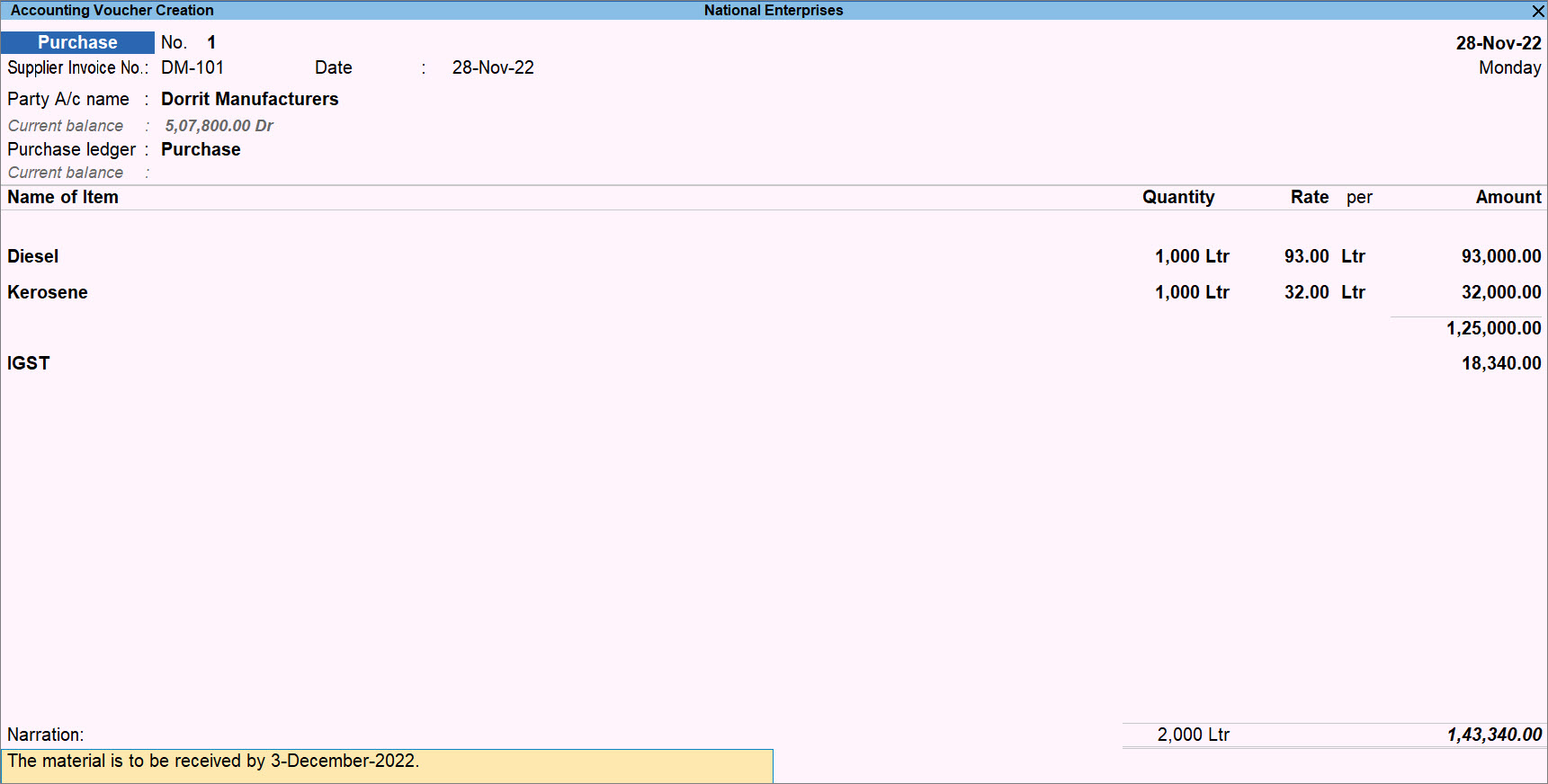
A purchase voucher recorded for the purchase of goods from a Regular party gets included in return under the Input Tax Credit Available section of GSTR-3B.
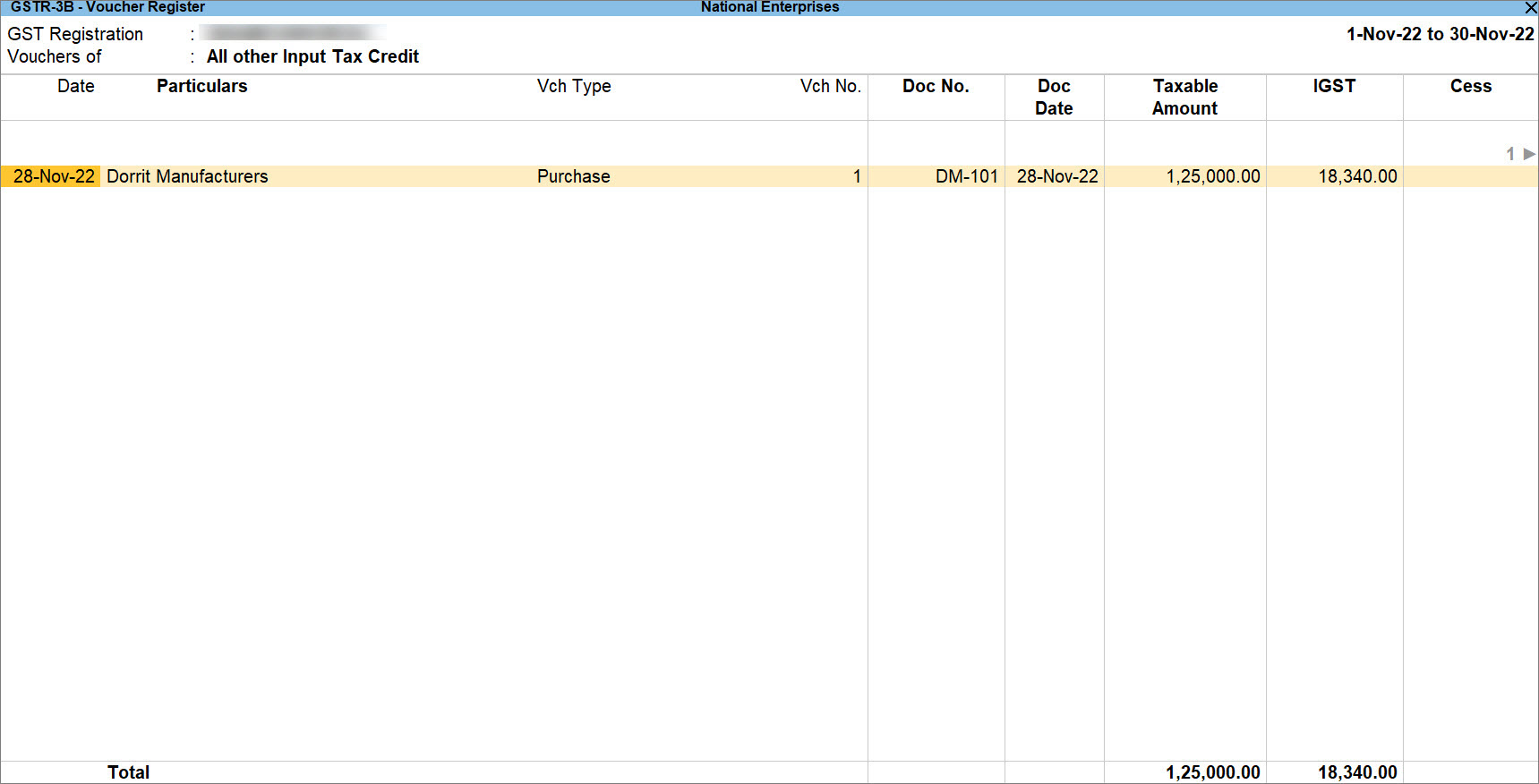
Purchase of Goods from Regular – SEZ Party
As a Regular – SEZ business, when you purchase from a Regular – SEZ party, the transaction works like an interstate transaction with a supplier with regular GST registration and the seller has to pay tax on the transaction.
The procedure to record the purchase of goods from Regular – SEZ party is the same as that for purchase of goods from Regular party.
A sample purchase voucher created for the purchase of goods from a Regular – SEZ party appears as shown below:
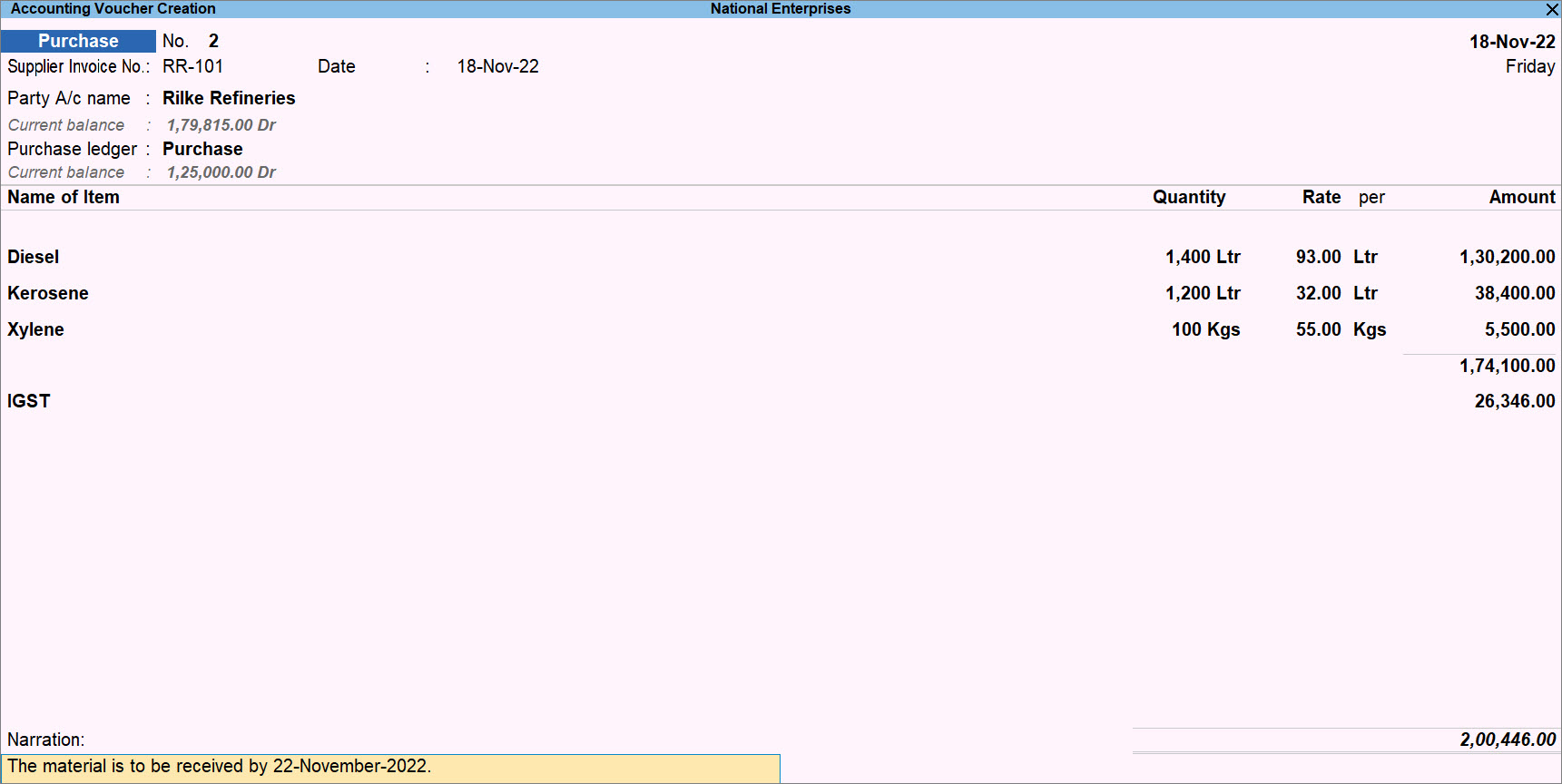
A purchase voucher recorded for the purchase of goods from a Regular – SEZ party gets included in return under the Input Tax Credit Available section of GSTR-3B.
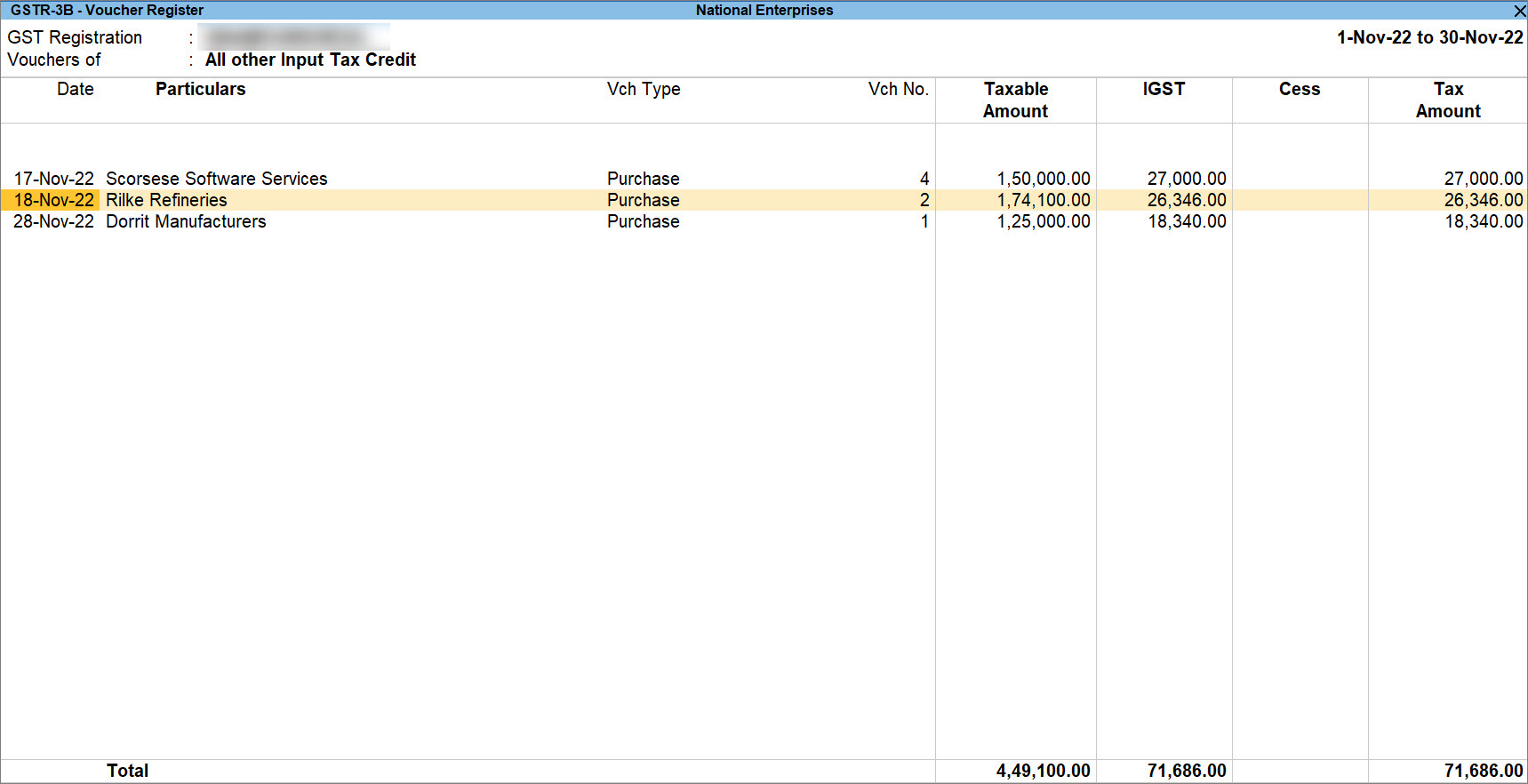
Purchase of Services from Regular Party
When you purchase services from a supplier with Regular GST registration, the supplier has to pay GST to the department and you need to add the IGST ledger in the purchase voucher.
- Open a purchase voucher in the Accounting Invoice mode.
- Press Alt+G (Go To) > Create Voucher > press F9 (Purchase).
Alternatively, Gateway of Tally > Vouchers > F9 (Purchase). - Press Ctrl+H (Change Mode) and select Accounting Invoice.
- Press Alt+G (Go To) > Create Voucher > press F9 (Purchase).
- Enter the Supplier Invoice No. and Date.
Your supplier issues you a Sales invoice which you will be entering as Purchase voucher. Supplier Invoice No. and Date is from that Sales Invoice received from your supplier. - Provide the supplier details.
- Party A/c name: Select the supplier or cash ledger.
- Place of Supply: Select the location where services are supplied.
This is prefilled with the State entered for your company. For local purchases, ensure that the Place of Supply is the same as the state of the supplier, under Party Details.
You can also enter Receipt Details and Order Details if required. If you do not see these options, enable them from F12 (Configure).
- Enter Particulars details.
- Select the service purchased ledger.
For GST to be calculated in the voucher, ensure that the service is configured with the correct GST Rate. - Specify the Amount.
- Select the service purchased ledger.
- Select ledger created for IGST.
GST will be calculated based on the IGST rate defined in the stock item master. - As always, press Ctrl+A to save the voucher.
A sample purchase voucher created for the purchase of services from a Regular party appears as shown below:
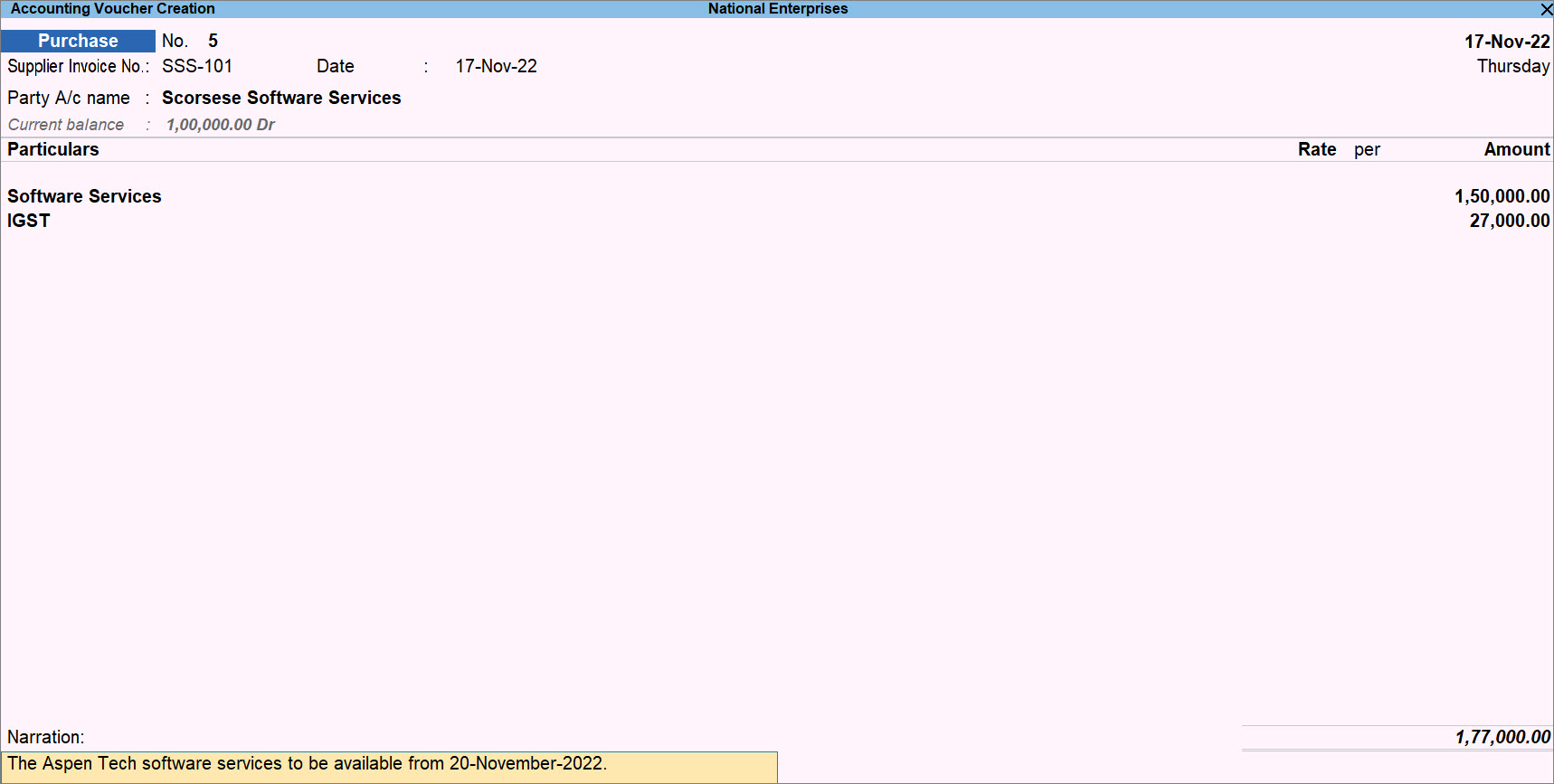
A purchase voucher recorded for the purchase of services from a Regular party gets included in return under the Input Tax Credit Available section of GSTR-3B.
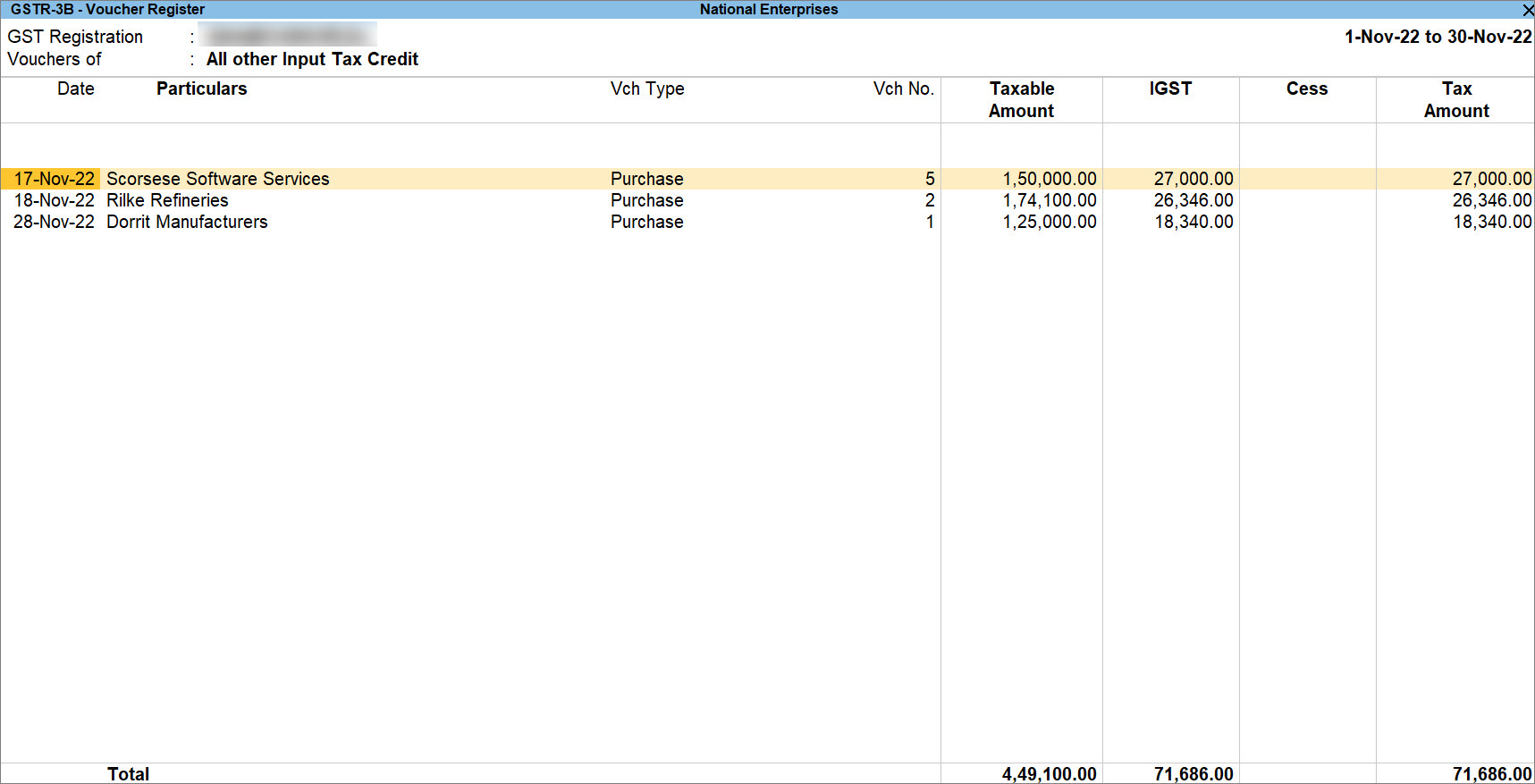
Purchase of Services from Regular – SEZ Party
Purchase of services from a Regular- SEZ party is a transaction that works more like an interstate purchase transaction in which the supplier of services pays GST to the department. While recording the purchase voucher, you will need to add the ledger created for IGST.
The procedure to record the purchase of services from Regular – SEZ party is the same as that for purchase of services from Regular party.
A sample purchase voucher created for the purchase of services from a Regular – SEZ party appears as shown below:
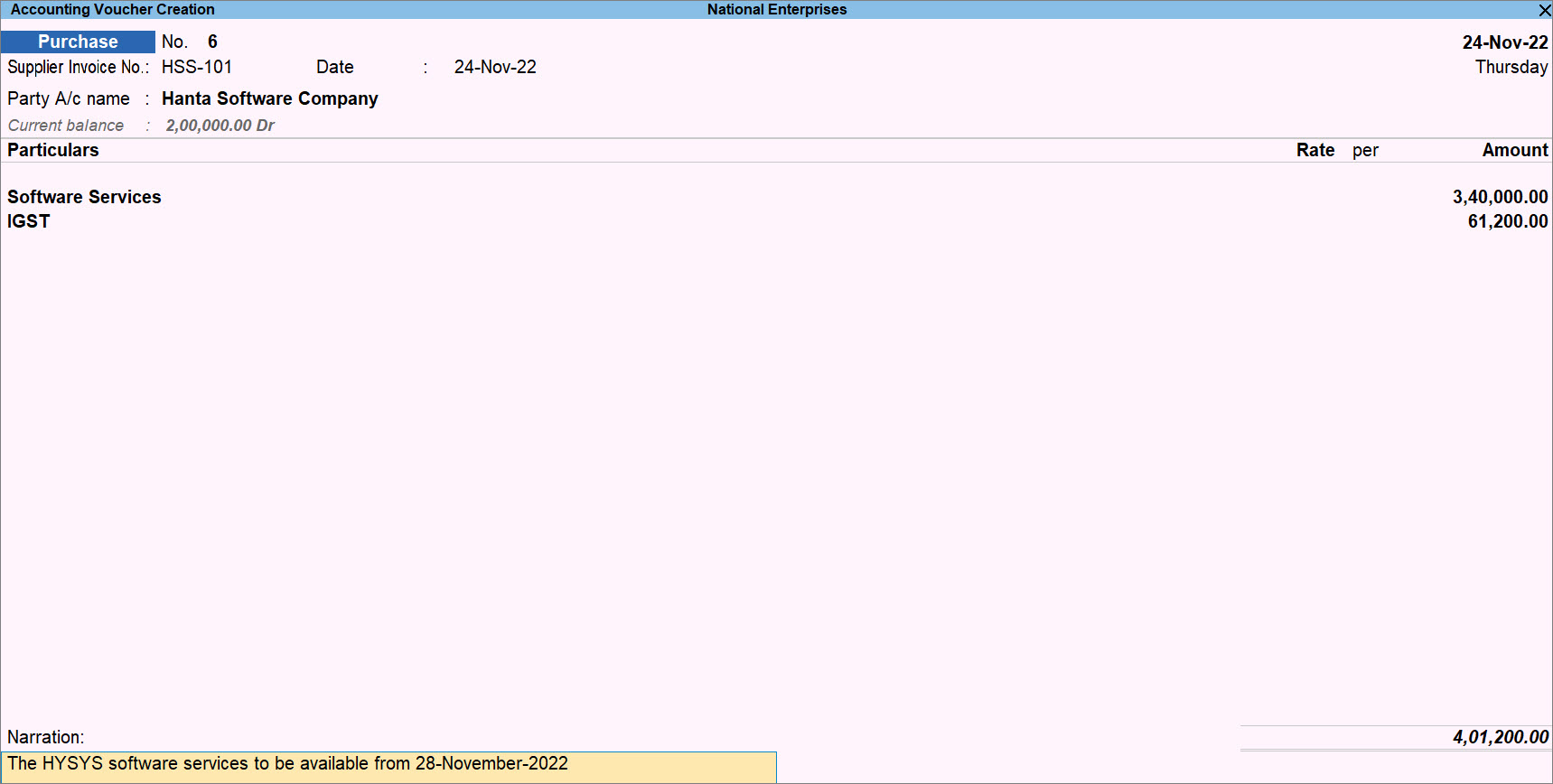
A purchase voucher recorded for the purchase of services from a Regular – SEZ party gets included in return under the Input Tax Credit Available section of GSTR-3B.