View ITC at Risk Using Bills Payable – GST
Handling ITC can be tricky, especially if your business deals with numerous suppliers. But TallyPrime has just the report for you, where you can view the ITC requirements for one or even a hundred suppliers, from a single screen!
There’s no need to spend your time and efforts in collecting data across multiple reports or tools. The Bills Payable report provides a clear picture of whether your seller has uploaded the vouchers on the GST portal, along with the appropriate tax amounts. You can easily figure out any discrepancy with any party using the Diff in Tax (ITC at Risk) column.
Once you have a clear view of the tax requirements, you can settle your bills without a worry.
View ITC at Risk for Bills
- Press Alt+G (Go To) > Bills Payable – GST (Predefined), which will open a saved view of Bills Payable considering GST requirements.
For your bills, you will have a clear view of the Difference in Tax (ITC at Risk) as well as the Balance After Difference in Tax.
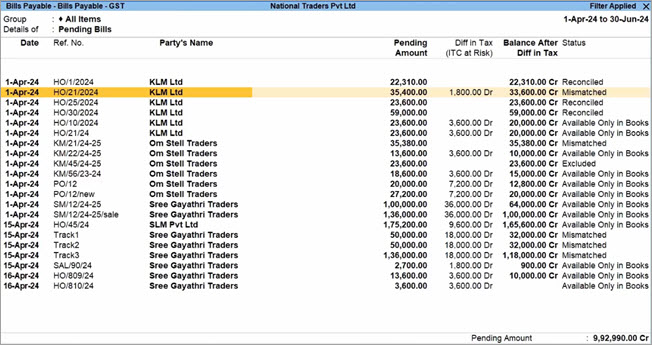
This will help in easy settlement of the bills, without the need to manually calculate the amount after considering ITC at risk. - Press F7 (GST Info) for a detailed picture of the difference between the amounts.
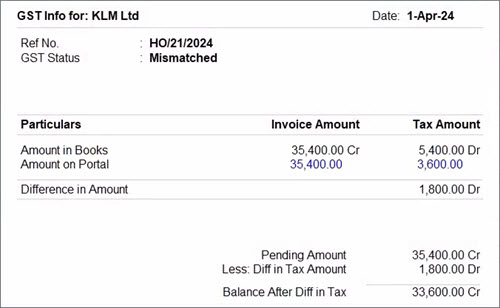
The difference between Amount in Books and Amount on Portal is considered as the ITC at risk.
You can also view the net amount (Balance After Diff in Tax), which has to be paid to the seller after considering the ITC at risk.
View Mismatches in Bills Payable – GST
- Press Alt+G (Go To) > Bills Payable – GST (Predefined).
Under Status, you can view the Bills that are Reconciled, Mismatched, Available Only in Books, Excluded, and so on.
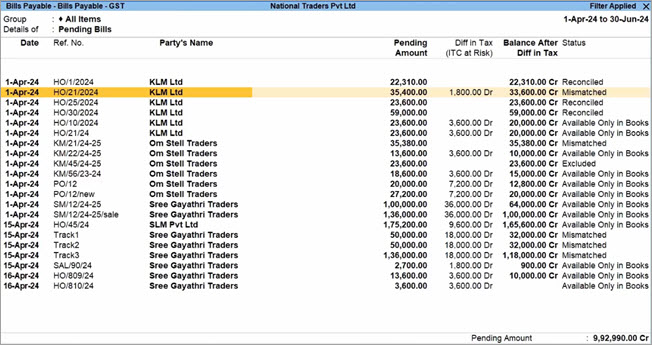
- On the relevant Mismatched bill, press Shift+Enter to view the voucher details.

- On the voucher, press Alt+R (GST Portal View) to view the details available on the GST portal.
- Press F8 (Show Portal Value).
You will get a clearer idea about the reason of mismatch. You can also view the tax breakup along with the GST rates and amounts.
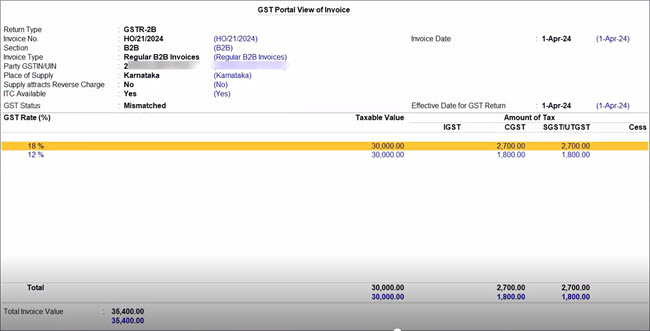
- Press F9 (Differential Mode).

In this way, you can view the difference between the transactions in your books and the transactions downloaded from the GST portal.
Set GST Status of Vouchers
Bills Payable – GST also provides you with the flexibility to set the required GST status for your vouchers. In certain cases, the bill might be outdated or the difference in the amounts might be minimal. Further, the bill might belong to a branch of your own business, and you don’t want to consider it as a risk.
In such scenarios, you can override the ITC at risk and reconcile the voucher.
- Press Alt+G (Go To) > Bills Payable – GST (Predefined).
Under Status, you can view the Bills that are Mismatched.
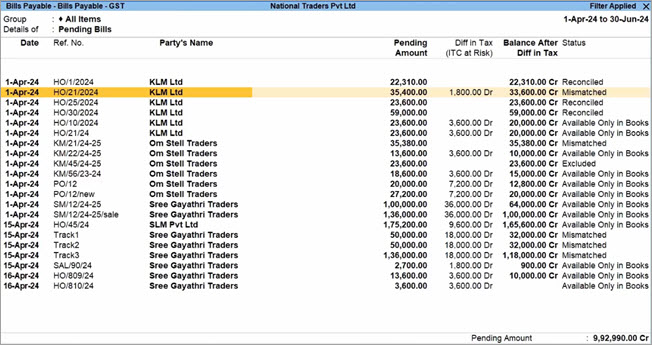
- On the relevant Mismatched bill, press Shift+Enter to view the voucher details.

- On the voucher, press Alt+V (Set GST Status) and set the GST Status as Reconciled.
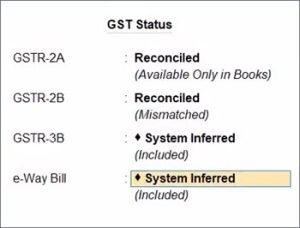
- Press Ctrl+A to save the status.
The transactions will be reconciled, and there will be no difference in the tax amount between the books and the portal.

In this way, Bills Payable – GST provides you with great clarity about the ITC at risk. This will help you in taking faster and more reliable business decisions.



