GST Amendments in TallyPrime
Once you record a GST invoice, it starts appearing in GSTR-1, GSTR-3B, and Annual Computation report. Thereafter, you sign the returns with the invoices or vouchers for a specific period. You will be paying the tax as per the amount that appears in the return. However, there may be some instances when you need to make changes in a transaction that is already filed in the return, and you have signed the return in TallyPrime too. In such cases, you will need to upload an amended GST invoice with the revised tax values. The department allows you to amend the transaction in the subsequent months. You can alter the transaction in TallyPrime so as to include it in a future return period and then upload it on GST portal for amendment. This facility for GST amendments in TallyPrime allows you to handle any correction in transactions so that you pay GST that is applicable on an invoice in the required period. When you amend a GST invoice, the revised values start appearing in GSTR-1 and GSTR-3B. As a result, your Annual Computation report also gets updated with the actual values after amendment.
An amendment of a GST invoice is applicable only when you need to change the invoice for which you have already signed the return.
This topic covers the instances in which you will need to amend a GST invoice and how the invoices appear in GSTR-1, GSTR-3B, and Annual Computation report after GST amendment in TallyPrime.
Moreover, you will get to know the process for providing the Return Effective Date to amend a GST invoice in TallyPrime.
Furthermore, you will also get to know about the instances in which an amended transaction gets into the Uncertain Transactions section of the respective return.
GST Amendments for Sales with Effective Date
<anchor name>gst-amendments-outward-sales</anchor name>
Generally, you sign the return with invoices recorded for sales and other business transactions and pay tax for the same. However, if you need to make any changes (such as changes in Amount, Taxability or Tax Rate, Party GSTIN, or others) to an invoice that is a part of a signed return, then you will need to amend the invoice and provide Return Effective Date so that it can be reported as an amendment in the subsequent month or period.
- Ensure that the invoice you are amending is from a signed return.
To know how to sign returns, refer to the Sign Return section in the GSTR-1 Report in TallyPrime topic. - Make the required changes in the invoice.
For instance, you may want to change the amount.- Press Alt+G (Go To) > Day Book > select the invoice and press Enter.
- In the Amount field, enter the required Amount.
- Amend the invoice by providing the Return Effective Date.
- In the invoice, press Ctrl+I (More Details).
- Under Additional Details, type or select GST Return Effective Date and press Enter.
- Enter the Return Effective Date.
For example, if the invoice was originally signed for Sep-22 and you want to amend it in Oct-22, then the Return Effective Date will fall in Oct-22.
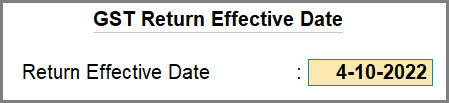
- Press Ctrl+A to save.
Since the return is already signed in TallyPrime for September 2022, if you modify and do not provide the Return Effective Date, then the invoice will move to the Uncertain Transactions section of GSTR-1 of the month.
You can drill down to the section in GSTR-1, and provide the Return Effective Date in the respective transaction.
In the Uncertain Transactions section of GSTR-1, select the invoice, press Alt+L (Set Effective Date) and enter the Return Effective Date.
To know how to do it, refer to Resolving and Amending Uncertain Transaction in GSTR-1 with Return Effective Date. - Press Ctrl+A to save the voucher, as always.
To know about the impact of amendment on the returns, refer to the Nature of Amendment and Impact on Returns table.
The department does not allow amendment of an invoice for the second time. However, if you amend an invoice for the second time in TallyPrime, then the invoice will move to the Uncertain Transactions section of GSTR-1. In such a case, you will need to revert the amendment in TallyPrime by:
1 .Reverting all the changes made in the invoice such as Amount, Date, or any other changes.
2. Setting the Return Effective Date as the previous one so that the invoice moves from the Uncertain Transactions section to its respective previous section.
In GSTR-1 of the original month, the invoice appears in the Amendments Marked for Future Returns section.

In GSTR-1 of the month or period to which the invoice is amended, the invoice appears in the Amended B2B Invoices – 9A section under the Other Periods column.
In GSTR-1 of the month or period to which the invoice is amended, the invoice appears in the Amended B2B Invoices – 9A section under the Other Periods column.
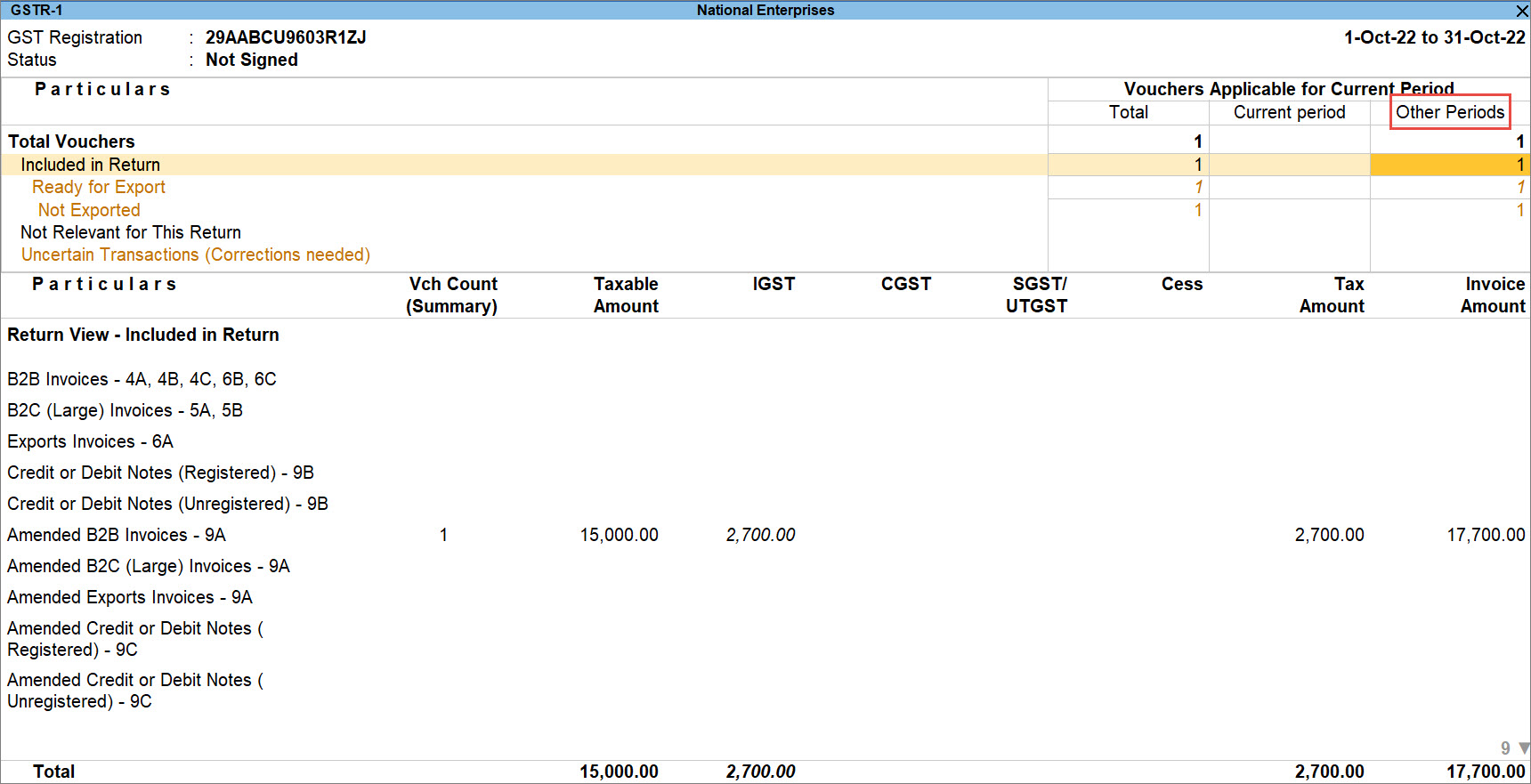
Resolve and Amend Uncertain Transactions in GSTR-1 with Return Effective Date
Whenever you make changes in a transaction which is part of a signed GST return, you need to provide a new Return Effective Date. However, when you do not provide the Return Effective Date, such transactions become a part of the Uncertain Transactions (Corrections needed) section in GSTR-1.
You can easily resolve such transactions and ensure that they appear in the desired return period.
- Press Alt+G (Go To) > type or select GSTR-1 and press Enter.
- Drill down to Uncertain Transactions (Corrections needed) > Effective Date of the Amendment is invalid and press Enter.
- Select the invoice and press Alt+L (Set Effective Date), enter the Return Effective Date and press Ctrl+A to save.
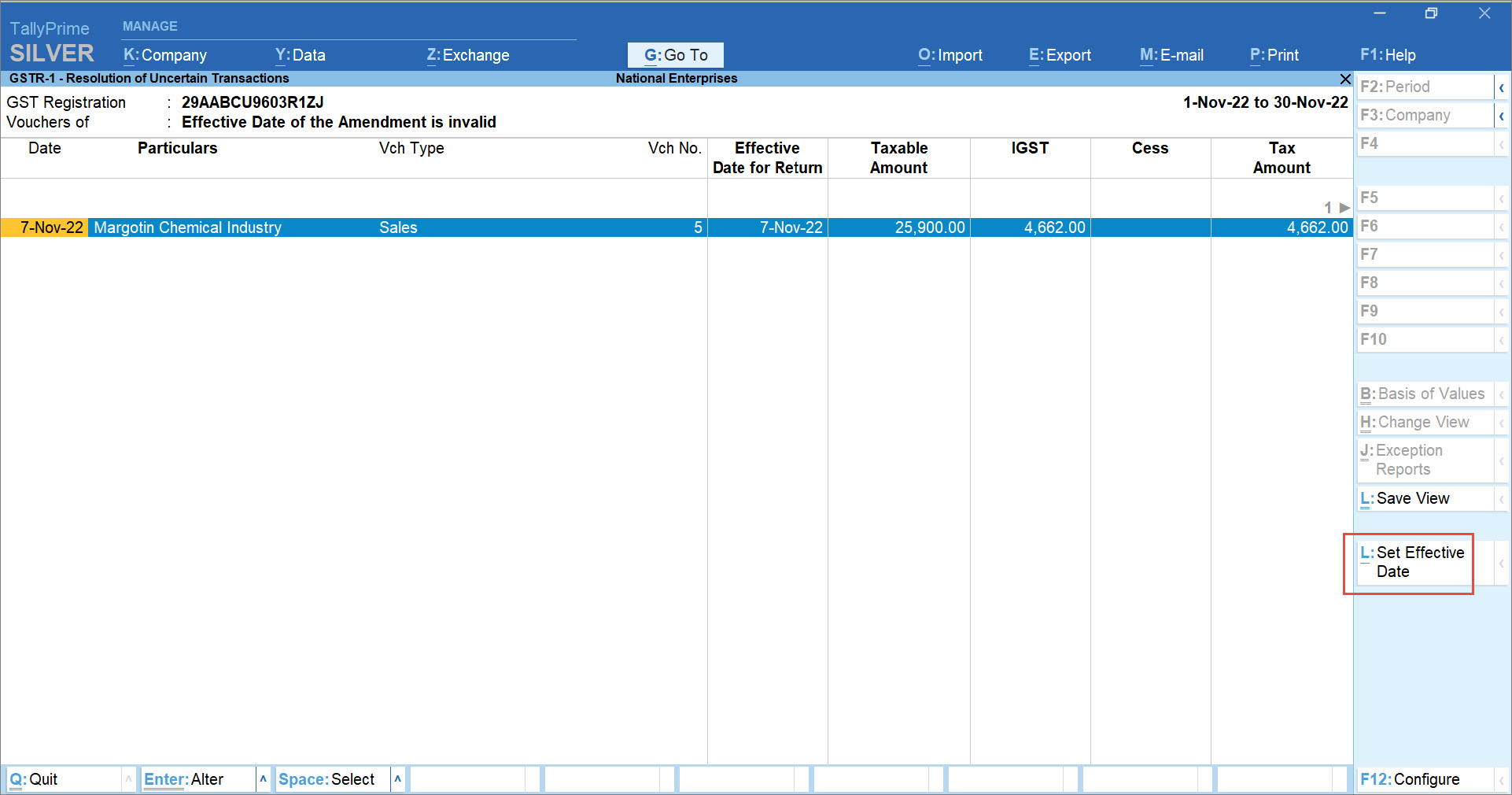
- As always, press Ctrl+A to save the invoice.
Nature of Amendment and impact on Returns (Sales)
|
Nature of Amendment
|
Description
|
Original Value
|
Amended Value in Later Month of Amendment
|
|---|---|---|---|
|
Changes in Amount fields |
If there is a data entry error in the Amount field or the total amount of invoice, then you will need to amend the invoice with the Return Effective Date in TallyPrime. Subsequently, the new amount will appear against the effective date in GSTR-1 in the subsequent month. In GSTR-3B, the difference between the amounts will reflect in the subsequent month. |
Invoice: INR 1,000 GSTR-1: INR 1,000 GSTR-3B: INR 1,000 |
Invoice: INR 2,000 GSTR-1: INR 2,000 GSTR-3B: INR 1,000 |
|
Changes in Taxability or Tax Rate |
If you have entered a wrong GST rate or incorrect taxability, then you will need to amend the invoice. Subsequently, the new GST value will reflect in the subsequent month in GSTR-1. On the other hand, GSTR-3B will have the differential GST value. |
Tax value in invoice: as per 12% GSTR-1: as per 12% GSTR-3B: as per 12% |
Tax value in invoice: as per 18% GSTR-1: as per 18% GSTR-3B: as per 6% |
|
Change in Voucher No. or Voucher Date |
If the Voucher No. or Voucher Date entered in the invoice is wrong, then you can amend in the subsequent month with the new Voucher No. or Voucher Date, as applicable. |
Invoice: 123 or 12-May-2022 GSTR-1: 123 or 12-May-2022 GSTR-3B: 123 or 12-May-2022 |
Invoice: 124 or 12-Jun-2022 GSTR-1: 124 or 12-Jun-2022 GSTR-3B: 124 or 12-Jun-2022 |
| Change in Financial Year |
There is an invoice recorded in March 2022. However, you want to amend it for April 2022 – the new financial year. In such a case, the invoice for the date appears in the returns of the subsequent month of the new financial year, say April 2022. |
Invoice: 24-Mar-2022 GSTR-1: 24-Mar-2022 GSTR-3B: 24-Mar-2022 |
Invoice: 18-Apr-2022 GSTR-1: 18-Apr-2022 GSTR-3B: 18-Apr-2022 |
| Change in Return Effective Date |
This scenario is applicable only after the counterparty has signed the invoice for return. If the Return Effective Date is changed, then there will be two invoices in the first month – an original and an amended invoice. In the later month, there will be one invoice with the revised return effective date. For example, the original Return Effective Date is 15-May-2022 and you want to amend it as 15-Jun-2022. |
Invoice: 15-May-2022 as return effective date. GSTR-1: 15-May-2022 as return effective date. GSTR-3B: 15-May-2022 as return effective date. |
Invoice: 15-Jun-2022 as return effective date. GSTR-1: 15-Jun-2022 as return effective date. GSTR-3B: 15-Jun-2022 as return effective date. |
|
Change in Party GSTIN/UIN |
If you need to change the party GSTIN/UIN entered in the invoice, then you just need to amend with the new GSTIN/UIN. For example, the party GSTIN is changed from 29ABDXY9601R2JW to 29CEGDFAFACT4XW. |
Invoice: With 29ABDXY9601R2JW GSTR-1: Invoice with 29ABDXY9601R2JW GSTR-3B: Invoice with 29ABDXY9601R2JW |
Invoice: With 29CEGDFAFACT4XW GSTR-1: Invoice with 29CEGDFAFACT4XW GSTR-3B: Invoice with 29CEGDFAFACT4XW |
|
Change in Tax Unit |
If you have created the invoice with wrong GSTIN, then you will need to amend it with the right GSTIN in the later month. The later month will show an invoice against Amend with Zero with a new invoice with the new GSTIN. For example, if you have two GSTINs – 29ABDXY9601R2JW and 29CEGDFAFACT4XW and you have created the invoice with 29ABDXY9601R2JW while you needed to create it with 29CEGDFAFACT4XW, then you can amend the invoice in the later month. |
Invoice 1: INR 1,000 with 29ABDXY9601R2JW GSTR-1: INR 1,000 with 29ABDXY9601R2JW GSTR-3B: INR 1,000 with 29ABDXY9601R2JW |
Invoice 1: INR 1000 (Amend with Zero) with 29ABDXY9601R2JW Invoice 2: INR 1,000 with 29CEGDFAFACT4XW GSTR-1: INR -1,000 (negative value) with 29ABDXY9601R2JW GSTR-1: INR 1,000 (with 29CEGDFAFACT4XW) GSTR-3B: INR 1,000 with 29CEGDFAFACT4XW |
GST Amendments for Inward Supplies with Effective Date
If there is a change in the invoice after you have purchased a particular set of goods or services, then the supplier of the goods or services will amend the invoice, provided that the return is already signed. In such a case, the supplier’s transaction can be found in GSTR-2A from where you can download it and import it to TallyPrime to update your data.
To know how to import transactions to TallyPrime, refer to the Import Transactions section in the Import Data in TallyPrime topic.
- Mark the voucher to be amended as counterparty signed in TallyPrime.
- Press Alt+G (Go To) > type or select GSTR-2A, and press Enter.
- Press F2 to open GSTR-2A for the original period in which the counterparty has signed the return.
- Check if the voucher is counterparty signed.
- Drill down to the voucher.
- Press Ctrl+I (More Details) > type or select Counter Party Return Signing Status.
You can also check if the return is counterparty signed on the GST portal.
If the counterparty has signed the return, but Counter Party Return Signing Status is set as No in TallyPrime, then press Enter.
Set Return signed by Counter Party to Yes and press Ctrl+A to save.

- Press Esc.
- Make the required changes in the invoice.
For instance, you may want to change the amount.- Press Alt+G (Go To) > Day Book > select the invoice and press Enter.
- In the Amount field, enter the required Amount.
- Amend the voucher by providing the Return Effective Date.
- In the voucher, press Ctrl+I (More Details).
- Under Additional Details, type or select GST Return Effective Date and press Enter.
- Enter the Return Effective Date and press Ctrl+A to save.
For example, if the voucher was originally signed by the counterparty for Sep-22 and amended in Oct-22, then the Return Effective Date will fall in October 2022.Since the voucher is already marked as counterparty signed in TallyPrime for September 2022, if you modify and do not provide the Return Effective Date, then the voucher will move to the Uncertain Transactions section of GSTR-2A of the month.
You can drill down to the section in GSTR-3B, and provide the Return Effective Date in the respective transaction.
In the Uncertain Transactions section of GSTR-3B, select the invoice, press Alt+L (Set Effective Date) and enter the Return Effective Date.
To know how to do it, refer to Resolving and Amending Uncertain Transaction in GSTR-3B with Return Effective Date. - Press Ctrl+A to save the voucher, as always.
To know about the impact of amendment on the returns, refer to the Nature of Amendment and Impact on Returns table.
Once you amend the voucher, in the subsequent month (October 2022), you can import the supplier’s invoice to reconcile the purchase voucher in TallyPrime.
To know the Reconciliation process, refer to the Reconcile GSTR-2A Data | GSTR-2A Reconciliation Report topic.
Resolve and Amend Uncertain Transactions in GSTR-3B with Return Effective Date
Whenever you make changes in a transaction which is part of a signed GST return, you need to provide a new Return Effective Date. However, when you do not provide the Return Effective Date, such transactions become a part of the Uncertain Transactions (Corrections needed) section in GSTR-3B.
You can easily resolve such transactions and ensure that they appear in the desired return period.
- Press Alt+G (Go To) > type or select GSTR-3B and press Enter.
- Drill down to Uncertain Transactions (Corrections needed) > Effective Date of the Amendment is not specified or invalid and press Enter.
- Select the invoice and press Alt+L (Set Effective Date), enter the Return Effective Date, and press Ctrl+A to save.
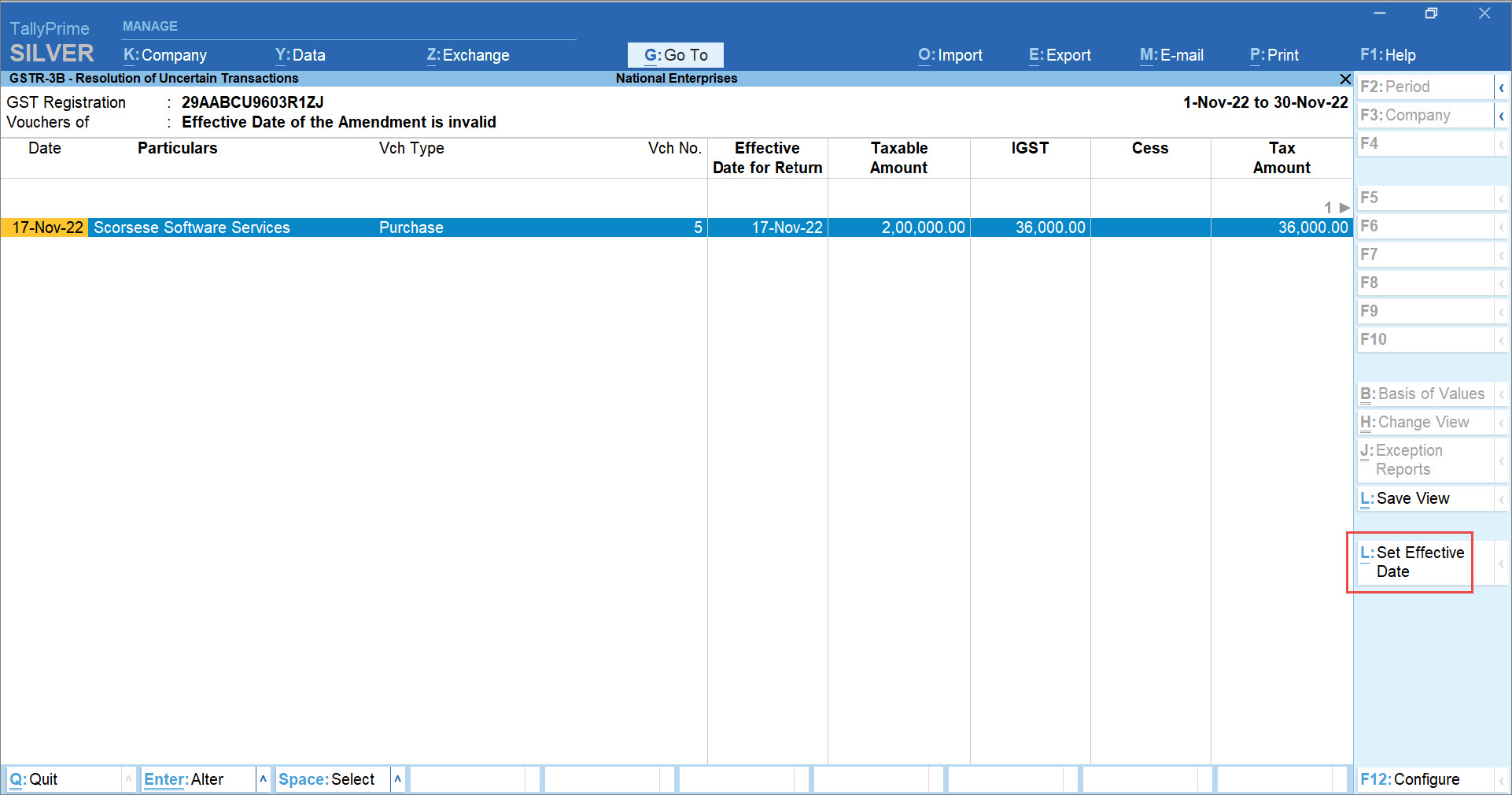
- As always, press Ctrl+A to save the invoice.
Nature of Amendment and impact on Returns (Inward Supply)
|
Nature of Amendment
|
Description
|
Original Value
|
Amended Value in Later Month of Amendment
|
|---|---|---|---|
|
Nature of Amendment
|
Description
|
Original Value
|
Amended Value in Later Month of Amendment
|
|
Changes in Amount fields |
If the supplier enters a wrong amount in the invoice and modifies it to the actual amount, then there will be an amendment from the supplier’s end. In such a case, you will need to make the necessary changes and amend the purchase voucher to reconcile it with the supplier’s invoice. For example, the invoice value is INR 1,000 in May 2022 and is changed to INR 2,000 in June 2022. |
Invoice: INR 10,000 GSTR-2A: INR 10,000 |
Invoice: INR 15,000 GSTR-2A: INR 15,000 |
|
Changes in Taxability or Tax Rate |
If your supplier enters a different GST rate or incorrect taxability, then there will be an amendment from the supplier’s end. Subsequently, you will need to amend the purchase voucher to reconcile with the supplier’s invoice. |
Invoice: As per 12% GSTR-2A: As per 12% |
Invoice: As per 18% GSTR-2A: As per 18% |
|
Change in Voucher No. or Voucher Date |
If the supplier has changed the Voucher No. or Voucher Date, then there will be an amendment. You can reconcile the respective purchase voucher by importing the supplier’s revised invoice. For example, the Voucher No. is changed from 123 to 124 or the Voucher Date is changed from 12-May-2022 to 14-Jun-2022. |
Invoice: Voucher No. – 123/ Voucher Date – 12-May-2022 GSTR-2A: As per the Voucher No. or Voucher Date |
Invoice: Voucher No. – 124/ Voucher Date – 14-Jun-2022 GSTR-2A: As per the revised Voucher No. or Voucher Date |
| Change in Financial Year |
If the new date of invoice falls in the subsequent financial period, then your supplier will amend the invoice. You will need to amend the purchase voucher to reconcile with the supplier’s invoice. For example, the original date of invoice is 24-Mar-2022 and the date is changed to 18-Apr-2022. |
Voucher Date: 24-Mar-2022 GSTR-2A: 2 invoices with the invoice date as 24-Mar-2022:
|
Voucher Date: 18-Apr-2022 GSTR-2A: 1 Invoice with the revised invoice date 18-Apr-2022 |
| Change in Return Effective Date |
If the return effective date is changed after counterparty signing, then you will need to amend the voucher too. For example, the original return effective date is 15-May-2022 and the new date is 15-Jun-2022, then there will be two invoices in the month of May and one invoice in the month of June. |
Invoice: 15-May-2022 GSTR-2A: 2 invoices with return effective date as 15-May-2022:
|
Invoice 15-Jun-2022 GSTR-2A: 1 Invoice with return effective date as 15-Jun-2022 |
|
Change in Party GSTIN/UIN |
If the counterparty had recorded the invoice with wrong GSTIN/UIN and signed for returned, then there will be an amendment from their side. In your returns, the current month will show the original invoice and another one against Amend with Zero. In the later month, there will be one invoice with the revised GSTIN/UIN. |
Invoice: With 29ABDXY9601R2JW GSTR-2A: 2 invoices with 29ABDXY9601R2JW:
|
Invoice: With 29CEGDFAFACT4XW GSTR-2A: 1 Invoice with 29CEGDFAFACT4XW |
|
Change in Tax Unit |
In case of multiple GSTINs, if the GSTIN entered in the sales invoice created by the party and your purchase voucher is wrong, then you will need to amend with the right GSTIN in the future month. For example, the original invoice is recorded for 29ABDXY9601R2JW. You want to amend it with 29CEGDFAFACT4XW. |
GSTR-2A: 3 invoices –
|
GSTR-2A: 2 Invoices –
|


