TallyPrime Remote Access – FAQs
The difference in the company name connected to Tally.NET for remote access may be due to a connection error.
- Change the company name or the company display name.
- Reconnect the company to Tally.NET for remote access.
Single user license – One Tally.NET user
Multi user license – 10 Tally.NET users
A valid license for the server, an active TSS (Tally Software Services), and an Internet connection are required to access TallyPrime.
A broadband connection with a minimum speed of 512 kbps is recommended. However, the Internet speed to be increased based on the data volume and data getting transferred over internet. This will provide better experience.
The Account Administrator can disable the rights of a Tally.NET user, or even remove the username at any point of time.
Yes, a user can access the data from anywhere, provided the Company is connected to Tally.NET server and Internet is available on the client computer.
Yes. Security is ensured as follows.
- The communication happens in an encrypted format using an algorithm (Modified DES) which is proprietary in nature and understood only by TallyPrime.
- In Tally Remote Access the communication is established between the remote computer and the computer at your office using Encrypted XML over HTTP.
- During remote access, the Tally.NET Server acts as a facilitator, and does not hold back any data or information.
There are certain limits on concurrent logins for different types of sessions – access Company data remotely.
| License | Remote Company (Data Session) |
| Silver | One user per License |
| Gold | 10 concurrent users* per License |
| Tally.Server 9 | 50 concurrent users* per License |
*A Tally.NET User can log in to only one Remote Company at a time
The restrictions will be applied at Account-level.
So, if the Account is linked to:
- 1 Silver License – 1 Remote Login Session
- 1 Gold License – 10 Remote Login Sessions
- 2 Silver Licenses – 2 Remote Login Sessions (1 Session per Silver License)
- 1 Silver License and 1 Gold License – 11 Remote Login Sessions (1 Session for Silver License and 10 Sessions for Gold License)
Illustration
ABC Company has a Gold License, hence can do 10 Remote Sessions at a time. The first 10 users can log in as remote users.
- The 11th user will not be able to log in, as the number of Remote Login Sessions for a Gold License is limited to 10.
- When the 11th user tries to log into a Remote Company, the following error message will be displayed:
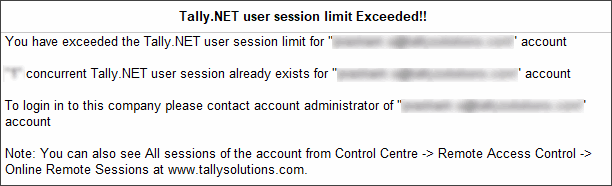
There might be a scenario wherein a business owner also has a Silver License. In such cases, the limit of one Remote Login Session will apply.
The company name will be displayed based on the name set in the “Connect Company Name.” If you want the company name to appear as required, update the “Connect Company Name” by following these steps:
- Go to Gateway of Tally.
- Press ALT+K to access Online Access.
- Navigate to Contact Details.
- Update the Company Display Name.
- For remote access/edit, ensure the following are available:
- A valid Internet connection is available.
- A valid TSS (Tally Software Services).
- The Tally.Net user should have permission to access/edit the company data remotely.
- The Tally.Net ID must be configured in Users and Passwords of the company to be accessed remotely.
Yes, you select the required report and print it on a local/network printer which is connected to the client machine.
- On the remote computer, copy the Company logo file to the same path as mentioned on the server for the logo location.
Create the required folder structure on the remote computer, if it does not exist.
Note : Changing the path of company logo file in Alt+P (Print) or click on Print from top menu bar > Press N (hotkey for Configuration) or click on Configuration > type or select Show Company Logo at the remote computer also changes the logo path on the server.
There are no restrictions, it works in a regular licensed mode as the remotely logged in user gets a remote license number from Tally.NET server. A user can access all the options enabled in the security definition based on the license under which Tally.NET user is created.
No, it is not allowed to perform Backup, Restore or Split operations while logging in as a remote user.
Yes, a remote user will get access to all the options enabled, on the basis of the security level defined in the Company and the license under which that particular Tally.NET user is created.
The Account administrator creates a Tally.NET user and assigns a security level to it. The remote Tally.NET user can now login as a ‘Remote user’ to the Company connected to Tally.NET server and access the data. Internally this request is sent to the company through Tally.NET server. The relevant details are then sent back to the Remote user in an encrypted format which will eventually be displayed as a report on the remote TallyPrime. The user experience remains the same in the server and client, including the relevant customizations for voucher entry or reports.
Tally data can be exported from a remote user login. However, import of data is not allowed using a remote login.
A group company is a nominal company and does not have data of its own. You cannot connect a group company to Tally.NET. Hence, a group company cannot be accessed by a remote user. However, the child companies of the group company can be connected to Tally.NET.
When a company is split, the Company Display Name of the parent company is inherited by the child companies. In case the parent company is connected to Tally.NET, the child company with the same Company Display Name , will not be able to connect to Tally.NET. Therefore, if you want to provide access of a child company to remote users, alter the Company Display Name of the child company and then connect to Tally.NET. The child company will inherit the Tally.NET user (remote user) details from the parent company, and you do not have to create users again.
TallyPrime is designed to support multiple remote logins at the same time. Different users can access the same report simultaneously, provided they have access rights to the report.
Yes, you can log in to access your Tally data remotely using a computer which is connected to the internet through a mobile hotspot.
However, you cannot access your Tally data remotely using your mobile.
The speed of data access depends on the speed of the internet.



