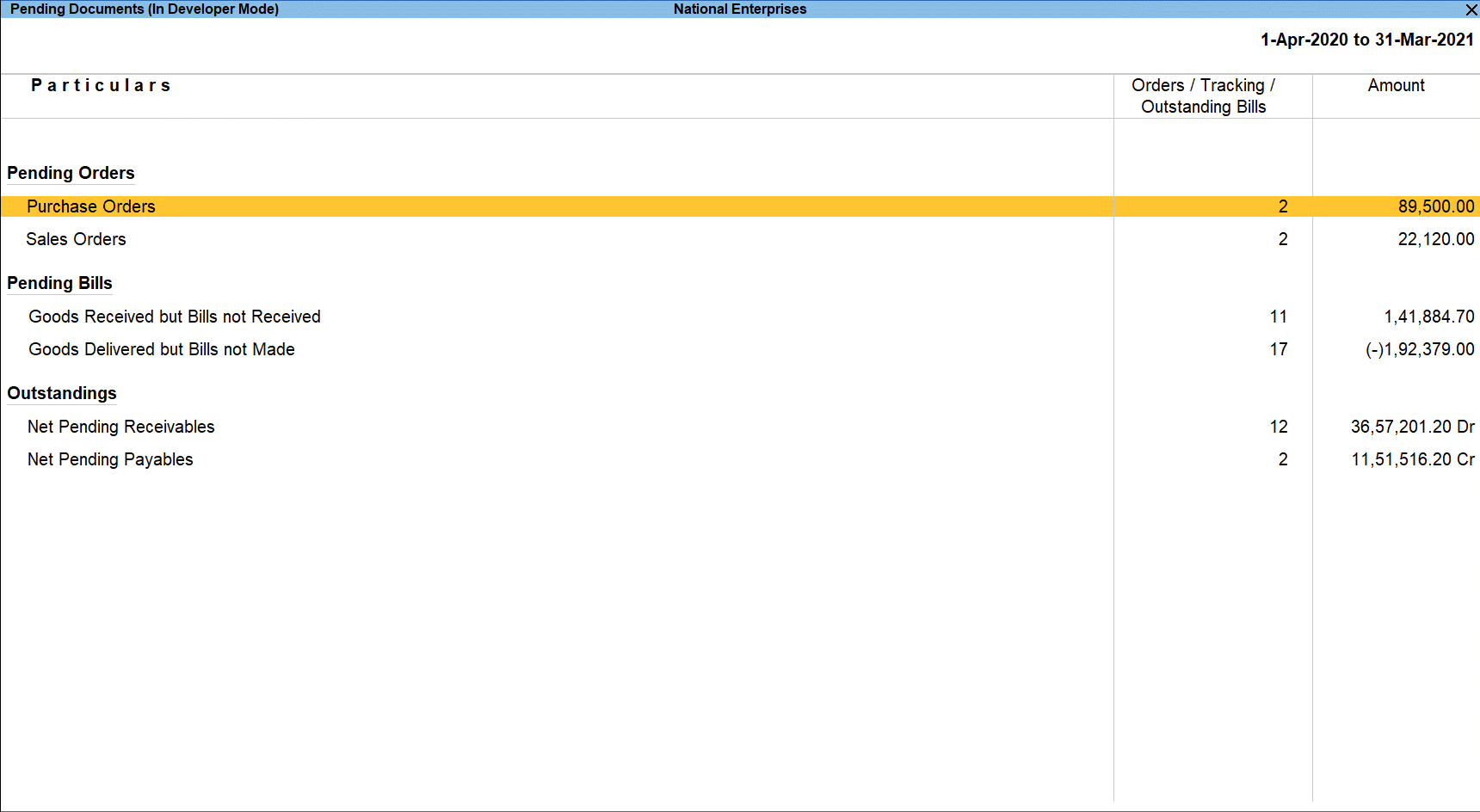Pending Documents
Pending Documents report will provide the details of all the Bills that were pending during the year along with the Sales and Purchase Orders that were not completed. In addition, this report will also display the details of the Receivables and Payables for the year.
View Pending Documents report
Gateway of Tally > Display More Reports > Analysis & Verification > Data Analysis > Pending Documents.
Alternatively, Alt+G (Go To) > type or select Pending Documents > and press Enter.
The explanation of each field in the above report is given below:
- Particulars: Displays the type of Report.
- Orders/Tracking /Outstanding Bills: Displays the total number of Vouchers related to Pending Orders/Pending Bills /Outstanding.
- Amount: Displays the total Amount for each report type.
User can press Enter on the required report type to view the following reports:
Pending Orders
- Press on Purchase Orders to view Pending Purchase Order Summary
- Press on Sales Orders to view Pending Sales Order Summary
Pending Bills
- Press on Goods Received but Bills not Received to view Pending Purchase Bills Summary
- Press on Goods Delivered but Bills not Made to view Pending Sales Bills Summary
Outstandings
- Press on Net Pending Receivables to view Net Pending Receivables Summary
- Press on Net Pending Payablesto view Net Pending Payables Summary
Button options in the report
- F3 (Company): press F3 to change the company.
- F9 (Analysis & Ver Reports): press F9 (Analysis & Ver Reports) > type or select Pending Advances > and press Enter.
You can follow this step to open any of the Accounting, Inventory, and Verification reports from the list. - Alt+V (Master Configuration): press Alt+V to Related Party, Periodic Payments and Receipts and Sampling Methods for analysis and verification.