Mark Modified Vouchers for Account Updation
Mark Modified Vouchers is a feature that enables your accountant to share the list of vouchers that got updated in your data while ensuring compliance with statutory norms. An accountant can do this within TallyPrime and you can check the same with ease when you receive your data after verification and corrections.
Let’s assume that you have a business and you don’t have an in-house accountant. Naturally, you will seek guidance from consultant accountants to ensure compliance with the statutory norms and finalisation of accounts. After you share the accounting data of your business with the consultants, they will check the accounts and update records to ensure compliance. You will soon receive the modified business data to keep your books updated. In this process, the authorised personnel in the business verifies the changes before updating their books. Mark Changed Vouchers in TallyPrime come in handy for both the business and accountants in such a situation.
Now, let’s assume that you are an accountant, and you must ensure that once your client shares the data with you, they do not alter the same. If your clients update their data after sharing, the changes will be overwritten when the marked vouchers are imported. After you receive the data, you need to validate the entries and modify or record new entries as required. All the modified vouchers are visible in the Marked Voucher Register which you can export and send to your client to ensure that the modified vouchers are reflected in your client’s book.
With the Mark Modified Voucher feature in TallyPrime, you do not have to stop your operations at the time when your data is getting validated by your consultant. You can continue with your daily operations and import the data shared by your consultant. The modified data, once imported, gets incorporated with your current data. The list of marked vouchers includes all the vouchers that are altered, added, or cancelled, except the deleted vouchers, which are not part of this list.
Mark Modified Vouchers and Share Them with Clients
As a consultant, you need to validate the data shared by your client and make changes as required. You can enable the feature of Mark Modified Vouchers and make the changes. After which you can export and share the modified data with your client.
In this section
Finalise accounts with Mark Modified Vouchers
Once you open your client’s data, to let your client know the changes made by you to their data, you need to enable the Mark Modified Voucher feature.
- Enable marking the modified vouchers in the client’s data.
- Open the client’s data.
- Press F11 (Features) > set Mark modified vouchers to Yes.
- Update the transactions as per the accounting or statutory needs.
Once the feature is enabled, any changes made by you will be visible under Marked Voucher Register.
View Modified Vouchers
After enabling the Mark Modified Voucher option and making changes to the vouchers or adding new vouchers, you can view them in the Marked Vouchers Register.
- View the modified transactions.
Press Alt+G (Go To) > type or select Marked Vouchers and press Enter.
Alternatively, Gateway of Tally > Display More Reports > Exception Reports > Marked Vouchers.

- Customise and view the Marked Vouchers Register as per your requirement.
- Press F12 (Configure), and set the options as required to view the complete details of each voucher.
- Press Ctrl+J (Exception Reports) to view the Optional Vouchers, Cancelled Vouchers, and Post-Dated Vouchers.
- Press Alt+H (Exports History) to view the summary of Exported Vouchers.

- Press Alt+R (Clear All Marking) to clear the marked vouchers.
This option does not let you clear the marked vouchers one at a time. All the vouchers listed under Marked Voucher Register will be cleared together.
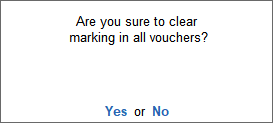
Share Modified Vouchers
Once you have made changes to your client’s data, you must share the changes you made with the client to update their accounts. You need to export the marked transactions from the Marked Vouchers Register and share them with your client in XML (Data Interchange for Marked Vouchers) format. For more information, refer to Export Masters and Transactions.
Once you have shared the data, your client can import the xml file into TallyPrime, and validate the changes.
Import the Vouchers Modified by the Consultant to Update Your Books
Once you receive the file from your consultant, related to the modified or added vouchers, you can import the XML file into your books. After you import the data, all the changes made by your consultant gets incorporated into your book along with the data you are working on. You can then view the modified or added data in the Day Book by changing the period as required and eventually finalising your accounts. To view the modified vouchers, you need to enable the Marked Modified Vouchers option from F11 (Features). Once enabled, you can view the modified vouchers in the Marked Voucher Register. Before importing the transactions, make sure to clear all the markings for entries passed by you so that you can view only the vouchers modified by your consultant.
For more information, refer to Import Transactions.
Once you import the transactions, you can view all the transactions in Day Book. To know more, click Day Book.



