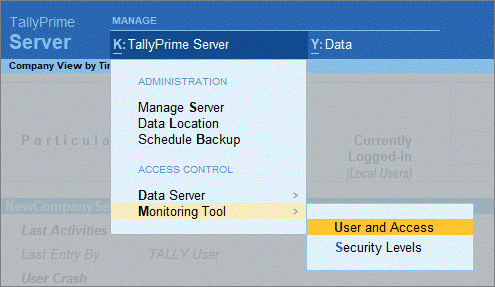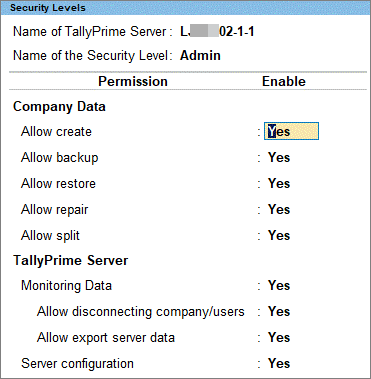Security Configuration in TallyPrime Server
Using the TallyPrime Server Monitor, an Administrator can now give permission to users to perform operations like Backup, Restore, Rewrite, Create Company, Split Company, and define user access to TallyPrime Server Monitor. The administrator can also restrict the rights of users to perform Manage Server operations. For this, you can implement security configuration in TallyPrime Server.
If you permit only a required set of users to perform these operations, it will ensure better administration and enhance data security.
Creating and Altering Security Levels
- Press Alt+K (TallyPrime Server) > Monitoring Tool > Security Level. The Security Levels for TallyPrime Server screen appears.
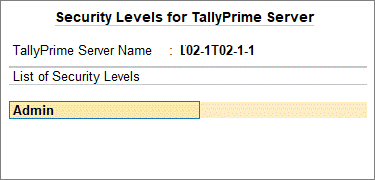
- Enter a name for the Security Level in the List of Security Levels field
- Press Enter to define permissions for the Security Level being created
- Enable the required rights for the Security Level. The permissions that can be set for a Security Level are divided into two sections:
- Company Data: Rights to perform the following data activities can be allowed or restricted: Create Company, Backup, Restore, Repair, and Split.
- TallyPrime Server: Rights to perform the following operations using TallyPrime Server Monitor can be allowed or restricted:
- Monitoring Data: If set to No, the respective users will not be able to monitor data operations. If set to Yes, the users will be able to view the data operations being done on data endpoints to which they have access.
- Allow disconnecting Company/Users: If set to No, the Disconnect Users option in TallyPrime Server Monitor will be disabled for the respective users.
- Allow export server data: If set to No, the Export Data option in TallyPrime Server Monitor will be disabled for the respective users.
Note: The options Disconnect Comp./Users and Export Server Data will be made available for use only if the option Monitoring Data is set to Yes
- Press Enter to return to Security Access for TallyPrime Server You can create the next Security Level following the same steps, or press Enter to save and return to the Security Control screen.
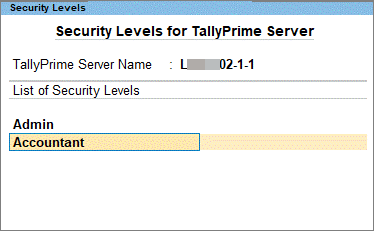
- To alter a Security Level: Place the cursor on the required Security Level and press Enter. The Security Level screen will appear, where permissions can be configured.
- To delete a Security Level: Place the cursor on the required Security Level and press Spacebar. Press Ctrl+A to accept.
Assigning Security Levels
- Press Alt+K (TallyPrime Server) > Monitoring Tool > User and Access.
- Select a Security Level from the Security List
- Enter the NET ID of the user for whom Security Level needs to be assigned.
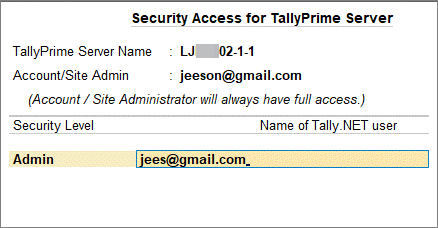
- After assigning Security Levels to the relevant Tally.NET users, press Enter to save the configuration.
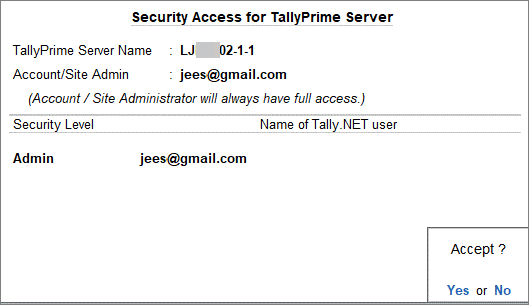
Note: If a Security Level has already been assigned to a User, then it cannot be deleted.