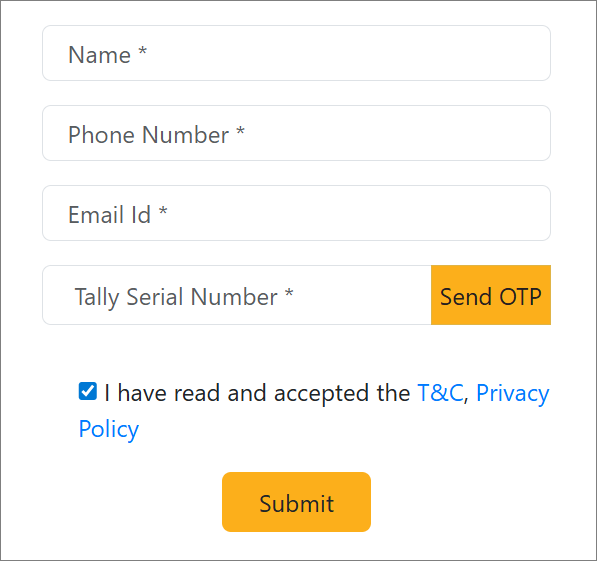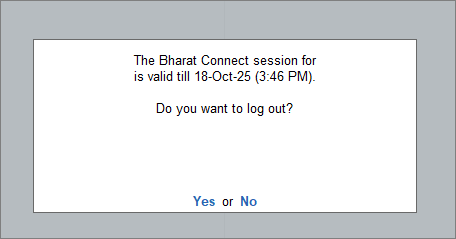Set Up Bharat Connect for Business in TallyPrime
Bharat Connect for Business | FAQ
To set up the Bharat Connect for Business plug-in, enable it in TallyPrime using your Tally.NET ID and password. Once enabled, log in to the plug-in to start using its features.
Non-admin users require admin approval to access the plug-in. Their requests are sent to the admin, who can approve them directly within TallyPrime.
Prerequisites for Using Bharat Connect for Business
-
TallyPrime License with Release 6.0
-
Active Tally Software Subscription (TSS)
-
Tally.NET ID – your registered email address
-
Valid 10-digit mobile number linked to your Tally.NET ID (for OTP)
-
Internet connection with a speed of 3–5 Mbps for smooth usage
-
As per BBPS (Bharat Bill Payment System) Data Security Requirements, TLS version 1.3 is mandatory. Client TLS version. 1.3 and above are supported in Windows 10, version 22H2, Windows Server 2022, Windows 11, version 21H2, Windows 11, version 22H2, Windows 11, version 23H2, Windows Server 2025, Windows 11, version 24H2.
Enable Bharat Connect for Business on Tally Solutions Website
-
Open the Tally Solutions website.
- Click Bharat Connect for Business Plug-in.
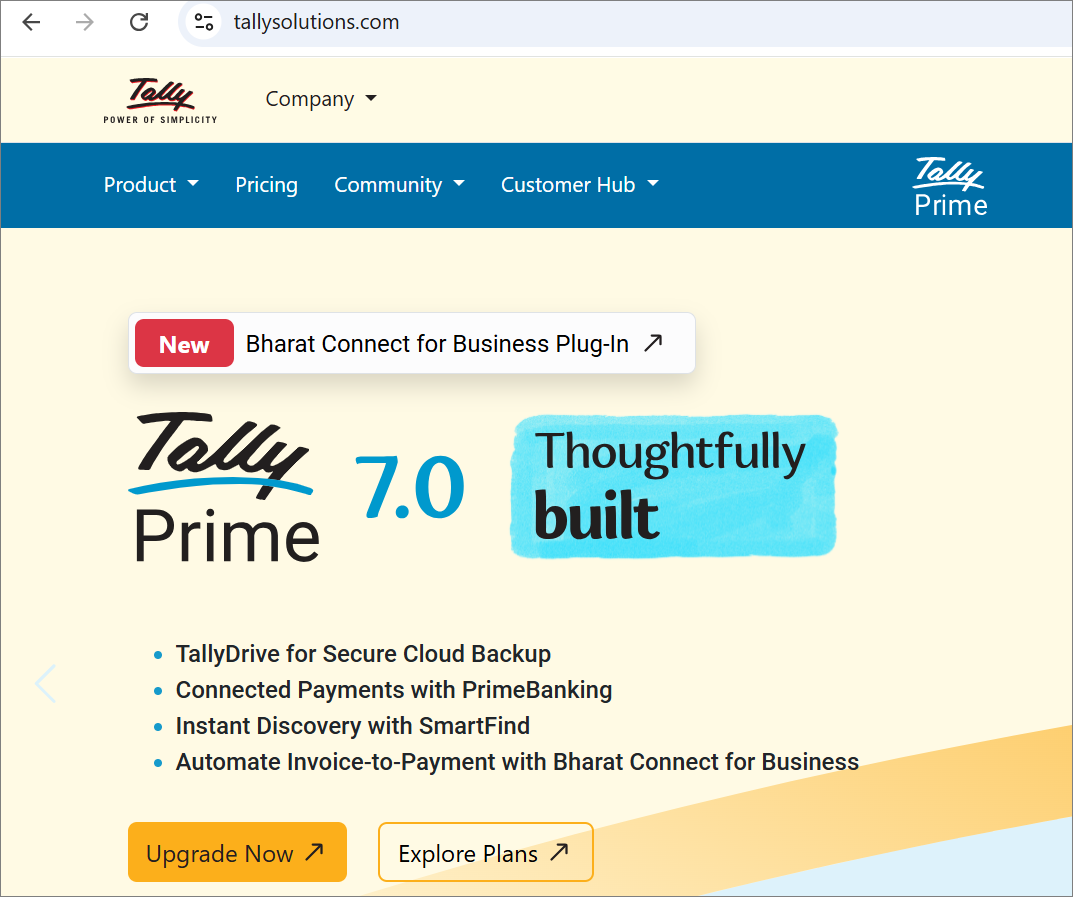
- Click Enable Bharat Connect.
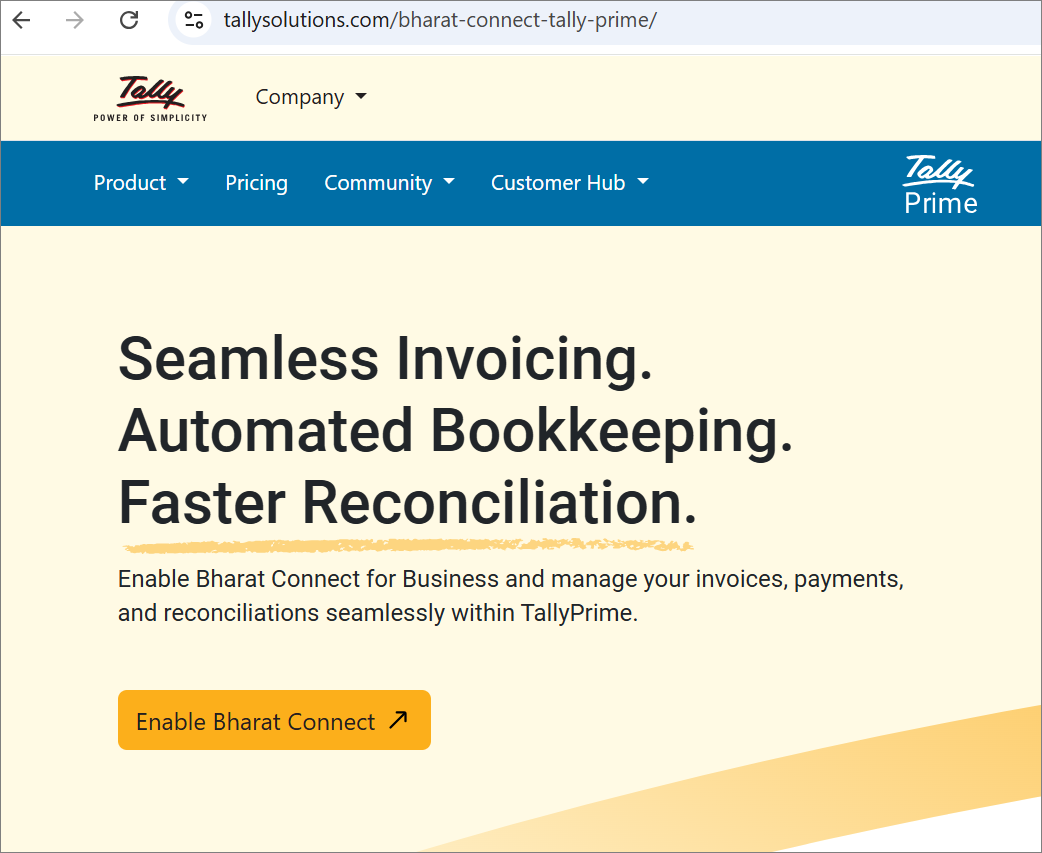
-
Provide the necessary information.
-
To start using the plug-in, open TallyPrime and update your license.
Enable Bharat Connect for Business as Tally.NET Admin and Register GSTIN
-
Log in to Bharat Connect for Business plug-in with Tally.NET ID.
-
Press Alt+Z (Exchange) > All Bharat Connect Options > Login & Logout.
-
In the Log In to Bharat Connect screen, enter your Tally.NET ID.
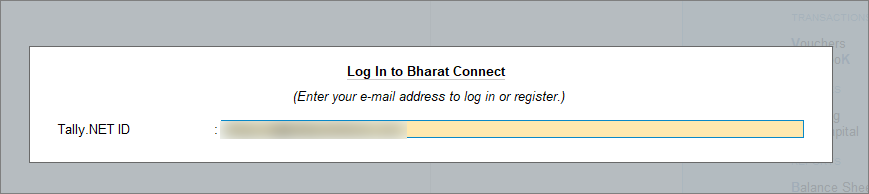
- Enter your Tally.NET password.
If your password does not meet the new password policy, then you will need to change the password.
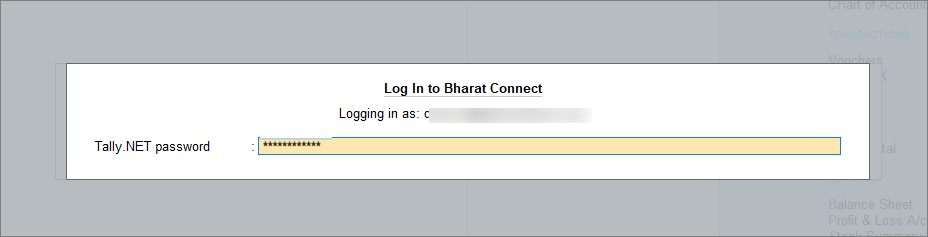
-
- Enable Bharat Connect for Business.
- Enter the mobile number that you want to link to your Tally.NET ID.
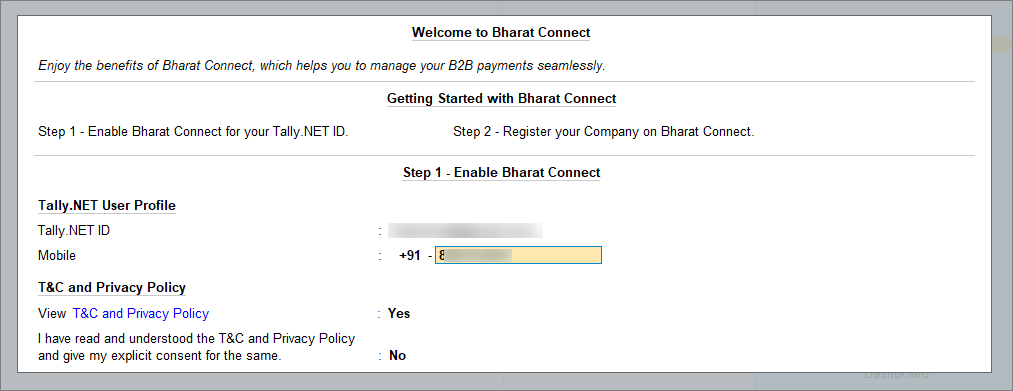
-
View T&C and Privacy Policy: Yes.
You will get redirected to the web page where you can read the T&C and Privacy Policy and then accept it. -
Enter theOTP received on your mobile number.
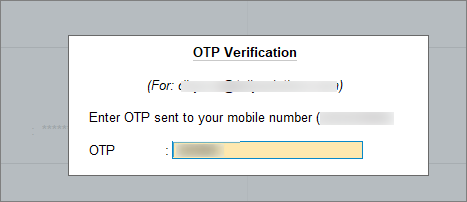
The mobile number gets linked to your Tally.NET ID, and Bharat Connect for Business gets enabled. You will be directed to register your GSTIN.
- Enter the mobile number that you want to link to your Tally.NET ID.
- Register GSTIN on Bharat Connect for Business platform.
Click Manage Registration button to register now, or you can register your GSTIN later.
Now that Bharat Connect for Business is enabled, you can allow non-admin Tally.NET users to access Bharat Connect for Business.
Log in to Bharat Connect for Business
-
Press Alt+Z (Exchange) > All Bharat Connect Options > Login & Logout.
-
Enter your Tally.NET ID in the Log In to Bharat Connect screen.
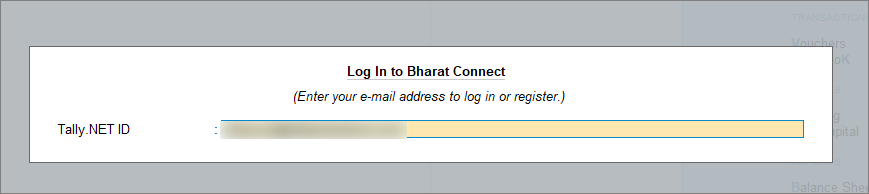
- Enter your Tally.NET password.
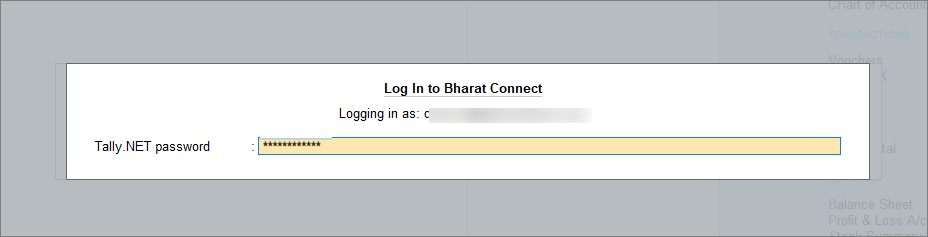
- Enter the OTP received on your mobile number.
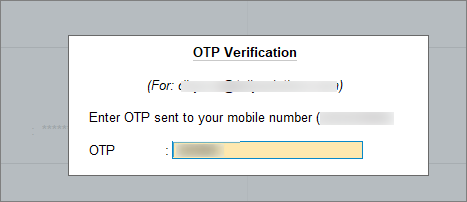
If you do not receive the OTP, press Alt+R (Resend OTP).
Once you enter the OTP, you get logged in to Bharat Connect for Business.
Admin Approval of User Access for Bharat Connect for Business
In case of multiple users under a license site, as an admin, you need to enable Bharat Connect for Business for the non-admin users. Once you approve the users, they can use the Bharat Connect for Business plug-in.
-
Press Alt+Z (Exchange) > All Bharat Connect Options > Login & Logout.
The Log In to Bharat Connect screen appears. -
Enter your Tally.NET ID.
If the Tally.NET ID does not exist, is inactive, or Bharat Connect for Business is not enabled for the user, then a message appears.
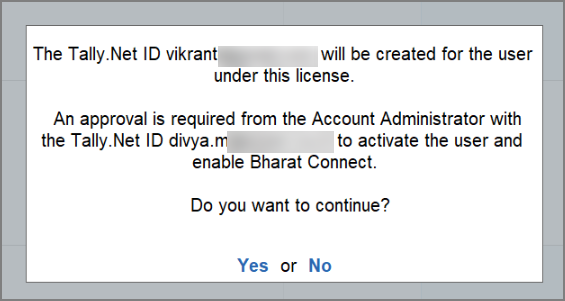
-
Press Y to proceed.
If you have the admin credentials, you can approve the user now. Alternatively, the admin can approve the user access from the customer portal at any time later. An approval request is sent to the registered e-mail address of the admin. -
To approve now, press A (Approve as Admin). If you press Esc, you won’t be able to approve the access from TallyPrime, but you can still approve it from the portal.
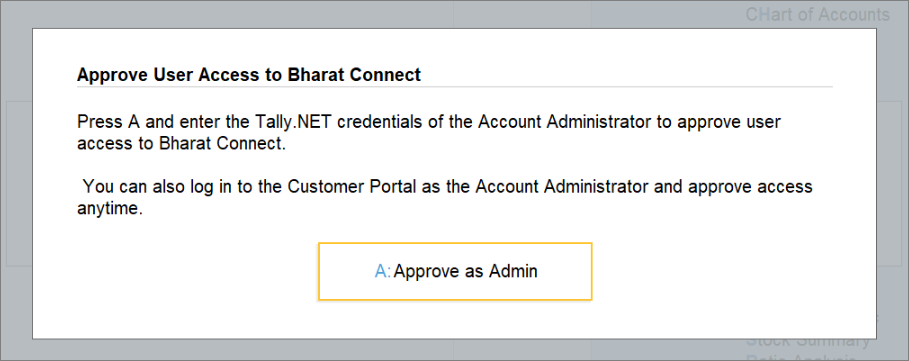
- Enter the Tally.NET ID and Password of the Account Administrator or owner for approval.
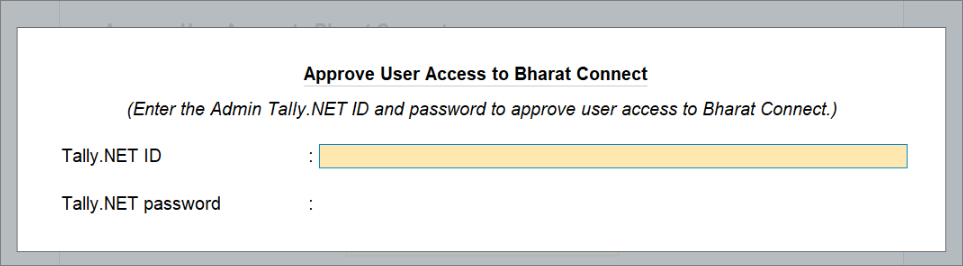
Now, you can access the Bharat Connect for Business plug-in.
Log Out from Bharat Connect for Business
When you are not using Bharat Connect for Business, you can log out.