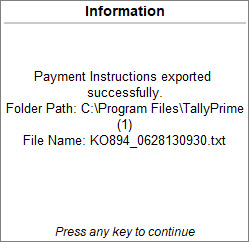Create Payment Vouchers with e-Payment Details
After making the right choices while setting up your bank ledger for e-Payments, you can record e-Payments with all the necessary bank details, so that you can export them from TallyPrime to process on the bank portal.
- Press Alt+G (Go To) > Create Voucher > press F5 (Payment), and press Enter.
- Debit the party ledger and credit the bank ledger configured for e-Payments.
- Verify the e-Payments details.
- In the Bank Allocations screen, select e-Fund Transfer as the Transaction Type.
- Enter other details such as A/c No., IFS Code, Bank Name, Inst No., and so on if you have not maintained the beneficiary details in the party master.
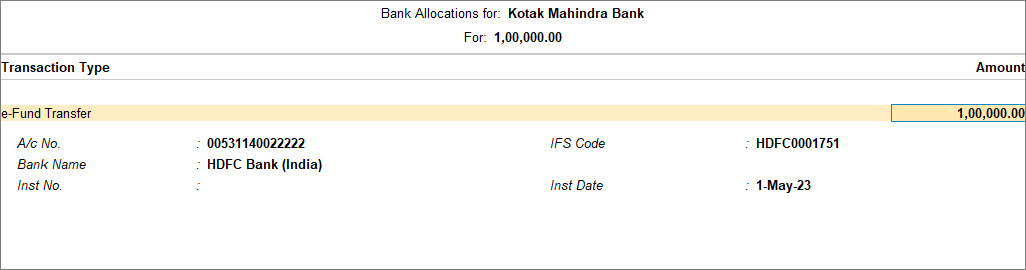
- Press F12 (Configure), and set the option Show Ref ID to Yes, if multiple beneficiary details are maintained.
The Ref ID column appears in the Bank Allocations screen. - Press Backspace to select the required beneficiary for the transaction.
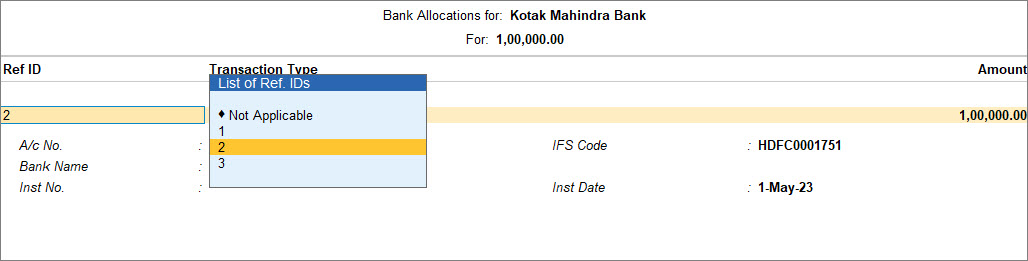
- Press Ctrl+A to accept the Bank Allocations screen.
- Press Ctrl+A to save the payment voucher.
If you have chosen to Export/Upload Payment Instructions on voucher creation in the bank ledger, then the Exporting Payment Instructions screen appears.
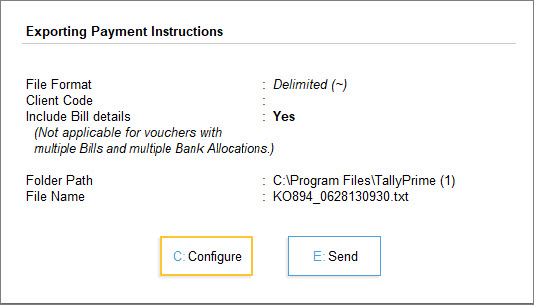
- Press E (Send) to export the details.
Press C (Configure) to change the configurations, if needed.
Q – How to I export e-Payments for DBS Bank?
A – For DBS, the transactions are directly uploaded to the bank portal, if you are logged in with the Tally.NET User ID registered with the bank.
You can view the status in the e-Payments report and authorise the same on the bank portal.
Q – Why am I unable to export an e-Payment?
A – The transaction does not get exported if:
-
The beneficiary account details (like A/c No., IFS Code, and so on) are not provided in the ledger or transaction.
-
There is a mismatch in the details between the ledger and master, and you have set Allow export of transactions with mismatch in Bank Details to No.
As a result, the transaction will be in the respective section in the Pending for Sending to Bank in the e-Payments report.