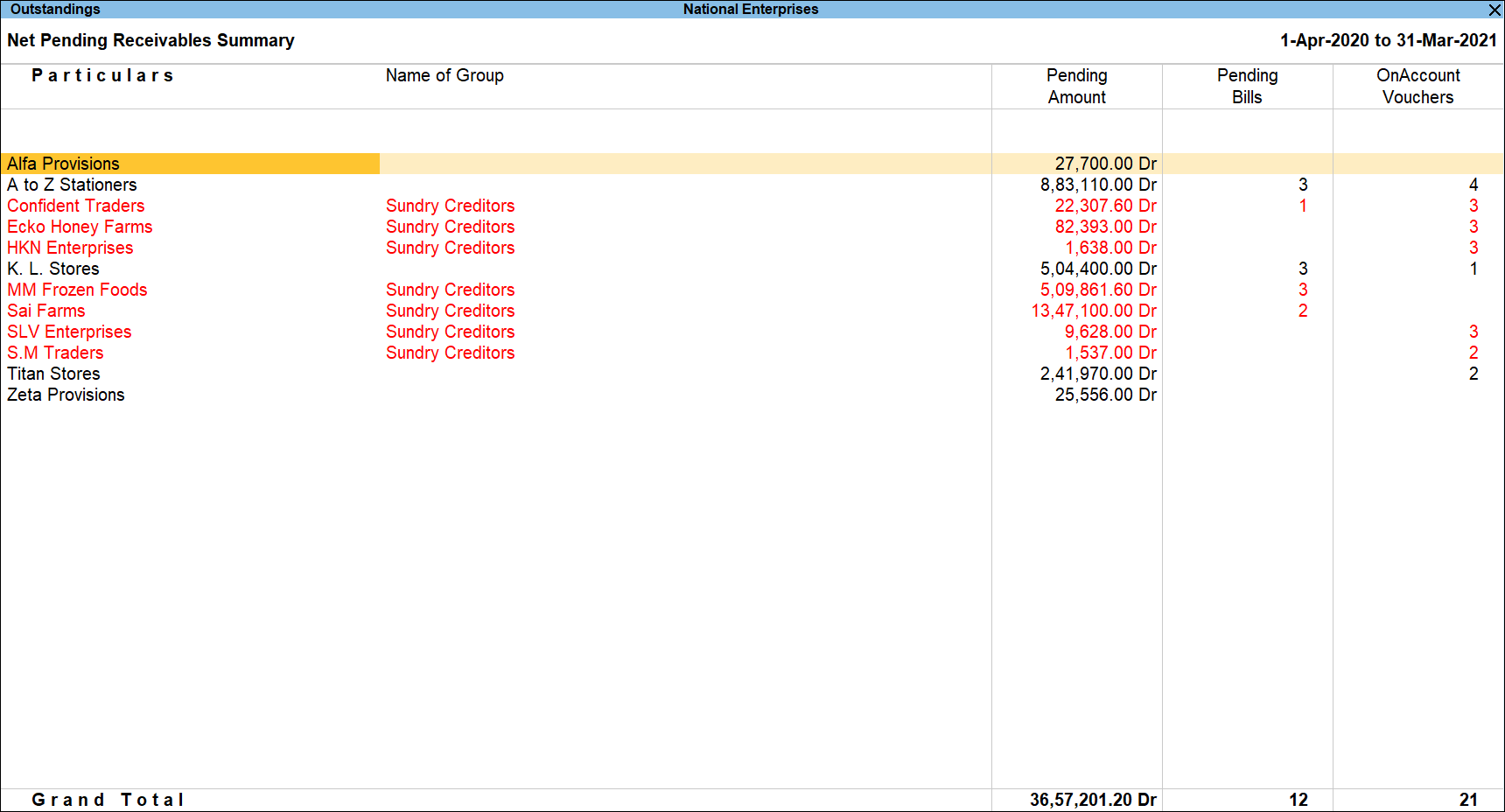Outstandings
Net Pending Receivables
Pending Bills Receivables Summary
The Pending Bills Receivables Summary in TallyPrime displays the details of the receivables from all parties on both against bills and On Account entries.
View the Pending Bills Receivables Summary report
Gateway of Tally > Display More Reports > Analysis & Verification > Data Analysis > Pending Documents > Net Pending Receivables.
Alternatively, press Alt+G (Go To) > type or select Pending Documents and press Enter > Net Pending Receivables and press Enter.
The Pending Bills Receivables Summary displays the Party Ledgers, Name of the Group, Enterprise Type (if specified in F9: Masters), Pending Amount from each Party and total number of Bills for which the Amount is receivables.
The user can select the required party and press Enter to view the party to view the Ledger Outstandings report.
The Name of Group will be displayed only for the Sundry Creditors with Debit Balance. These transactions will be displayed in red.
Button options in the Pending Bills Receivables Summary report
- Press F3 (Company): to change the company.
- Press F6 (Ageing Method): to display the ageing report for the Receivables from each party. The user can determine the bad debts or advise the user to make necessary provisions to show them as loss in the Books of Accounts.
- Press F9 (Analysis & Ver Reports): type or select Analytical Procedures
- Press Alt+V (Master Configuration): to identify the Related Parties and apply Sampling Methods for analysis.
- Press Ctrl+F10 (Exceptions): to view receivables from Sundry Creditors alone.
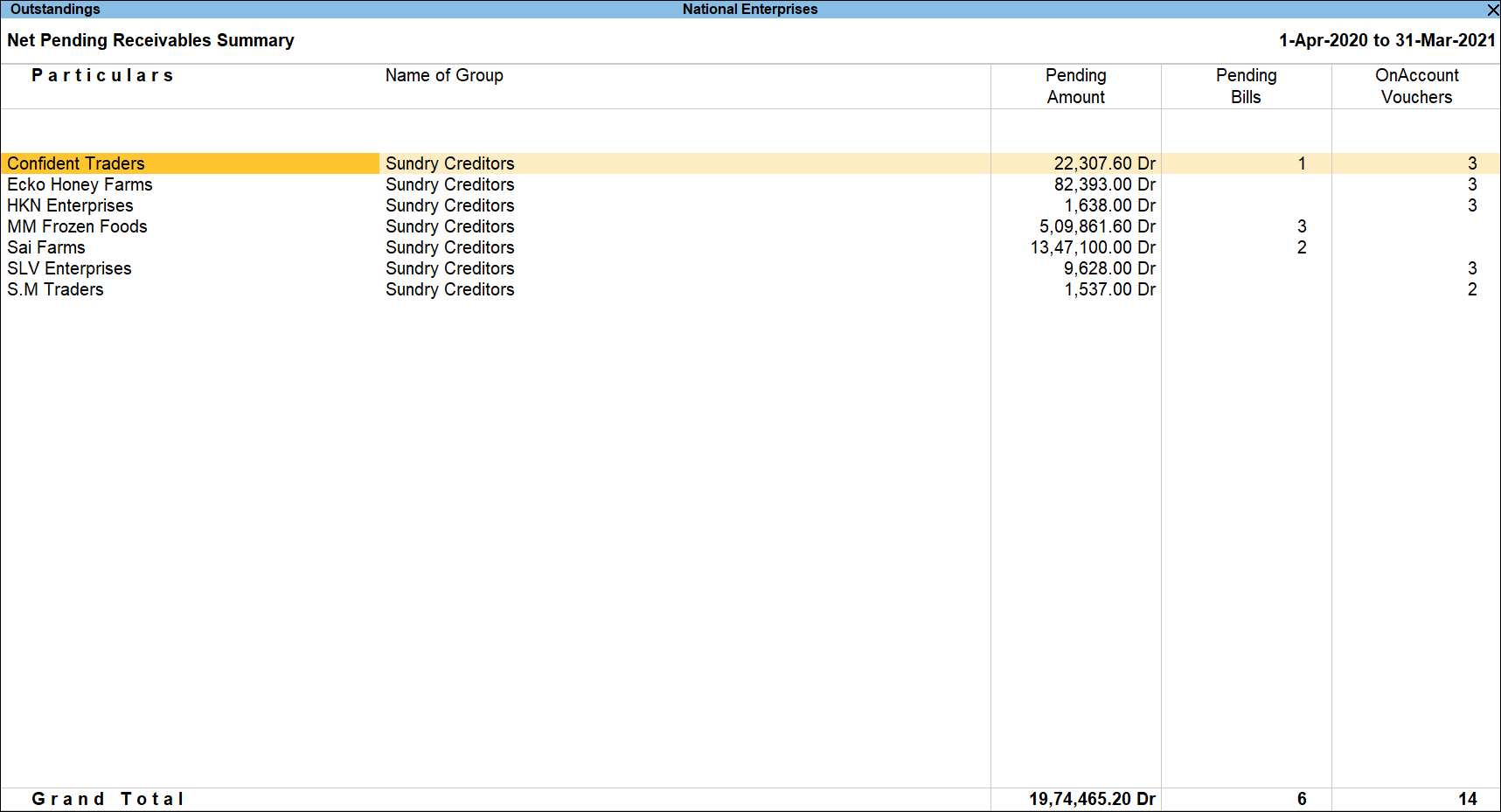
- Press Alt+F12 (Range): to use the Range Filter option to search the specific Vouchers from the list of Ledger Vouchers displayed.
Ledger Outstandings – Receivables
The Ledger Outstandings report displays the details of the Bill-wise and On Account transactions for which amount is pending from the selected party.
View the Ledger Outstandings report
- Gateway of Tally > Display More Reports > Analysis & Verification > Data Analysis > Pending Documents >Net Pending Receivables.
Alternatively, Alt+G (Go To) > type or select Pending Documents and press Enter >select Net Pending Receivables and press Enter. - Select the required Party and press Enter.
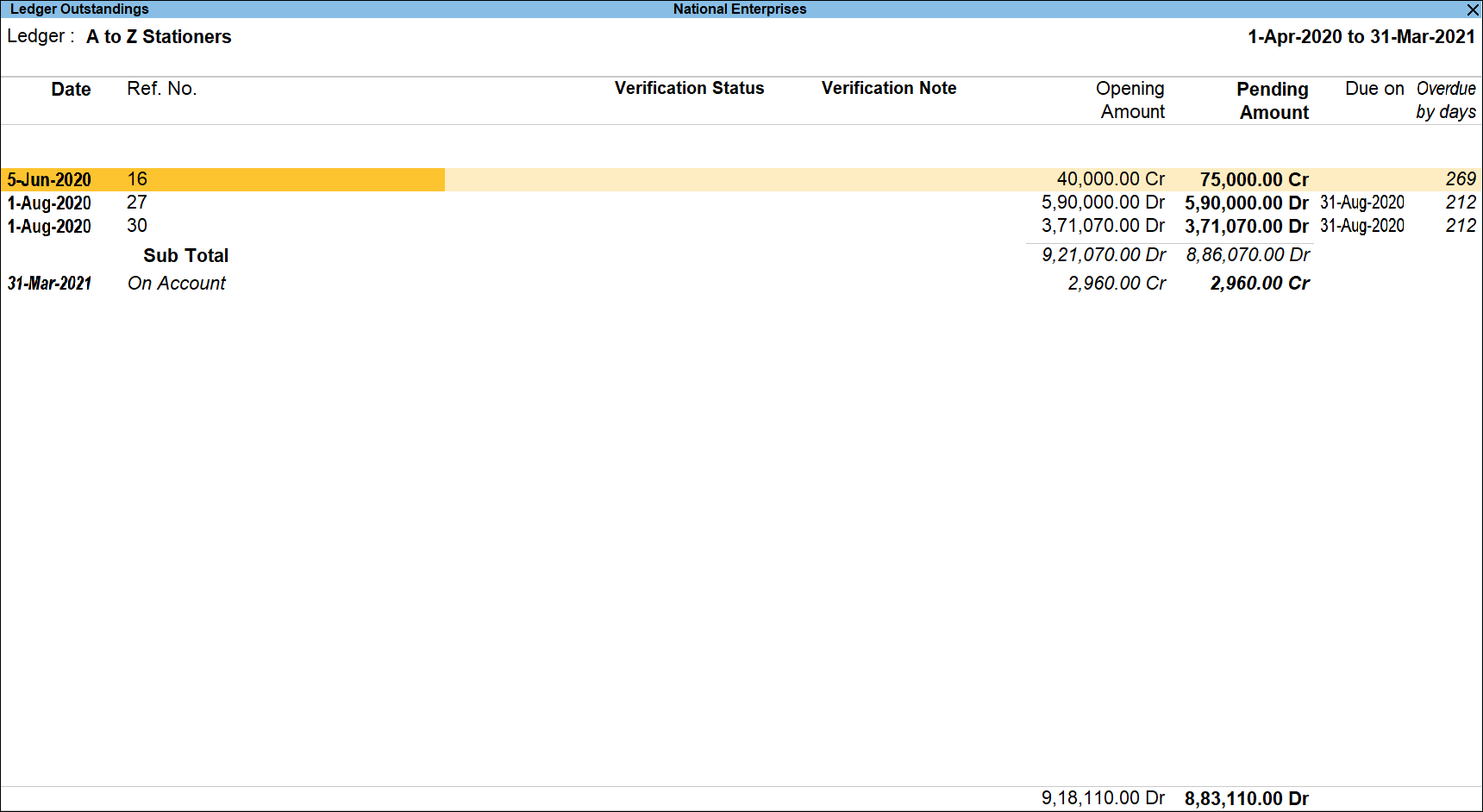
The Ledger Outstandings report displays details of the Transaction details such as Date, Ref No./On Account, Opening Amount, Pending Amount, Due On and Overdue by days. The Voucher details will also be visible in the detailed report.
Button options in Ledger Outstanding report
- Press F2 (Period): to change the selected Period.
- Press F3 (Company): to change the company.
- Press F4 (Ledger): change the party to view the Outstanding details for a different Party.
- Press Alt+F5 (Detailed): to view the above report in detailed mode. The detailed mode will also display the Voucher details such as Voucher Date, Type of Vouchers, Voucher Nos. and Amount of each Voucher.
- Press F6 (Ageing Method): to specify age wise Ledger Outstandings report. Select Ageing by Bill Date or Ageing by Due Date. The age wise Ledger Outstandings report is displayed as shown:
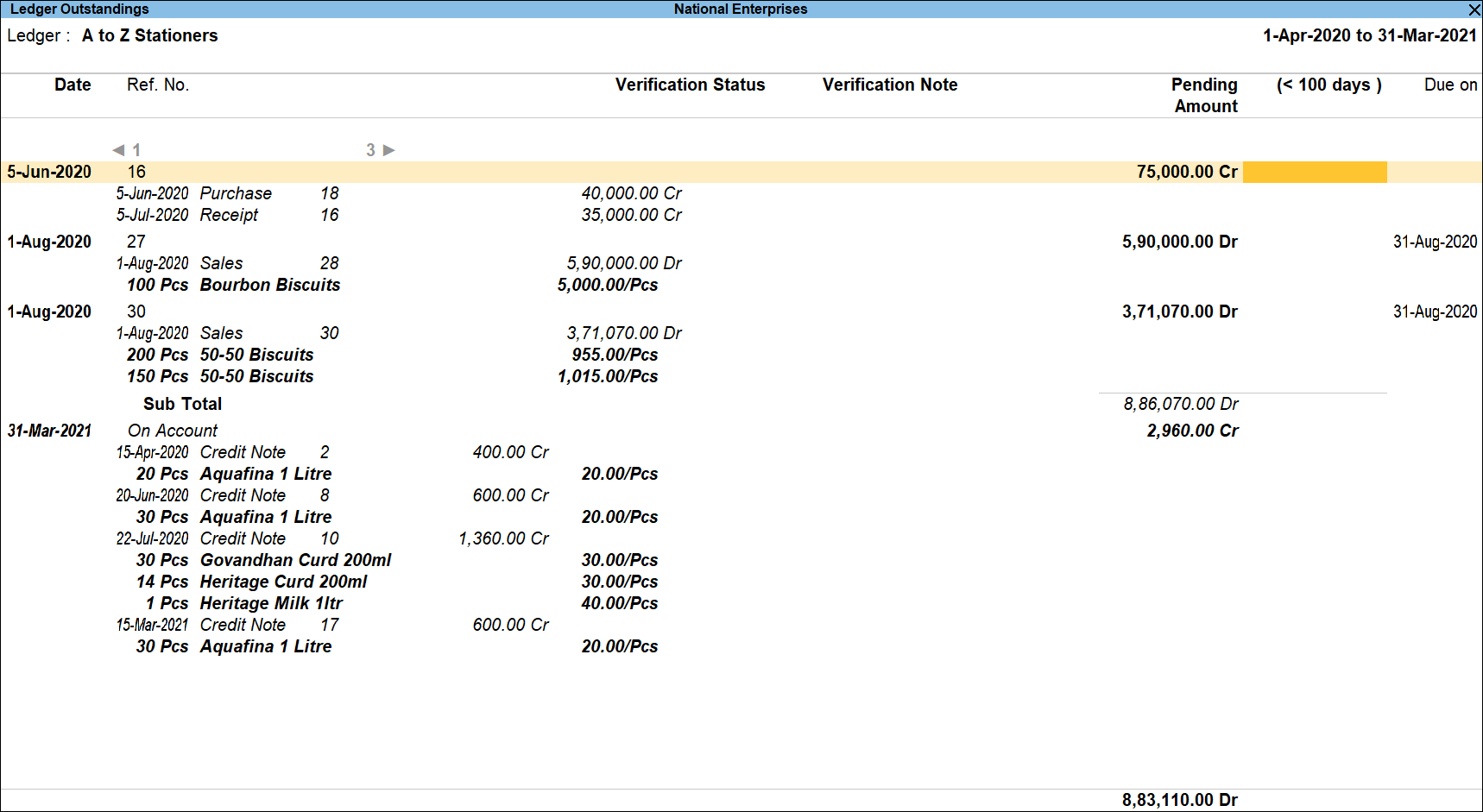
- Press F9 (Analysis & Ver Reports): type or select Analytical Procedures > and press Enter.
You can follow this step to open any of the Accounting, Inventory, and Verification reports from the list. - Ctrl+B (Basis of value): You can configure the values in your report for that instance, based on different business needs.
In Ledger Vouchers report for Ledger Outstandings, you can Include Post-dated Vouchers also. For Example: Press Ctrl+B (Basis of Values) > set Include Post-dated Vouchers as Yes. Press Esc to view the default values.
Similarly, you can select different Type of Bills. Press Ctrl+B (Basis of Values) > Type of Bills > select Range of Bills Type. Press Esc to view the default values. - Alt+B (Settle Bills): to settle the bills in your account once your party has made the due payment.
- Alt+R (Verify): to verify the selected Vouchers. For more details on verification refer Verification Status.
Note: The Alt+R (Verify) button will be highlighted when one or more Vouchers is/are selected for verification using Spacebar. - Alt+S (Remove Verify): to change the Verify Status for the selected vouchers as Not Verified.
- Alt+V(Contact): to view the Ledger contact details.
- Press F12 (Configure): to change the default display for the above report. For details on the F12 options refer to Bills Outstandings report.
- Press Alt+F12 (Range): to use the Range Filter option to search the specific Vouchers from the list of Ledger Vouchers displayed.
Receivables – Age Wise
The Age wise details of the Receivables will help the user to advise the Client in finding the Bad Debts or suggest the necessary provisions that needs to be made in the Account Books.
- Gateway of Tally > Display More Reports > Analysis & Verification > Data Analysis > Pending Documents > select the Net Pending Receivables and press Enter.
Alternatively, Alt+G (Go To) > type or select Pending Documents and press Enter> select Net Pending Receivables and press Enter. - Press F6 (Ageing Method).

- Select the appropriate Ageing Methods from Ageing by Bill Date or Ageing by Due Date and press Enter.
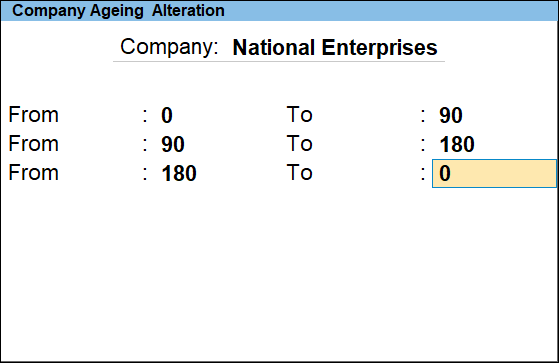
- Specify the required ageing criteria and press Enter.
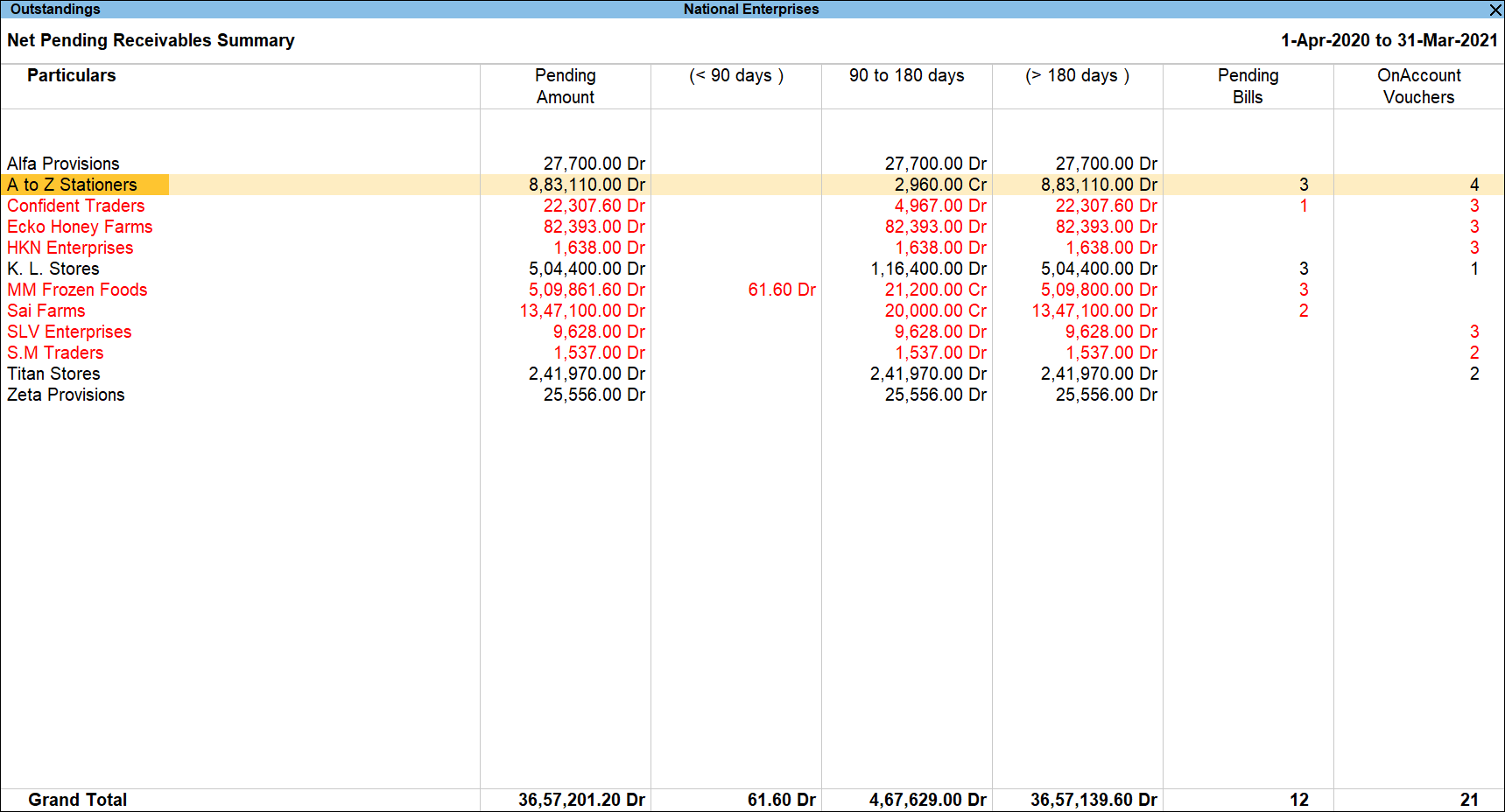
The age wise receivables report displays the amount which is outstanding in the selected Age range as shown.
User can select the required party and press Enter to view the party to view the Ledger Outstandings report.
Net Pending Payables
Pending Bills Payables Summary
The Pending Bills Payables Summary report displays the details of the receivables from all parties on both against bills and On Account entries.
Gateway of Tally > Display More Reports > Analysis & Verification > Data Analysis > Pending Documents > select the Net Pending Payables and press Enter.
Alternatively, Alt+G (Go To) > type or select Pending Documents and press Enter >select Net Pending Payables and press Enter.
The description of each field and button options is similar to the Pending Bills Receivables Summary report mentioned above.
The user can view the details of the party wise pending amount by clicking Enter on the required party name to view the Ledger Outstandings report.
Ledger Outstandings – Payables
The Ledger Outstandings report displays the details of the Bill-wise and On Account transactions for which the amount is pending for payment for the selected party.
- Gateway of Tally > Display More Reports > Analysis & Verification > Data Analysis > Pending Documents > select the Net Pending Payables and press Enter.
Alternatively, Alt+G (Go To) > type or select Pending Documents and press Enter>select Net Pending Payables and press Enter. - Select the required Party and press Enter.
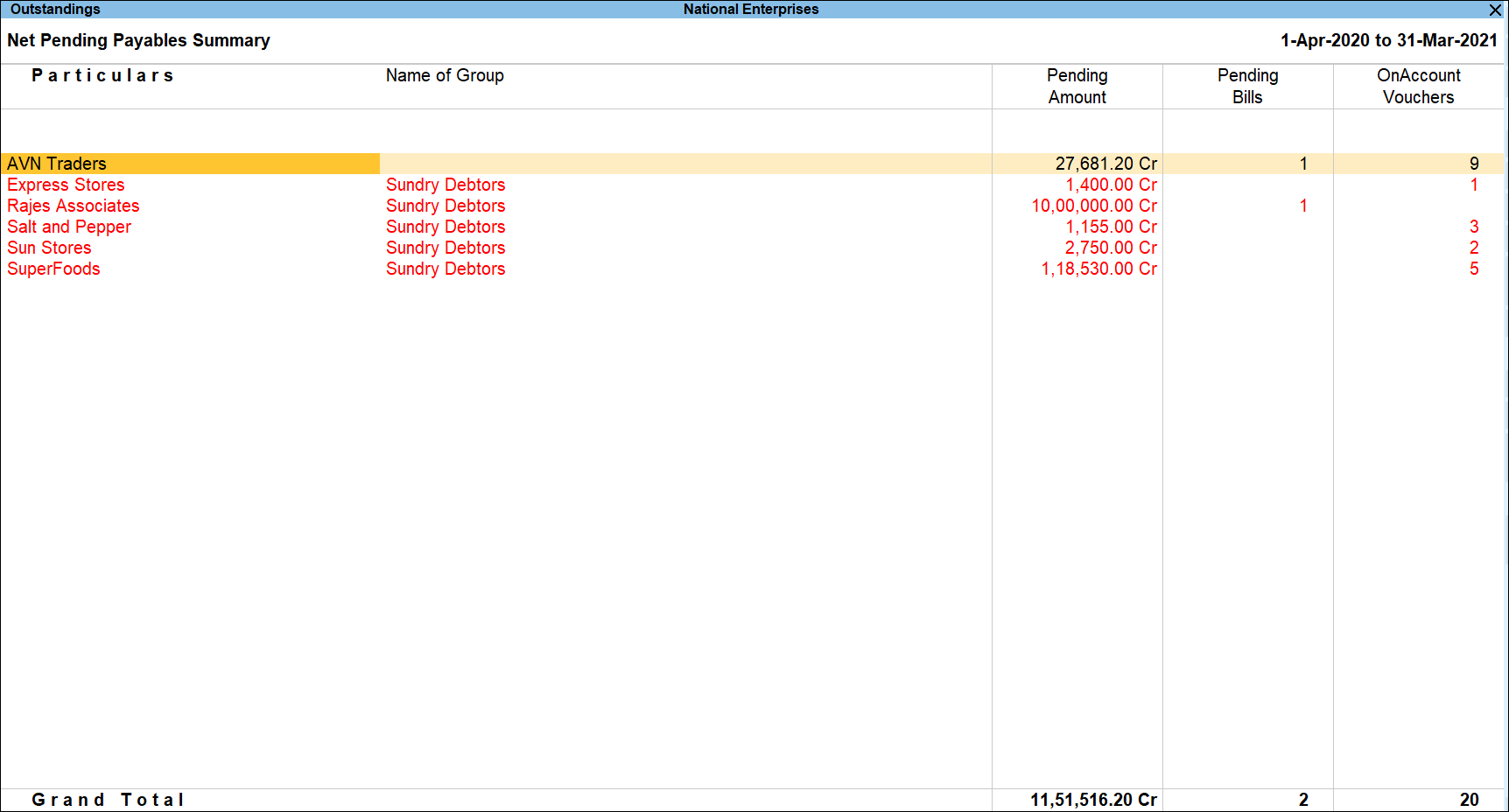
For various options and button details refer to Ledger Outstandings – Receivables report above.