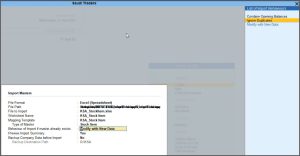Import Masters from Excel in Arabic
If you are managing large volumes of master details such as Stock Items and Ledgers in Excel, you can import them into TallyPrime along with e-Invoicing-related fields and Arabic language support, and then send them to the KSA e-Invoicing system.
To simplify this process, TallyPrime provides:
-
A customized Excel template (in Arabic) with all the mandatory user-defined fields pre-filled.
-
A TCP file and mapping files (.tsf) to ensure accurate import of data into TallyPrime.
Downloading the Excel template and deployment of TCP file and mapping files (.tsf) is a one-time set-up.
-
Download the KSA_Excel Import UDFs in Arabic language zip folder and and unzip it.
-
Select the downloaded zip folder > right-click > Extract All.
-
Browse and select a destination for the files to be extracted.
-
Select Extract to view the following files under the KSA_Excel Import UDFs in Arabic language folder.
-
.tcp file: To load the TDL for importing the masters in Arabic.
-
.tsf file: To import the ledgers and stock items into TallyPrime.
-
Ledger and Stock Items Excel sheet: To update and export the ledgers and stock items
-
-
-
Load the .tcp file in TallyPrime to deploy the TDL.

-
Update the masters (stock items and ledgers) through the import feature.
-
In the Excel template, enter your master data (Ledgers or Stock Items).

You may use the template as-is or customize it to modify column names or structure. Ensure that the corresponding updates are also made in the mapping files (.tsf) to avoid mismatched imports. -
Import Data into TallyPrime using the mapped template.
- Move the mapping files (.tsf) from the KSA_Excel Import UDFs folder in Arabic language folder to TallyPrime installation folder > config > excelmaps.
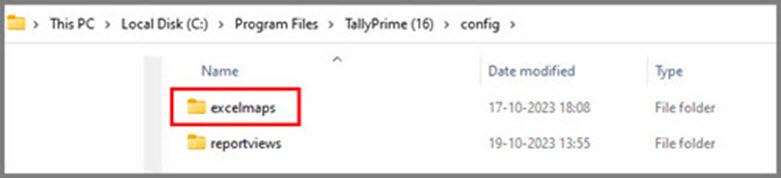
If you are downloading the .tsf files for the first time, you must manually create the config > excelmaps folder under the TallyPrime installation folder. - In TallyPrime, press Alt+O (Import) > Masters.
- Select the File to Import, Worksheet Name, and Mapping Template.
- Update Behaviour of Import if master already exists.
-
Set Backup Company Data before Import to Yes.
-
Press I to Import.
- Move the mapping files (.tsf) from the KSA_Excel Import UDFs folder in Arabic language folder to TallyPrime installation folder > config > excelmaps.
-
Once completed, the updated Stock Items and Ledgers will be available in TallyPrime.