Duplicate Voucher No./Document No.
Cause
When the Voucher No. or Document No. is duplicate.
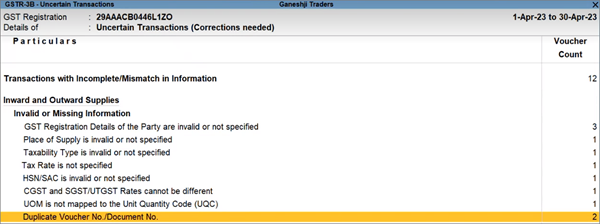
Resolution
For inward supplies
- Drill down from the exception to view the transactions that have to be updated.
Here you can see that the Doc No. 001 (that is, Supplier Invoice No.) is the same in two transactions.
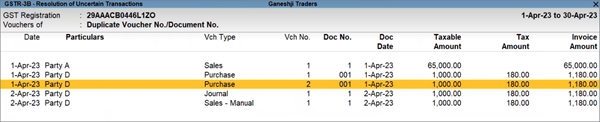
- Drill down to the transaction that you want to update.
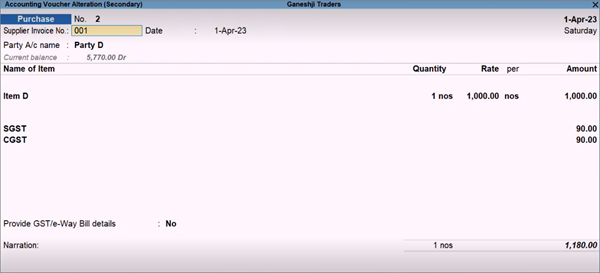
- Update the Supplier Invoice No.
- Press Enter to save the transaction.
The transaction will be resolved with the updated details.
For outward supplies
- Drill down from the exception to view the transactions that have to be updated.
Here you can see that the Vch No. 1 is the same in sales as well as in the journal vouchers.

In this, the voucher numbering is not manual, so you cannot update the voucher numbering directly. - Update the voucher numbering from the respective voucher type master.
- Press Alt+G (Go To) > Alter Master > Voucher Type, and select the required voucher type (Journal, in this case).
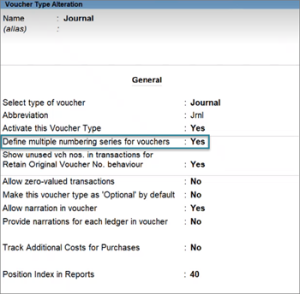
- Set Define multiple numbering series for vouchers to Yes.
- Select the Series Name.
- Set the Set/Alter additional numbering details option to Yes.
The Voucher Type Alteration screen appears, where you can update the voucher numbering details. - Specify a suitable prefix or suffix for the voucher number. This will ensure that the voucher numbering remains unique for different types of vouchers, such as sales and journal.

- Press Alt+G (Go To) > Alter Master > Voucher Type, and select the required voucher type (Journal, in this case).
- Press Ctrl+A to save the details.
The transaction will be resolved with the updated details.



