Record PF Payments in TallyPrime (Payroll)
The values for employee/employer PF contributions are calculated in different payroll vouchers, and admin charges are calculated using the journal voucher. But the payment to the department must be made using a single payment voucher.
PF Payment voucher
- Gateway of Tally > Vouchers > press F5 (Payment).
Alternatively, Alt+G (Go To) > type or select Create Voucher> press F5 (Payment). - Press F2 (Date) to change the Voucher Date.
- Press Ctrl+F (Autofill) for Payroll Auto Fill.
- Process for: Select the PF Challan in the Process for field.
- From (blank for beginning): enter the From Dates.
- To (Blank for end): enter the To Dates.
- Voucher Date: Enter the date in Voucher Date field.
- Employee/Group: select the Employee/Group from the List of Employees/Group, whose salary you want to process.
- Payroll Ledger: Select the appropriate Payroll Ledger from the List of Ledger Accounts.
- Bank/Cash Ledger: Select the appropriate Bank / Cash Ledger from the List of Ledger Accounts.
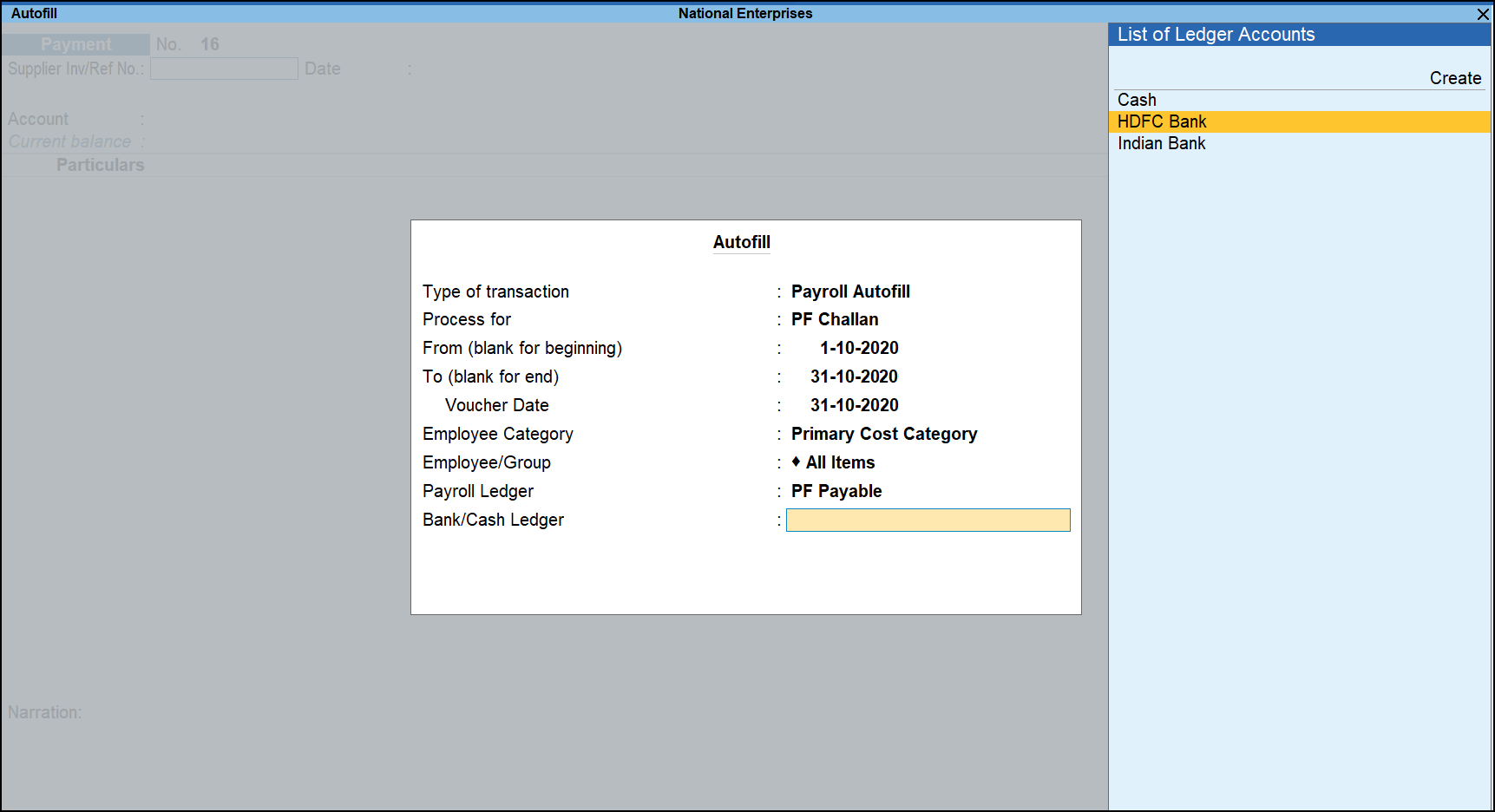
- Keep pressing Enter to show the Employee’s PF Contribution and PF Admin Charges till you reach End of List.
- Select Yes in Provide Details field, if you wish to print the Payment Details in PF Challan.
- In the Payment Details screen enter the Cheque / DD No., Cheque / DD Date, Depositor Name, Bank Name, BSR Code, Challan Date, Challan Number.
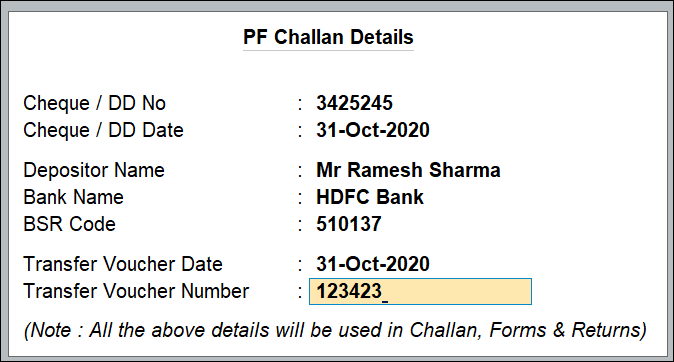
- Press Enter and fill in the Narration, if any.
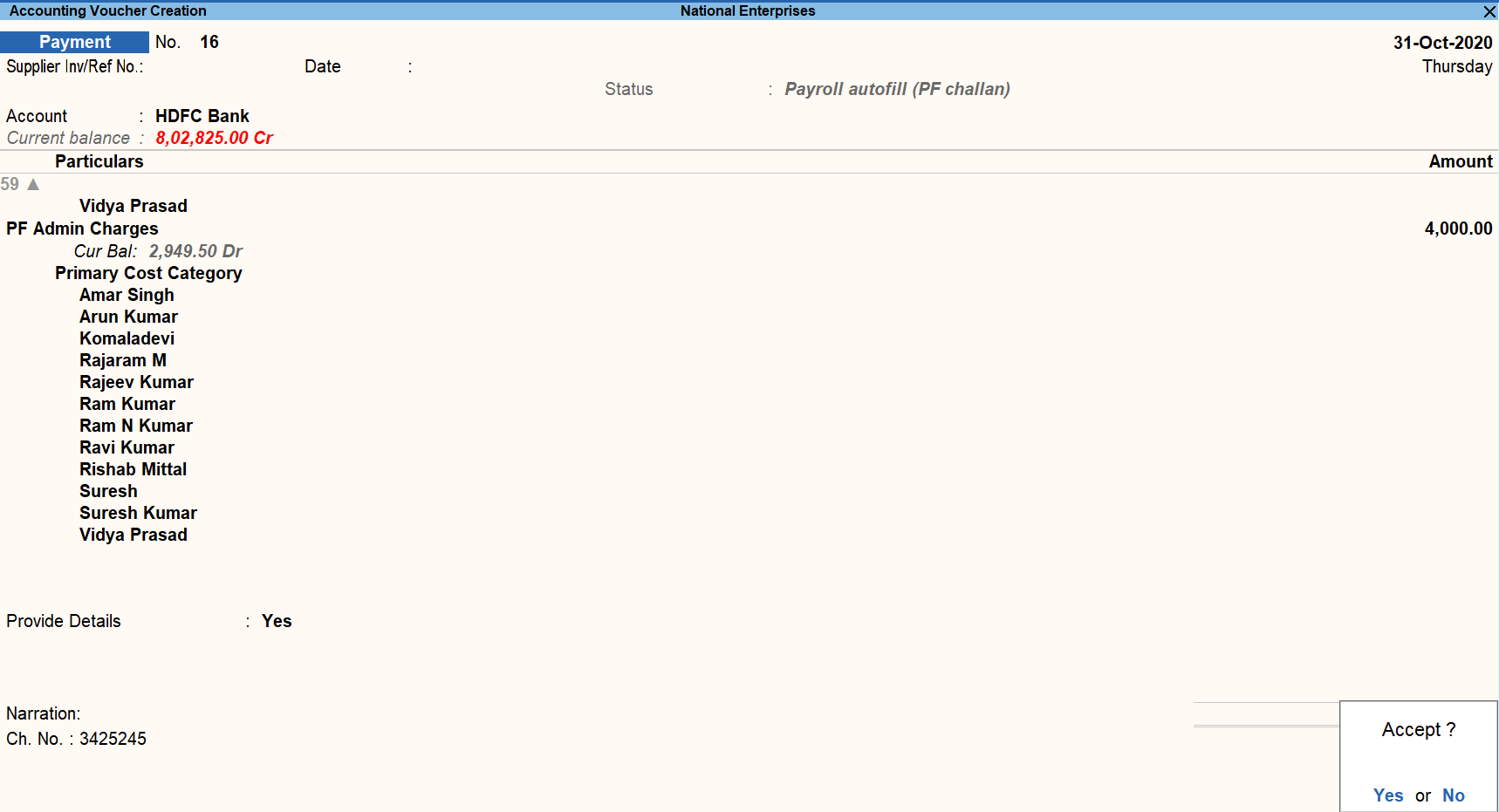
- Accept the screen. As always, you can press Ctrl+A to save.
PF Combined Challan
- Press N or click on No in the Accounting Voucher Creation screen, press Ctrl+P.
- Press C (Configure) to specify the following details in the Print Configuration screen:
- Print PF Challan: Select Yes in the Print Challan field.
- By default, Total No. of Subscribers (A/c. 1), Total No. of Subscribers (A/c.10) and Total No. of Subscribers (A/c.21) are prefilled.
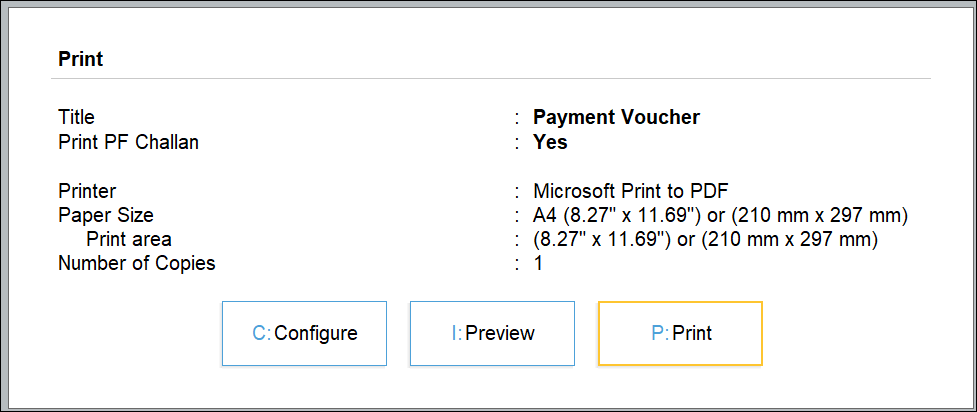
- Press P (Print) to print the PF Combined Challan
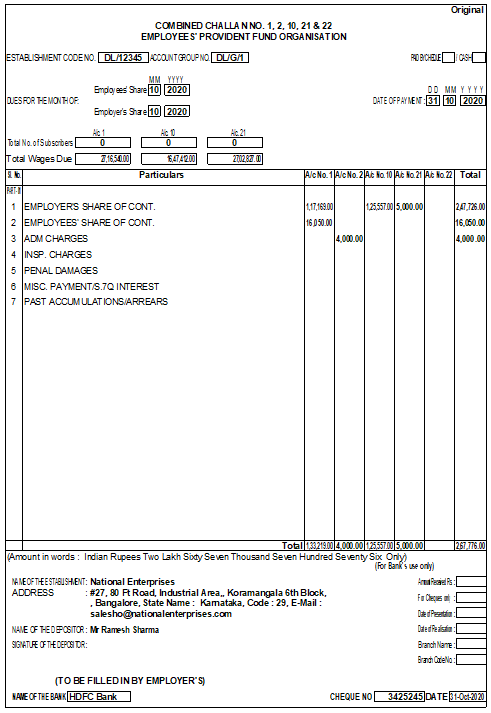
The Combined Challan No. 1, 2, 10, and 22 for Provident Fund displays the Employees’ share, Employer’s Contribution and PF Admin Expenses in the respective Account columns.
Note: The Total number of subscribers for A/c.1 and A/c.21 are printed based on the Employee Count for whom the PF Account Number is entered in the Employee Master.
The Total number of subscribers for A/c.10 is printed based on the Employee count for whom the EPS Account Number is entered in the Employee Master.



