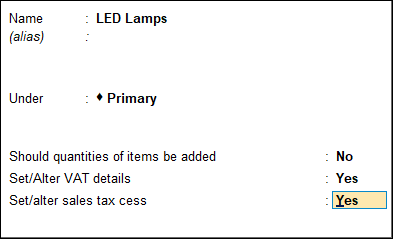Stock Group in TallyPrime (VAT)
You can create stock groups in TallyPrime for classifying items based on common features. You can also apply a common tax rate for all items in a stock group.
To create stock group in TallyPrime for VAT, follow the steps given below.
- Gateway of Tally > Create > type or select Stock Group > and press Enter.
Alternatively, press Alt+G (Go To) >Create Master > type or select Stock Group > and press Enter. - Enter the Name of the stock group.
- Select the required group in the Under field.
- Enable the option Set/alter VAT details to view the VAT Details screen.
- Press F12 (Configure) > set the option Set VAT details as Yes.
If you do not see this option:- Set Show more configurations to Yes.
- Set Show all configurations to Yes.
- In the VAT Details screen, set the option Classification to:
- Undefined if unique tax rate and commodity details have to be defined.
Or - Any of the user-defined VAT Classification.
Note: Once applied, the other options disappear and cursor returns to the Stock Group Creation screen.
- Enter the Tax rate.
- Select the Tax type. The VAT Details screen appears as shown below:
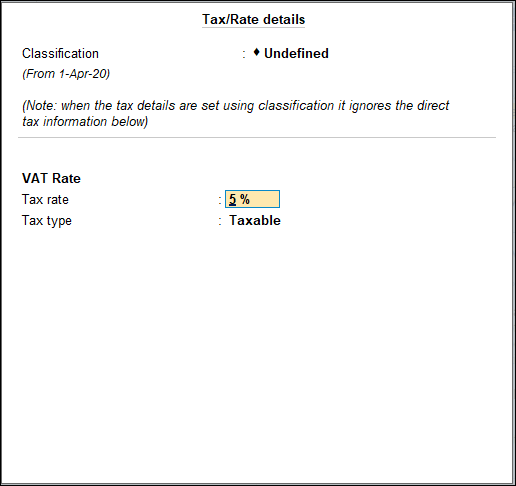
Note: For Uttarakhand VAT, tax rate on quantity is not supported.
- Undefined if unique tax rate and commodity details have to be defined.
- Press Ctrl+A to accept, and return to the Stock Group Creation screen. The Stock Group Creation screen appears as shown below:
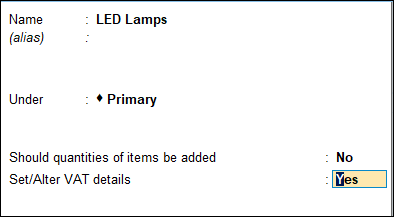
- Accept the screen. As always, you can press Ctrl+A to save.
Click here for options provided in the stock group master as per state specific requirements of VAT/CST returns and annexures.
Stock Group Creation for Uttarakhand VAT
In the Stock Group Creation screen of the company enabled for Uttarakhand VAT, an additional option Set/alter sales tax cess appears as shown below, if sales tax cess feature is enabled in the Company Feature Alteration screen:
Set the rate of cess in the Sales Tax Cess screen and press Enter to save.