View Payroll Statutory Summary in TallyPrime
Payroll Statutory Summary displays the various statutory Pay Head types under PF, ESI, NPS, and PT with the details of Payable and Paid amounts for a given period.
Payroll Statutory Summary report
- Gateway of Tally > Display More Reports > Payroll Reports > Statutory Reports > Summary.
Or - Gateway of Tally > Display More Reports > Statutory Reports > Payroll Reports > Summary.
Alternatively, Alt+G (Go To) > type or select Payroll Statutory Summary > and press Enter.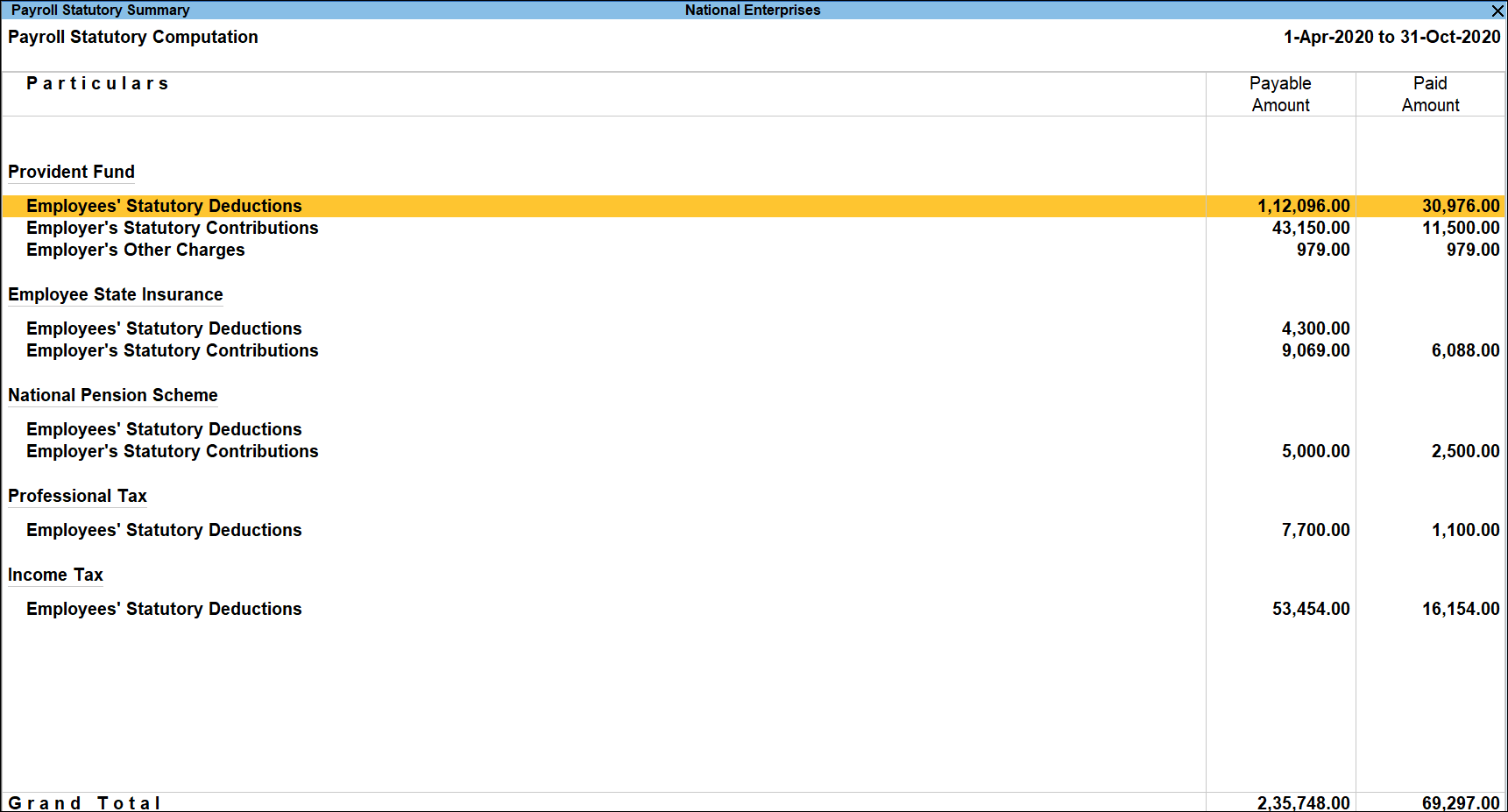
The user can drill down to a corresponding Payroll Voucher from the Computation report.
Configuration Options in Payroll Statutory Summary
F12 (Configure) in the Payroll Statutory brings up a configuration sub-form using which the user can customise the display of content and appearance of the Computation report.
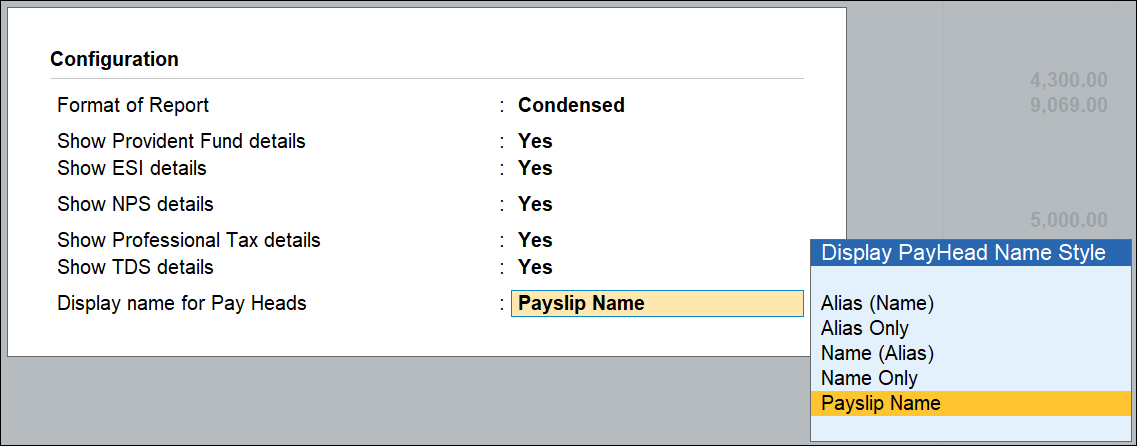
- Format of Report: Select Detailed against this option to view the detailed report.
Alternately, press Alt+F5 (Detailed) button on the button bar can also be used to view the detailed report. - Show Provident Fund details: Set this option to Yes to view the PF computation details.
- Show ESI details: Set this option to Yes to view the ESI computation details.
- Show NPS details: Set this option to Yes to view the NPS computation details.
- Show Professional Tax details: Set this option to Yes to view the PT computation details.
- Show TDS details: Set this option to Yes to view the Income Tax computation details.
- Display name for Pay Heads: Select an option to indicate if you want the report to include only Earnings, Deductions, or All Pay Heads.
Button Options in the Payroll Statutory Summary Report
- Press Alt+F5 (Detailed/Condensed): to view the Pay Head details of each Statutory Pay type and the respective values. Percentage as specified in the Pay head, A/c No. in case of Provident Fund, Pay Head wise calculation details are also displayed in the detailed view.
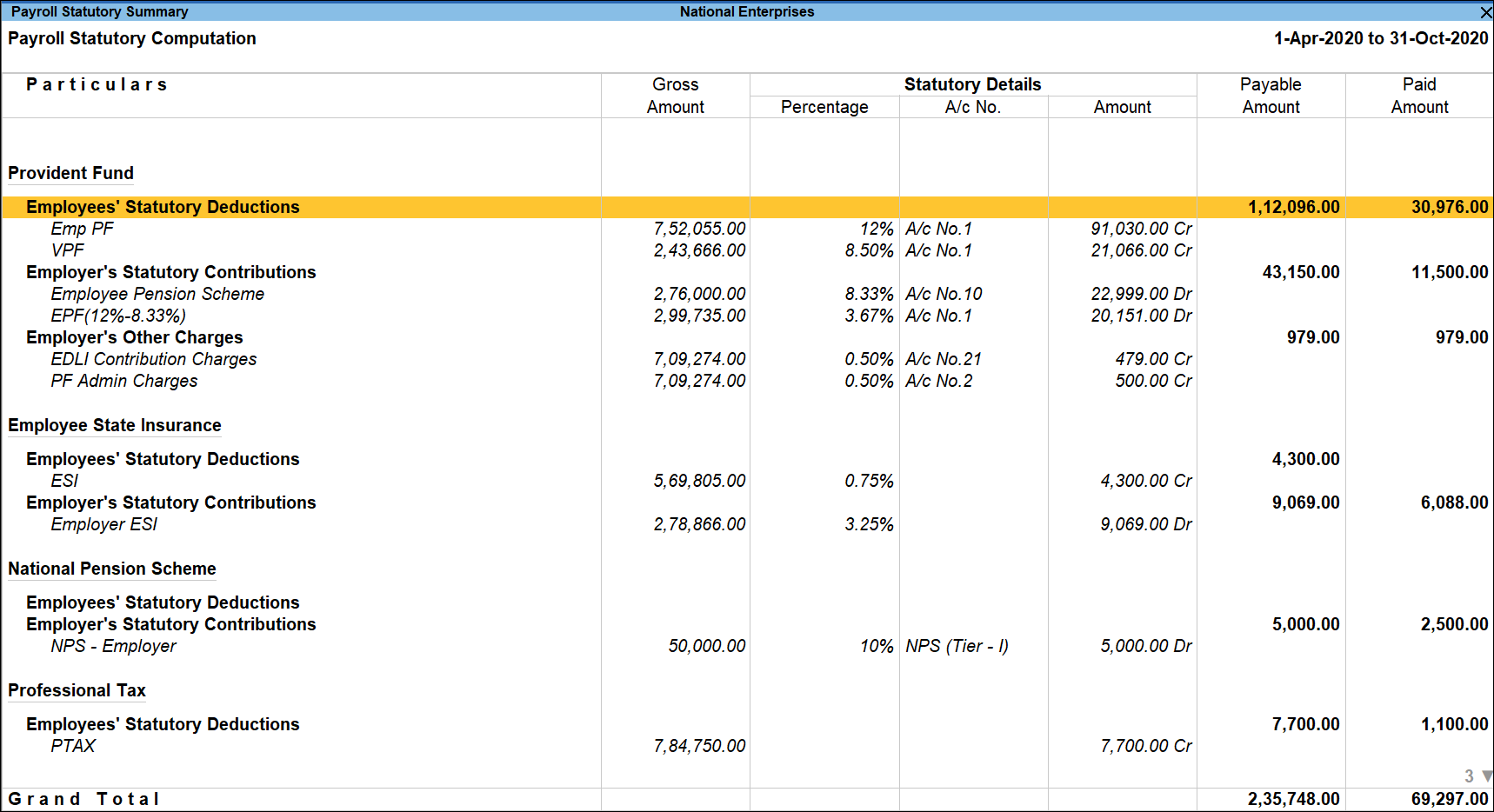
- Press Alt+F5 (Condensed ) again to return to the normal mode.
- Press F2 (Period): to change the selected period.
- Press F3 (Company): to change the company.



