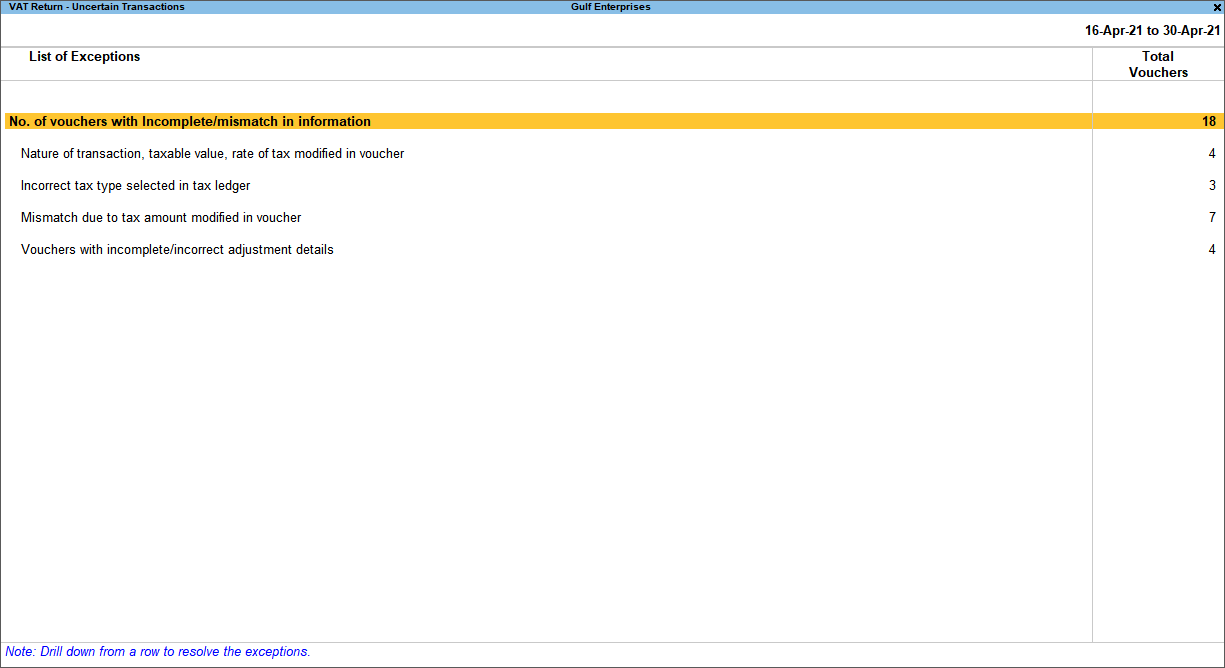Oman VAT Reports
You can generate the VAT reports in TallyPrime.
Display the VAT Report
- Gateway of Tally > Display More Reports > VAT Reports > VAT Return.
Alternatively, press Alt+G (Go To) > type or select VAT Return > and press Enter. - Press F2 (Period) and change the dates as needed.
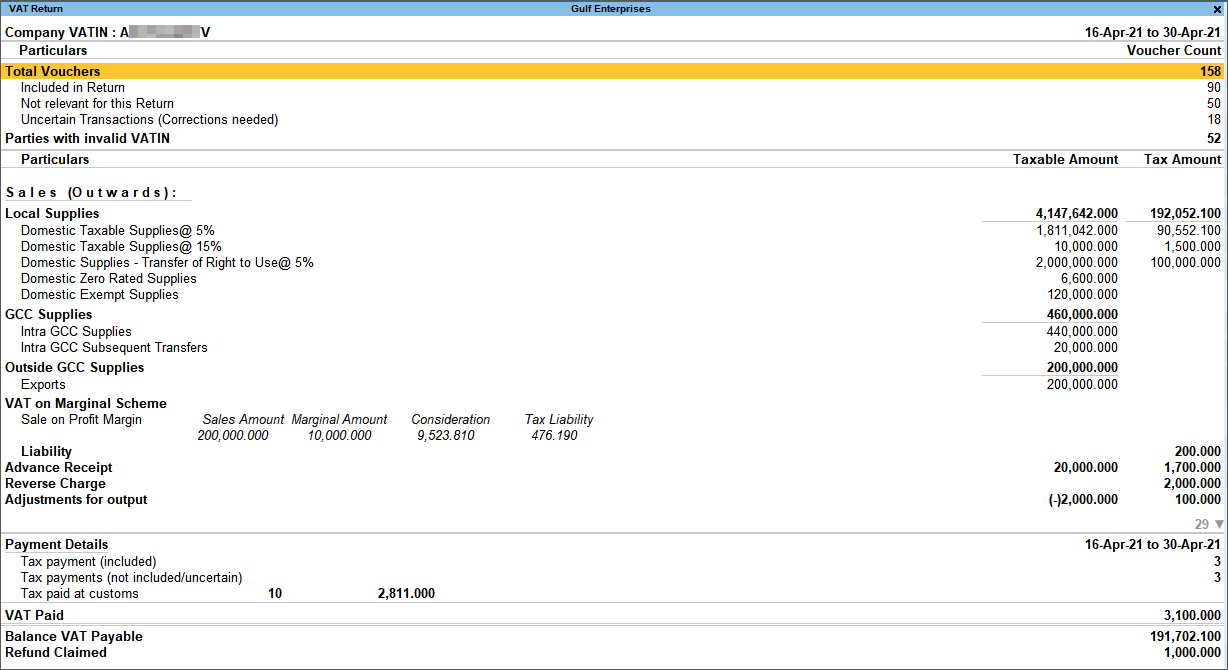
The different sections of the report are:
- Returns Summary
- Particulars (computation details)
- Payment Details
You can select any row and press Enter to drill down and view detailed information.
Returns summary
This section provides a summary of all the transactions recorded in the reporting period. The transactions are further classified based on the presence of VAT details in the vouchers, and their effect on the returns.
- Total Vouchers: Displays the total number of vouchers recorded in the reporting period. Drill down from this row to view the Statistics report, which displays the list of voucher types, with the corresponding voucher count.
- Included in Returns: Displays the number of vouchers that have all the information in corresponding masters and transactions to comply with requirements of filing returns. These vouchers are included in the returns for the period.
- Not relevant for Returns: Displays the number of vouchers which are not part of the returns, as VAT details are not provided in these transactions. These transactions will have no implication on the returns. The types of vouchers include, contra vouchers, payroll vouchers, order vouchers, inventory vouchers, memorandum vouchers, reversing journals.
- Uncertain Transactions (Corrections needed): Displays the number of vouchers with insufficient VAT-related information. These are exceptions that need to be resolved for the vouchers to be included in the returns. These vouchers are not listed under Included in Returns or Not relevant for Returns row. Drill down from this row to view the list of exception types and number of exceptions under each type. These exceptions can be resolved right away, without having to alter vouchers or update masters one by one.
Particulars (Computation details)
This section displays the transaction values considered in the returns and annexures along with the amount of liability, input credit, adjustments and VAT payable or refundable. The assessable value of sales and purchases, and the tax applicable, if any, are displayed under respective columns for the specific period. Drill down reports are provided for Local Supplies, GCC Supplies, Outside GCC Supplies, Local Purchases, GCC Purchases, Outside GCC Purchases, and VAT adjustments up to the transaction level.
The excess input credit of previous period will appear in the current period, if the
- VAT ledger has debit balance as of previous return period
- Return is saved.
In case you want to provide opening balance for input VAT, you can record a journal voucher for opening balance by debiting and crediting VAT ledger with the amount that needs to be carried forward.
- Sales (Outwards): Displays the total sales (local, GCC and exports), which include taxable, exempt, and zero rated sales with the corresponding tax amount. The tax liability recorded for reverse charge, advance receipt and VAT adjustments for sales is also displayed. In the detailed mode Alt+F5 (Detailed) the names of the emirate/region to which these sales were made are also displayed for each type of sales.
- Purchases (Inwards): Displays the total purchase (local, GCC and imports) which include taxable, exempt, and zero rated purchases with the corresponding tax amount. The input credit for reverse charge liability, capital goods purchase, excess input credit carried forward, and VAT adjustments for inwards is also displayed.
- VAT Payable or Refundable: Displays the aggregate of taxes payable or refundable for a particular period. Using this information, the required adjustment entries can be recorded. Excess input tax credit remaining after nullifying the VAT liability against the input VAT is displayed as refundable.
Payment Details
This section contains statistics of all VAT payment vouchers of the current period. Expenses such as payment made to party, petty expenses, or statutory payments other than VAT are not displayed.
- Tax payments (included): Drill down from this row to view all payment vouchers recorded for VAT and other dues like interest and penalty (using the Stat Payment feature), made for the return period.
- Tax payments (not included/uncertain): Drill down from this row to view tax payment vouchers that are not included in the returns due to insufficient information.
- VAT Paid: Displays the amount of VAT paid for the reporting period. Drill down from this row to view the list of payment vouchers recorded by VAT remittance.
- Balance VAT Payable: Displays the balance VAT payable for the period.
Configuration
Press F12 (Configure) > set Show break-up of nett values to Yes. You can view the gross and deductions or additions, resulting from return of goods or change in value of goods, break-up for the net values shown in the Particulars section of the report.
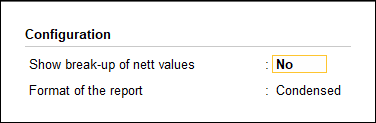
Resolve Mismatch in VAT Transactions
The Incomplete/mismatch in information (to be resolved) section in the Return Summary, lists the number of vouchers that are not included in the returns due to exceptions in information required for inclusion in returns. Drill down from this row to view the Summary of Exceptions screen.
You can identify the exceptions and correct the transactions before filing tax returns. The vouchers with incomplete/mismatch in information appear as shown below:
The vouchers are grouped under the following exception types:
- Nature of transaction, assessable value, rate of tax modified in voucher
- Incorrect tax type selected in tax ledger
- Mismatch due to tax amount modified in the voucher
- Vouchers with incomplete/incorrect adjustment details
The exceptions are listed in the order of priority, based on the importance of the information for generating VAT reports. Hence, a voucher with multiple exceptions is listed in the exception type higher up the order. Once that exception is resolved, the voucher will move down to the next exception type. Such vouchers with multiple exceptions continue to be listed as exceptions until all information that is incomplete or has any mismatch, is resolved. However, vouchers with only one exception are moved to Included in returns list after that exception is resolved.
Exception Resolution
You can view the exceptions related to masters and transactions, and resolve them.
No. of voucher with incomplete/mismatch in information: Displays the total number of vouchers with exceptions. Drill down from this row to view all the vouchers with exceptions, number of exceptions in each voucher, and type of exception.
To resolve all exceptions at once:
- Select No. of voucher with incomplete/mismatch in information.
- Press Enter to view the Exception Resolution screen with the list of vouchers, number of exceptions in each voucher, and exception types. The Exception Resolution screen appears as shown below:
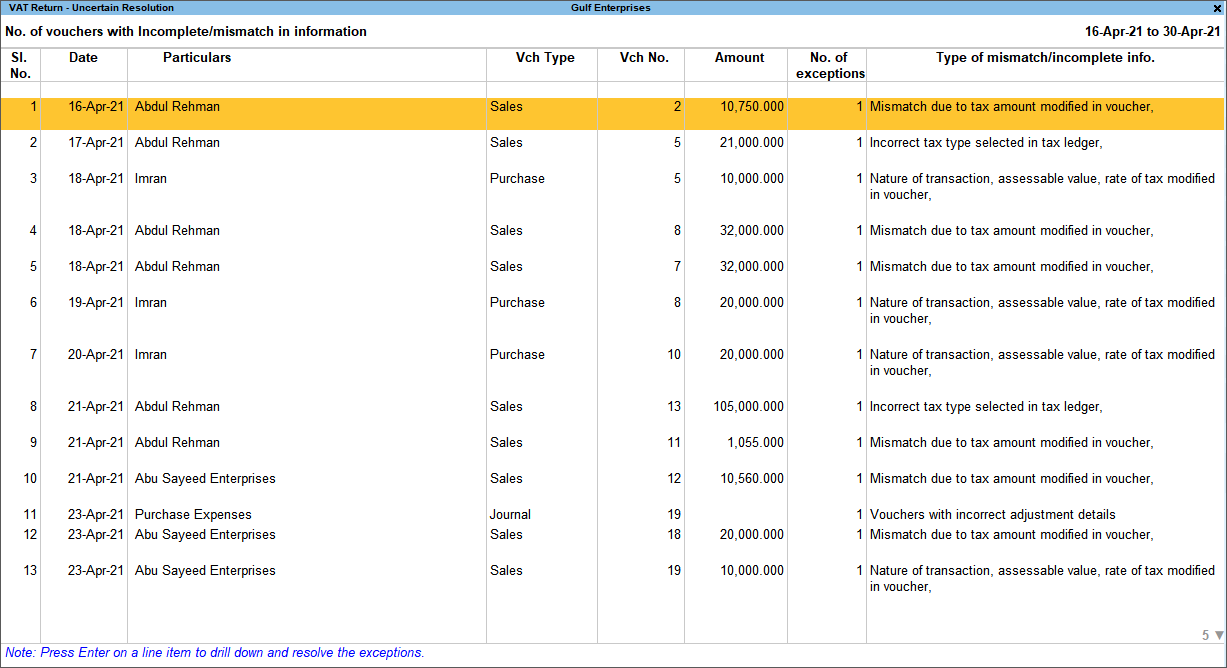
- Select any transaction and press Enter to display the Voucher Details Alteration screen which is divided into multiple sections, one for each exception in the voucher.
- Select or enter required information for the first exception type. Further, you can press Alt+W (Recompute) or Alt+J (Accept as is) to recompute or accept the details, respectively.
- Press Enter to navigate to the next exception type.
- Resolve the exceptions by providing details or using the buttons provided.
- Press Enter after all the exceptions in the voucher are resolved to view the next voucher with respective exceptions.
- Continue resolving the exceptions voucher by voucher, or press Esc to return to Exception Resolution screen.
Press Alt+H (Exclude Vouchers) in the Exception Resolution screen to exclude the voucher from returns.
Nature of transaction, assessable value, rate of tax modified in voucher
Displays the number of transactions in which the Nature of transaction, taxable value or rate of tax defined in the ledger master has been changed in the transaction.
To resolve this exception:
- Select the exception Nature of transaction, taxable value, rate of tax modified in voucher.
- Press Enter. All the transactions of the exception type are displayed, as shown below:
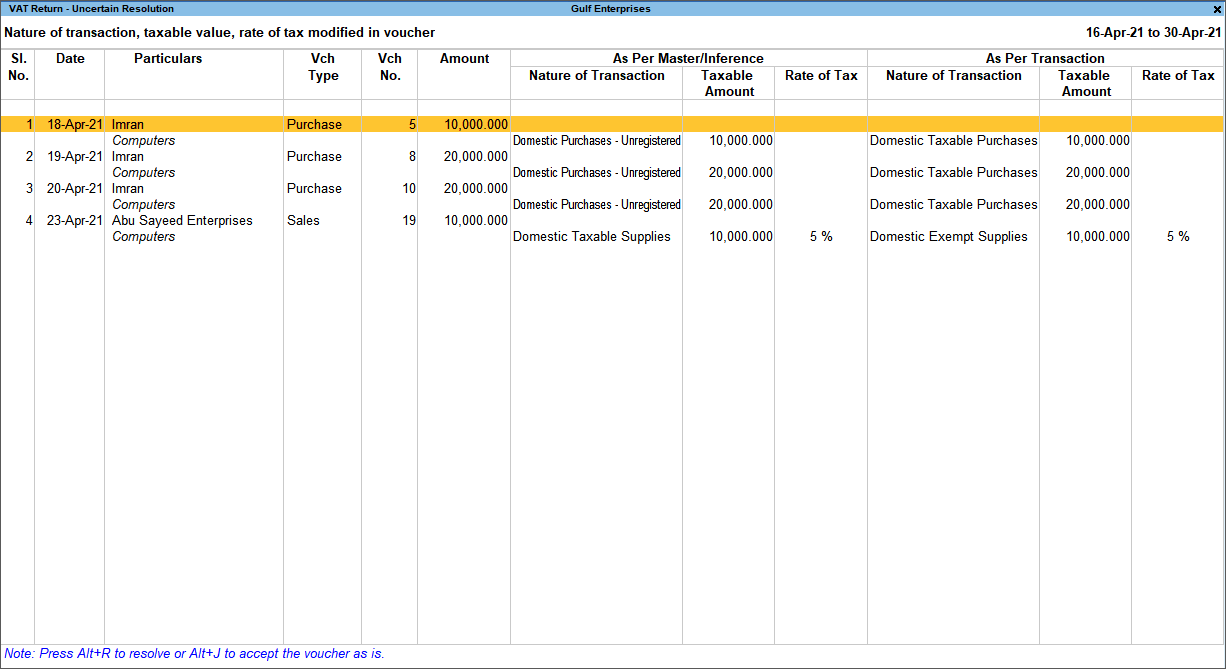
- Select the required voucher.
- Press Alt+R (Resolve) to select Nature of transaction and enter other details manually, or press Alt+J (Accept as is). A message is displayed as shown below:

- Press Enter to accept.
- Similarly, accept the required vouchers.
- Press Ctrl+A to accept.
Incorrect tax type selected in tax ledger
Displays the number of transactions in which type of duty is invalid.
To resolve this exception:
- Select the exception Incorrect tax type selected in tax ledger.
- Press Enter. All the transactions of the exception type are displayed, as shown below:
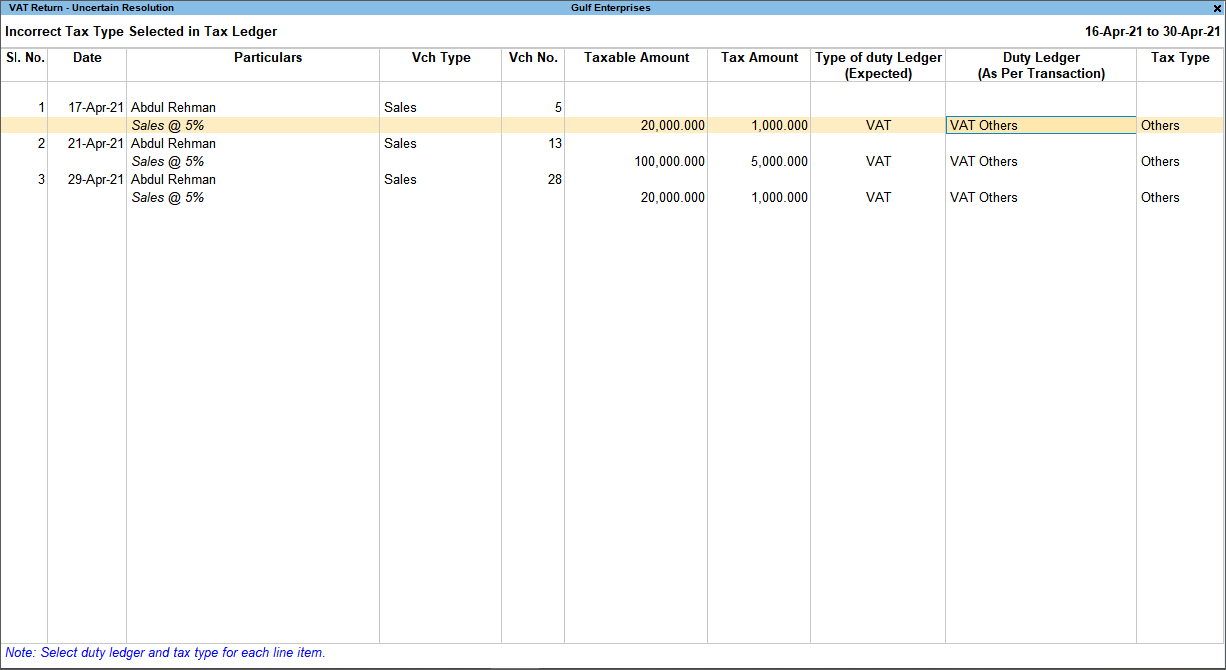
- Select the ledger with the correct tax type.
- Press Enter to save.
Mismatch due to tax amount modified in voucher
Displays the number of transactions in which there is a difference between the calculated and the entered tax amount. Also, if the difference is higher than the round-off value, the mismatch due to modified value can be resolved using one of the following options:
To define the round-off value
- Press F12 (Configure) in vouchers with incomplete/mismatch in information screen.
- Set Round-off margin value, as required.
- Press Ctrl+A to accept.
In case the difference in tax amount is within the given round-off margin, the transaction is by default included for returns, and not set as an exception.
To resolve the exception by recomputing the tax amount:
- Select the exception Mismatch due to tax amount modified in voucher.
- Press Enter. All the transactions of the exception type are displayed.
- Navigate to the required transaction and press Enter.
- Press Alt+W (Recompute) to recalculate the tax amount.
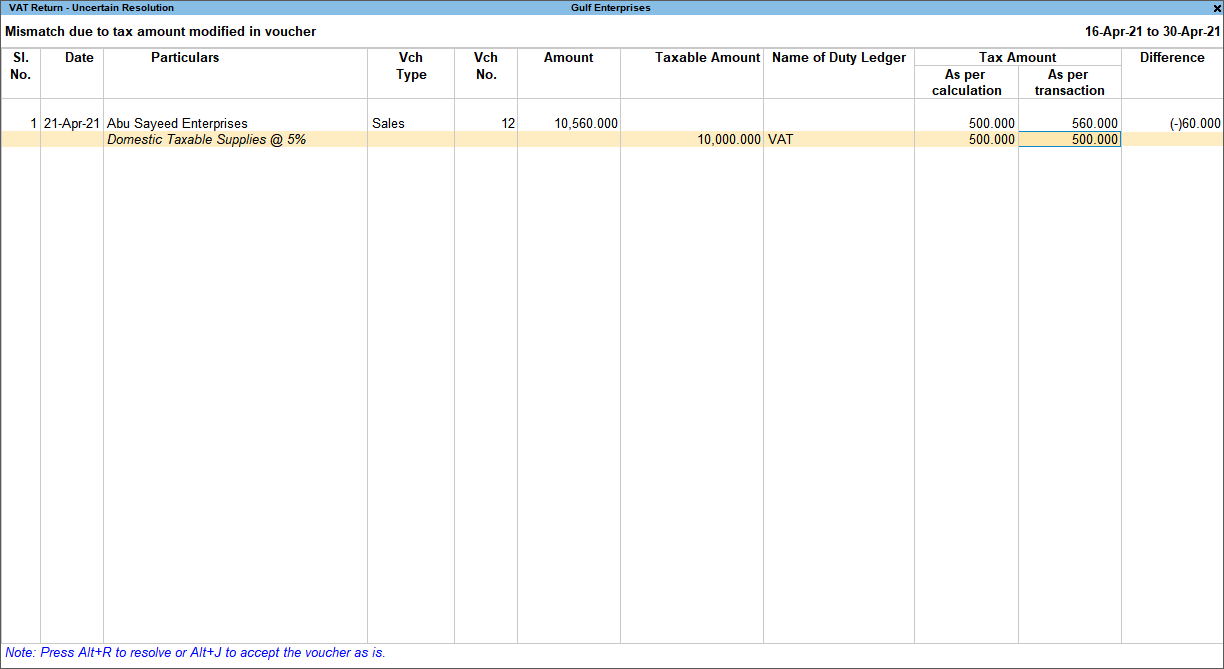
- Press Ctrl+A to accept.
To resolve the exception by creating adjustment voucher:
- Select the exception Mismatch due to tax amount modified in voucher.
- Press Enter. All the transactions of the exception type are displayed.
- Select the transaction that needs an adjustment entry to balance the difference amount.
- Press Alt+S (Create Adjustment).
- Record a journal voucher and assign the difference amount to the VAT ledger, and save the voucher.
- Similarly, adjustment transactions can be created for all the vouchers with a difference in tax amount.
To resolve this exception by linking to a journal transaction:
- Select the exception Mismatch due to tax amount modified in voucher.
- Press Enter. All the transactions of the exception type are displayed.
- Select the required transaction.
- Press Alt+L (Link Adjustment) to display the list of adjustment transactions for linking to balance the difference amount.
- Select the transaction, and save.
Similarly, vouchers with exception can be linked to other vouchers.
To resolve the exception by manually entering the tax amount:
- Select the exception Mismatch due to tax amount modified in voucher.
- Press Enter. All the transactions of the exception type are displayed.
- Select the required transaction.
- Press Alt+R (Resolve), and enter the tax value in As per transaction column of the voucher.
- Press Ctrl+A to accept.
To accept the voucher as is:
- Select the exception Mismatch due to tax amount modified in voucher.
- Press Enter. All the transactions of the particular exception are displayed.
- Select the required voucher and press Alt+J (Accept as is). A message is displayed as shown below:

- Press Enter to accept.
- Similarly, accept the required vouchers.
- Press Ctrl+A to accept.
Voucher with incomplete/incorrect adjustment details
Displays the number of journal transactions in which Nature of adjustment is not selected.
To resolve this exception: