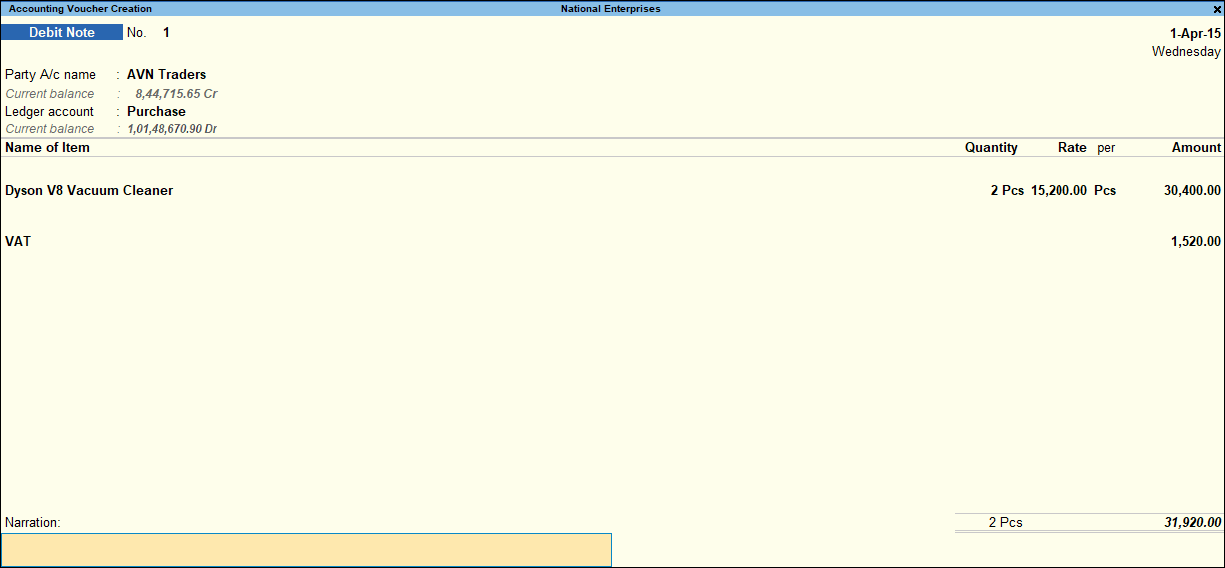Purchase Return (VAT)
Record purchase returns in debit notes for taxable goods.
- Gateway of Tally > Vouchers > press F10 (Other Vouchers) > type or select Debit Note.
Alternatively, press Alt G (Go To) > Create Voucher > press F10 (Other Vouchers) > type or select Debit Note.
In case the voucher is inactive, you will be prompted to activate the Debit Note voucher type. Select Yes or press Y to proceed.
- Enter the reference number in the Ref. field.
- Select the required Party’s A/c Name from the List of Ledger Accounts.
- Enter the required details in Party Details screen.
- Select a common purchase ledger in which the option Is VAT/CST Applicable is set to Applicable, and the option Set/Alter VAT Details is not enabled.
- Select the required stock item whose VAT rate is specified either at the stock group or at the stock item level.
- As always, press Alt+C, to create a master on the fly. Alternatively, press Alt+G (Go To) > Create Master > type or select Stock Items > press Enter.
- Enter the returned Quantity and Rate. The amount is automatically displayed in the Amount field.
- Select the common VAT ledger.
- The ledger must be grouped under Duties & Taxes in which the options:
- Type of duty/tax is set to VAT.
- Percentage of Calculation (eg 5) is set to 0.
- Set the option Provide VAT Details to Yes and enter the relevant details.
- .Enter Narration, if required. The debit note appears as shown below:
-
Accept the screen. As always, you can press Ctrl+A to save.