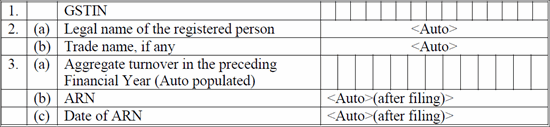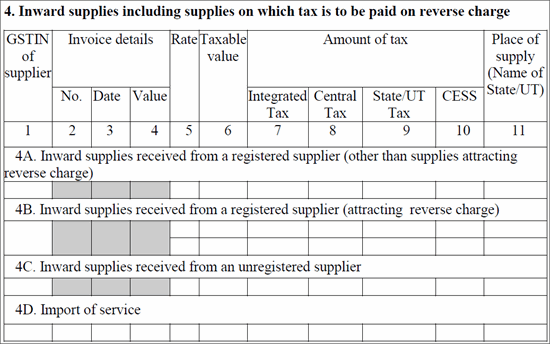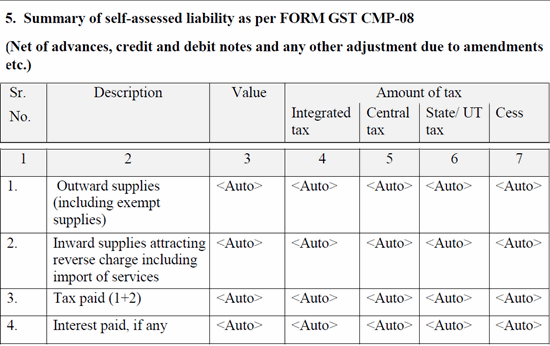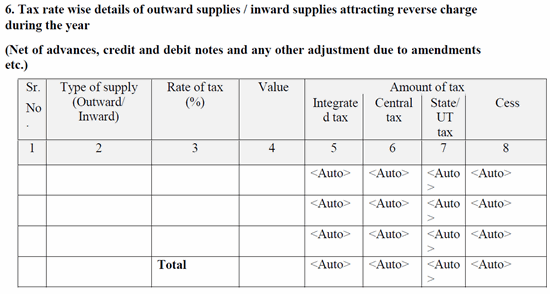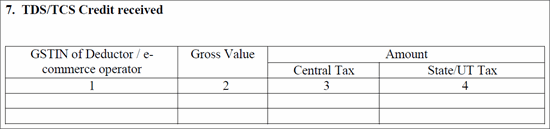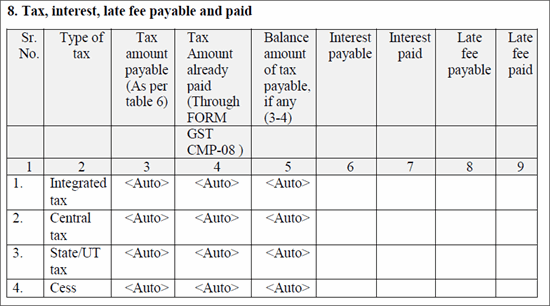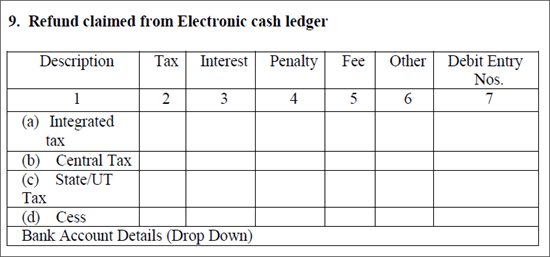GSTR-4 Annual Returns
Last updated on: May 16, 2024 | ⏱ 10 min read
As a regular registered dealer you need to file your return every quarter, however, if you are a composite dealer then you need to file your return once every financial year through GSTR-4 Annual Returns. You need to provide details regarding the summary of outward supplies, Inward supplies, import of services and supplies attracting reverse charge, etc. in this form. Once the return is filled it cannot be revised.
For tables 4A and 4B below (Purchases from registered dealer: RCM and Non-RCM) the details will be auto-populated by GST systems in Return GSTR-4A. Until then, corresponding values can be derived by using workaround steps in this document.
The table below gives a summary of different sections in the GSTR-4 Annual Return and kind of information captured in each section.
|
Section/Table GSTR-4
|
Particulars
|
Remarks
|
|
Table 1 to 3
|
GSTIN/Name/Turnover
|
Auto-populated by GST system and visible on Login
|
|
Table 4A
|
B2B inward supplies (non-RCM)
|
Auto-populated in Table 3A (for invoices) and Table 4 (for debit/credit notes and amendments) of GSTR-4A
|
|
Table 4B
|
B2B Inward supplies (RCM)
|
Auto-populated in Table 3B (for invoices) and Table 4 (for debit/credit notes and amendments) of GSTR-4A
|
|
Table 4C
|
Inward supplies from unregistered dealers
|
To be derived from Tally using steps detailed below
|
|
Table 4D
|
Import of Services
|
To be derived from Tally using steps below
|
|
Table 6
|
Liability from outward supplies and inward RCM
|
To be derived from Tally using steps below
|
|
Table 7
|
TDS / TCS Credit received
|
Auto-populated in Table 5 of GSTR-4A
|
|
Table 8
|
Tax /Interest /Late fee payable and paid
|
Tax amount auto-populated, Interest/late fee to be declared
|
|
Table 9
|
Refund claimed from E-Cash Ledger
|
To be declared in case of any claim
|
|
Table 5
|
Liability from outward supplies and inward RCM as per filed CMP-08
|
Auto-populated by GST system
|
Description of different sections in GSTR-4 Annual Returns with steps to derive required information:
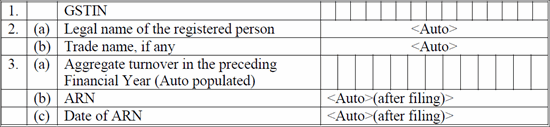
|
Field Name
|
Values Entered
|
|
1. GSTN
|
Auto populated on GSTN portal
|
|
2. (a) Legal name of the registered person
|
Auto populated on GSTN portal
|
|
2. (b) Trade name, if any
|
Auto populated on GSTN portal
|
|
3. (a) Aggregate turnover in the preceding Financial Year (Auto populated)
|
Auto populated on GSTN portal
|
|
3. (b) ARN
|
Auto populated on GSTN portal
|
|
3. (c) Date of ARN
|
Auto populated on GSTN portal
|

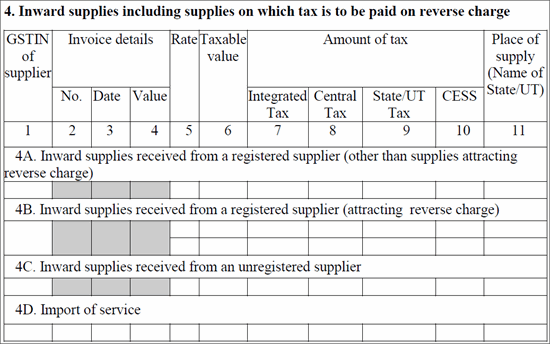
|
Field Name
|
Values Entered
|
|
4. Inward supplies including supplies on which tax is to be paid on reverse charge
|
|
4A. Inward supplies received from a registered supplier (other than supplies attracting reverse charge)
|
Get the list of inward supplies from registered dealers, to do so;
- Gateway of Tally > Display More Reports > Accounts Books > Ledger > select the Registered party ledger ( for B2B Purchases) and press Enter to view the Ledger Voucher report.
- Press F2 and change the reporting period.
- Press Alt+F12 (Range), to filter the report by choosing Voucher having Voucher Type with Name containing Purchase and accept the screen. All purchase transactions of the party are displayed in the report.
Similarly you can filter for all purchase nature of transactions made through Payment or Journal Voucher or Credit/Debit note voucher types.
- Press F8 (Columnar), and in the Columnar Register Alteration screen set Show party’s GSTIN/UIN option to Yes and save.
- Press Alt+F5 (Detailed) to view the vouchers in detailed mode. The name of stock items in each voucher is displayed below the party name.
- Now that you have filtered to get all the purchase transactions for registered suppliers, enter the following details. In case the invoice has items with different tax rates, they have to be recorded in a different row.
- GSTIN of Supplier: Get this from GSTIN/UIN column in the report.
- Rate, Taxable Value and Amount of tax: You can open each voucher in alteration mode and extract rate-wise taxable value and tax amount from every voucher, total the values and enter the details manually in respective columns (Rate, Taxable Value, and Amount of tax) in the GSTN portal.
- Place of Supply (Name of State/UT): Enter company state/UT name.
Similarly, enter the details for all registered dealers with inward supplies.
|
|
4B. Inward supplies received from a registered supplier (attracting reverse charge)
|
Get the list of inward supplies from registered dealers, to do so;
- Press Alt+G > type and select CMP-08 > press Enter.
Alternatively, go to Gateway of Tally > Display More Reports > GST Reports > CMP-08.
- Press Alt+F2 and change the reporting period.
- Under Particulars, go to Inward Supplies on Which Tax is Payable.
- Place the cursor on any rate-wise purchased ledger under Registered Dealer Purchases Liable for Reverse Charge and press Enter to drill down to Voucher Register with the list of vouchers for the ledger.
- Now that you have a list of vouchers, enter the following details.
- GSTIN of Supplier: Get this from GSTIN/UIN column in the report.
- Rate, Taxable Value, and Amount of tax: When there are multiple vouchers having, Specific party and GSTIN OR different party with the same GSTIN
- Drill down from the Specific purchase ledger of X rate will list all the vouchers of that rate.
- Manually extract rate-wise taxable value and the tax amount for a GSTIN and sum it up then enter the details in the GSTN portal.
- Place of Supply (Name of State/UT): Enter company state/UT name.
Similarly, enter the details for all rates of purchases from a registered dealer.
|
|
4C. Inward supplies received from an unregistered supplier
|
Get the list of inward supplies from unregistered suppliers, to do so;
- Gateway of Tally > Display More Reports > Accounts Books > Ledger > select the Unregistered party ledger or cash (for B2C Purchases) and press Enter to view the Ledger Voucher report.
- Press Alt+F2 and change the reporting period.
- Press Alt+F12 (Range), to filter the report by choosing Voucher having Voucher Type with Name containing Purchase and accept the screen. All purchase transactions of the party are displayed in the report.
Note: Similarly you can filter for all purchase nature of transactions made through Payment or Journal Voucher or Credit/Debit note voucher types.
- Press F8 (Columnar), and the Columnar Register Alteration screen enables the required option and saves.
- Press Alt+F5 (Detailed) to view the vouchers in detailed mode. The name of stock items in each voucher is displayed below the party name.
- Choose the B2C cash purchase transaction for which the GSTIN column is blank. Refer to these transactions and enter the details below.
- Rate, Taxable Value, and Amount of tax: You can open each voucher in alteration mode and extract rate-wise taxable value and tax amount from every voucher, total the values and enter the details manually in respective columns (Rate, Taxable Value, and Amount of tax) in the GSTN portal.
- Place of Supply (Name of State/UT): Enter company state/UT name.
Similarly, enter details for all unregistered dealers.
|
|
4D. Import of service
|
As per the Government format, IMPS details are to be reported invoice-wise. In case it is to be reported as summary values can be obtained from CMP-08 by opening for 12 months and referring to the section Import of service for the rate-wise breakup. POS is to be given as company state.
Get the list of services imported, to do so;
- Press Alt+G > type or select CMP-08 > press Enter.
Alternatively, go to Gateway of Tally > Display More Reports > GST Reports > CMP-08.
- Press Alt+F2 and change the reporting period.
- Under Particular, go to Inward Supplies on Which Tax is Payable.
- Select Import of Service and click on Alt+F5 (Detailed) to view rate-wise breakup information.
- Place the cursor on any rate-wise import ledger and press Enter to drill down to Voucher Register with a list of vouchers for the ledger.
- GSTIN of Supplier: Get this from GSTIN/UIN column in the report.
- Invoice No., Invoice Date, and Invoice Value: Enter the Invoice No., Invoice Date, and Invoice Value of each transaction in the Voucher Register screen in a separate row.
- Rate: Enter the GST rate of the selected purchase import ledger
- Taxable Value: Enter the Taxable Value in the Voucher Register for each transaction.
- Amount of tax: Enter the tax amount from the Voucher Register report in respective tax type columns.
- Place of Supply (Name of State/UT): Enter company state/UT name.
Similarly, enter the details for all rates of imports.
|
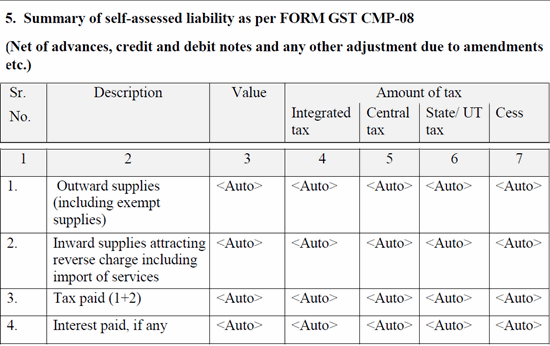
|
Field Name
|
Values Entered
|
|
5. Summary of self-assessed liability as per FORM GST CMP-08
(Net of advances, credit and debit notes and any other adjustment due to amendments etc.)
|
|
1. Outward supplies (including exempt supplies)
|
The values of this section auto-populates in the GSTN portal.
For a comparison of books v/s GSTN portal, follow the below steps.
- Open the GST CMP-08 report, press Alt+F2, and change the reporting period.
- Press F12: Configure and enable the option Show breakup of Tax Amount.
- Press Alt+F5 (Detailed) to view the breakup of sales, RCM purchase, and the corresponding returns under Particulars.
- Refer to the values under Outward Supplies and compare the consolidated net sales taxable value below.
-
- Taxable Sales
- Exempted Sales
- Nil Rated Sales
|
|
2. Inward supplies attracting reverse charge including import of services
|
The values of this section auto-populates in the GSTN portal.
For a comparison of books v/s GSTN portal, follow the below steps.
- Open the GST CMP-08 report, press Alt+F2, and change the reporting period.
- Press F12: Configure, and enable the option Show breakup of Tax Amount.
- Press Alt+F5: Detailed to view the breakup of sales, RCM purchase, and the corresponding returns under particulars.
- Refer to the values under a particular section of Inward Supplies on Which Tax is Payable and compare the net consolidated taxable values for below.
-
- Registered Dealer Purchases Liable for Reverse Charge
- Unregistered Dealer Purchases Liable for Reverse Charge
- Import of Service
- Advance Payments
|
|
3. Tax paid (1+2)
|
The sum of 1+2 of auto populated taxable value will be auto-populated here. The sum of 1+2 of auto populated Integrated Tax, Central Tax, State/UT Tax and Cess amount will be filled here.
|
|
4. Interest paid, if any
|
The taxable value on which interest is paid will be auto-populated here. The Integrated Tax, Central Tax, State/UT Tax and Cess amount on which interest is paid is auto-populated here.
|
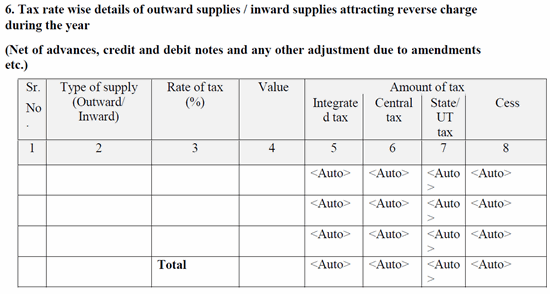
6. Tax rate wise details of outward supplies / inward supplies attracting reverse charge during the year
(Net of advances, credit and debit notes and any other adjustment due to amendments etc.)
|
Type of supply (Outward/ Inward)
|
Rate of tax (%)
|
Value
|
Amount of tax
|
|
Enter as Outward or Inward based on the type of supply
|
Enter the rate of tax
|
For outward supply value,
- Open the GST CMP-08 report, press F2, and change the reporting period.
- Press F12: Configure and enable the option Show breakup of Tax Amount.
- Press Alt+F5 (Detailed) to view the breakup of sales, RCM purchase, and the corresponding returns under Particulars.
- Refer to the values under Outward Supplies and compare the consolidated net sales taxable value below.
-
- Taxable Sales
- Exempted Sales
- Nil Rated Sales
For inward supply value,
- Open the GST CMP-08 report, press F2, and change the reporting period.
- Press F12: Configure, and enable the option Show breakup of Tax Amount.
- Press Alt+F5: Detailed to view the breakup of sales, RCM purchase, and the corresponding returns under particulars.
- Refer to the values under a particular section of Inward Supplies on Which Tax is Payable and compare the net consolidated taxable values for below.
-
- Registered Dealer Purchases Liable for Reverse Charge
- Unregistered Dealer Purchases Liable for Reverse Charge
- Import of Service
- Advance Payments
|
The amount of tax with tax type-wise break is auto-populated.
|

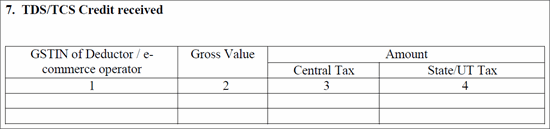
7. TDS/TCS Credit received
You need to furnish this manually in the GST portal.

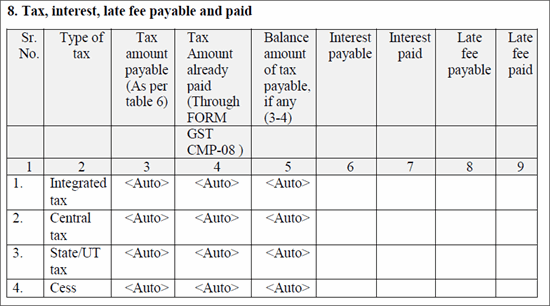
8. Tax, interest, late fee payable and paid
You need to furnish this manually in the GST portal.

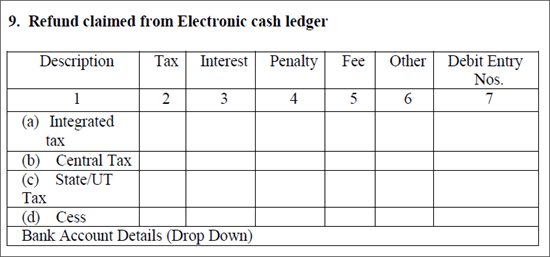
9. Refund claimed from Electronic cash ledger
You need to furnish this manually in the GST portal.