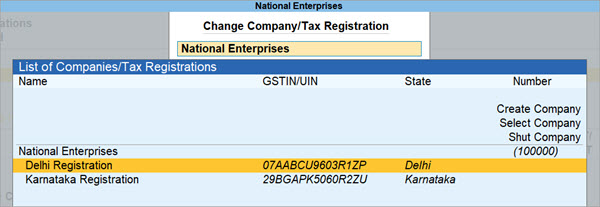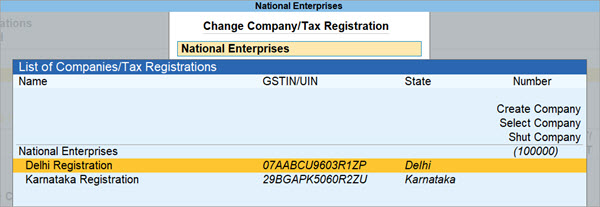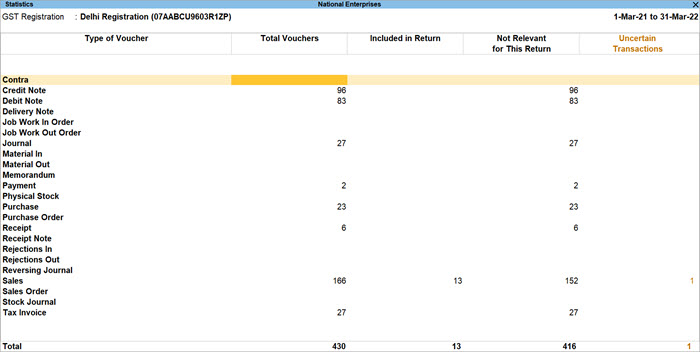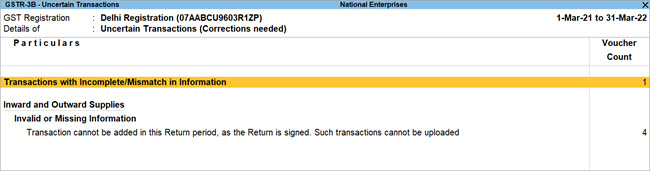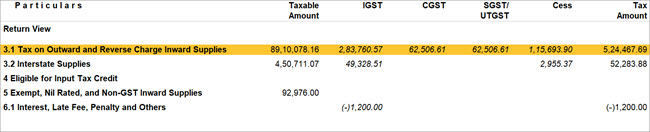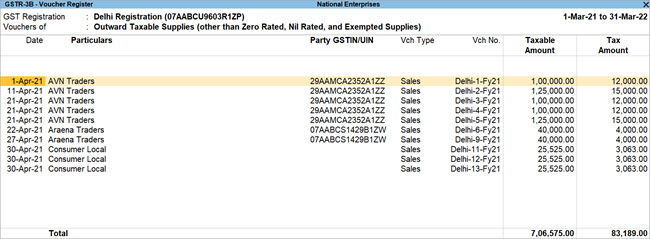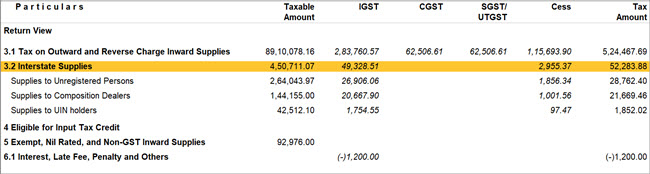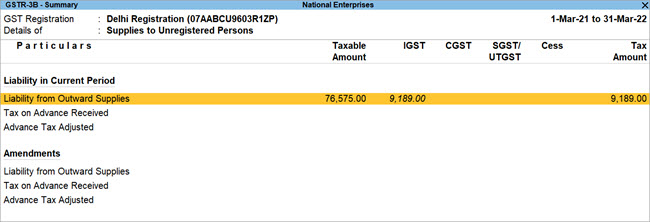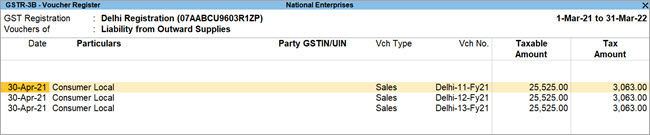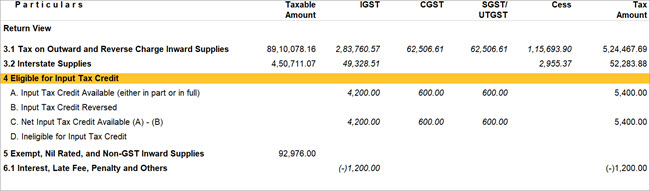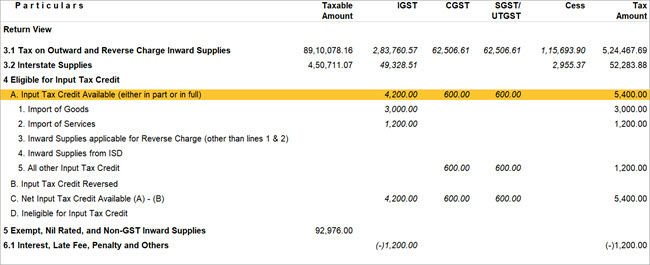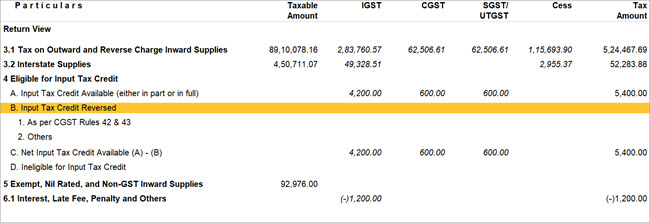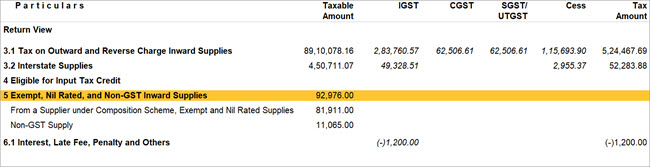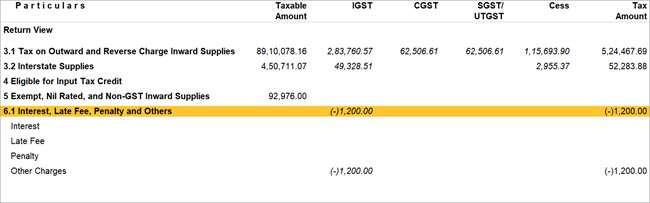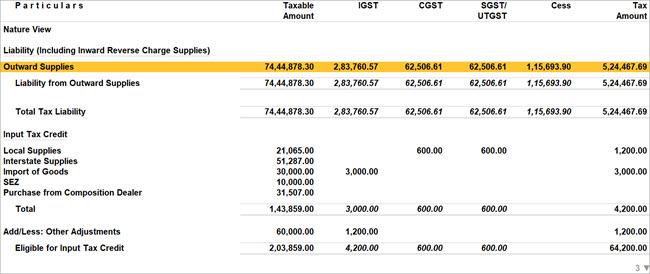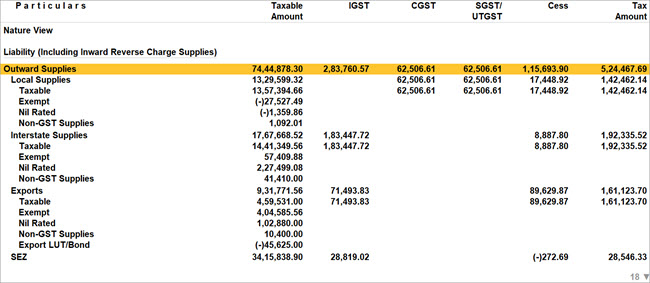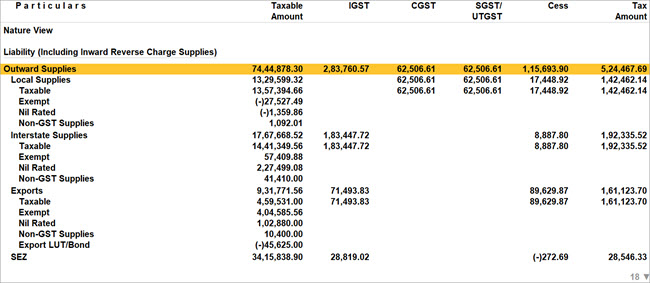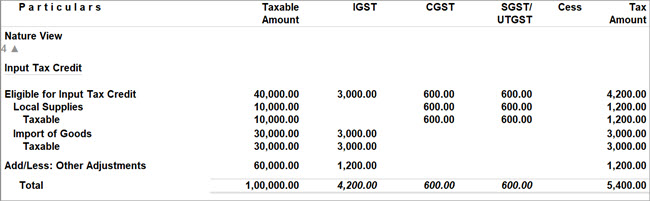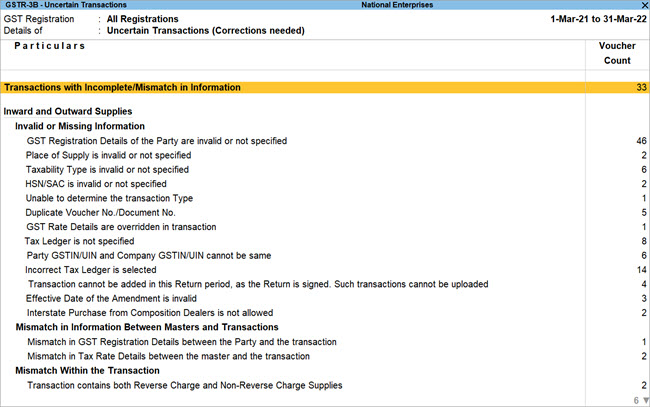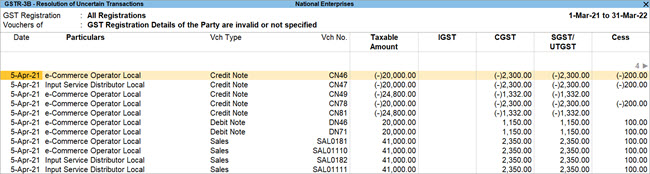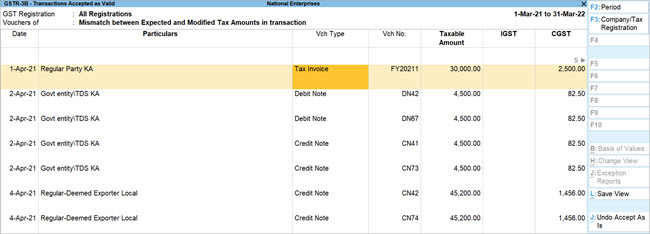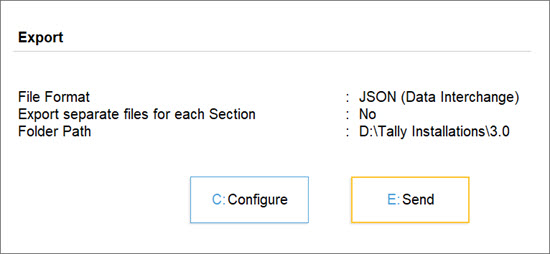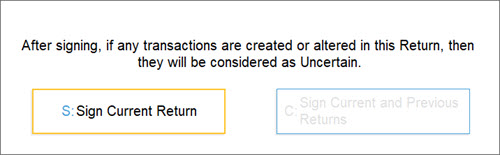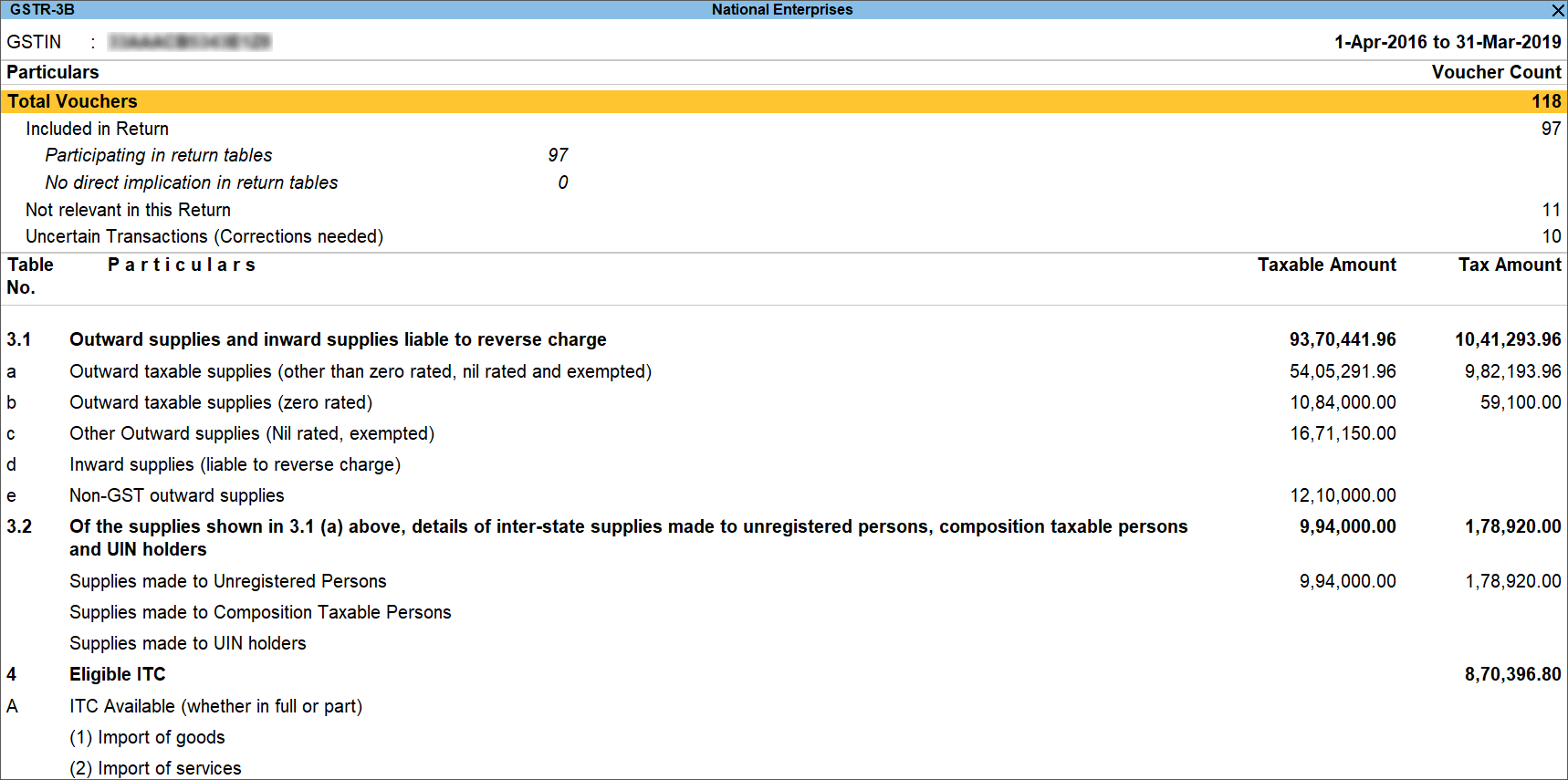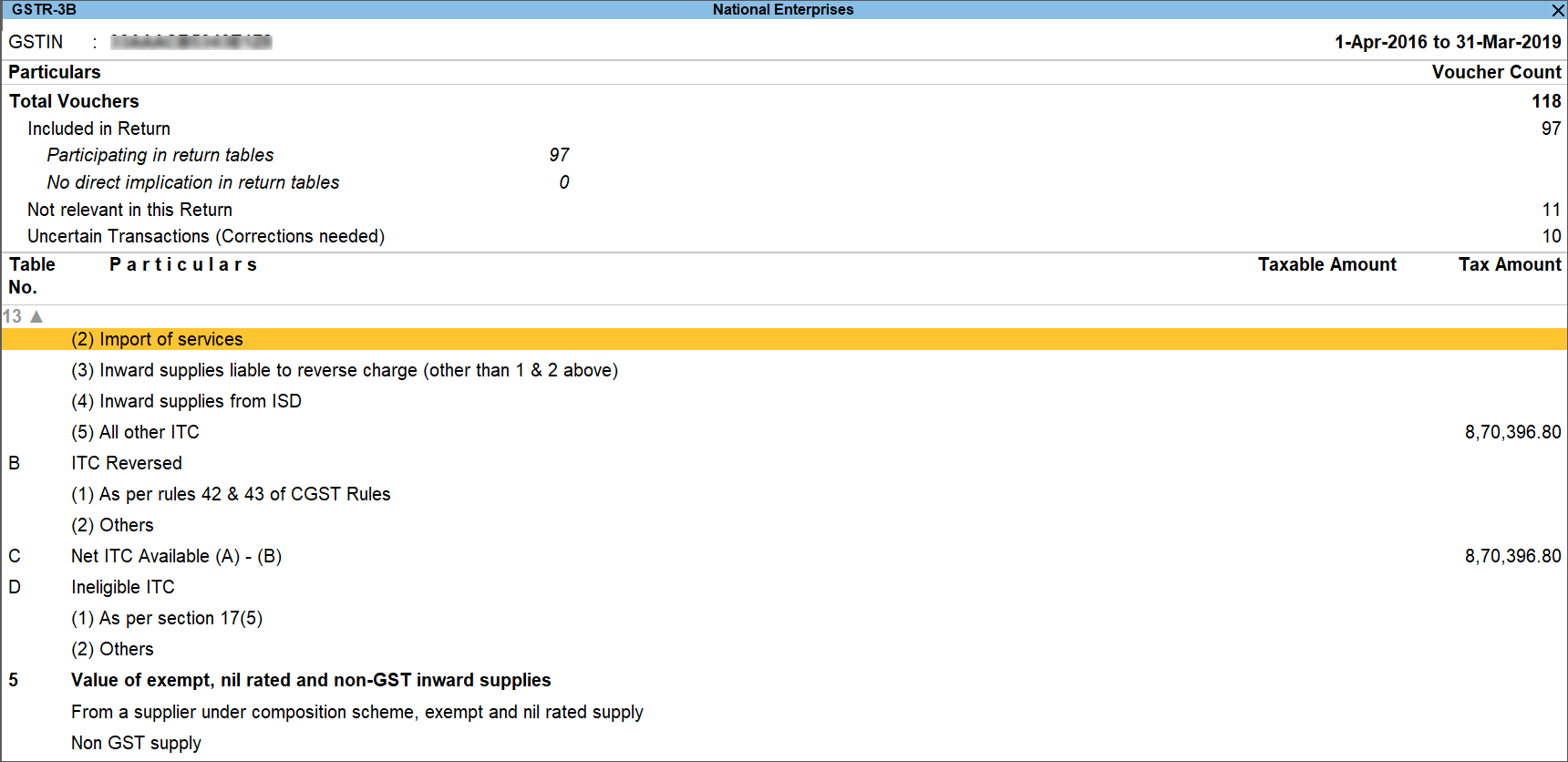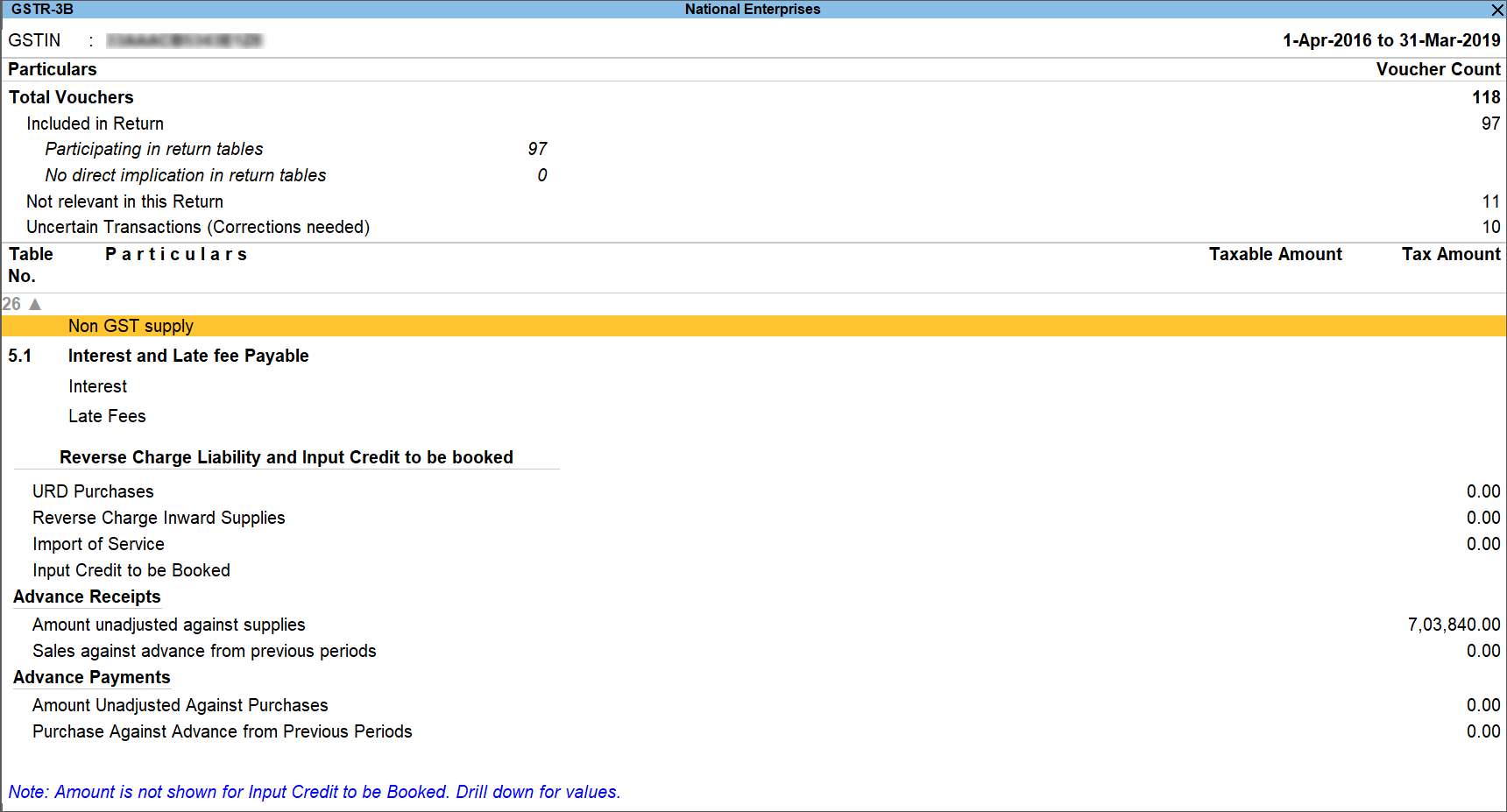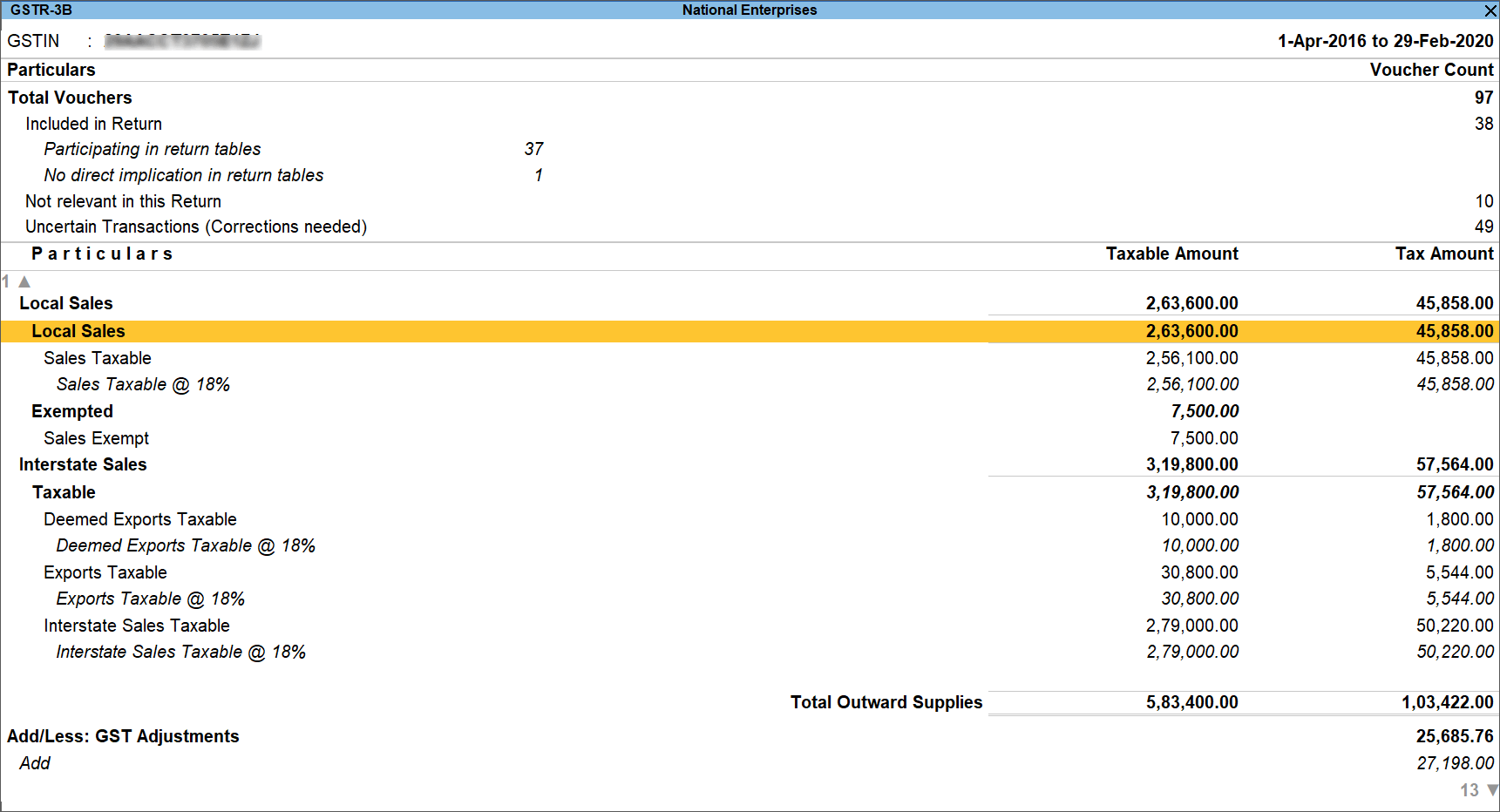GSTR-3B Report in TallyPrime
Filing your GSTR-3B might sound like a daunting task, but TallyPrime will make your journey as easy as possible. You can use the GSTR-3B report in TallyPrime to easily upload your details on the portal.
The best part is that you don’t have to do anything out of the ordinary. You only have to record your GST transactions in TallyPrime, as usual, and the relevant details will be reflected seamlessly in the GSTR-3B report. After that, you can just verify and export the details, and upload them to the portal. As easy as that! All your GST data from TallyPrime will appear seamlessly on the portal.
Here’s how TallyPrime can make your GSTR-3B journey easier:
What is GSTR-3B
GSTR-3B is a declaration form that has to be filed every month by a regular dealer on the GSTN portal. If you are a regular dealer, then you have to use form GSTR-3B to declare the summary of your GST liabilities and input tax credit for a certain period.
Assured compliance
Form GSTR-3B contains different sections or tables for recording GST information, such as tax liabilities and input tax credit, and other details such as interest, penalty, and so on. In order to file GSTR-3B, it is important that you upload the details of your GST transactions in the relevant tables or sections on the portal. However, with TallyPrime at your fingertips, you do not have to go to any pains to record your GST data separately!
TallyPrime’s GSTR-3B report is perfectly mapped to the tables of GSTR-3B form, and all your GST transactions will be automatically assigned to the relevant tables. Once your details are up and running in TallyPrime, you can rest assured that these details will be seamlessly reflected on the portal as well. Refer to the Return View section to know more.
Easy, intuitive design
We understand that GST compliance can become tricky due to the sheer variety of transactions and amendments involved. You might be worried if you will be able to find all the transactions that require your attention. However, the GSTR-3B report has got you covered. All the sections that require your action will be highlighted in amber colour. You only have to ensure that the voucher count of such transactions is zero, before signing your return.
What’s more, you have the option to configure the GST Return Effective Date for a transaction. For some reason, if one or more transactions were not included in GSTR-3B earlier, then you can include these transactions in the subsequent period for GSTR-3B by providing the GST Return Effective Date.
Unmatched performance
GST transactions are typically filled with so many details, and the more transactions you have, the bulkier your data might get. However, with TallyPrime, you do not have to worry about the size of your data. The GSTR-3B report will always be instantly available, that is, as soon as you record a GST invoice, the return information will be reflected in the reports in real-time. Even when you have thousands of GST transactions, GSTR-3B will load the details in a jiffy. Moreover, you will also be able to move across reports or drill down to the transactions at great speed.
Multi-GSTIN support
If your business consists of multiple GST registrations/GSTINs, then the GSTR-3B report provides you with an amazing view of your combined GST details and activities across registrations. You also have the flexibility to view GSTR-3B for only one registration, from any of your companies. You can view and resolve your uncertain transactions or export your return, for all GSTINs combined or for one GSTIN at a time, based on your business practice.
Easy preparation for filing
In addition to assured compliance, simple design, and great speed, there are so many other features that will make your experience with GSTR-3B even better.
The GSTR-3B report comes with an easy, intuitive classification of all GST-related errors. You can drill down from the Uncertain Transactions section to view such uncertain details and correct them easily. Even if you have hundreds or thousands of transactions, it will be pretty easy to find and fix a particular error. This will ensure that you have a smooth filing experience.
What’s more, while verifying uncertain transactions, you will also have the option to accept a few transactions details as valid. However, before finalising your return, you also have the option to cross-check such transactions to ensure that the details are indeed correct. Using the Transactions Accepted as Valid report, you can easily go through all such transactions and undo any changes, if needed.
Once your GSTR-3B details are final, you can easily export them to a JSON, CSV, or MS Excel file, and sign your return. In this way, you can easily keep a tab on your finalised return and prevent any tampering. If your signed transactions are modified, then you can easily spot them in Uncertain Transactions.
View Your GST Details in GSTR-3B Report
We understand how important it is to balance the compliance and the business aspects of your transactions. Hence, TallyPrime comes with a GSTR-3B report that is tailored to meet your many requirements in one place. You can not only view your key GST figures as per the portal but also view how these numbers are reflected in your books.
Moreover, if there are any errors or uncertainties in your GST details, you will be able to easily identify them in TallyPrime, and also resolve them without any fuss.
GSTR-3B has the following sections, which will address your specific needs with great simplicity.
- Header – Company Information
- Total Vouchers – Statistics of Your Transactions
- Return View – Mirror of the Portal
- Nature View – Mirror of Company Books
Header | View Company Information
The header section in GSTR-3B captures some of your key information up front, such as the Company name, GST Registration, Period, Status of returns (Signed/Not Signed), and so on. If required, you can change one or more of these necessary details, and the contents of the reports will be updated accordingly.
What’s more, if your business consists of multiple GST registrations/GSTINs, then the GSTR-3B report provides you with an amazing view of your combined GST details and activities across registrations. However, TallyPrime also provides you with the flexibility to view GSTR-3B for only one registration, from any of your companies.
View GSTR-3B for a specific GSTIN
Press F3 (Company/Tax Registration) and select the required company or registration from the list.
The GSTR-3B report will then open for the selected registration.
Based on your requirements, you can even set a particular registration as the default using the Save View feature, so that GSTR-3B will open the details of your desired registration every time.
Total Vouchers | View Statistics & Verify Details
The Total Vouchers section gives you a bird’s eye view of the key numbers and details across your GST transactions. You will get a clear picture of the number of transactions included in the return, the transactions that are ready for export, the transactions where corrections are needed, and so on. You can drill down from each of these sub-sections to take a closer look at the transaction details.
The best part is that the Total Vouchers section evolves according to your actions in certain transactions. For example, after you export your transactions for GSTR-3B filing, the transactions will automatically appear in a new sub-section called No action Required. Similarly, if you are modifying certain GST details in a transaction that has been already exported, then it will be automatically listed under Modified in Books After Export.
What’s more, you also have the option to see if any actions are pending in other return periods. Depending on your choice (set in Basis of Values), the Total Vouchers section will include an extra column (such as Vouchers with Pending Actions of Earlier or Future Periods), which will give you a clear view of the vouchers pending in different periods.
The Total Vouchers section will display the following sections, based on your actions and transactions.
Total Vouchers
Total Vouchers gives you an overall count of the vouchers involved in GSTR-3B. You can drill down to the Statistics screen for a detailed breakup of the type of vouchers involved. For example, you can see how many journal vouchers are included in the return, and how many are not relevant or uncertain. The best part is that you can further drill down to see the full list of journal vouchers that have been recorded during the return period.
Included in Return
Included in Return gives you an overall count of the vouchers included in GSTR-3B. You can further drill down for a detailed breakup of the type of vouchers involved. For example, you can see how many sales returns are included in the return. The best part is that you can further drill down to see the full list of sales returns that have been recorded during the specified period, and also set the Effective Date and GST Status, as needed. If you are using TallyPrime Release 5.0, purchase invoices and Debit Notes without Supplier No. and Date will also appear under this section.
Not Relevant for this Return
Not Relevant for this Return gives you an overall count of the vouchers that are not required to be filed in GSTR-3B in the selected period. This includes transactions of other registrations, returns, or return periods, and also includes non-GST transactions (such as payroll, inventory, and order vouchers) and transactions that were consciously excluded by you.
You can further drill down to view the different categories of transactions. For example, you can see how many non-GST transactions are present. The best part is that you can further drill down to see the full list of voucher types, such as credit notes, journals, payments, and receipts.
Uncertain Transactions (Corrections needed)
Uncertain Transactions gives you an overall count of the vouchers with GST-related errors. You can drill down further from the section to view all such uncertain details and correct them. Even if you have hundreds of transactions, you can easily find and fix a particular error. Refer to the Resolve Uncertain Transactions section to know more.
Moved to other Return periods
Moved to other Return periods gives you an overall count of the vouchers where the Effective Date is different from the current period.
Based on your business requirements or convenience, you might have updated the Effective Date for filing GSTR-3B for a few transactions. For example, one of your orders might be on hold, as you are waiting for a confirmation from your party. You are not sure if this has to be filed or cancelled, so you set the effective date for the upcoming month.
You can further drill down to view the full list of transactions that were moved to a different return period.
Deleted Transactions After Signing Return
If you have deleted or changed the voucher number or voucher type in a signed return, then such transactions will appear in the Deleted Transactions After Signing Return section.
Non-Accounting Transactions, Included in Return
If you have deleted or changed the voucher number or voucher type in a signed return, then such transactions will appear in the Non-Accounting Transactions, Included in Return section. These transactions are saved only for compliance reasons, and won’t appear in your company books.
Return View | View GSTR-3B Details in the Format of the Portal
The Return View section is your personal map of the GSTN portal. Every section or table on the portal is faithfully represented in this section, so that you can conveniently share the data with the tax department. The best part is that you don’t have to do anything extra from your end. Depending on the nature of a particular transaction, TallyPrime will capture all your transaction in the respective sections or tables.
Moreover, you also have the option (in F12 (Configure)) to hide the sections that have no transaction value during a certain period. This way you will have a clean view of only the sections that are necessary for reporting to the portal.
The Return View section will display the following sections, based on your transactions during the period.
- 3.1 Tax on Outward and Reverse Charge Inward Supplies
- 3.2 Interstate Supplies
- 4 Eligible for Input Tax Credit
- 5 Exempt, Nil Rated, and Non-GST Inward Supplies
- 6.1 Interest, Late Fee, Penalty and Others
3.1 Tax on Outward and Reverse Charge Inward Supplies
This section will capture your total taxable value (both intrastate and interstate) along with the tax applicable (CGST, SGST/UTGST, IGST & Cess) for outward taxable supplies and reverse charge inward supplies. You can find finer detailing under the following sub-sections:
- 3.1a. Outward Taxable Supplies (other than Zero Rated, Nil Rated, and Exempted Supplies)
- 3.1b. Outward Taxable Supplies (Zero Rated)
- 3.1c. Other Outward Supplies (Nil Rated, and Exempted)
- 3.1d. Inward Supplies (applicable for Reverse Charge)
- 3.1e. Non-GST Outward Supplies
You can drill down from from any of the above sections to view the full list of relevant transactions recorded during the period.
3.2 Interstate Supplies
This section will capture your total taxable value along with the tax applicable (CGST, SGST/UTGST, IGST & Cess) for interstate supplies. You can find finer detailing under the following sub-sections:
- Supplies to Unregistered Persons
- Supplies to Composition Dealers
- Supplies to UIN holders
You can drill down from any of the above sections to see that the relevant transactions have been neatly categorised under the relevant place of supply.
You can drill down from from any of the places of supply to view the breakup against Liability in Current Period and Amendments.
You can drill down from from any of the entries under Liability in Current Period and Amendments to view the full list of transactions recorded during the period.
4 Eligible for Input Tax Credit
This section will capture the total amount eligible for input tax credit, along with the breakup of the tax applicable (CGST, SGST/UTGST, IGST, and Cess). You can find finer detailing under the following sub-sections.
- A. Input Tax Credit Available (either in part or in full)
- B. Input Tax Credit Reversed
- C. Net Input Tax Credit Available (A) – (B)
- D. Ineligible for Input Tax Credit
A. Input Tax Credit Available (either in part or in full)
This section will capture the details of inward supplies on which input tax credit was availed, and includes import of goods or services, supplies liable for reverse charge, supplies from ISD, and other inward supplies, as applicable.
You can drill down to view the following sub-sections:
- Import of Goods
- Import of Services
- Inward Supplies applicable for Reverse Charge (other than lines 1 & 2)
- Inward Supplies from ISD
- All other Input tax Credit
You can drill down from from any of the above sub-sections to view the full list of relevant transactions recorded during the period.
B. Input Tax Credit Reversed
This section will capture the reversal of input tax credit with respect to inputs/input services/capital goods used for a non-business purpose, or partly used for exempt supplies. Moreover, if depreciation is claimed on the tax components of capital goods, plant and machinery, then input tax credit will not be allowed. Such reversals will be captured in this section.
You can drill down to view the following sub-sections:
- As per CGST Rules 42 & 43
- Others
You can drill down from from any of the above sub-sections to view the full list of relevant transactions recorded during the period.
C. Net Input Tax Credit Available (A) – (B)
This section captures the difference between the previous two sections (A & B). In other words, you can view the difference between the input tax credit available and the input tax credit reversed.
D. Ineligible for Input Tax Credit
This section captures the details of GST paid on inward supplies of goods that are part of the negative list. Such supplies are not eligible for input tax credit.
You can drill down to view the following sub-sections:
- As per Section 17(5)
- Others
You can drill from from any of the above sub-sections to view the full list of relevant transactions recorded during the period.
5 Exempt, Nil Rated, and Non-GST Inward Supplies
This section will capture all the details of interstate and intrastate supplies, under the following sub-sections:
- From a Supplier under Composition Scheme, Exempt and Nil Rated Supplies
- Non-GST Supply
You can drill from from any of the above sub-sections to view the full list of relevant transactions recorded during the period.
6.1 Interest, Late Fee, Penalty and Others
This section captures the details of tax paid across categories such as Interest, Late Fee, Penalty, and Other Charges. You can drill down to see that your transactions are neatly categorised into the respective sub-sections.
You can drill from from any of the above sub-sections to view the full list of relevant transactions recorded during the period.
Nature View | View GST Details as per Company Books
Within the context of the GSTR-3B report, TallyPrime provides you with a quick and easy way to compare your return data with the data in your company books. To view these details, you simply have to change the view from Return View to Nature View.
The Nature View section provides clear representation and vivid detailing of your GST information, based on the natures of your transactions. For example, you will have a detailed view of the liability from your local supplies versus the liability from your interstate supplies or exports, and, under these categories, you can conveniently view the values of taxable and exempt transactions. What’s more, under taxable transactions, you can also view the breakup of supplies to registered dealers and consumers. Furthermore, at this level, you can also view further detailing in terms of transactions at different GST rates, such as 12%, 18%, and 28%.
Using the Nature View, you can quickly compare the GST details with the details in your company books, that is, in the Profit & Loss report, Sales Register, or Chart of Accounts. This will help you greatly in identifying and resolving any errors in your data before you can finalise the return.
In the Nature View section, you will find that your tax details are conveniently categorised into the following three groups, based on your transactions during the period.
- Liability (Including Inward Reverse Charge Supplies)
- Input Tax Credit
- Other Charges
Liability (Including Inward Reverse Charge Supplies)
This section provides you with a detailed view of the liability from your outward supplies. You can see the breakup of the details in terms of categories such as Outward Supplies, Tax on Advance Received, Tax on Advance Paid, and Liability from Inward Supplies.
You can press Shift+F5 from any of the above entries to view the details of liabilities from local supplies versus the liability from your interstate supplies or exports. Under these categories, you can conveniently view further details of taxable and exempt transactions.
What’s more, under each of the above categories (for example, taxable transactions), you can press Shift+F5 to view the breakup of supplies to registered dealers and consumers.
Furthermore, under the registered dealers and consumers, you can press Shift+F5 to view the detailing under categories such as Sales Taxable and Deemed Exports Taxable. At this level, you can view further detailing in terms of transactions at different GST rates, such as 12%, 18%, and 28%, by pressing Shift+F5.
Input Tax Credit
This section provides you with a detailed view of your Input Tax Credit for the selected period. You can see the breakup of the details in terms of categories such as Local Supplies, Interstate Supplies, Import of Goods, SEZ, and Purchase from Composition Dealer.
You can press Shift+F5 from any of the above entries (for example, Local Supplies) to conveniently view further details of taxable and exempt transactions.
What’s more, under each of the above categories (for example, taxable transactions), you can press Shift+F5 to view further details of purchase transaction, such as Purchase Taxable and Purchase – Non-GST.
At this level, you can view further detailing in terms of different GST rates, such as 12%, 18%, and 28%, by pressing Shift+F5.
Other Charges
This section captures the details of tax paid across categories such as Interest, Late Fee, Penalty, and Others. You can press Shift+F5 on Other Charges to view a neat categorisation of your transactions.
You can drill from from any of the above sub-sections to view the full list of relevant transactions recorded during the period.
Breakup of Eligible & Ineligible Input Tax Credit
The Nature View in GSTR-3B also provides you with further detailing under the Input Tax Credit section, in the form of three new sub-sections for total eligible & ineligible Input Tax Credit.
To add this detailing, you have to press F12 (Configure) and enable the option Show breakup of Eligible and Ineligible for Input Tax Credit Supplies.
You will find that your data in the Nature View section will be represented in the following three sub-sections:
- Eligible for ITC
- Ineligible for ITC
- Other Inward Supplies
What’s more, you can further drill down to view the full list of transactions, and even at this level, you can enable the same option in F12 (Configure) to view the breakup of eligible and ineligible Input Tax Credit for each transaction. Thereby, even at the transaction level, you will have the flexibility to assess the eligible and ineligible Input Tax Credit and take an informed decision.
View ITC Breakup of GSTR-3B
The ITC Breakup of GSTR-3B report gives you a clear and comprehensive picture of your ITC details. You can view the source of ITC along with the finer details in the relevant period.
For example, in the current period, you can view the ITC that you had availed in the current as well as in other periods. Similarly, you can view the ITC that was moved to a different period from the current period.
- In GSTR-3B, press F8 (ITC Breakup).
Alternatively, press Alt+G (Go To) > ITC Breakup of GSTR-3B. - Press F12 (Configure) to set the required options.
- Set Show breakup of Tax Amount to No.
- Set Show ITC Moved to Other Periods to Yes.
- Press Ctrl+A to save the configuration.
Now you can view the Total ITC as well as the breakup of ITC in the current period, ITC from other periods, and ITC moved to other periods.
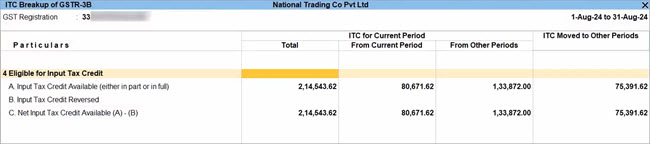
- Drill down from the From Other Periods column, to view the various categories of transactions such as Import of Goods, Import of Services, Inward Supplies from ISD, and All other Input Tax Credit.
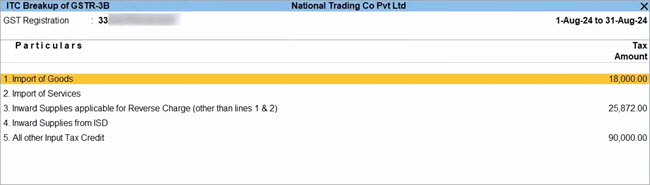
- Drill down from All other Input Tax Credit.
- Press F5 (Voucher-wise).
You can view the vouchers for the relevant months, along with transaction details such as Vch Type & No., Doc No. & Date, and Tax Amount.
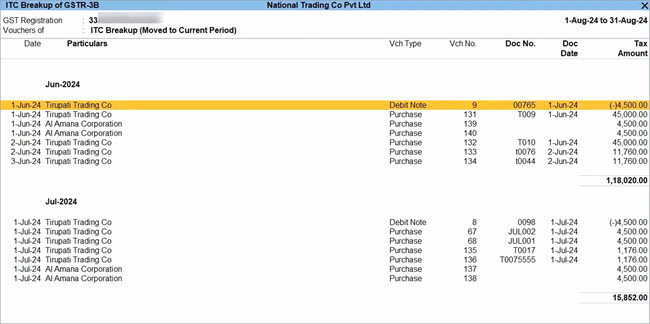
Similarly, you can view the ITC of the current Period moved to Other Periods.
In this way, ITC Breakup of GSTR-3B provides you with great clarity about your ITC details across return periods.
Getting Ready for GSTR-3B Filing
Apart from assured compliance, easy design, and great speed, GSTR-3B report comes with the following features, which will make your return filing experience as smooth as possible.
Resolve Uncertain Transactions
Sometimes, you might have experienced problems in GSTR-3B filing, if there were any errors or missing details in your GST transactions. When you have hundreds or thousands of transactions, it might get difficult to keep a tab on all the supplies and ensure that all the correct details are in place. However, with TallyPrime at your fingertips, you do not have to worry about such uncertain details at all.
The GSTR-3B report in TallyPrime comes with an easy, intuitive classification of all such GST-related errors. You can drill down from the Uncertain transactions section to view all such uncertain details and correct them easily. Even if you have hundreds of transactions, it will be pretty easy to find and fix a particular error. Moreover, if you think that certain details are correct, and you want to proceed with these details, TallyPrime also provides you with the option to accept such transactions as is.
All your uncertain transactions will be conveniently placed in one of the following four groups:
- Transactions with Incomplete/Mismatch in Information
- Outward Supplies
- Advance Receipts
- Tax and Other Adjustments
Within the above groups, you will find your uncertain details in one of the following sub-groups:
- Invalid or Missing Information
- Mismatch in Information Between Masters and Transactions
- Mismatch Within the Transaction
Based on your requirement, you can drill down from one of the uncertain sections to view the full list of transactions. For example, if you want to view all the transactions where the GSTIN/UIN is either missing or incorrect, then you can drill down from GSTR-3B > GST Registration Details of the Party are invalid or not specified and check the full list.
Moreover, if you think the GSTIN/UIN of a certain party is correct, and you want to proceed with those details, then you can select the required entry and press Alt + V (Accept As Is (Format)).
View Transactions Accepted as Valid
While verifying the uncertain transactions, you might have accepted a few transactions details as valid. However, before finalising your return, you may want to cross-check such transactions to ensure that the details are indeed correct. The Transactions Accepted as Valid report will help you greatly in this regard by listing all such transactions that were accepted as is.
To view the Transactions Accepted as Valid report in GSTR-3B, press Ctrl+J (Exception Reports) > Transactions Accepted as Valid. You will find that the transactions have been neatly grouped into three categories:
- Mismatch between Expected and Modified Tax Amounts in transaction
- Transactions accepted as is (Format)
- Transactions accepted as is
You can drill down from one of the above categories to view the full list of such transactions recorded in the selected period. If you think that certain details were incorrectly accepted as valid, then you can select the required entry and press Alt + J (Undo Accept As Is) to undo the accepted details. The transaction will now be moved back to the Uncertain transactions section.
Export GSTR-3B
Once you have verified your GSTR-3B, you can easily share these details with the tax department. You only have to export the details in the required format, and upload it to the portal. All your GST data from TallyPrime will appear seamlessly on the portal.
- In the GSTR-3B report, press Alt + E (Export) > GST Returns. The Export GSTR-3B screen will open, where you can select the required period, company, or tax registration. You also have the option to switch to GSTR-3B, if needed.
- Select the transactions and/or summaries that you want to export to the portal for filing, and press X (Export).
The Export screen will appear, as shown below:
- Configure the options for File Format, section-wise export, and Folder Path, if needed.
- Press E (Send) to export.
The exported file will be saved in the selected Folder Path, which will be automatically opened by TallyPrime. Now you can proceed to upload the file on the GSTR-3B portal.
Similarly, you can also print or e-mail your return from the GSTR-3B report, if needed.
Sign GSTR-3B
Once your GSTR-3B details are final, you can proceed to sign your return. In this way, you can easily keep a tab on your finalised return, and prevent tampering. If your signed transactions are modified, then they will appear in the Uncertain Transactions section.
- Press F10 (Sign Return) in the GSTR-3B report.
The following screen will appear, where you have the option to sign only the current return or both the current and previous returns, as applicable.
- Press S (Sign Current Return) to sign your GSTR-3B for the current period.
Now your return is signed and safe! If anyone tries to modify any transactions in your signed return, then they will appear in Uncertain Transactions.
Undo Signing
Your signed returns are locked and tamper-proof. However, at any point in time, if you have to update certain transactions in your signed GSTR-3B, owing to an unforeseen business requirement, then don’t worry. TallyPrime also provides you with the flexibility to unlock or undo the signing.
- Press Alt + F10 (Undo Signing) in the GSTR-3B report.
The following screen will appear, where you can undo the signing of the current return or both current and previous returns, as needed. - Press S (Undo Signing for Current Return) to sign your GSTR-3B for the current period.
Now your return is unlocked and you can proceed to make any updates to your GSTR-3B data.
GSTR-3B for Releases Earlier than TallyPrime 3.0
In the GSTR-3B report, you get the summary section that gives you a summary of the vouchers in your books, and the return details. You can view the return details in two formats – Return Format and Summary Format.
View GSTR-3B report in TallyPrime
- Gateway of Tally > Display More Reports > Statutory Reports > GST > GSTR-3B.
Alternatively, press Alt+G (Go To) > type or select GSTR-3B > and press Enter.
Specify the required reporting period by pressing F2 (Period).
- For a company whose State is selected as Ladakh, if you set the period as Dec 2019 to Jan 2020, the Periodical View screen will appear with the return period and corresponding GSTIN.
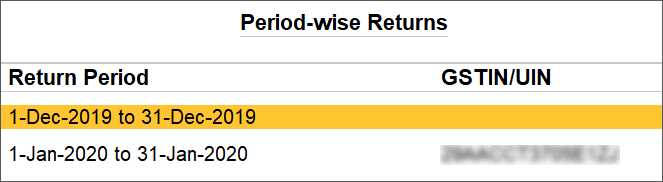
The above screen will appear only if you have provided the following GSTINs in the Company GST Details screen:
-
- GSTIN/UIN applicable from 1-Jan-2020.
- GSTIN/UIN (prior to 1-Jan-2020) in the scenario of head office forming part of Ladakh from 1-Jan-2020. A single GSTIN was applicable for head office and branch offices located in Jammu & Kashmir until 31-Dec-2019. When the location of head office changed to Ladakh with effect from 1-Jan-2020, the company’s GSTIN would have got changed to Ladakh. This would mean a fresh registration for the branch office in Jammu & Kashmir. Hence, to enter the fresh GSTIN received for the branch office in Jammu & Kashmir, you need to press F12 and enable the option Show GSTIN/UIN (prior to 1-Jan-2020) for Jammu & Kashmir.
In the above Periodical View screen, select the Return Period and the report will open for the corresponding GSTIN.
View and Verify Vouchers Recorded
The Particulars section at the top of the report provides an overview of your transactions in the selected return period. You can view the transactions that were considered or excluded from returns, and resolve uncertain transactions.
Returns Summary: This section displays a snapshot of business operations in the given period.
- Total Vouchers– Displays the total number of vouchers. Drill down to view the Statistics report.
- Included in returns – Displays the number of vouchers that are:
- Participating in the return table: Displays the number of vouchers that are part of the return tables. Drill down to view the Summary of Included Vouchers.
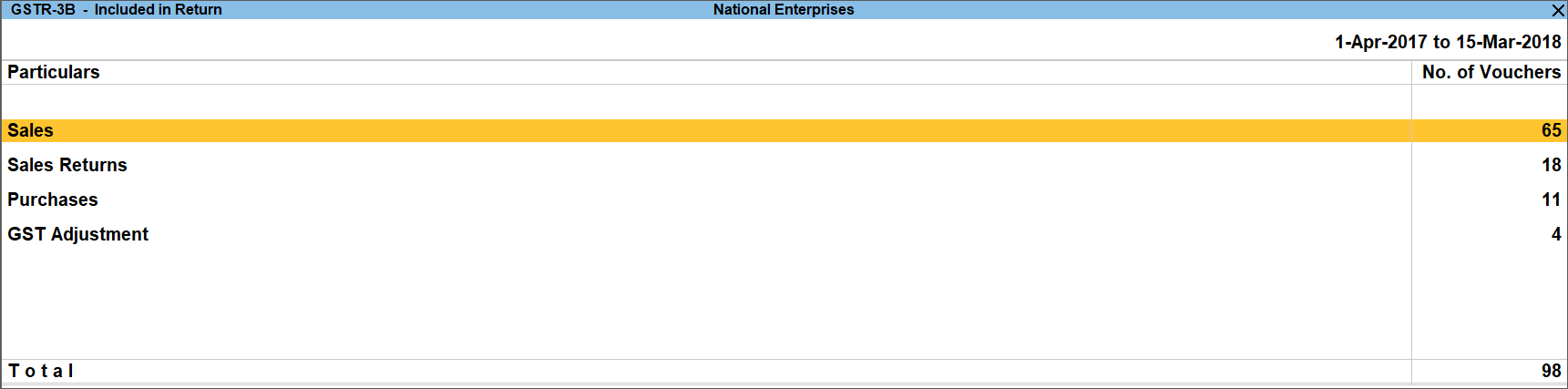
- No direct implication in return tables: Displays the number of vouchers recorded as book entries that do not have an impact on the GSTR-3B returns. Drill down to view the Summary of Included Vouchers.

- Participating in the return table: Displays the number of vouchers that are part of the return tables. Drill down to view the Summary of Included Vouchers.
- Not relevant for returns: Displays the number of transactions that are excluded from the returns. Drill down to view the Summary of Excluded Vouchers.
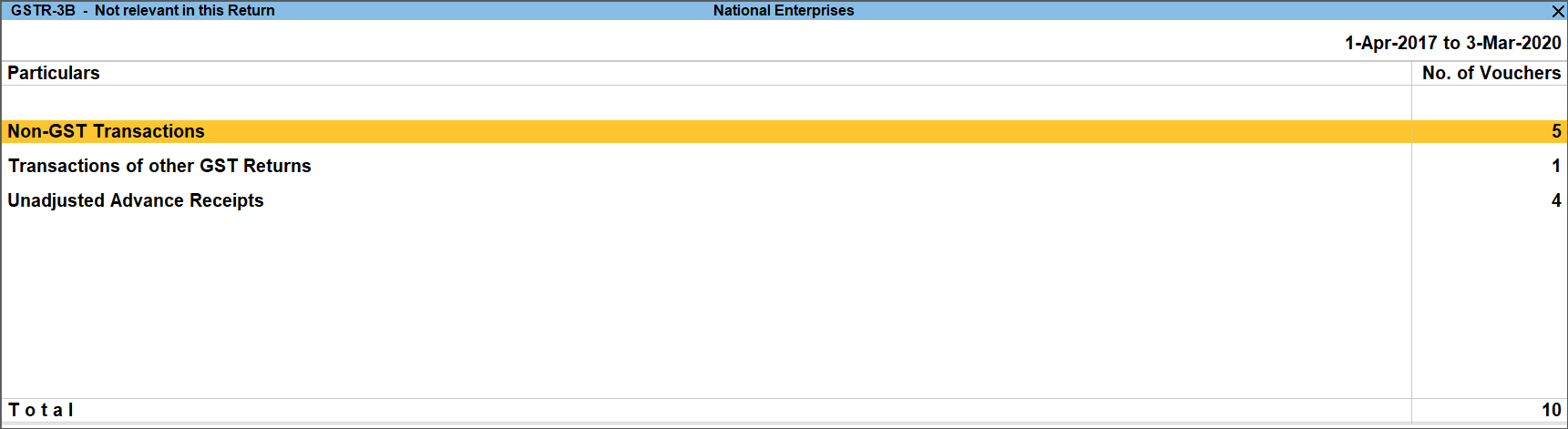
- Uncertain Transactions (Corrections needed)for the reporting period.
Drill down from any row to view the list of vouchers under the respective category. You can resolve the exceptions for vouchers under Uncertain Transactions (Corrections needed) to include them in the returns. If the computed tax is not equal to the tax entered in the invoice, the transaction appears under Uncertain Transactions (Corrections needed). To set the tax difference that you want to allow, to include the vouchers in the returns:- Press Ctrl+B (Basis of Values).
- Enter the value in the field Allow Tax Value Difference up to.
View and Verify Values in the Return
Nature View
Press F5 (Nature View). The Nature View provides the tax computation details with the taxable value and tax break-up for local and interstate supplies under taxable, exempt, and nil-rated categories.
The section Ineligible Supplies displays the taxable purchases of within or outside the state, which are ineligible for claiming tax credit. Press Enter to view the Voucher Register.
Return View
Press F5 (Return View). The Return View format displays the values in the actual Form GSTR-3B format. The values are captured under different sections of the form.
Tables as per GST Format
|
3.1 Details of Outward Supplies and inward supplies liable to reverse charge |
URD Purchases |
|
3.2 Of the supplies shown in 3.1 (a) above, details of inter-Sate supplies made to unregistered persons, composition taxable persons and UIN holders |
Reverse Charge Inward Supplies |
|
4. Eligible ITC |
Import of Services |
|
5. Values of exempt, nil-rated and non-GST inward supplies |
Input Credit to be Booked |
|
5.1 Interest and Late fee Payable |
Amount unadjusted against supplies |
|
|
Sales against advance from previous periods |
|
|
Amount unadjusted against purchase |
|
|
|
Table Name |
Particulars |
|
Year |
Displays the year for which returns are filed. The calander year is captured in YYYY format. |
|
Month |
Displays the full name of the month for which the returns are filed. |
|
1. GSTIN |
Displays the GSTIN of the dealer filing the returns as recorded in the field GSTIN/UIN in the Company GST Details screen. |
|
2. Legal Name of the registered person |
Displays the company name of the dealer as recorded in the field Mailing name in the Company Creation screen. |
|
3.1 Details of Outward Supplies and inward supplies liable to reverse charge |
|
|
(a) Outward taxable supplies (other than zero rated, nil rated and exempted) |
Displays the Total Taxable value, Integrated Tax, Central Tax, State/UT Tax, and Cess in separate columns from sales and sales-related transactions with or without reverse charge applicability, recorded with:
Total Taxable value is the sum of all taxable values including the value of the debit and credit notes, and advance liabilities, excluding tax. |
|
(b) Outward taxable supplies (zero rated) |
Displays the Total Taxable value, Integrated Tax, Central Tax, State/UT Tax, and Cess in separate columns from sales and sales-related transactions recorded with:
Note: Total Taxable value is the sum of all taxable values including the value of the debit and credit notes, and advance liabilities, excluding tax. |
|
(c) Other outward supplies (Nil rated, exempted) |
Displays the Total Taxable value, Integrated Tax, Central Tax, State/UT Tax, and Cess in separate columns from sales and sales related transactions recorded with:
Note: Total Taxable value is the sum of all taxable values including the value of the debit and credit notes, and advance liabilities, excluding tax. |
|
(d) Inward supplies (liable to reverse charge) |
Displays the Total Taxable value, Integrated Tax, Central Tax, State/UT Tax, and Cess in separate columns for purchase or purchase-related transactions recorded with:
Note: Total Taxable value is the sum of all taxable values including the value of the debit and credit notes, and advance liabilities, excluding tax. |
|
(e) Non-GST outward supplies |
Displays the Total Taxable value, Integrated Tax, Central Tax, State/UT Tax, and Cess in separate columns from journal transactions recorded with masters created by setting the option Is non-GST goods? to Yes. |
|
3.2 of the supplies shown in 3.1 (a) above, details of inter-Sate supplies made to unregistered persons, composition taxable persons and UIN holders |
|
|
Supplies made to Unregistered Persons |
Displays the Place of Supply, Total Taxable value, and Amount of Integrated Tax in separate columns from sales and sales-related transaction, along with:
Note: Total Taxable value is the sum of all taxable values including the value of the debit and credit notes, and advance liabilities, excluding tax. |
|
Supplies made to Composition taxable persons |
Displays the Place of Supply, Total Taxable value, and Amount of Integrated Tax in separate columns from sales and sales-related transaction with:
Note: Total Taxable value is the sum of all taxable values including the value of the debit and credit notes, and advance liabilities, excluding tax. |
|
Supplies made to UIN holders |
Displays the Place of Supply, Total Taxable value, and Amount of Integrated Tax in separate columns from sales and sales-related transaction, along with:
Note: Total Taxable value is the sum of all taxable values including the value of the debit and credit notes, and advance liabilities, excluding tax. |
|
4. Eligible ITC |
|
|
(A) ITC Available (whether in full or part) |
|
|
(1) Import of goods
|
Displays the Integrated Tax, Central Tax, State/UT Tax, and Cess in separate columns with Nature of transaction as:
Displays only journal vouchers if recorded for the reverse charge tax liability or input credit. Purchases will not be displayed if journal vouchers are recorded with:
To display only purchases, exclude the journal voucher from the Participating in return tables of GSTR-3B. |
|
(2) Import of services
|
Displays the Integrated Tax, Central Tax, State/UT Tax, and Cess in separate columns with Nature of transaction as Imports Taxable with Type of Supply as Services. Displays only journal vouchers if recorded for the reverse charge tax liability or input credit. Purchases will not be displayed if journal vouchers are recorded with:
|
|
(3) Inward supplies liable to reverse charge (other than 1 & 2 above)
|
Displays the Integrated Tax, Central Tax, State/UT Tax, and Cess in separate columns.
To display only purchases, exclude the journal voucher from the Participating in return tables of GSTR-3B. |
|
(4) Inward supplies form ISD
|
Displays the Integrated Tax, Central Tax, State/UT Tax, and Cess in separate columns from journal transactions recorded with:
|
|
(5) All other ITC |
Displays the Integrated Tax, Central Tax, State/UT Tax, and Cess in separate columns from purchase transactions recorded with:
|
|
(B) ITC Reversed |
|
|
(1) As per rules 42 & 43 of CGST Rules |
Displays the Integrated Tax, Central Tax, State/UT Tax, and Cess in separate columns from journal transactions recorded with:
|
|
(2) Others |
Displays the Integrated Tax, Central Tax, State/UT Tax, and Cess in separate columns from journal transactions recorded with:
|
|
(C) Net ITC Available (A)-(B) |
Displays the autocalculated values. |
|
(D) Ineligible ITC |
|
|
(1) As per section 17(5) |
Displays the Integrated Tax, Central Tax, State/UT Tax, and Cess in separate columns from purchase and purchase-related transaction with:
|
|
(2) Others |
This field is left blank. |
|
5. Values of exempt, nil-rated and non-GST inward supplies |
|
|
From a supplier under composition scheme, exempt and nil rated supply |
Displays the taxable value from all purchase and purchase-related transactions. Displays value for inter-state supplies from the transactions recorded with Nature of transaction as:
Displays value for intra-state supplies from the transactions recorded with Nature of transaction as:
|
|
Non GST supply
|
Displays invoice value from a transaction recorded with ledgers or items created by setting the option Is non-GST goods? to Yes. The value is displayed in Inter-State supplies column if the supplier is from a different state and in the Intra-State supplies column if the purchases are made from a local supplier. |
|
5.1 Interest and Late Fees Payable |
|
|
Interest |
Displays the value of the journal voucher recorded with Nature of adjustment as Increase of Tax Liability, and Additional Details as Interest. |
|
Late Fees |
Displays the value of the journal voucher recorded with Nature of adjustment as Increase of Tax Liability, and Additional Details as Late Fees. |
|
6.1 Payment of tax |
This section will be left blank. |
In GSTR-3B, press F12 (Configure).
- Show Tax types in separate columns– Enable it to view the breakup of tax amount.
- Show break-up of nett values – Enable to view sales return values reduced from total sales to show the nett amount. Similarly for purchase.
- Format of Report – Enable this option to view the report in Condensed or Detailed format.