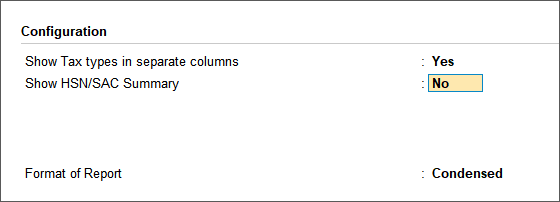Export GSTR-1 in JSON Format & Update Rate-wise HSN/SAC Summary
In the latest amendments announced for GSTR-1, a few changes have been introduced with respect to reporting of HSN/SAC Summary. The changes are given below:
- The HSN/SAC needs to be reported rate-wise.
- The total value of stock items/services corresponding to the HSN/SAC need not be reported.
- The HSN/SAC needs to be reported in 4, 6 or 8 digits only.
- The reporting of HSN/SAC needs to be, a minimum of 4 digits for companies having turnover of up to 5 Crores, and 6 digits if the turnover is above 5 Crores.
We will be supporting these changes in the upcoming releases of TallyPrime. Until then, we suggest that you follow these simple steps for reporting of HSN/SAC Summary in GSTR-1.
- Export the GSTR-1 report from TallyPrime in JSON format without including the HSN/SAC summary, and upload the JSON file to the portal.
- Export the HSN/SAC summary in MS Excel format from GST Annual Computation report. Add these details in the MS Excel template of the offline tool.
- Import the MS Excel template in the offline tool and generate the JSON file. Upload this JSON file to the portal.
Export GSTR-1 Report in JSON Format and Upload it to Portal
- View GSTR-1 report without the HSN/SAC Summary.
- Gateway of Tally > Display More Reports > GST Reports > GSTR-1.
Alternatively, press Alt+G (Go To) > type or select GSTR-1 > and press Enter. - Ensure the period is of May 2021.
- Press F12 (Configure) and set the options as given below:
- As always, press Ctrl+A to save.
- Gateway of Tally > Display More Reports > GST Reports > GSTR-1.
- Export the GSTR-1 report with document summary as a single JSON format, and import the same in the portal.
Now, all the details of GSTR-1, other than HSN/SAC summary, are uploaded to the portal.
Add HSN/SAC Details of GST Annual Computation Report in the Offline Tool
Based on your transactions, the details of HSN/SAC with corresponding rate of tax for all outward supplies will be available in the GST Annual Computation report. Export these details in MS Excel format. Add the same details in the MS Excel template of the offline tool.
- View the HSN/SAC summary of outward supplies in the GST Annual Computation report.
- Gateway of Tally > Display More Reports > GST Reports > GST Annual Computation.
Alternatively, press Alt+G (Go To) > type or select GST Annual Computation > and press Enter. - Under HSN/SAC Summary, select Summary of Outward Supplies and press Enter.
- Press F2 (Period), and set it to May-2021.
- Gateway of Tally > Display More Reports > GST Reports > GST Annual Computation.
- Export the details in MS Excel format.
- Manually add these details in the MS Excel template, and import it in the offline tool.
- Open the GSTR1_Excel_Workbook_Template_V1.8.xlsx file from the offline tool.
You will notice that the Rate column appears after the Total Value column, as shown below:

- Rearrange the columns and update the MS Excel file generated from TallyPrime, as shown below:

- Save the file. Copy these details and paste them in the GSTR1_Excel_Workbook_Template_V1.8.xlsx file.
- Open the GSTR1_Excel_Workbook_Template_V1.8.xlsx file from the offline tool.
The file can now be imported in the offline tool.
Generate JSON File in the Offline Tool and Upload it to Portal
You need to import the MS Excel template updated with HSN/SAC details in the offline tool. Then, generate the JSON file and upload it to portal.
- Open GST Offline Tool.exe > Import Files. Under Import Returns – one section at a time, select HSN-wise Summary of Outward Supplies – 12.
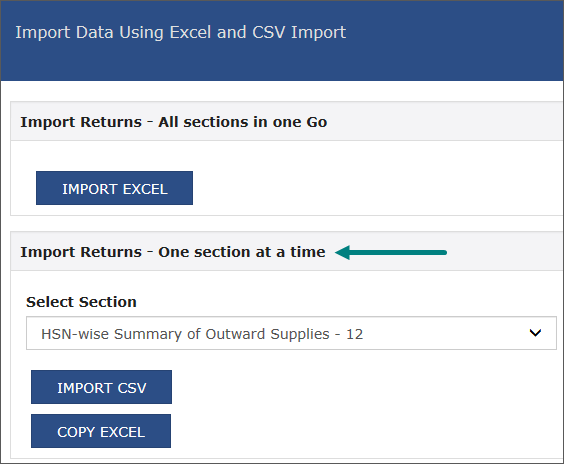
- Click COPY EXCEL > View Summary > and import it.
- Click GENERATE FILE. The JSON file will be generated.
- Click the link to download the JSON file.
- Upload this JSON file in the portal.
Once you upload the JSON file generated for HSN/SAC in the portal, the filing of GSTR-1 with HSN/SAC as per the latest amendment will be completed.