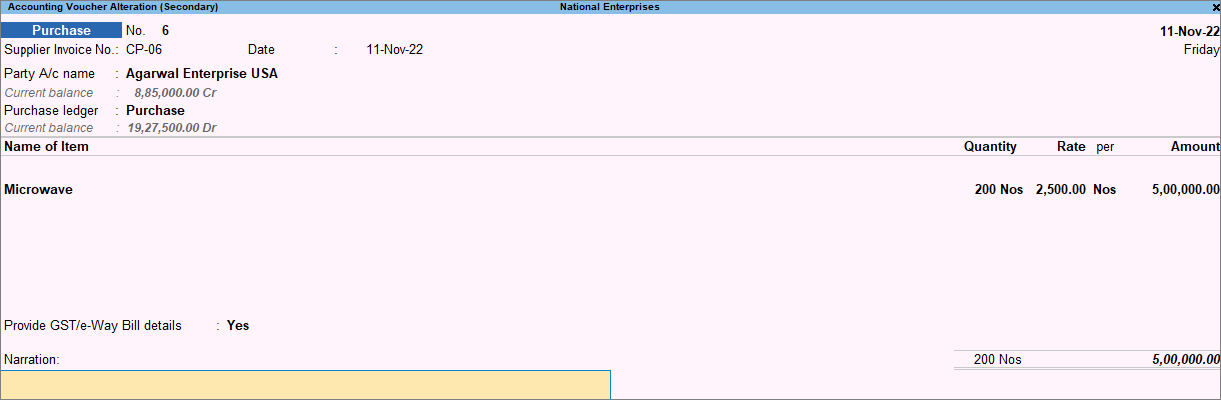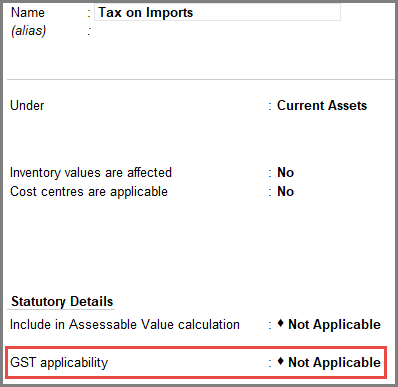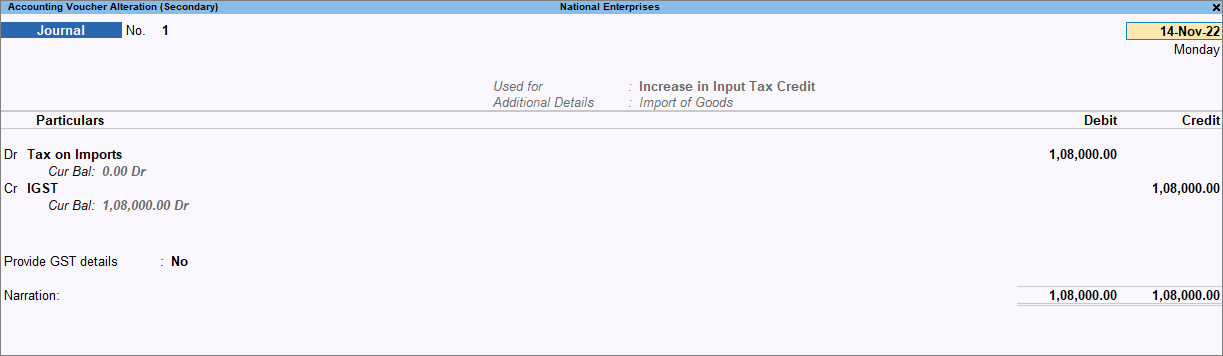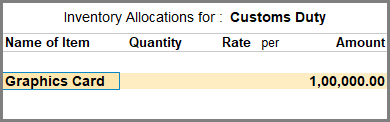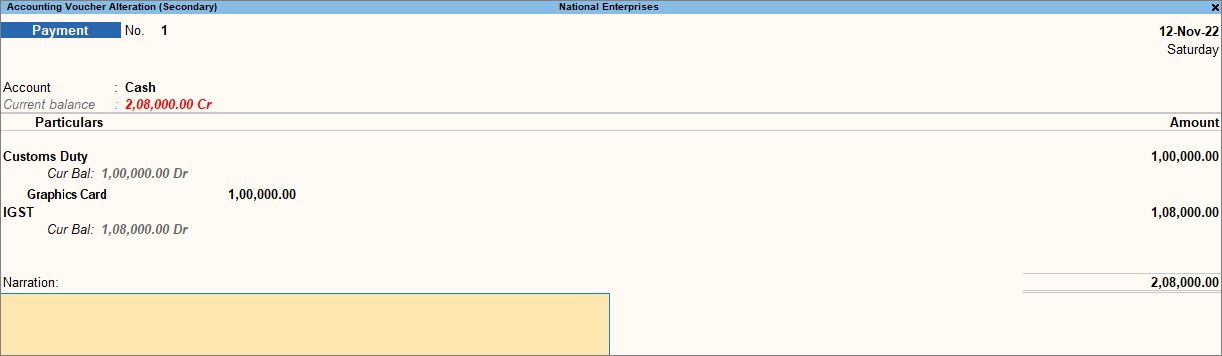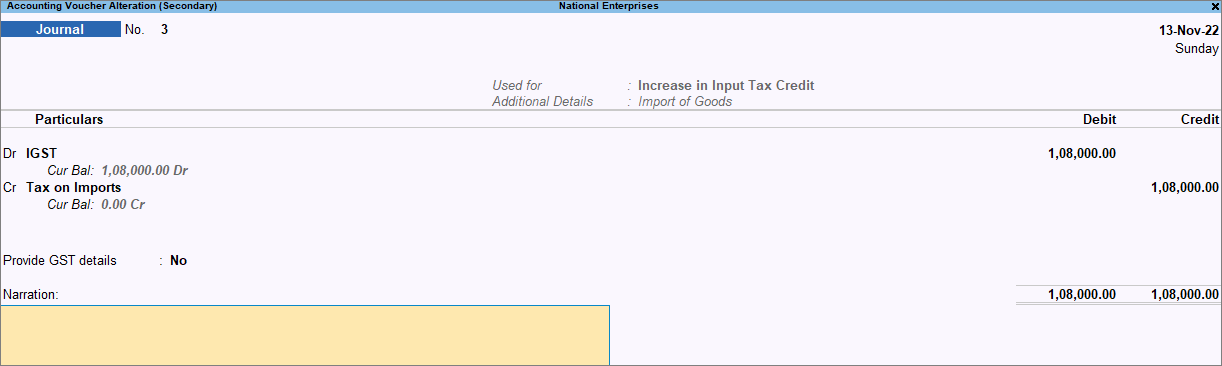Import of Goods Under GST
In your business, if you have suppliers outside of India, you will certainly be importing goods from your suppliers. Such purchases, which are considered import of goods, are similar to inter-state supplies and attract integrated tax (IGST). Additionally, you have to pay Customs Duty on such purchases. All the taxes and duties on import of goods are paid on a reverse charge basis, that is, the liability to pay tax is on the recipient of the supply of goods instead of the supplier.
You can record import of goods under GST in TallyPrime using a purchase voucher and also claim a tax credit for the payment made towards Integrated Tax and Customs Duty. In TallyPrime Release 3.0, the tax liability is raised as you record a purchase voucher. However, if you are using Release 2.1 or earlier, then you can raise the tax liability and claim input tax credit using the Journal voucher.
To know how to record Import of Services, refer to Import of Services in TallyPrime Under GST Reverse Charge (RCM).
Record Import of Goods under GST
In TallyPrime, you can record the import of goods using a Purchase voucher. You can also enter import details like Port Code and Bill of Entry No. while recording the voucher. Once you record the transaction, you can see its impact on IGST in GSTR-B under Import of Goods.
![]()
- Press Alt+G (Go To) > Create Voucher > and press F9 (Purchase).
Alternatively, Gateway of Tally > Vouchers > press F9 (Purchase).
If you have created multiple registrations in TallyPrime Release 3.0 or later, then to change the registration, press F3 (Company/Tax Registration) > type or select the Registration under which you want to create the voucher and press Enter.
- In Party A/c name, select the supplier’s ledger for which the country selected is other than India.
- Select the purchase ledger.
- Enter stock item details.
- Set Provide GST/e-Way Bill details to Yes, to enter additional details regarding the import

- As always, press Ctrl+A to save the Purchase voucher.
You can view the corresponding impact in GSTR-3B under Input Tax Credit Available (either in part or in full).
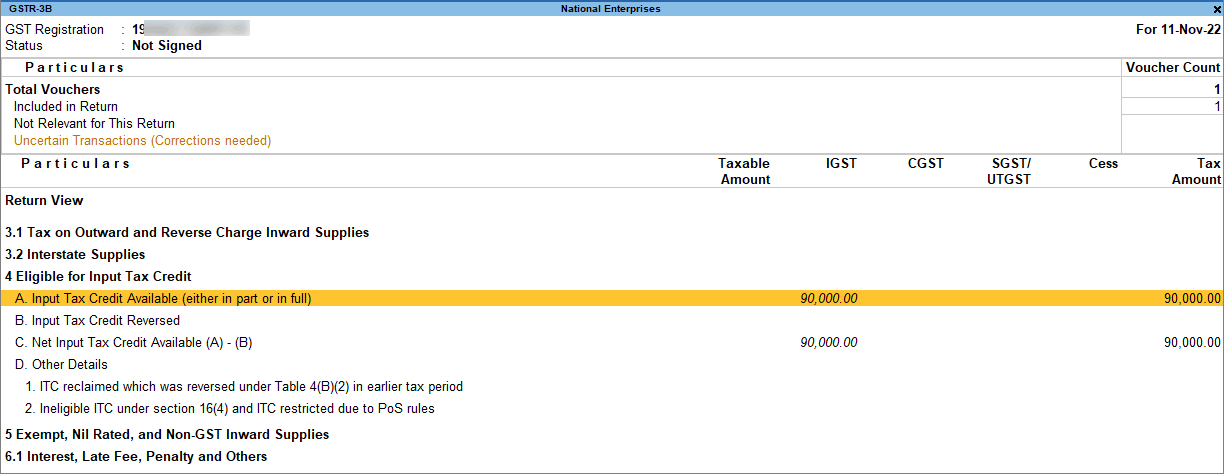
Include Customs Duty in the Taxable Value
The import of goods is taxable under Integrated tax and you also have to pay Customs Duty on such purchases. In TallyPrime, you can add the Customs Duty to the Taxable Value of your import of goods in the Purchase voucher, by overriding the taxable value.
![]()
- Open the Purchase voucher in which you want to include customs duty in the taxable value.
- Press F12 (Configure) and set Modify GST & HSN/SAC related details to Yes.
GST Rate and Related Details screen appears, press F12 (Configure) > set Override Taxable Value to Yes. - Select the amount field for the stock item for which you want to add the custom duty.
The GST Taxable Value Details screen appears. - Set Override Taxable Value to Yes and enter the total amount in Taxable Value.
- As always, you can press Ctrl+A to save the Purchase voucher.
If you are using TallyPrime Release 2.1 or earlier, click here.
Include Customs Duty in the Taxable Value
- Open the purchase invoice recorded earlier.
- Select the purchase ledger.
- Select the stock item, and enter the quantity and rate. The GST Details screen appears.
- Calculate the value of customs duty according to the rate specified by the department, and add it to the original taxable value. Enter the total amount in Taxable Value.

- Accept the screen. As always, you can press Ctrl+A to save.
You can view the corresponding impact in GSTR-3B under Import of Goods.
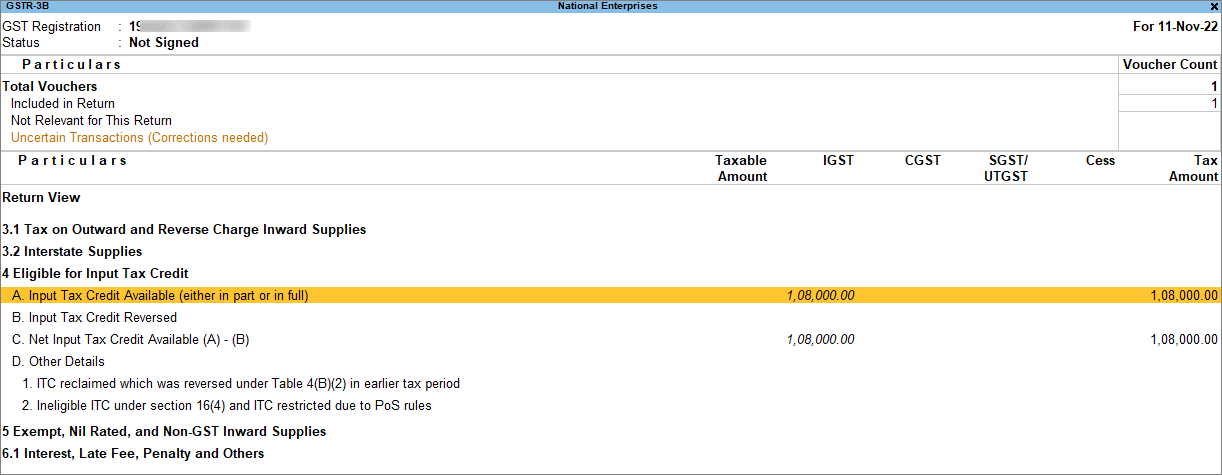
Record a Journal Voucher to Increase Tax Liability
In the import of goods under GST, taxes and duties are paid on a reverse charge basis, that is, the liability to pay tax on the supply of goods is on you instead of the supplier. In TallyPrime, you can record a Journal voucher to raise the tax liability by yourself on the import of goods.
![]()
- Gateway of Tally > Vouchers > press F7 (Journal).
Alternatively, press Alt+G (Go To) > Create Voucher > press F7 (Journal).
If you have created multiple registrations in TallyPrime Release 3.0 or later, then to change the registration, press F3 (Company/Tax Registration) > type or select the Registration under which you want to create the voucher and press Enter.
-
- Press Alt+J (Stat Adjustment) to open the Stat Adjustment details screen.
- Select the Type of duty/tax as GST
- Select the Nature of Adjustment as Increase in Input Tax Credit
- Select Additional Nature of Adjustment as Import of Goods
- Save the Stat Adjustment Details screen.Provide the Stat Adjustment details for Input Tax Credit being claimed.
-
- Debit the ledger created for tax on imports (under Current Assets) and credit the integrated tax ledger (IGST).
- As always, you can press Ctrl+A to save the Journal voucher.
Record Payment towards Customs Duty and Integrated Tax
While dealing with the import of goods in your business, taxes and duties on such purchase is to be paid on a reverse charge basis. After paying tax against the import of goods, you can create a Payment voucher in TallyPrime.
![]()
While creating the Customs Duty ledger under Purchase Accounts:
- Set Inventory Values are affected to Yes.
If you do not see this option, press F12 (Configuration) and set Use Inventory Allocations for Ledgers to Yes. Press Ctrl+A to save. - As always, press Ctrl+A to save the Ledger Creation screen.
You can also create this ledger on the fly while recording the purchase transaction, by pressing Alt+C.
While recording a Payment voucher for the customs duty and integrated tax that you have paid:
- Under Particulars, select the customs duty ledger with Inventory Values are affected set to Yes.
- In the Inventory Allocations screen, select the item and enter only the Amount.
- Select the integrated tax ledger, and enter the tax Amount.
- As always, you can press Ctrl+A to save the Payment voucher.
Claim Input Tax Credit for Tax Paid on Imports
After paying tax for the import of goods, you can claim Input Tax Credit on the liability. In TallyPrime, you can record a Journal voucher with the Nature of Adjustment as Increase in Input Tax Credit to claim ITC.
![]()
In the Journal voucher,
- Provide the Stat Adjustment details for Input Tax Credit being claimed.
-
- Press Alt+J (Stat Adjustment)
- Select the Type of duty/tax as GST
- Select the Nature of Adjustment as Increase in Input Tax Credit
- Select Additional Nature of Adjustment as Import of Goods
- Save the Stat Adjustment Details screen.
-
- Debit the integrated tax ledger and credit the ledger created for tax on imports.
- Accept the screen. As always, you can press Ctrl+A to save the Journal voucher.
Nature of AdjustmentsAdditional DetailsLedgers to be used
Increase of Input Tax Credit Import of Capital Goods Debit: GST Ledgers (integrated tax/state tax and central tax)
Credit: Ledger group under Current Assets
Increase of Tax Liability Import of Capital Goods Debit: Ledger group under Current Assets
Credit: GST Ledgers (integrated tax/state tax and central tax)