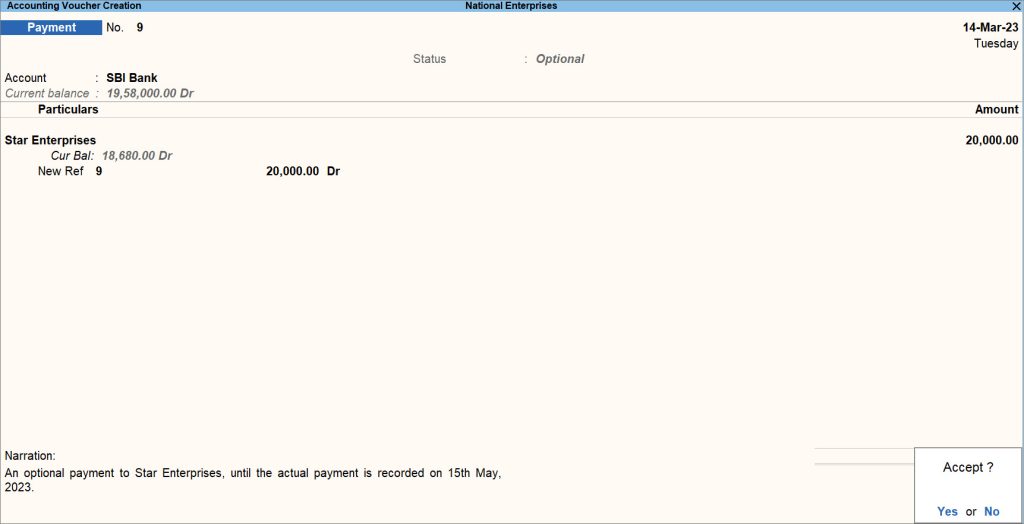Scenario Management in TallyPrime
In a business, you might be paying rent for the office building or EMI for some of your purchases, which are regular in nature. And you generally keep a record of such futuristics transactions in advance. You will certainly want to keep a record of such transactions, without impacting your books of accounts. At the same time, you will also need to pay attention to the impact on your financials when such records will come into effect; that is, the day when you actually start paying the rent or EMI. Understanding the impact of the futuristic payments on your books will provide you with an insight into the actual cash flow or surplus so that your plans for any major investments or other financial decisions do not fall at risk.
For example, you may have Rs. 1,00,000 as per your books of account. However, you have recorded a memorandum or an optional voucher for an EMI of Rs. 20,000, as per the date of the EMI, as this amount is yet to be paid on a future date. While your books of accounts would still show Rs. 1,00,000 as the balance, in reality, you would have Rs. 80,000, as the EMI of Rs. 20,000 is already considered for an expense that you are sure of. You may have similar expenses recorded in advance for the same date or different dates. Therefore, getting a realistic view of your financials on the date when such expenses (in this case, say the EMI) will be carried out will help in avoiding shortfalls in other investment plans that you might have made.
Record scenario-based transactions: The scenario feature in TallyPrime allows you to handle such future transactions seamlessly. That means, you can easily leverage your optional vouchers or memorandums to create scenarios and get an insight into your financials. Scenarios in TallyPrime allow you to make records that are created as non-impacting transactions into consideration for computation so that you clearly know the actual figures in your business that you will be dealing with.
Compare report details with scenarios: In TallyPrime, you can compare the cash flow with and without a scenario and make informed decisions for your business. TallyPrime reports can provide you with a view of your financial position by bringing the non-accounting transactions such as Memorandum Vouchers, Reversing Journals and Optional Vouchers, into effect through scenarios.
Create Scenarios
By creating a scenario in TallyPrime, you can choose to use certain voucher types and exclude certain voucher types to get realistic forecasting. You can create scenarios and record transactions accordingly, thereby enabling the business to make informed decisions. You can use reversing journals to record transactions that are automatically reversed after a specified date.
- Press Alt+G (Go To) > Create Master > Scenario > and press Enter.
Alternatively, Gateway of Tally > Create > Scenario > and press Enter. - Enter a scenario Name. You can select the name for comparison of the variance in the reports.
- Ensure Include actuals is set to Yes.
- Set Exclude forex gain/loss calculations to Yes, if you do not want the Unadjusted Forex Gain/Loss to reflect in the scenario.
This option appears only when you have maintained more than one currency. - Set Exclude inventory tracking calculations to Yes, if you do not want the Sales/Purchase Bills Pending details to reflect in the scenario.
This option appears only when one of these inventory vouchers is activated – delivery note, receipt note, rejection in or rejection out vouchers.
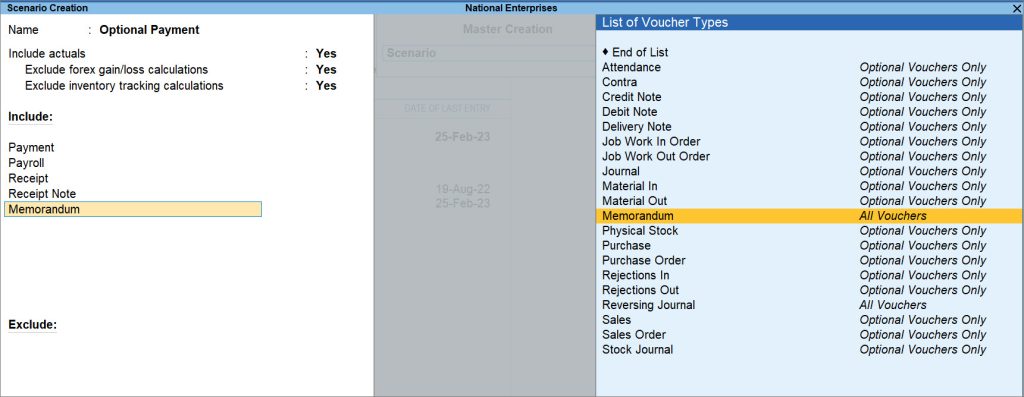
- Set Exclude forex gain/loss calculations to Yes, if you do not want the Unadjusted Forex Gain/Loss to reflect in the scenario.
- Select the voucher types to Include. Transactions that you record using these selected voucher types will be shown for comparison of values, but they will not impact your financial reports.
- Select the voucher types to Exclude. You can select the voucher types that you do not want to be considered for scenarios.
This is a unique option ensured by TallyPrime which allows you to exclude some of the voucher types selected under the Include field, in case you don’t want those transactions to be reflected in your financial reports. - Accept the Scenario Creation screen. As always, press Ctrl+A to save.
Alter Scenarios | Exclude Vouchers & Modify Other Details
You can also alter scenarios in TallyPrime. In certain situations, you might want a voucher type to reflect in the scenario or not to reflect in the scenario anymore. You can modify the existing scenario to include or exclude the voucher type.
- Press Alt+G (Go To) > Alter Master > Scenario > and press Enter.
Alternatively, Gateway of Tally > Alter > Scenario > and press Enter. - Select the Scenario you want to alter from the List of Scenarios.
- From the Include and Exclude sections, select the scenarios to alter from the List of Voucher Types.
- Modify the details as required and, as always, accept the Scenario Alteration screen.
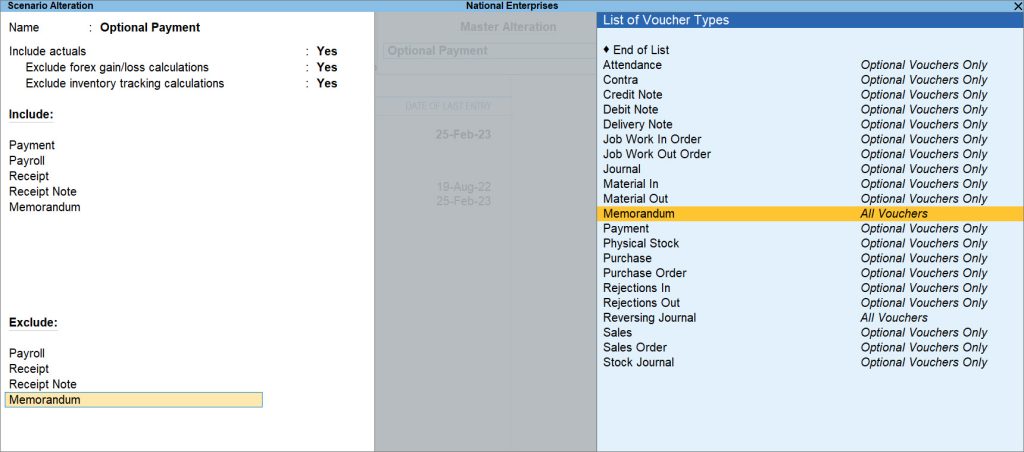
Record Transactions for Scenarios
When you need to know the impact of your non-accounting transactions on your financials, you can use Scenarios in TallyPrime.
Say you make a few payments every month towards your EMI, or for some services or record non-accounting transactions in the form of Memorandum Vouchers, Reversing Journals and Optional Vouchers. Such payments come into effect only on the date of payment. However, you may want to get a realistic view of the cash flow and your overall financials, keeping the future payments intact. You can create scenarios in TallyPrime for all non-accounting transactions. Even an optional Sales or Purchase voucher can have a scenario and we can see its impact on our cash flow.
You can temporarily include such transactions in your books to view the variance and alter an optional voucher into a regular voucher when you decide to bring the entry into your books.
For illustration purpose, we have considered Payment voucher in the procedure where we have created a scenario by including the Payment voucher.
To temporarily consider an optional payment voucher in your Books of Account:
- Open a Payment voucher and press Ctrl+L (Optional).
- Provide payment details by selecting the required ledgers.
- Enter Narration, if required, and accept the screen. As always, press Ctrl+A to save.
Compare Report Details Using Scenarios
In a business, it could be difficult to assume the impact of a future transaction on your overall reporting. Therefore, you will certainly need a way to see how your financials look on a particular date if your payments come into effect. TallyPrime makes it easy for you by displaying the reports on your preferred based on one or more scenarios.
In this section
View Report Details with Scenarios
You can use scenarios to compare the actuals with the provisional details. While comparing, you can draw out the difference between the actuals and scenario, allowing you to clearly know the actual figures in your business that you will be dealing with in the future.
Let’s consider, Balance Sheet to view the comparison.
- Open the Balance Sheet, and press Alt+C (New Column).
- In the Select Column Details screen
- Type of value to show: Select the scenario you had created for Optional Sales.
- Show Variance: Select Yes to view the variance between the actuals and the scenario.
- Press Enter to add the new column and view the comparison in Balance Sheet.
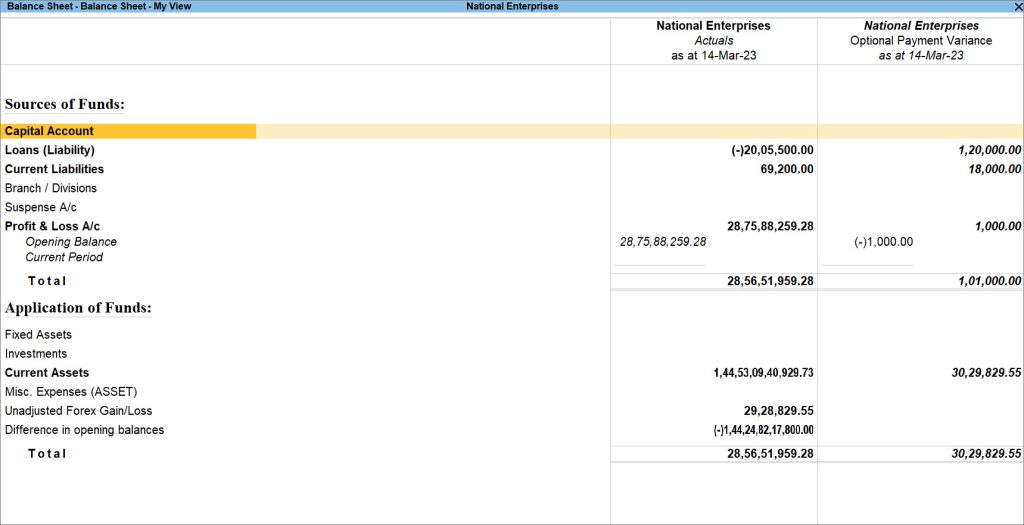
View Variance Analysis in Reports
After enabling the variance between the actuals and scenario, you can view the Balance Sheet in a number of formats that suit your business requirement. For example, you can view the percentage of the displayed parameters, configure the report to a condensed or detailed format, and so on. You can press F12 (Configure) to explore and apply the required configurations.
After pressing F12 (Configure), the Configuration screen appears, as shown below.
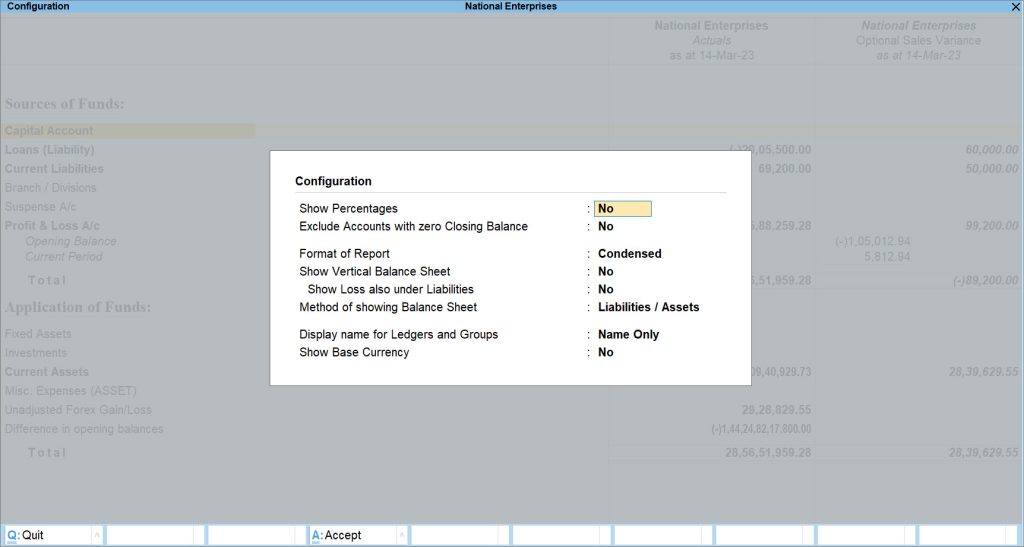
Percentages: If you want to view each line in the report as a percentage of the total amount, then set the option Show Percentages to Yes from the Configuration screen. The Total amount will be considered as 100%, and the rest of the lines would be represented as a percentage of it.
A sample image of the Balance Sheet presented in percentage format appears, as shown below.
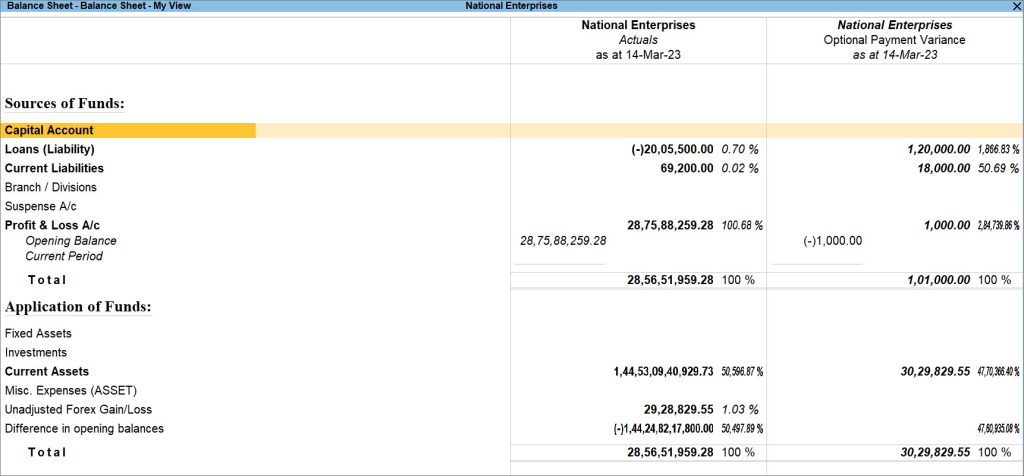
Format of Report: If you want to view the report in a Detailed or Condensed form, then set Format of Report to either of the options. By default, the report appears in Condensed form.
After setting the Format of Report to Detailed, the Balance Sheet appears, as shown below.
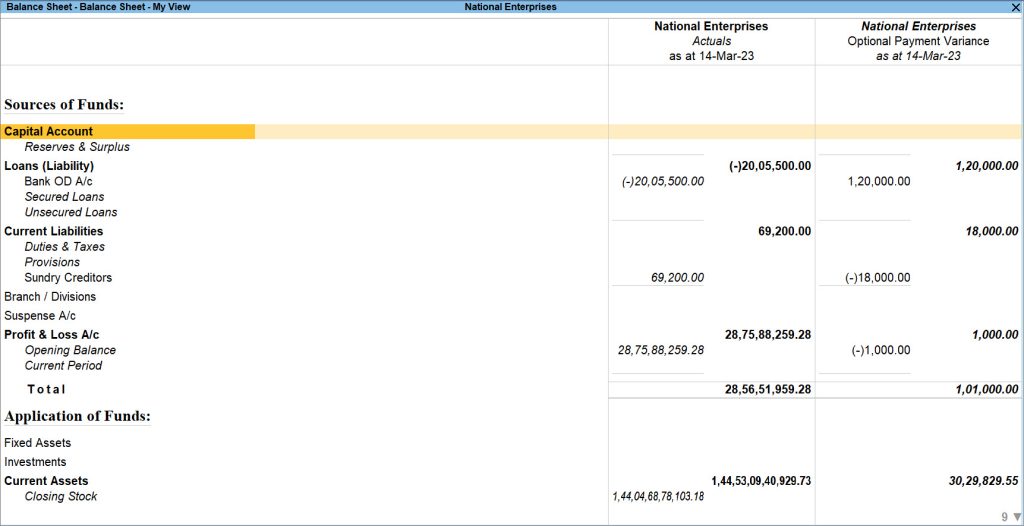
When you create scenarios in TallyPrime for non-accounting transactions, you can analyze the impact they are yet to create on your cash flow and finance by tracking them in your Balance Sheet or Profit and Loss A/c report. As you gain clarity about your upcoming business flow, you can decide your next course of action to get a better grip on your finances.