Record Excise Sales (Inclusive of Tax) (Excise for Manufacturer)
Excise sales transactions can be recorded with all required statutory details.
On 07 April, 2020 National Enterprise made a cash sale of two Oval Eyeglasses, model T1234. The sale value inclusive of cash was Rs. 6550.
Activate Sales Inclusive of Tax in the Stock Item
- Press F12 (Configure) in the stock item master.
- Enable the option Allow inclusive of tax for stock items.
- Press Ctrl+A.
- Enable the option Is Inclusive of Duties and Taxes. The stock item master appears as shown below:
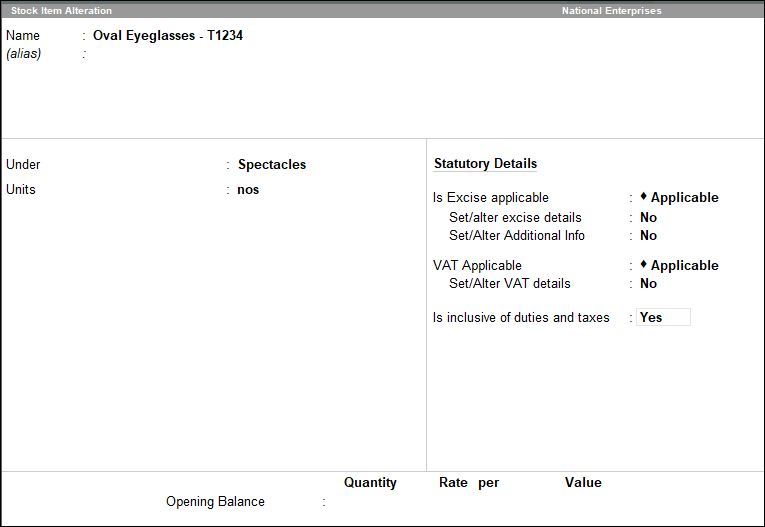
Record the Sales Transaction Inclusive of Tax
- Gateway of Tally > Vouchers > press F8 (Sales).
Alternatively, press Alt+G (Go To) > Create Voucher > press F8 (Sales). - Press Ctrl+H (Change Mode) > select Excise Invoice.
- Select National Enterprises as the Tax Unit. The Excise Book Name and the Rule 11 Serial No are displayed automatically.
- Select Cash in the field Party’s A/c Name.
- Select the Sales ledger.
- Select the stock item from the List of Stock Items.
- Enter the Godown and Quantity of stock item in the Item Allocations screen.
- Enter the Rate (Inclusive of Tax).
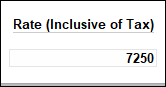
Note: Enable the option Provide support for inclusive of tax for stock item rate to display Rate (Inclusive of Tax) as a column in the Item Allocations screen. This column will be displayed in the sales invoice screen too.
The rate of the stock item and amount get pre-filled in the Item Allocations screen. Note that using the rate inclusive of tax that has been entered, the sale value of the stock item has been back calculated.
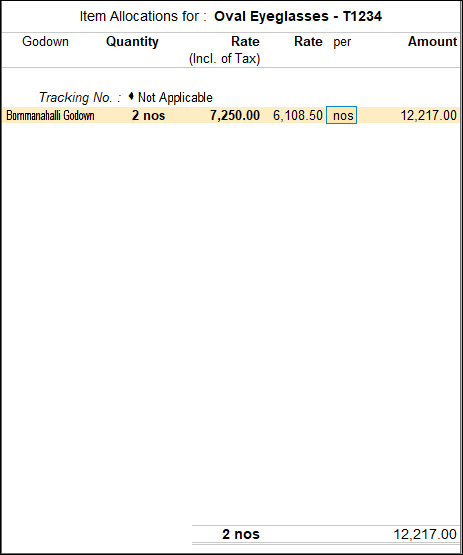
- Press Enter.
- Select the Excise Duty ledger and Output VAT ledger.
- Press Ctrl+O (Related Reports) > type or select Excise – Tax Analysis. Based on the duty rates defined, excise duty and VAT have been calculated.
If you are on TallyPrime Release 1.1.3 or earlier, follow the step:
Press Ctrl+I (More Details) > type or select Excise – Tax Analysis. Based on the duty rates defined, excise duty and VAT have been calculated.
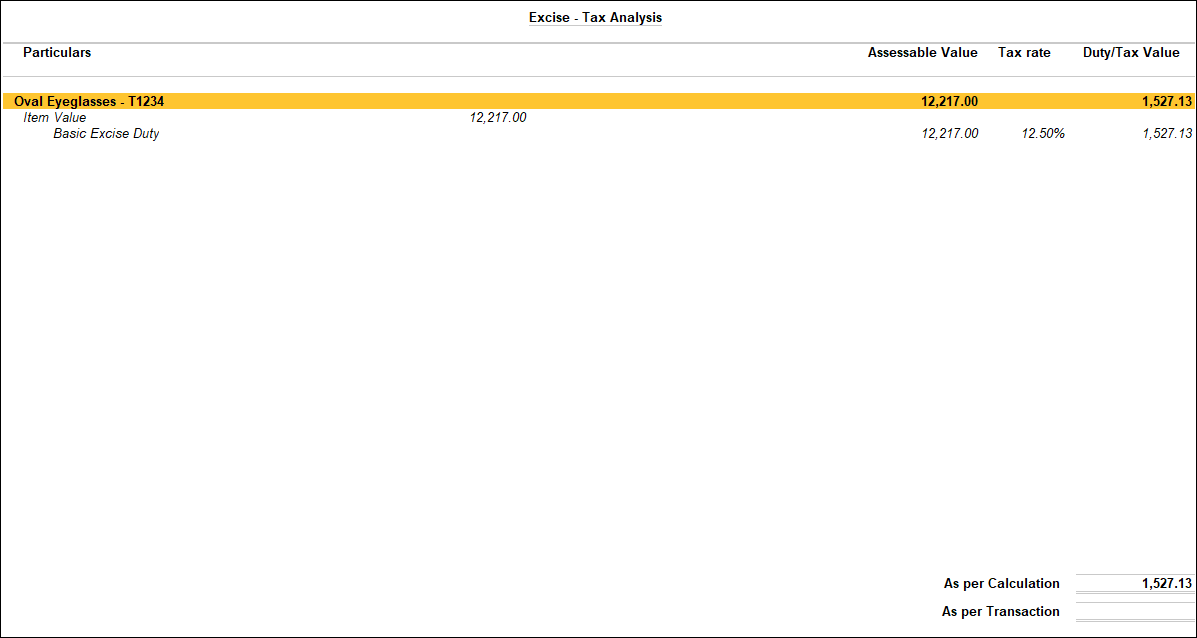
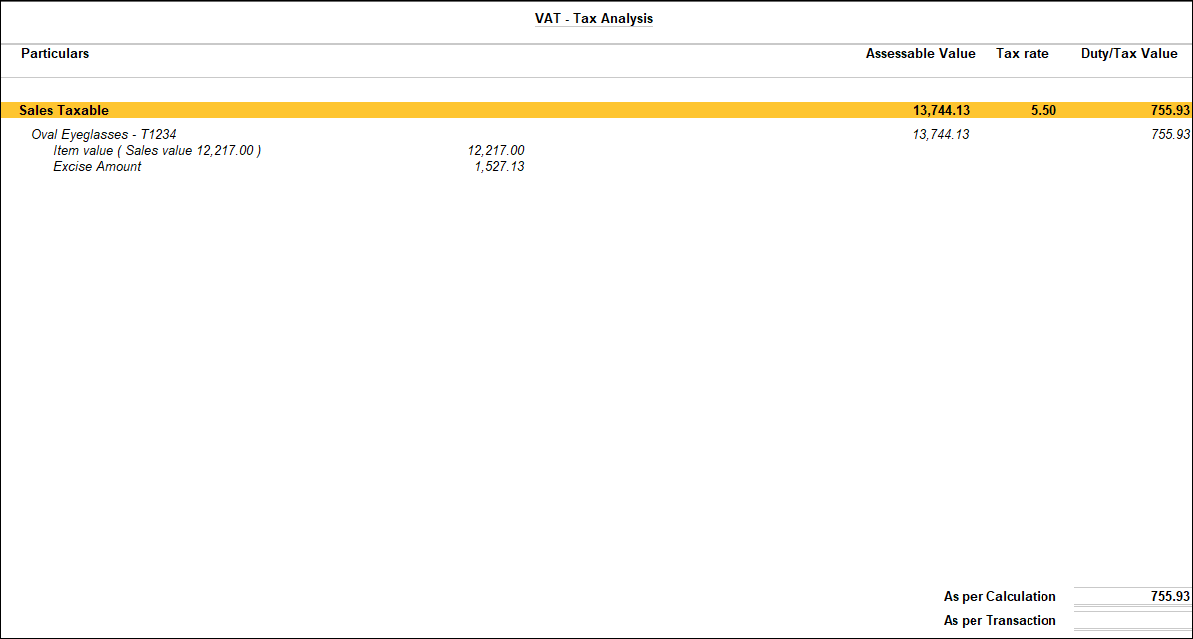
- Press Esc. The completed sales transaction appears as below:
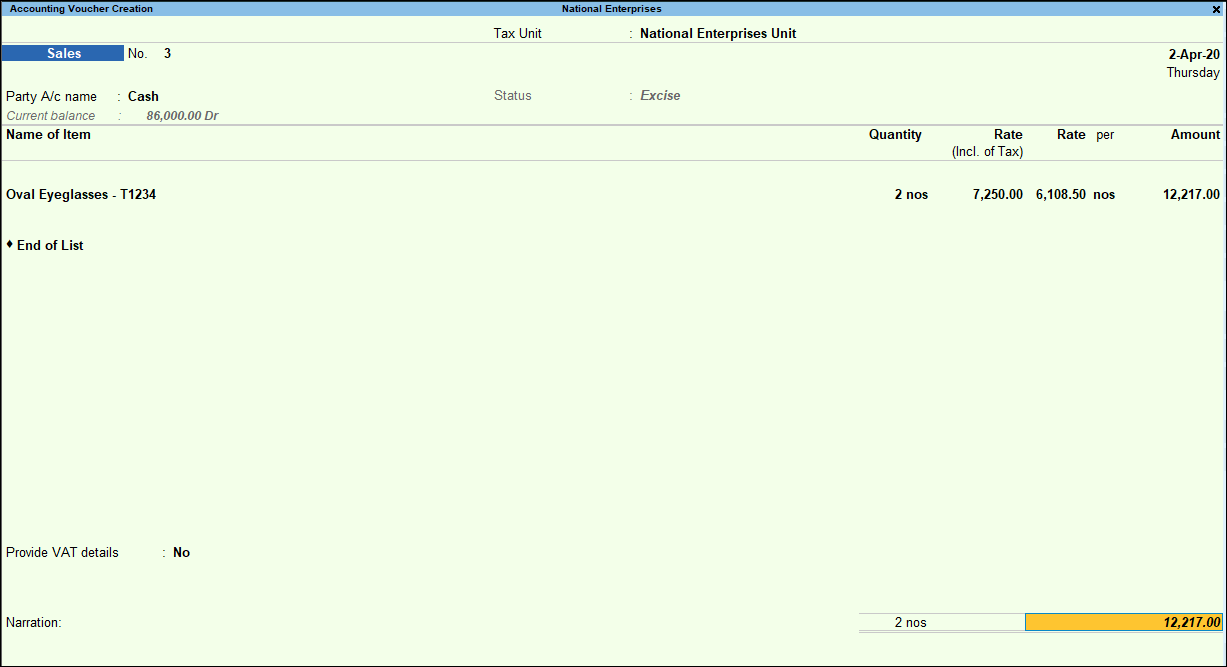
- Press Enter to save.


