RG 23 Part I (Excise for Manufacturer)
RG 23A Part I report in TallyPrime displays the inventory details of stock items (principal Inputs, rule-16 returned goods, and capital goods) for which CENVAT credits are availed. RG 23A Part I displays the inventory details of principal inputs and rule -16 returned goods, while RG 23C Part I displays inventory details of capital goods for which CENVAT credits are availed.
View RG 23A Part I or RG 23C Part I
- Gateway of Tally > Display More Reports > Statutory Reports > Central Excise Reports > Manufacturer > RG23 Part I.
Alternatively, press Alt+G (Go To) > type or select RG23 Part I – One Item / RG23 Part I – Tariff Wise
View a report for a single item
- Gateway of Tally > Display More Reports > Statutory Reports > Central Excise Reports > Manufacturer > RG23 Part I > One Item.
Alternatively, press Alt+G (Go To) > type or select RG23 Part I – One Item. - Select Stock Item Type (Principal Input, Capital Goods, or Rule 16-Returned Goods) from the List of Stock Item Type.
- Select the required stock item in Stock Item Name.
- Enter the required period for the data in From and To field, as shown below:
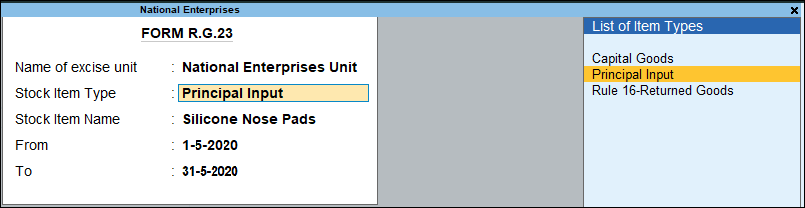
- Press Enter to accept and open the report.
View a report for Multiple Items
- Gateway of Tally > Display More Reports > Statutory Reports > Central Excise Reports > Manufacturer > RG23 Part I > Multi Item.
Alternatively, press Alt+G (Go To) > type or select RG23 Part I – Multi Item. - Press C (Configure).
- Enter Name of excise unit, Stock Item Type, Name of tariff, Reporting UoM, and Start fresh page for each Account.
- Enter the period for the report in From and To, as shown below:
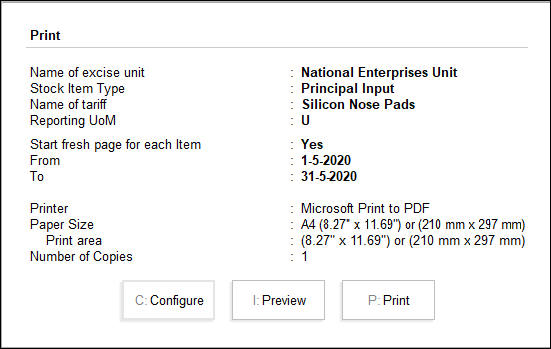
- Press P (Print) to print.
View the report Tariff-wise
- Gateway of Tally > Display More Reports > Statutory Reports > Central Excise Reports > Manufacturer > RG23 Part I > Tariff Wise.
Alternatively, press Alt+G (Go To) > type or select RG23 Part I – Tariff Wise. - Select Stock Item Type.
- Enter the Name of tariff.
- Specify the Reporting UoM.
- Enter the report period in the fields From and To, as shown below:
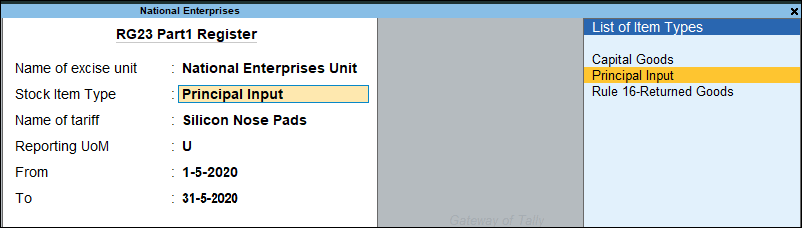
A brief explanation about the form fields is given below:
|
Field Name |
Description |
|
Date |
Displays the date on which the goods are received, issued to manufacturer/factory or for clearance. |
|
Opening Balance |
Displays the opening balance of input goods and capital goods. |
|
Receipt of Input (or Capital Goods) |
|
|
Sr.No. of Input Credit Register |
Displays the voucher number of purchase invoice (if CENVAT credit is availed)/debit note recorded to avail the CENVAT credit. |
|
Quantity Received |
Displays the amount of stock items received for which CENVAT credit is availed. |
|
Particulars of invoice/BOE Other Approved Doc and Date |
Displays the invoice number and date entered in the Supplementary Details screen of the purchase voucher recorded to avail CENVAT credit. If there are no details in the Supplementary Details screen, it displays the Invoice No./Bill of Entry No., and date entered in the Duty Details for: field of a debit note or the journal voucher. |
|
Name & Address of the Manufacturer/Importer/Stock yard and ECC number |
Displays the name and address of the manufacturer which was entered in the Supplementary Details screen of the purchase voucher recorded to avail CENVAT credit. If there are no details in the Supplementary Details screen, a debit note, a credit note or a journal is used to avail the CENVAT credit. The details of the party ledger used in the transaction will be displayed here. |
|
Range and Division from where goods are received |
Displays the range and division of the manufacturer from the Supplementary details screen of the purchase voucher recorded to avail CENVAT credit. If there are no details in the Supplementary Details screen, a debit note, a credit note or a journal is used to avail the CENVAT credit. The details of the party ledger used in the transaction is displayed here. |
|
Issued for Manufacturer of final product |
|
|
Requisition No and Date |
Displays the voucher number and date of the stock journal, material out voucher, and the excise stock journal. |
|
Quantity Issued |
Displays the quantity details of principal input, other inputs, and capital goods issued for manufacturing. |
|
Issued for Clearance |
|
|
Invoice No and Date |
Displays the rule 11 invoice number and date of the vouchers (debit note and sales with Nature of Removal selected as Removal as Such). |
|
Quantity Issued |
Displays the quantity details of principal input, other inputs, or capital goods which is issued or sold. |
|
Closing Balance |
Displays the value of (Opening Balance + Receipt of Input) – (Issued for Manufacture + Issued for Clearance as Such). |


