Recording Excise Sales with CST (Excise for Manufacturer)
In case your goods attract both excise and VAT/CST, both the tax can be levied while recording a transaction.
National Enterprise sold Oval Eye Glasses model T1234 against Form C to Clear Opticals located in Gujarat. The details of the transaction are as shown below:
|
Stock Item |
Quantity |
Rate |
|
Oval Eyeglasses (T1234) |
300 nos. |
Rs. 6500/ no. |
Basic excise duty of 12.5% is applicable on the sales transaction.
Interstate Sale of Excisable Goods
To record an excise sales transaction
- Gateway of Tally > Vouchers > press F8 (Sales).
Alternatively, press Alt+G (Go To) > type or select Create Voucher > press F8 (Sales). - Press Ctrl+H (Change Mode) > select Excise Invoice
- Enter the reference number in Ref. field.
- Select the Tax Unit. The Excise Book Name and the Rule 11 Serial No are displayed automatically.
- Select the party ledger in Party’s A/c Name option.
- Set the option Is Against C Form to Yes in Party Details screen. This option appears only when the state selected is other than Karnataka.
- Select a common sales ledger in which the options Is VAT/CST Applicable is set to Applicable, and Set/Alter VAT Details is set to No.
- Select the required stock item.
Note: If the option Is Against C Form? is set to Yes in Party Details screen, the tax gets calculated at 2% CST rate, irrespective of the tax rates defined in the inventory or accounting masters.
- Select the excise duty ledger.
The ledger must be grouped under Duties & Taxes in which the options:- Type of duty/tax is set to CENVAT.
- Duty Head set to Basic Excise Duty.
- Percentage of Calculation (eg 5) set to 12.5%.
- Select the common CST ledger.
The ledger must be grouped under Duties & Taxes in which the options:- Type of duty/tax is set to CST.
- Percentage of Calculation (eg 5) is set to 0.
- Set the option Provide VAT Details to Yes to view the Statutory Details screen.
In the Statutory Details screen,- Enter the C Form details. The Statutory Details screen appears as shown below:
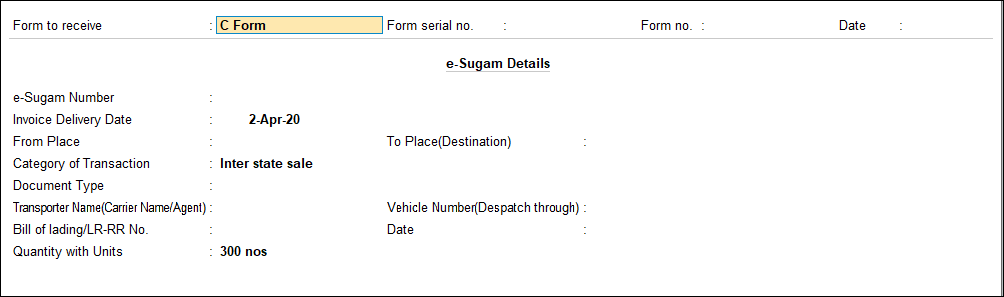
- Enter the e-Sugam Details.
- Press Enter to save, and return to sales invoice.
- Enter the C Form details. The Statutory Details screen appears as shown below:
- The sales invoice appears as shown below:
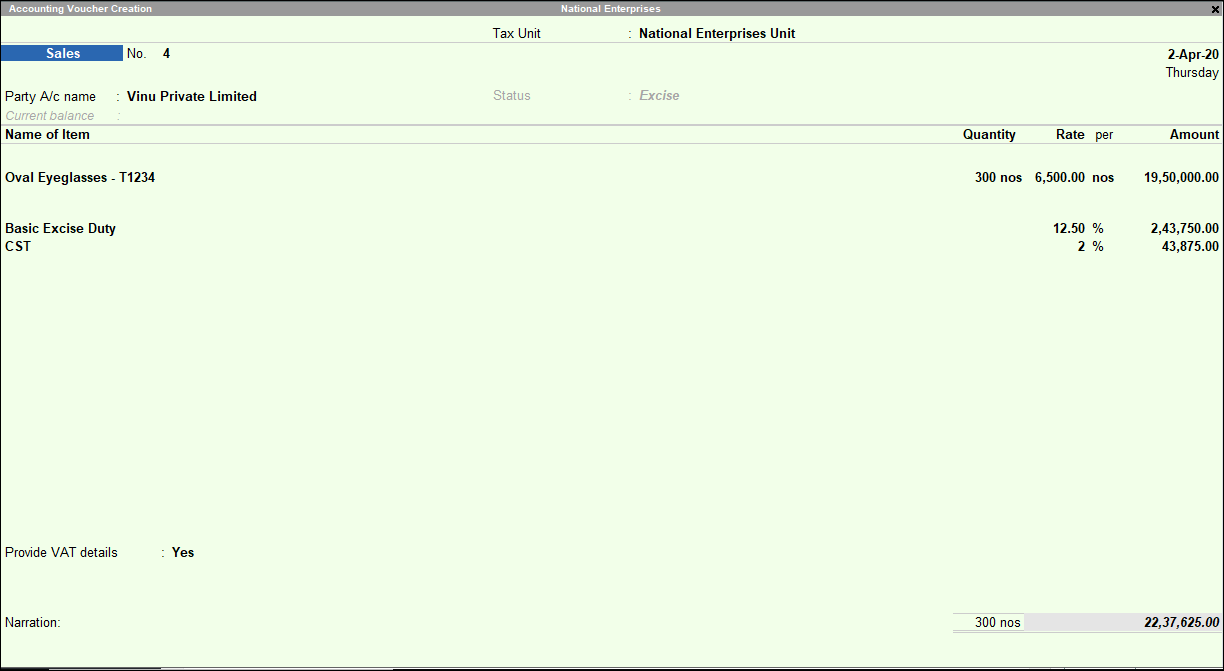
- Press Enter to save.
Generating Rule 11 Invoice
Print the excise sales invoice to generate the rule 11 invoice.
To generate the Rule 11 invoice
- Press Ctrl+P (Print Current) from the excise sales invoice.
- Press Enter in the Voucher Printing screen.



