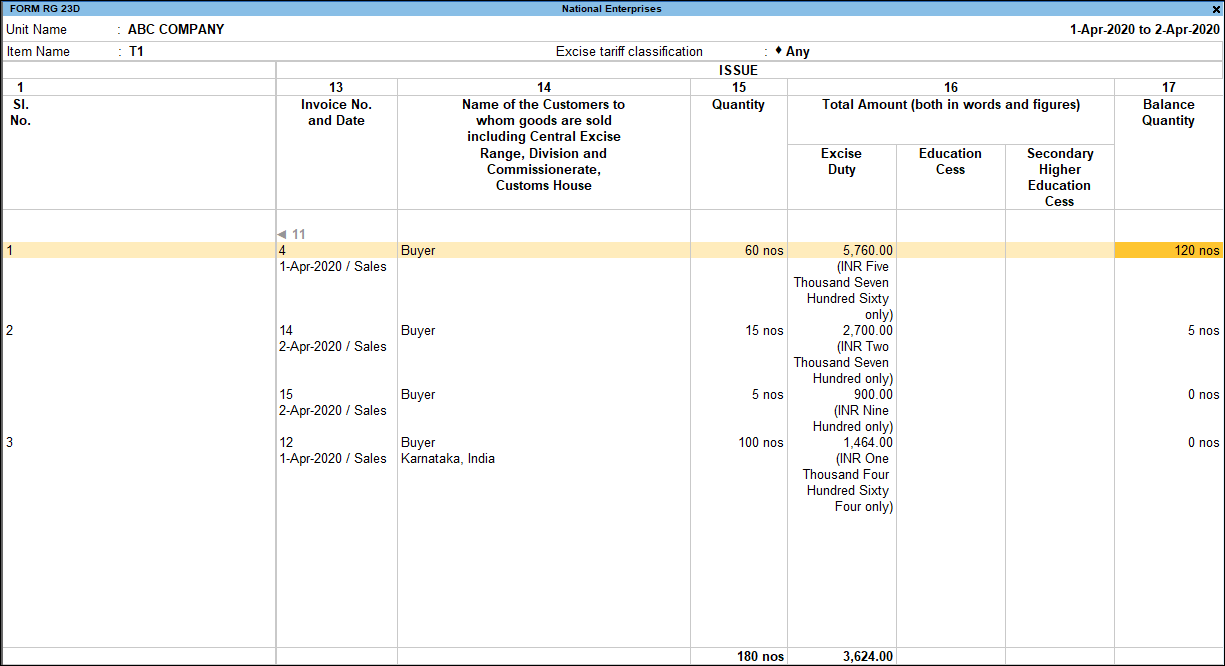RG 23D Register (Excise for Dealer)
You can generate the RG 23D register for one item, all items and view it as sales bill-wise report.
RG23D – All Items report
- Gateway of Tally > Display More Reports > Statutory Reports > Central Excise Reports > Dealer > Form RG23D.
Alternatively, press Alt+G (Go To) > type or select RG23D All Items > and press Enter. - Select All Items.
- Press Enter.
- Select the required Name of excise unit from the List of Excise Units option.
- Press Enter. The RG23D report on All Items appears as shown below:
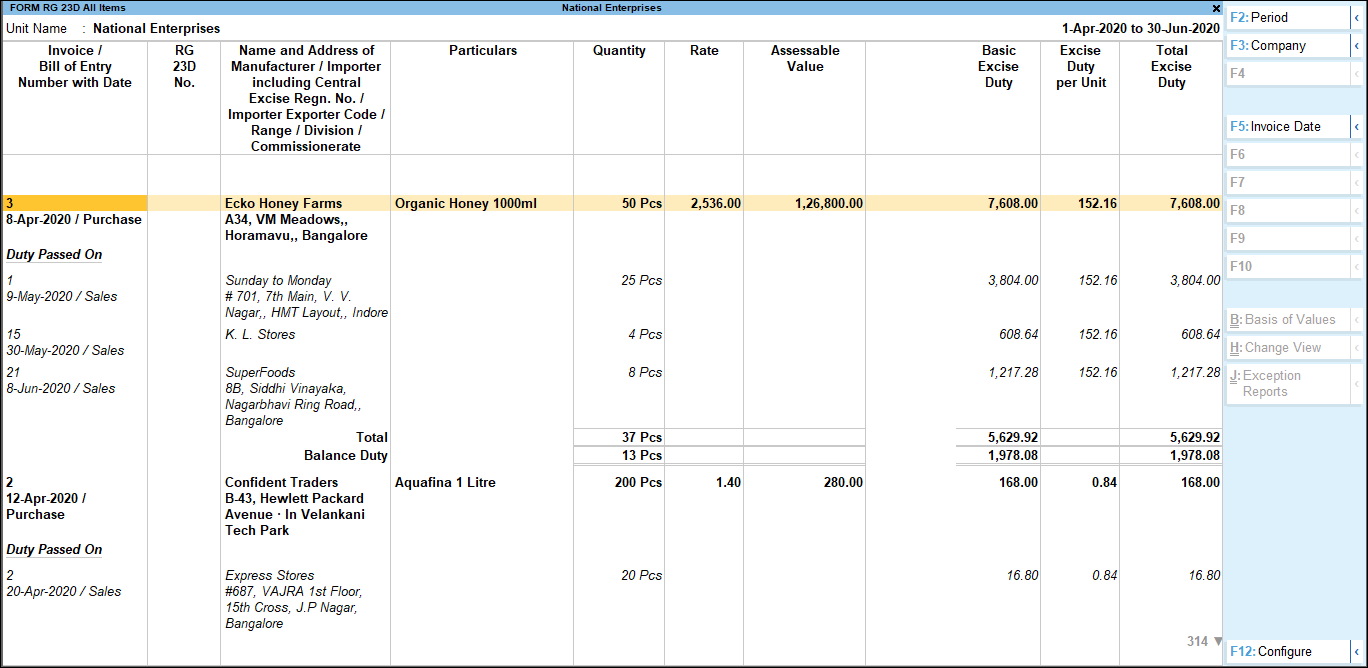
RG 23D – One Item Report
- Gateway of Tally > Display More Reports > Statutory Reports > Central Excise Reports > Dealer > Form RG23D.
Alternatively, press Alt+G (Go To) > type or select RG23D One Items > and press Enter. - Select One Item.
- Select the required Name of excise unit from the List of Excise Units option.
- Select the required Name of tariff from the List of Tariff option.
- Select the required Name of item from the List of Excise Stock Items option.
- Press Enter. The RG23D report on One Item appears as shown below:

RG 23D – Sales Bill-wise Report
- Gateway of Tally > Display More Reports > Statutory Reports > Central Excise Reports > Dealer > Form RG23D.
Alternatively, press Alt+G (Go To) > type or select RG23D Sales Bill wise > and press Enter. - Select Sales Bill wise.
- Select the required Name of excise unit from the List of Excise Units option.
- Select the required Name of tariff from the List of Tariff option.
- Select the required Name of item or All Items from the List of Excise Stock Items option.
- Press Enter.
To display details of excise debit note and credit notes in Sales Bill wise report of Form RG23D
- Press F12 (Configure).
- Enable the option Include Excise Credit Note and Debit Note.
- Accept the Configuration screen.
The RG23D report based on Sales Bill-wise details appears as shown below: