Funds Flow Report
For any business, it is of utmost importance to track its funds, especially working capital to monitor the status of the business. TallyPrime provides you with the Funds Flow report which tracks the movement of funds during an accounting period, including the opening and closing values of working capital and the flow during the period. You can change the scale factor, or compare the values across different factors for better analysis. There is a separate view available to analyse the ledgers with negative flow.
Tracking working capital can indicate improvements or detect areas of improvement in funds flow by highlighting the sources and application of funds. If you are unaware of your working capital it may lead to decisions that might have adverse effects on your business. On the other hand, if you are aware of your working capital, you can plan your sources and applications of funds accordingly.
The Funds Flow report which tracks the movement of funds during an accounting period includes the difference between the sources and application of funds to show the net change in the working capital during the period. A positive working capital indicates that the source of funds was more than the application of funds and a negative sign indicates that the source of funds was lesser than the application of funds. Consequently, the Funds Flow report will let you know the status of your working capital so that you can plan the course of your business accordingly.
Now you may want to know the factors impacting your working capital, all you have to do is just drill down from the monthly report. The Funds Flow Summary report displays the sources from which additional funds were derived and where these funds were used. It is represented in terms of the sources of funds and the application of funds. The transactions that increase the working capital are marked as sources of funds, while the transactions that decrease the working capital are marked as applications of funds.
In the Funds Flow Summary report, you can also see the balance of your current assets and liabilities which will assist you in prioritising the source of funds or its application as required. You can also view this report in the browser.
View Funds Flow
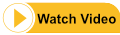
You can view the Funds Flow report in TallyPrime to track the changes in your working capital as it displays the opening and closing working capital of a period and the net change as funds flow.
- Press Alt+G (Go To) > type or select Funds Flow > press Enter.
Alternatively, Gateway of Tally > Display More Reports > Funds Flow. - Press F2 (Period) to set the required period. The Funds Flow statement appears as shown below:
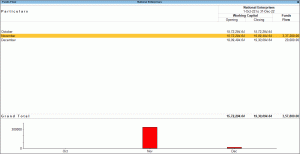
The Funds Flow displays the movement of working capital for each month. You can see the Opening Balance and Closing Balance of each month with a column for Funds Flow.
In some cases, you might see that the Funds Flow column is blank which indicates that there was no movement in the source or application of the fund. Similarly, a fund flow becomes negative when the application of funds is more than the source.
You can drill down from the required month to further analyse the factors responsible for the change in working capital which will be displayed under the Sources and Applications columns as Nett Profit and Nett Loss. The Funds Flow Summary report also displays other aspects that impacted the funds flow during that period like assets and liabilities. You can drill down further from the Nett Profit or Nett Loss till you reach the exact transactions responsible for the change in the working capital.
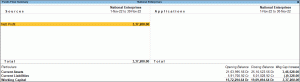
You can also customise the Funds Flow report in TallyPrime as required by selecting the Scale Factor in the Basis of Value configuration. To do so,
- Press Ctrl+B (Basis of Value) > Scale Factor and select the required option.
You can also change the view of the report and add periodic columns like monthly, quarterly, weekly, and so on for a comparative view of the funds flow across periods. To do so,
- Press Alt+N (Auto Column) and select the required period in the Auto Column field.
For example, if you want to see the fund flow in your business for every quarter you can select Quarterly.
On the Funds Flow Summary report, you can also view the Negative Ledgers under Exception Reports. To do so,
- Press Ctrl+J (Exception Reports) and select Negative Ledgers.
To know further about reports and their features in TallyPrime, go to Working with Reports in TallyPrime.



