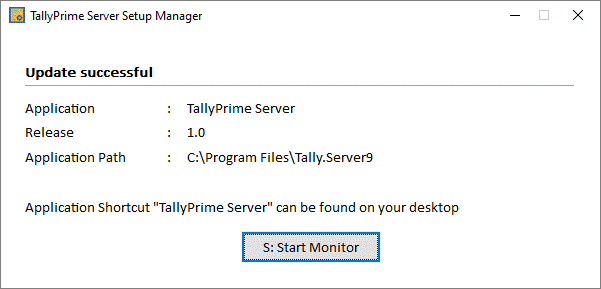Install TallyPrime Server Monitor
You can install TallyPrime Server Monitor from the downloads page on the Tally website. To install TallyPrime Server Monitor on your computer, you need to have administrator rights. Moreover, your computer must meet the following technical requirements:
|
Particulars |
Recommended Configuration |
|
Processor |
1.8 GHz 64-bit (x64) architecture processor; Core2 Duo, Dual Core, Core i3, Core i5, Core i7 equivalent, or above |
|
RAM |
4 GB or more |
|
Hard Disk |
150 MB free space to install the application (This excludes the space required to store company data.) |
|
Monitor Resolution |
1366 × 768 |
|
Operating System |
64-bit editions of Microsoft Windows 7 or above |
|
Other MS Office software |
64-bit editions of MS Office software such as Excel, Word, and so on |
|
Connectivity |
Continuous connection to the internet |
Note: The above recommendation is based on a standard deployment. Your Tally partner will help you in arriving at the right system configuration for your needs.
- Double-click the setup.exe file to open the TallyPrime Server Setup Manager.
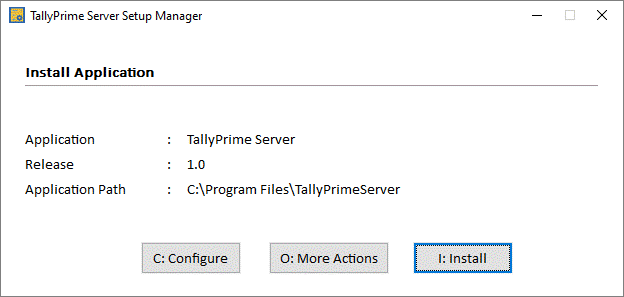
- Press C (Configure) to open the List of Configurations.

- Select TallyPrime Server Monitor as the Application, and press Ctrl+A to accept.
You can also configure other options such as the application path, desktop shortcut, Start menu entry, and so on. - Press I (Install) to continue the installation. After installation, you can see the following screen: