Schedule Backup of Company Data
Using the TallyPrime Server Monitor, the Account/Site Administrator can configure TallyPrime Server to automatically create a backup of company data at the required time and location.
- Press Alt+K (TallyPrime Server) > Administration > Schedule Backup. The Schedule Backup screen will appear.
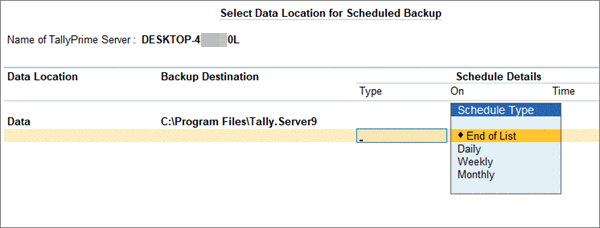
- Set the following options, as needed:
- Data Location: The Data Locations configured for TallyPrime Server will be listed here.
- Backup Destination: A backup will be created in the location and time specified. If this field is left blank, then no backup will be created for the corresponding data location.
- Schedule Details:
- Type: You can set this to Daily, Weekly, or Monthly, based on the frequency at which backup of data needs to be created.
- If Daily is selected as the Schedule Type, this field is automatically filled with the option Every day, and the cursor moves to Time
- If Monthly is selected as the Schedule Type, a List of Days is displayed containing the days of a month, like 10th day, 11th day, and so on. Once the required day is selected, the cursor moves to Time field
- If Weekly is selected as the Schedule Type, a List of Days is displayed containing the days of the week, like Friday, Monday, and so on. Once the required day is selected, the cursor moves to Time
- On: Based on the Schedule Type selected, the day of backup creation can be set here.
- Time: Enter the specific time at which backup needs to be created. The time can be entered in both AM/PM and 24-hour formats. For example, if the backup needs to be scheduled for 9:00 PM, you can enter either 9 PM or 21:00. If only “9” is entered, then it will be considered as 9:00 AM.
- Type: You can set this to Daily, Weekly, or Monthly, based on the frequency at which backup of data needs to be created.
Points to note:
- You can schedule backup multiple times in a day by selecting Daily as the Schedule Type, and specify the Time for each backup.
- You can schedule backup multiple times in a month by selecting Monthly as the Schedule Type, and specify the day of the month (On) and the Time.
- You can also schedule backup to be created multiple times in a week, by selecting Weekly as the Schedule Type, and specify the day of the month (On) and the Time.
The configured Scheduled Backup screen appears, as shown below:
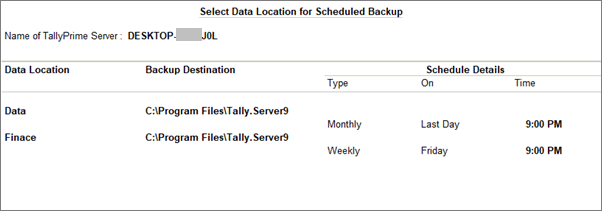
The backup created will be stored in the specified destination in the following format:
<<Specified Folder>>\<< Data Point>>\<<YYYY-MMM-DD_Time>>
For example, C:\BackUp\Location1\2014-Feb-20_2-30 PM
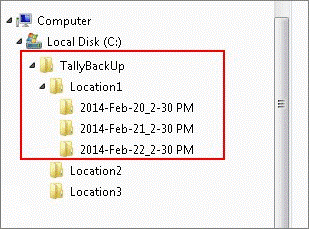
Note: Backup will not be created for companies enabled with TallyVault.



