Enable as manufacturer of only 2% goods
If your business involves dealing with only goods taxable at 2%, then provision can be made to set this during excise registration. You can enable as manufacturer of only 2% goods in TallyPrime by following the steps given below.
- Press F12 (Configure) from the Excise Registration Details screen.
- Enable the option Enable as Manufacturer of only 1% or 2% Duty goods.
- Press Ctrl+A to save.
- In the Excise Registration Details screen, set Deals only with goods taxable at 1% or 2% duty to Yes.
- Press Alt+W (Details) to define the date of applicability for dealing with 2% goods.
- Enter the date in the field Applicable From.
- Select the Types of Manufacturer.
- Select Yes in the field Is 1% or 2% Goods.
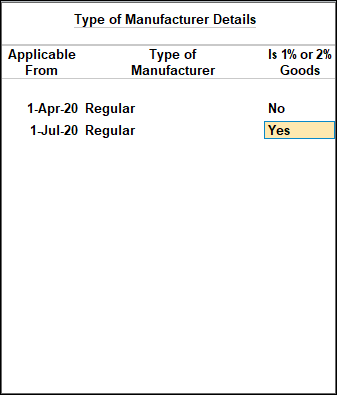
- Set applicability details for the next period, if required.
- Press Enter to return to the Excise Registration Details screen.
- Press Ctrl+A to save.



