Send Invoices and Receive Payments Through Bharat Connect for Business in TallyPrime
Bharat Connect for Business | FAQ
As a supplier, you create a sales invoice and send it to your buyer. Once the buyer accepts the invoice, they initiate the payment, which you can then accept and record as a receipt voucher.
Create and Send Invoices to Buyer
- Press Alt+G (Go To) > Create Voucher > press F8 (Sales).
In the sales voucher creation screen, enter Party A/c name where the B2B ID is entered. -
Enter the remaining details in the sales voucher.
- After saving the voucher, press Y to send the invoice to the buyer.
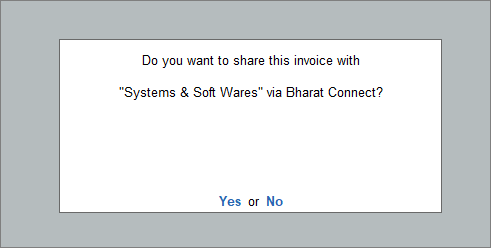
Any time later, you can send the invoice in bulk from Alt+Z (Exchange) > Send Invoices. The total count of sent invoices can be viewed in the Invoice Exchange Summary.
Accept Payment and Create Receipt Voucher
Once you receive the payment details, you can see them under Bharat Connect Activities – Supplier > Bharat Connect > Payment Acknowledgement Pending.
- Press Alt+G (Go To) > type or select Supplier – Activities.
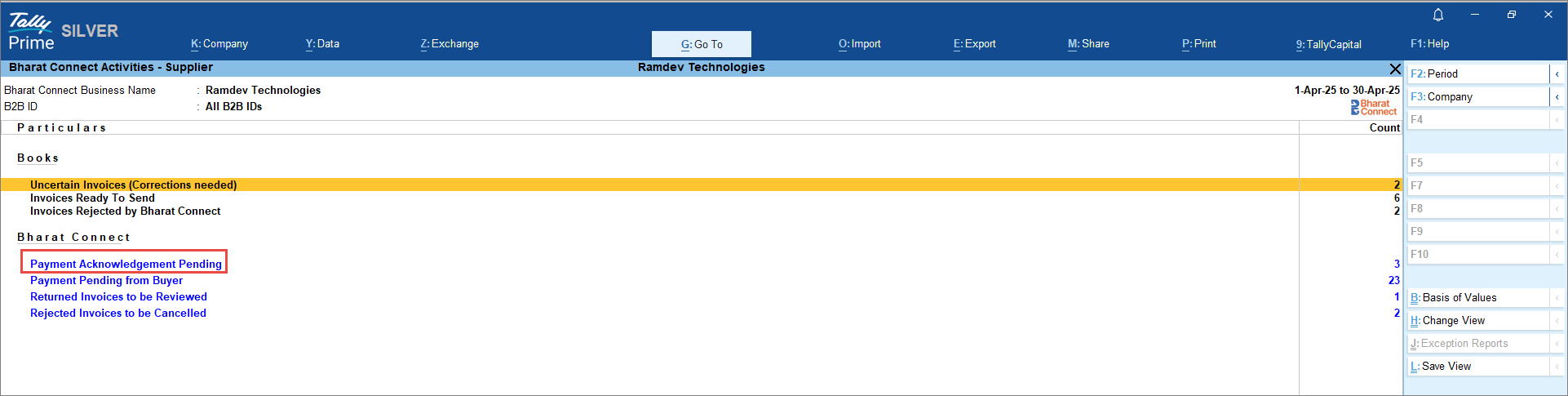
- In the Bharat Connect Activities – Supplier screen, drill down from Payment Acknowledgement Pending.
To view the invoice details, press F10 (Invoice View).
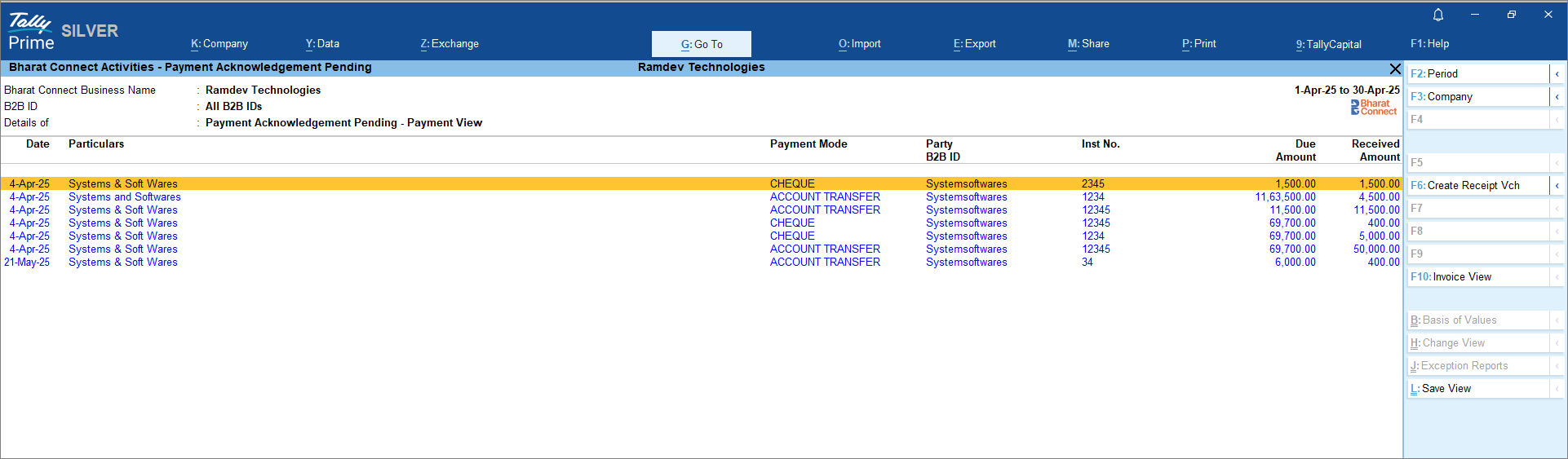
- In the Bharat Connect Supplier – Payment Acknowledgement Pending screen, press Alt+F6 (Acknowledge Payment).
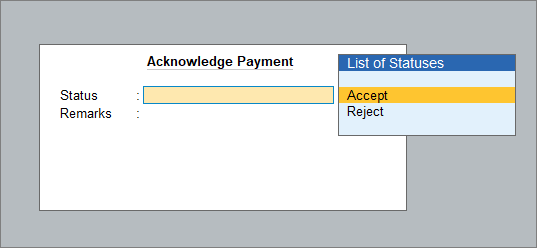
-
In the Acknowledge Payment screen, you can Accept or Reject the payment.
- Once you accept, the payment acknowledgement will be sent to the buyer.
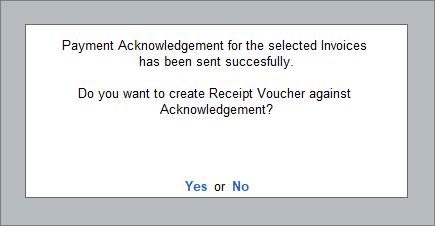
If rejected, it will move back to Bharat Connect Activities – Supplier > Bharat Connect > Payment Pending from Buyer.
-
Create the Receipt Voucher and ensure the auto-filled details are correct.
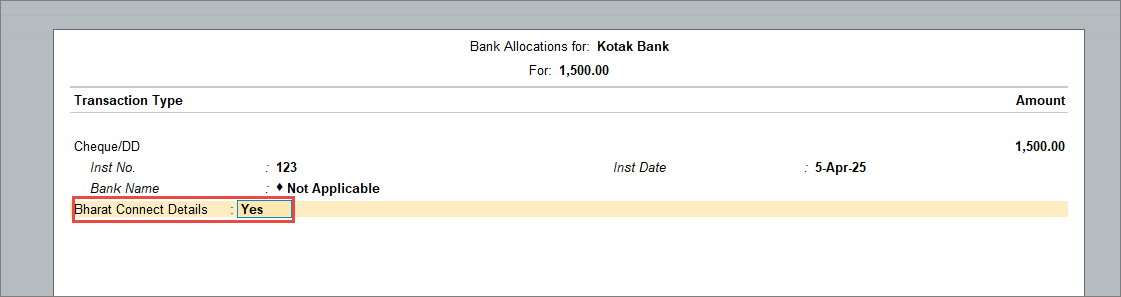
- In the Bank Allocations screen, press Enter on Bharat Connect Details.
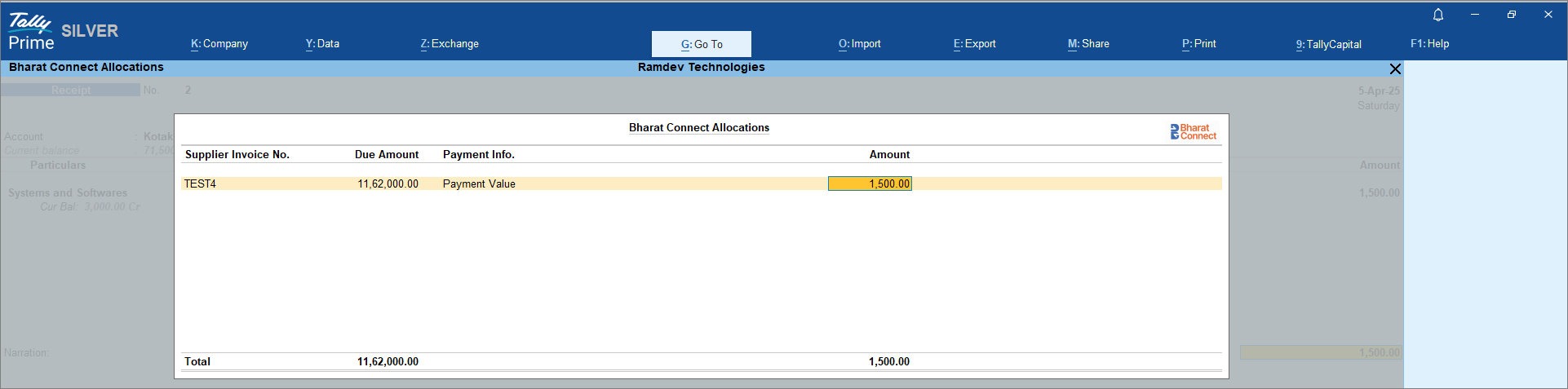
-
In the Bharat Connect Allocations screen, check the payment details.
-
Press Ctrl+A to save the Receipt Voucher.
Alternatively, you can first create the Receipt Voucher and then acknowledge the payment.
View Bharat Connect Activities – Supplier Report
In this report, you can see the transactions via Bharat Connect for Business and transactions in the Books. Transactions appear under different sections in the reports based on their status and action needed from you. Once you take the action, the invoice will appear in the relevant section.
In this section
- Resolve Transactions with Incomplete/Mismatched Details
- Modify Invoices Rejected by Bharat Connect
- Review Invoices Returned by Buyer
- Cancel Invoices Rejected by Buyer
- View Payment Pending from Buyer
Resolve Transactions with Incomplete/Mismatched Details
While we record the sales invoice, if there are any incomplete or mismatched details, the invoices will appear under Bharat Connect Activities – Supplier > Books > Uncertain Invoices (Corrections needed).
- Press Alt+G (Go To) > type or select Supplier – Activities.

- In the Bharat Connect Activities – Supplier screen, drill down from Uncertain Invoices (Corrections needed).
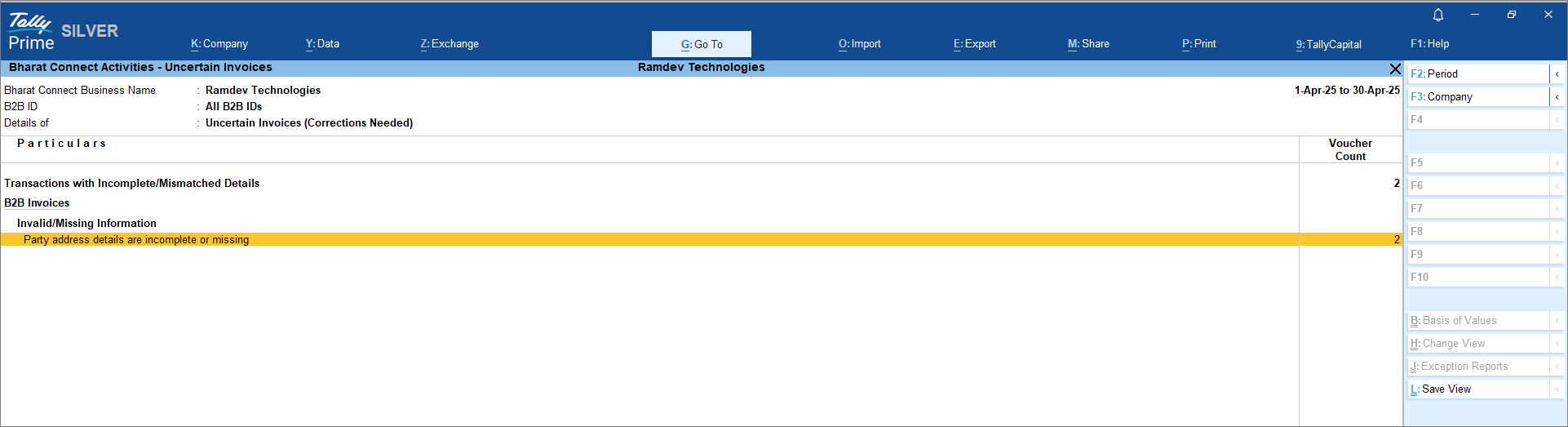
- In the Bharat Connect Activities – Uncertain Invoices screen, drill down from Invalid/Missing Information.
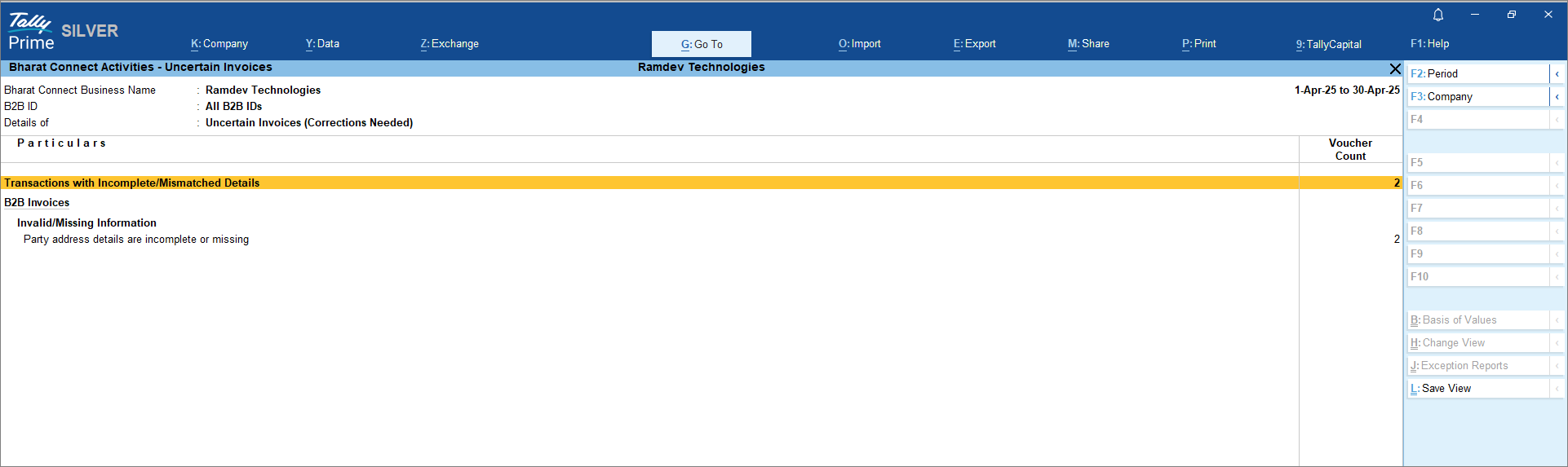
-
In the Bharat Connect Activities – Resolution of Uncertain Invoices screen, drill down from the voucher entry and modify the invoice.
Once the modifications are done, it will move to Invoices Ready To Send, and you can share the invoices from Alt+Z (Exchange) > Send Invoices. You can choose to send new invoices, modified invoices or both by pressing Ctrl+B (Basis of Values) from Bharat Connect Activities – Invoices Ready to Send screen.
You can exclude the invoices from Bharat Connect Activities – Resolution of Uncertain Invoices screen by pressing F7 (Set Status) if you do not want to make any changes and settle outside.
Modify Invoices Rejected by Bharat Connect
Invoices sent to the buyer may be rejected by the Bharat Connect for Business platform for reasons such as a duplicate invoice number, party address, item HSN and GST rates, party B2B ID, and so on. Once rejected, it will appear under Bharat Connect Activities – Supplier > Books > Invoices Rejected by Bharat Connect.
- Press Alt+G (Go To) > type or select Supplier – Activities.
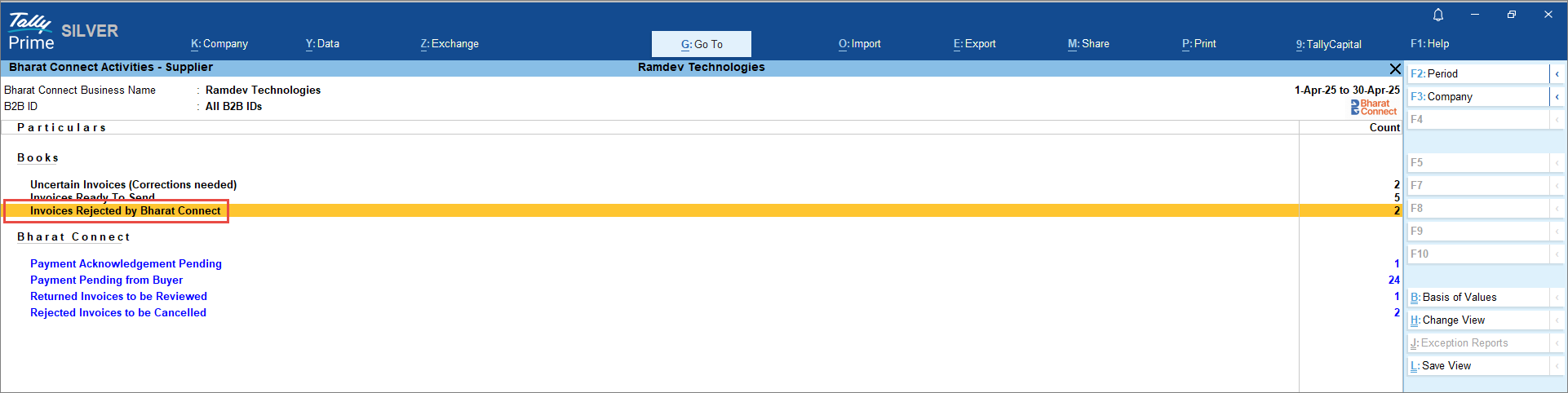
- In the Bharat Connect Activities – Supplier screen, drill down from Invoices Rejected by Bharat Connect.

-
In the Bharat Connect Activities – Invoices Rejected by Bharat Connect screen, drill down from the voucher entry and modify the invoice.
Once the modifications are done, it will move to Invoices Ready To Send, and you can share the invoices from Alt+Z (Exchange) > Send Invoices.
You can exclude the invoices from Bharat Connect Activities – Invoices Rejected by Bharat Connect screen, by pressing F7 (Set Status) or mark the invoices as resolved by pressing Alt+R (Mark as Resolved) if you do not want to make any changes and settle outside.
Review Invoices Returned by Buyer
When you send invoices to the buyer, they may return an invoice if there are changes in quantity, rate, or stock item. In such cases, the invoices will appear under Bharat Connect Activities – Supplier > Bharat Connect > Returned Invoices to be Reviewed for you to check and modify. However, if the invoice is issued as an e-invoice, you cannot resend the altered invoice. You will need to cancel the invoice and issue a new one to the buyer.
- Press Alt+G (Go To) > type or select Supplier – Activities.
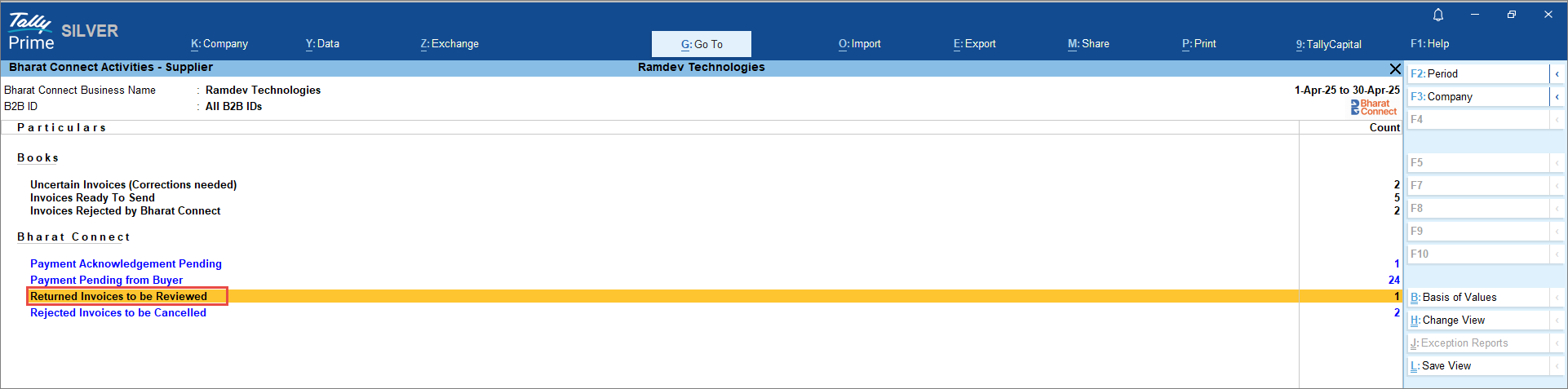
- In the Bharat Connect Activities – Supplier screen, drill down from Returned Invoices to be Reviewed.
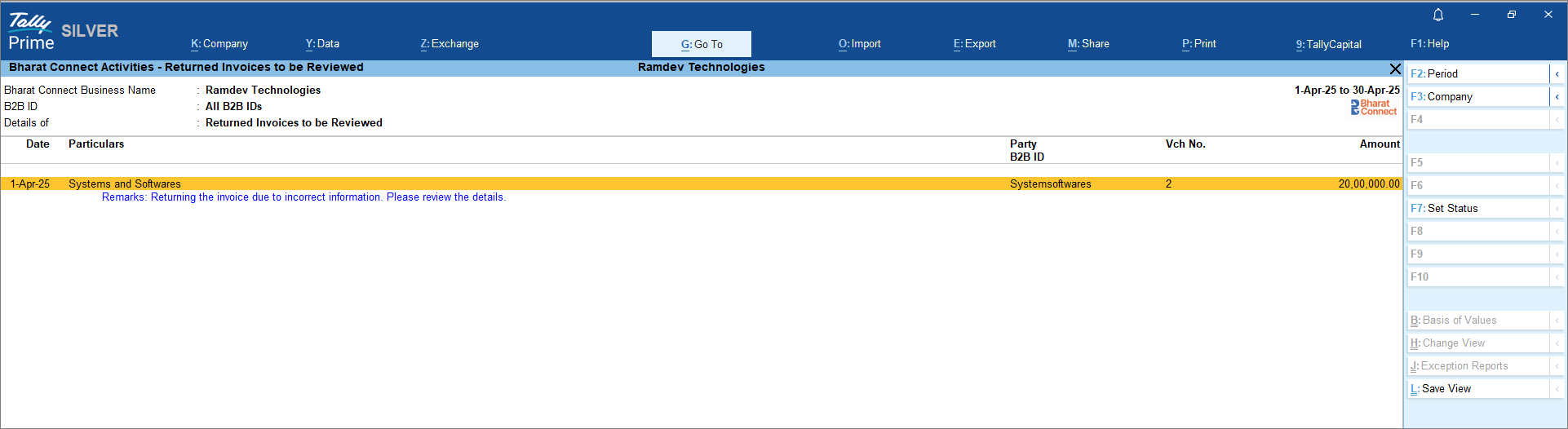
-
In the Bharat Connect Activities – Returned Invoices to be Reviewed screen, press Shift+Enter to view the invoice recorded in the books.
-
Drill down from the voucher entry and modify the invoice.
Once the modifications are done, it will move to Bharat Connect Activities – Supplier > Books > Modified Invoices to be Reviewed, and you can share the invoices from Alt+Z (Exchange) > Send Invoices.
Cancel Invoices Rejected by Buyer
When you send invoices to the buyer, they may reject an invoice. In such cases, it will appear under Bharat Connect Activities – Supplier > Bharat Connect > Rejected Invoices to be Cancelled.
- Press Alt+G (Go To) > type or select Supplier – Activities.
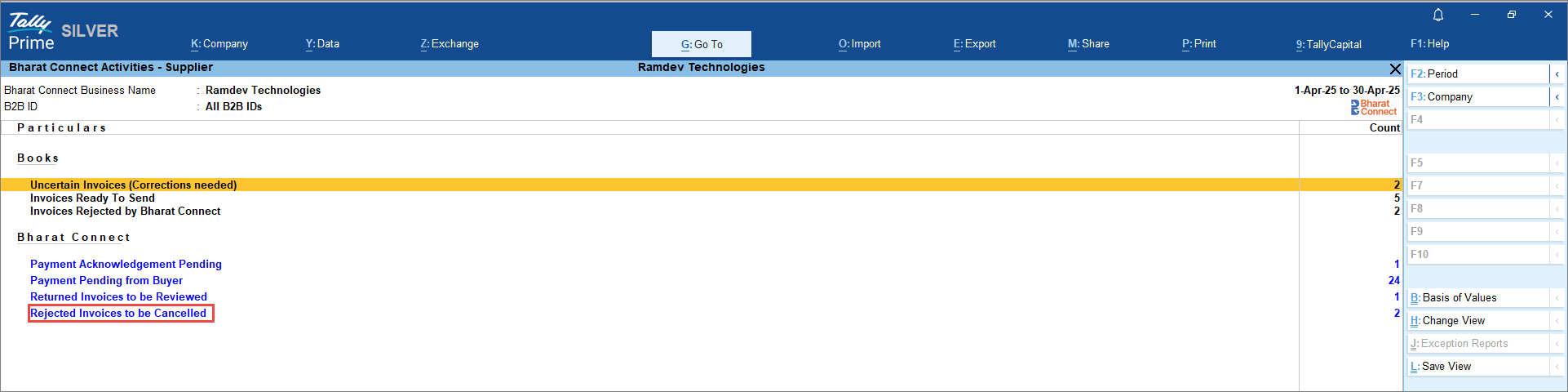
- In the Bharat Connect Activities – Supplier screen, drill down from Rejected Invoices to be Cancelled.
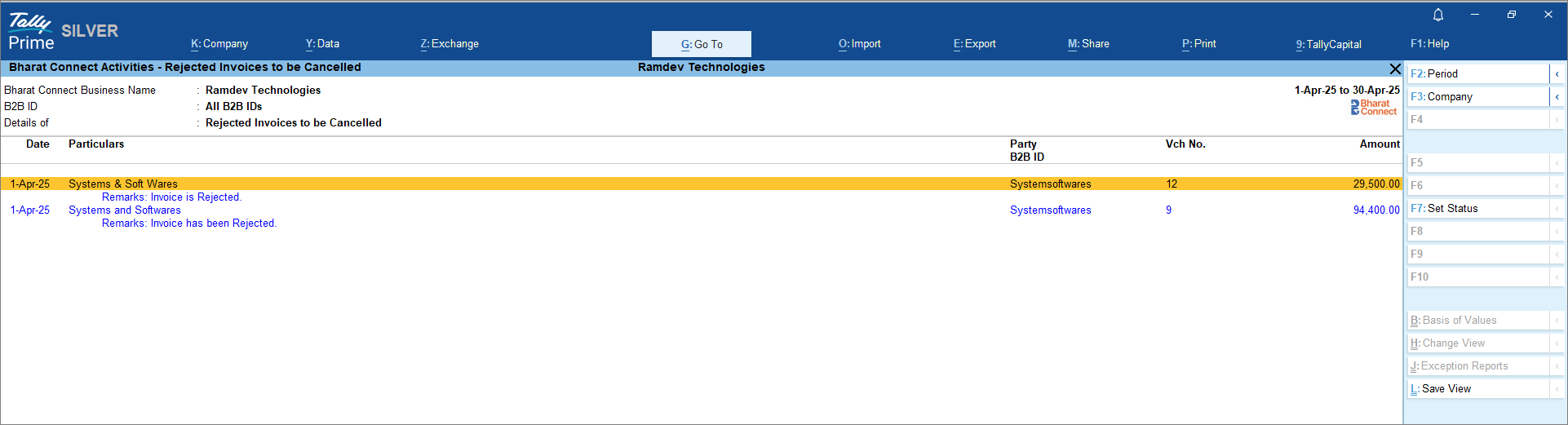
-
In the Bharat Connect Activities – Rejected Invoices to be Cancelled screen, press F7 (Set Status) to cancel the invoice.
After cancellation, the invoices will appear under Bharat Connect Activities – Supplier > Bharat Connect > Closed Invoices. Press Ctrl+B (Basis of Values) to include Closed Invoices in the report. There is no further action to be taken.
View Payment Pending from Buyer
After you send the invoices to the buyer, all the invoices that are sent but not accepted, accepted but not paid, and partially paid will appear under Bharat Connect Activities – Supplier > Bharat Connect > Payment Pending from Buyer.
- Press Alt+G (Go To) > type or select Supplier – Activities.
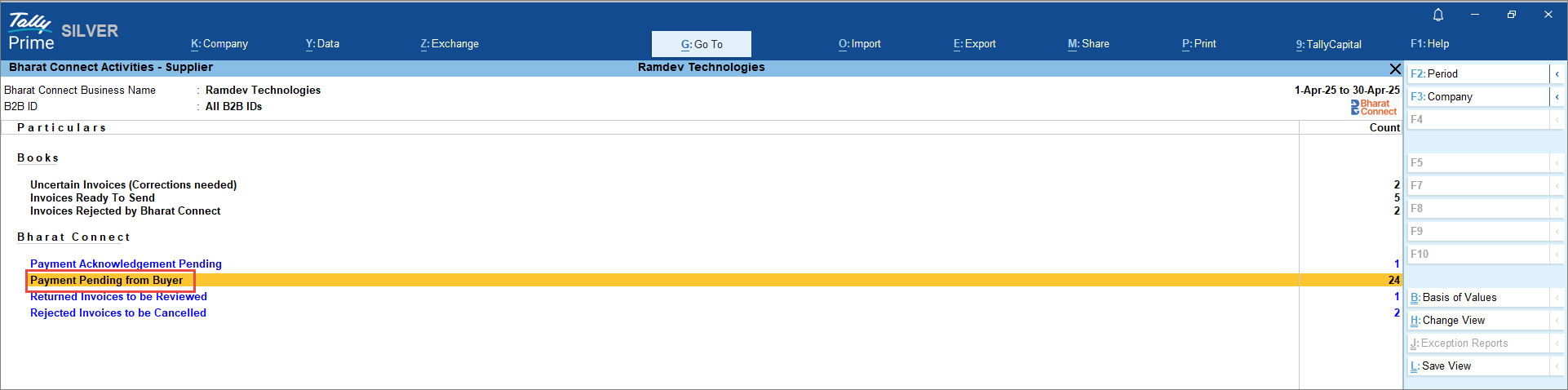
- In the Bharat Connect Activities – Supplier screen, drill down from Payment Pending from Buyer.
In the Bharat Connect Activities – Payment Pending from Buyer screen, you can see the payment status of your invoices.
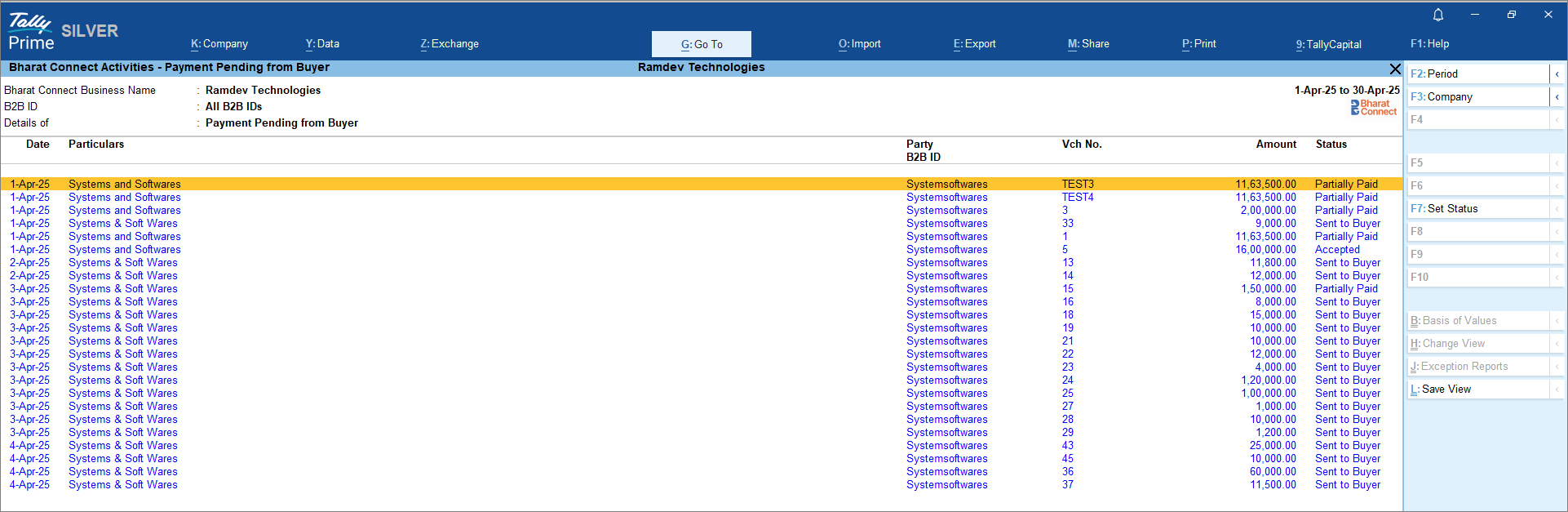
-
Press F12 (Configure) and enable Show Due Amount to include the due amount in the report.
You can close or write off invoices for which payment is not expected from the buyer by pressing F7 (Set Status).




