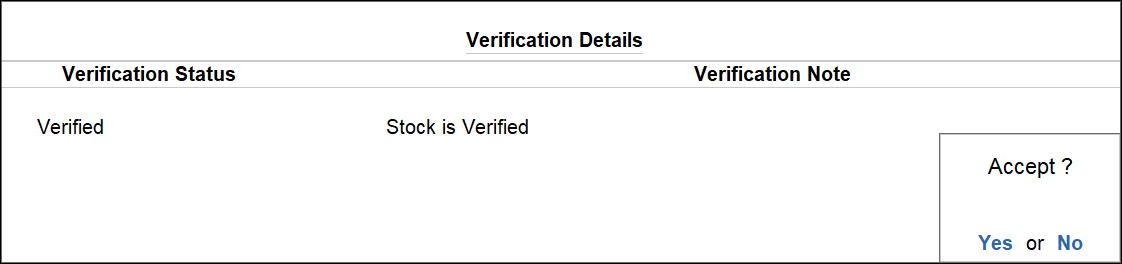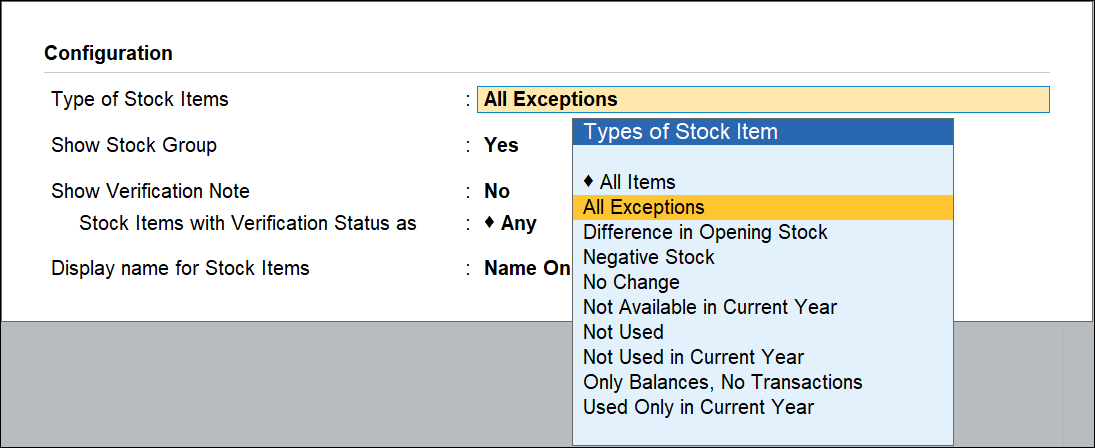Verification of Stock Items
The Verification of Stock Items report is one of the inventory reports in TallyPrime for analysis and verification. It helps the user to check the available Stock Item details for the Analysis Year and compare the same with the Previous Year.
View the Verification of Stock Items report
Gateway of Tally > Display More Reports > Analysis & Verification > Data Analysis > Verification of Stock Items.
Alternatively, Alt+G (Go To) > type or select Verification of Stock Items > and press Enter.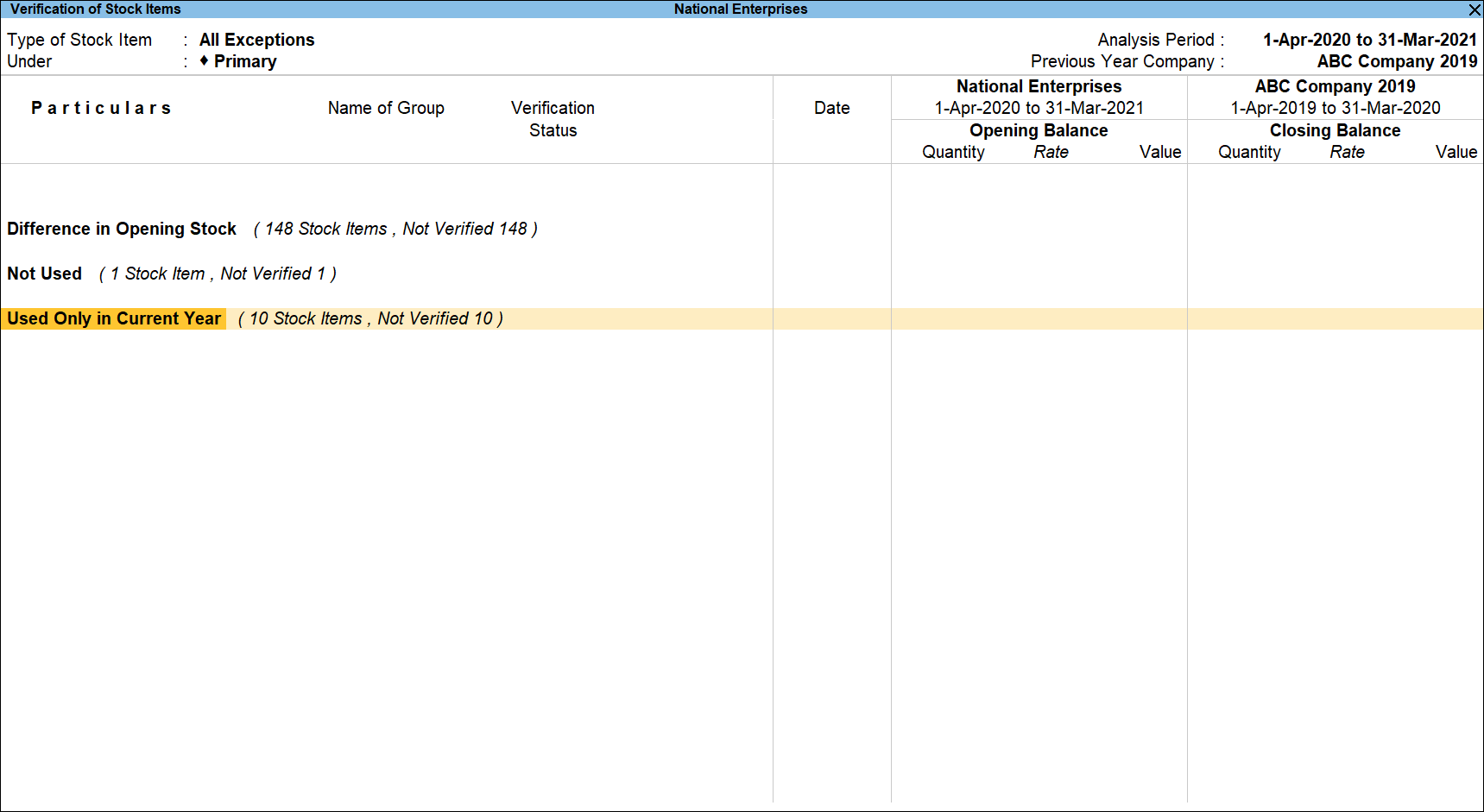
Note: If the previous year (year before the Analysis year) data is available as a different Company, the same has to be loaded before accessing Verification of Stock Items report for accurate analysis.
The Verification of Stock Items reports classifies and displays all the exceptional Stock Items (All Exceptions) along with the Item Count under the following exception status:
All Exception: Displays all the exceptional Stock Item.
- Difference in Opening Stock: Stock Items with difference in Opening Stock from Previous Year and Current Year will be listed under this status.
- Negative Stock: Stock Items with Negative Closing Balance at the end of the Current Year (Analysis Year) will be displayed under this status.
- Not Available in Current Year: Stock Items that have been discontinued (not present) in the current year will be listed under this status.
- Not Used: Stock Items which do not have any balance and have not been used in recording any transaction during both the years will be displayed under this status.
- Not Used in Current Year: Stock Items which have been used for recording transactions only in the previous year, have no Closing Balance (from the previous year), and have no Opening Balance in the current year will be listed under this status.
- Only Balances, No Transactions: Stock Items that have only Balances, but have not been used for recording transactions during both the years will be displayed under this status.
- Used Only in Current Year: Stock Items (with or without Opening Balance) that have been used to record transactions only in the Current Year will be displayed under this status.
The other Status which can be viewed using the F12 (Configure) button are:- All Items: Displays all the Stock Items irrespective of the status.
- No Change: Displays the Stock Items which are used in both the Years.
Button Options in the Verification of Stock Items report
- Press F3 (Company): to change the company.
- Press F4 (Stock Group): to filter the Stock Items belonging to a particular Group.

Select the required Group from the list of Stock Groups and press Enter.
- Press F5 (Stock Item-wise): to view the list stock item wise.
- Press Alt+F5 (Detailed): to view the list of Stock Items under the selected status.
- Press F7 (Compare Company): to load the company that contains the data for the year prior to the analysis period.
- Press F9 (Analysis & Ver Reports): type or select Analytical Procedures > and press Enter.
You can follow this step to open any of the Accounting, Inventory, and Verification reports from the list.
Note: The facility to mark a Stock Items as Verified is provided only for those Stock Items which are present in the Analysis Year.
- Press Alt+V (Master Configuration): to identify Related Party, Periodic Payments and Receipts and Sampling Methods for Analysis.
- Press F10 (Daily Negative Stock): to display the list of stock items having negative stock on each day of the analysis period.
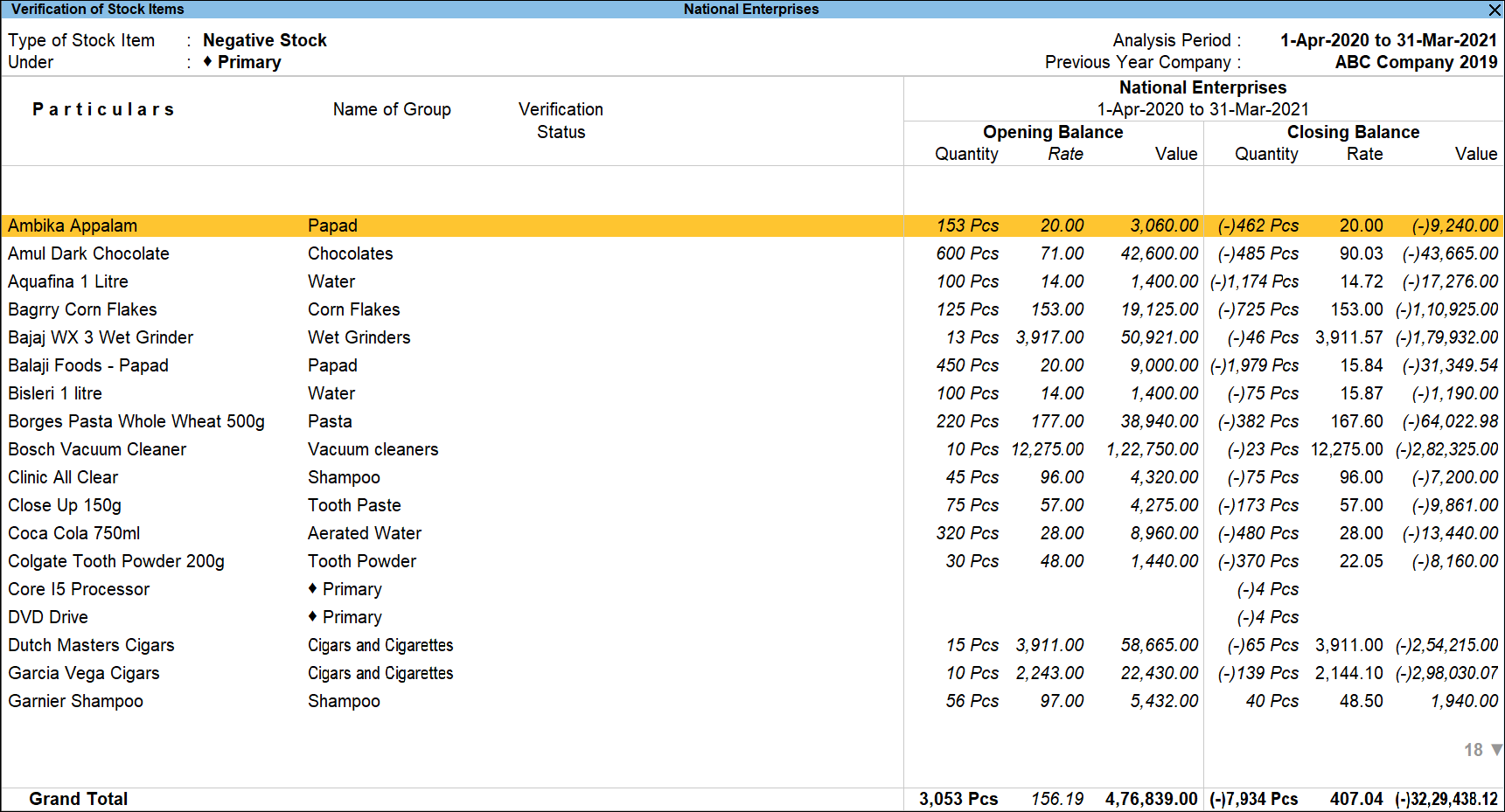
Verification of Stock Items – Negative Stock report, the user can drill down to the Daily Breakup for stock item to view the negative stock during the analysis year. - Press Ctrl+F10 (Daily Negative Stock), then Press Ctrl+F8 (Dly Brk-up): to view daily breakup of Negative Stock. The Daily Breakup of Item is displayed as shown:

Configuration Options
Press F12 (Configure): to change the configuration for the displayed report.
- Type of Stock Items: Select the required Types of Exception from the list to display the Stock Items belonging to the selected status.
- Show Stock Group: Set this option to Yes to display the Stock Group for each Stock Item.
- Show Verification Note: Set this option to Yes to display the Verification Note entered during verification of the stock item.
- Stock Items with Verification Status as: Select to filter the information for On Hold Stock Items or Verified Stock Items or Altered Stock Item or Any for the Types of Exception already selected.
- Display name for Stock Item: Select the required Display Name for the Stock Items from the list of Display Name Style as shown:
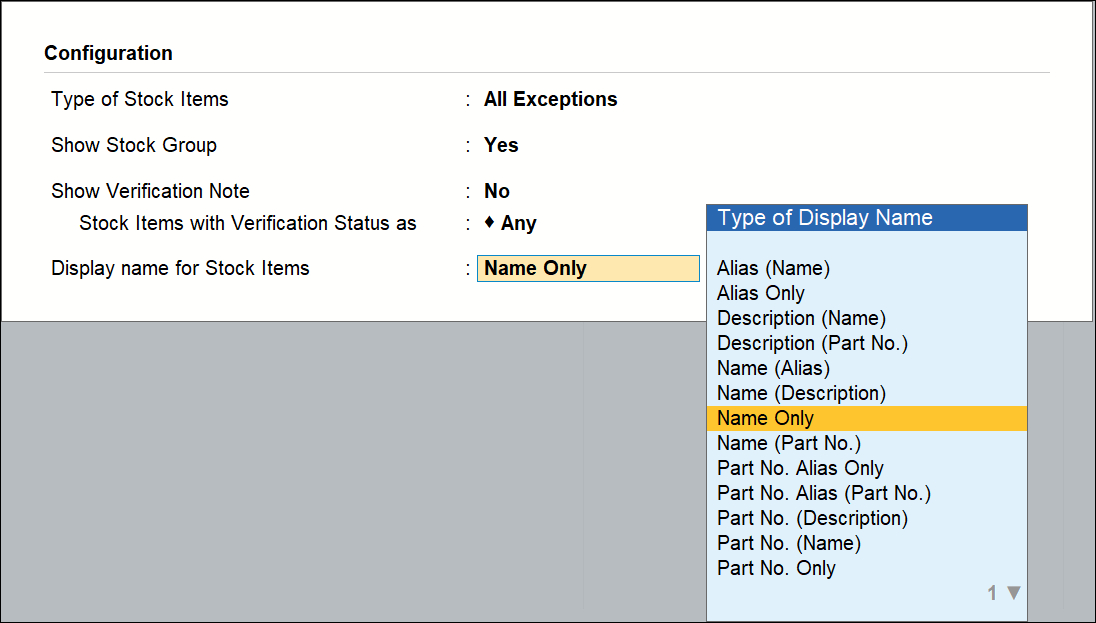
The facility to view the Stock Items belonging to a particular status is also provided by pressing Enter on the required Stock Item Type from the Verification of Stock Items report for All Exceptions type.
The Verification of Stock Items report for the items Used Only in Current Year is displayed as shown below: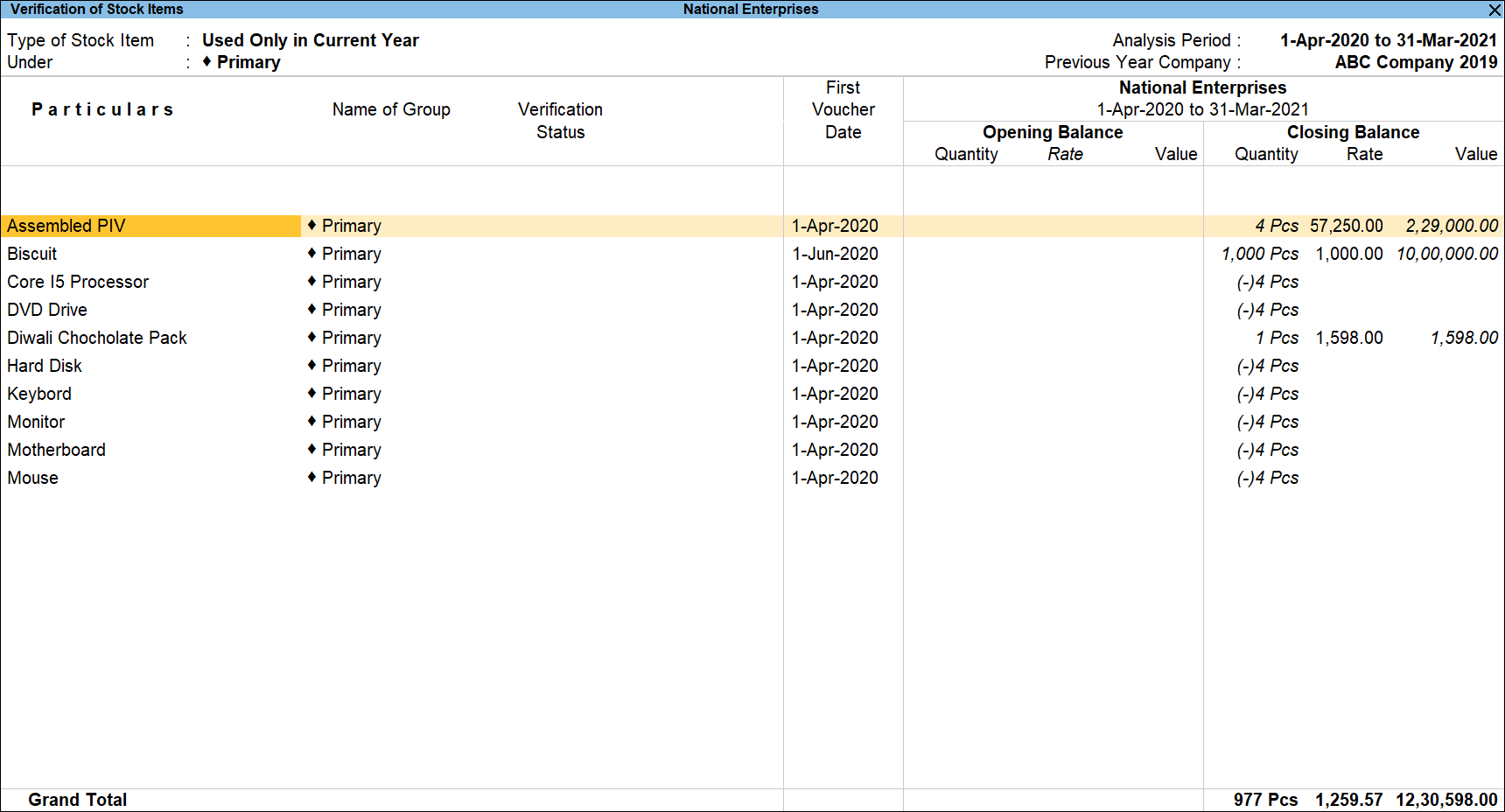
Note: The above report is same when option Show Stock Items of Type is selected as Used Only in Current Year in the F12 (Configuration).
The user can press Enter on any of the selected stock items to view the Stock Vouchers report.