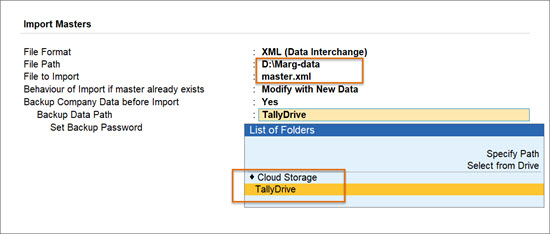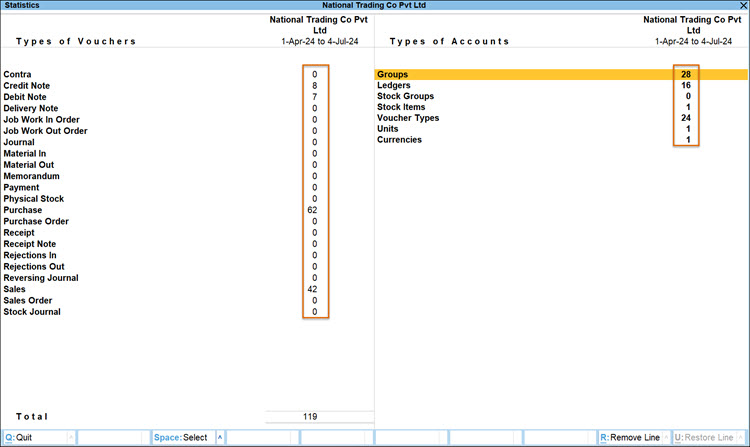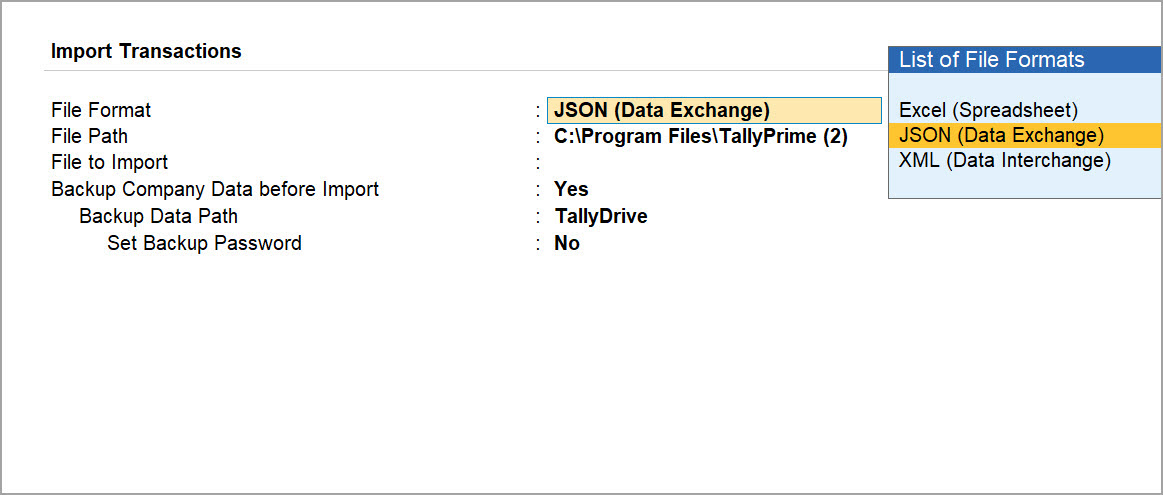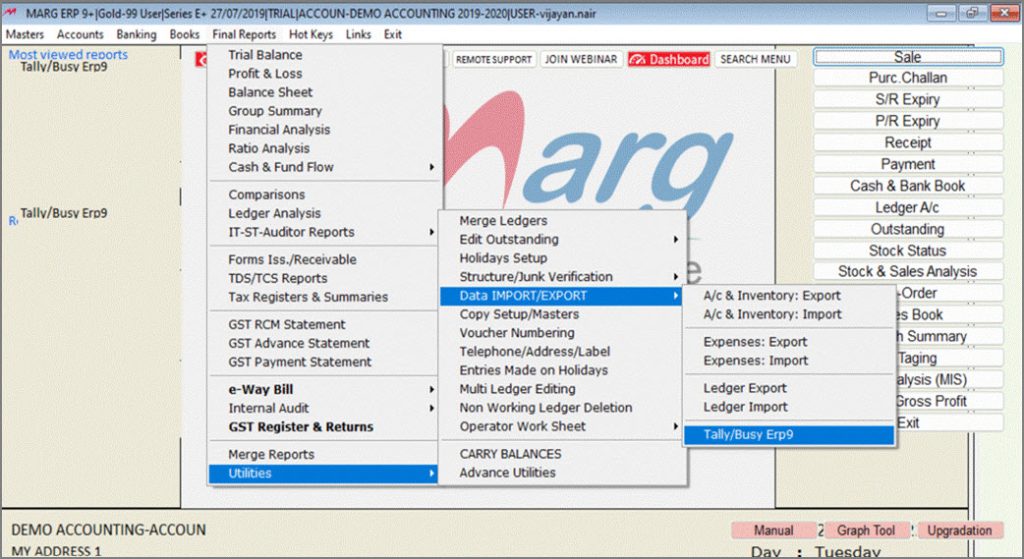Import Data from JSON or XML into TallyPrime
With Release 7.0, TallyPrime now supports importing data available in JSON format, in addition to other formats such as Excel and XML. The import steps remain the same for XML and JSON, except for selecting the required file format.
If you are using Release 4.0 or later, you can import data in Excel and XML formats. Prior to Release 4.0, you can import data only in XML format.
Best Practices
- The company features that were enabled while exporting the data should be enabled in the company in which the data is imported.
- In TallyPrime Release 7.0, currency symbols for AED (UAE Dirham) and SAR (Saudi Riyal) have been added.
If the JSON/XML file is generated using legacy currency identifiers (AED/SAR), import may fail, or symbols may not display correctly in TallyPrime.
When importing data through JSON or XML, ensure that currency values use the correct Unicode entity codes.
Currency XML Entity Code JSON Entity Code AED ⃃ \u20c3 SAR ⃁ \u20c1
Import Master Data from JSON or XML
It is recommended to import masters first, if they are part of the transactions you plan to import, but masters can also be imported independently to set up a new company or bulk-update existing records.
- Press Alt+O (Import) > Masters.
- In the Import screen, specify the File Path and select the file to import.
- For existing masters, configure the Import Behaviour as needed. To learn more, refer to <link to concept page>.
- Select Yes to take a backup of the company data before importing.
- Press Enter to import.
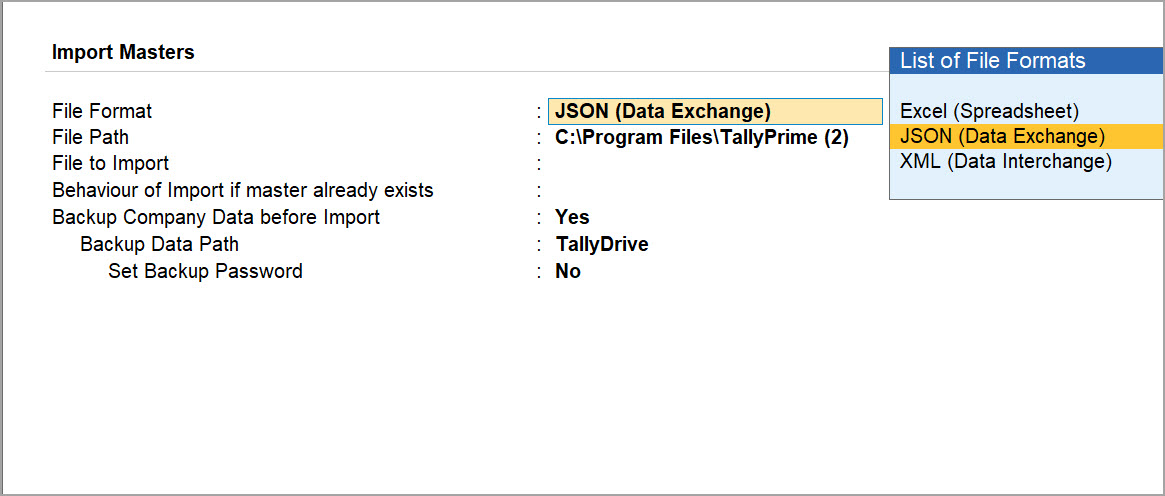
Import Transaction Data from JSON or XML
Ensure your company has the masters used in the transaction data you want to import. If not, do one of the following:
- Import the masters from Excel, JSON, or XML file, if available.
- Create the required masters in the company.
To import the transaction data:
-
To confirm that all required data has been imported successfully, check the Chart of Accounts and transaction reports such as Day Book, Sales Register, or Purchase Register.
-
If your data has exceptions due to missing masters or incompatible configurations, resolve them using the Exceptions report. <link to the concept page>
If you are using TallyPrime Release 3.0.1 or earlier, click here. TallyPrime Release 3.0.1 or earlier supports importing data only from XML files. When you export any data from other company or software, and want to import the same data into TallyPrime, ensure to save it in XML file format. Depending on the Import configurations you have set, TallyPrime imports the data. To import the data from Marg Software, you will need to first export the data from Marg and then import. In MARG, you have an option to export the masters and transactions in MARG to TallyPrime. Data from masters and transactions from Marg will be exported in XML format. You can then import the same XML file to TallyPrime. If you are on Release 7.0, you can back up your data to Cloud Storage and set a password for the backup file. You can check the statistics after importing masters and transactions. In conclusion, the ability to import data into TallyPrime from external sources like Excel and XML files significantly simplifies the process of maintaining accurate and up-to-date business records. This import feature not only saves your valuable time but also reduces the risk of errors that can occur during manual data entry. So, whether you are a business owner, an accountant, or a financial professional, utilise the power of TallyPrime’s Import feature to ensure the seamless flow of data and enhance your overall business efficiency.Import Data from XML file using TallyPrime 3.0.1 or earlier
By default, the export location is the TallyPrime installation folder, which is also the default import location. Therefore, it is not required to specify the file path during import.
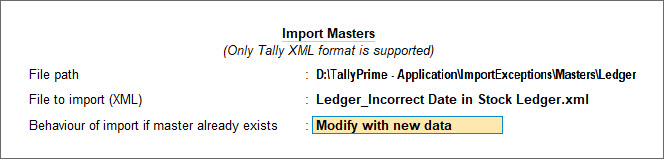
Import Data from Marg Software
Export data from Marg
Import Data from Marg