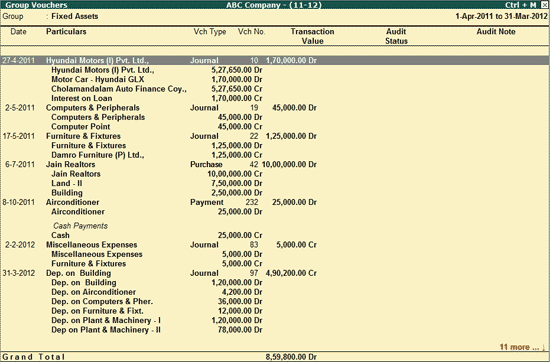
To audit Vouchers from Verification of Vouchers,
Go to Gateway of Tally > Audit & Compliance > 44AB Audit > Verification of Vouchers
Select the Group for which vouchers are to be audited
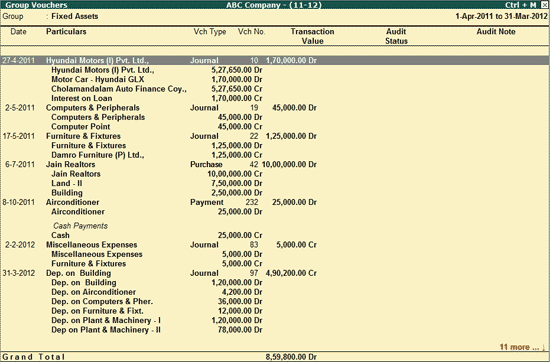
Press Spacebar to select the voucher and press Enter.
A Select Clause sub-screen appears with the list of clauses.
The list of clauses depends on whether the Statutory features - TDS, VAT, Service Tax, TCS and Payroll are enabled or not.
If Statutory features like TDS, VAT, Service Tax, TCS and Payroll are enabled, the respective vouchers will be displayed in Tax Audit Dashboard under:
In this case, the list of Clauses displayed are:
12A Capital Asset converted into Stock-in-Trade
13 Amount not credited to P&L a / c
14 Depreciation allowable as per IT Act, 1961
15(a to l) Amounts admissible u / s 35AB - 35AE
17A Amount of interest inadmissible u / s 23 of MSMED Act, 2006
19 Amount deemed to be profits & gains u / s 33AB or 33ABA or 33AC
20 Amount of profit chargeable to tax u / s 41
22 CENVAT credits & prior period expenditure
23 Amount borrowed, due, repaid on hundi otherwise than u / s 69D
25 Brought forward loss / depreciation
26 Deduction admissible under chapter VIA
29 For domestic comp. tax paid on distributed profit u / s 115O
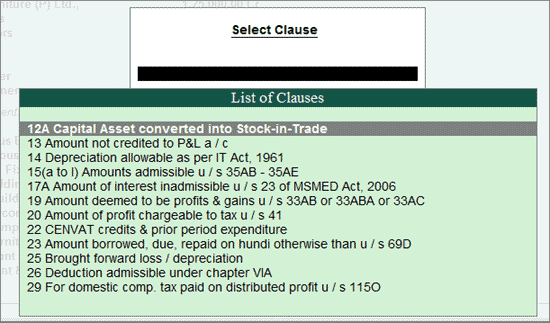
If Statutory features like TDS, VAT, Service Tax, Payroll, TDS are disabled, then 4 additional clauses get added to the existing clauses for auditing.
If Payroll, TCS, VAT and Service Tax are disabled in Tally.ERP 9, then the following clauses are available for selection in the list of clauses in addition to the existing clauses.
Clause 16(a) Sum paid to employee as bonus or commission u / s 36(1)ii
Clause 16(b) Sum received from employee towards PF and others u / s 2(24)(x)
Clause 21 (A & B) Liability payments u / s 43B in Previous Year
Note: If any one feature among Payroll, TCS, VAT and Service Tax is enabled in Tally.ERP 9, then these 4 clauses will not be available for selection in the list of clauses.
If TDS feature is disabled in Tally.ERP 9, then the following clause is available for selection in the list of clauses in addition to the existing clauses.
Clause 27 Tax deducted at source
From the Group Vouchers report,
Press Spacebar to select a particular transaction (you can also select multiple transactions by pressing Spacebar on the required transactions one-by-one).
Click on F9: Audit or press Alt+F9
Select the Clause that is applicable and press Enter.
The Audit Details screen is displayed as shown:
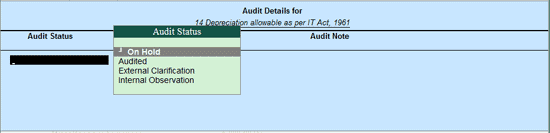
Note:
On Hold: This options should be selected if the user is not able to arrive at a conclusion currently. Later he can view the transactions and audit them again.
Audited: This option needs to be selected when the voucher is checked and approved.
External Clarification: This option should be selected to request for further clarifications from the Client incase the information available in the Voucher or entries is not clear or incomplete. For more details, refer External Clarification.
Internal Observation: This option should be selected when the user is not sure of the Audit Status and needs clarification from the Audit team.
In the Audit Details screen,
Select the required Audit Status from the drop down list.
Enter the Audit Remarks in the Audit Note field.
The completed Audit Details screen is displayed as shown:
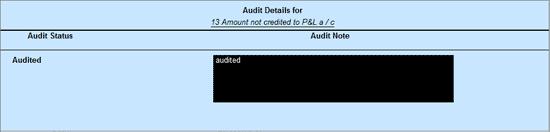
Press Enter to accept the Audit Details selected.
Once audited, the Clause selected while audit will appear in Tax Audit Dashboard.
Note: To change the audit status to Unaudited, press Ctrl+F10 by selecting the audited voucher.