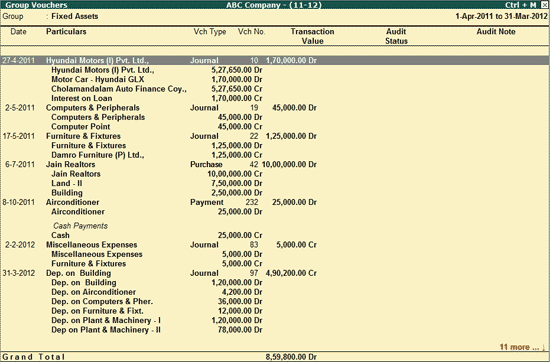
Group Vouchers report displays a list of all the vouchers having at least one ledger belonging to the selected group. This report is helpful in viewing transactions for a particular group.
To view the Group Vouchers report,
Go to Gateway of Tally > Audit & Compliance > 44AB Audit > Verification of Vouchers
Select the Ledger and press Enter.
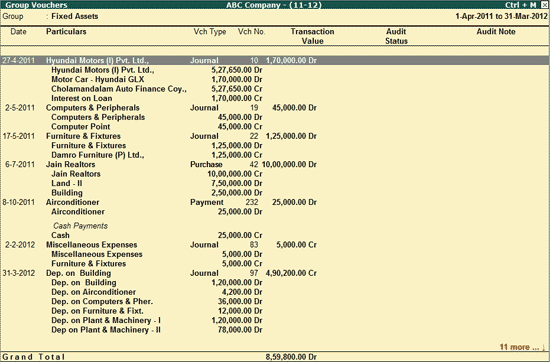
The Group Voucher report displays all the vouchers recorded with ledgers falling under the selected group with the transaction value and Audit details. The description for each field is given below:
Date: Displays the date for the Voucher entry.
Particulars: Displays the name of the ledger
Vch Type: Displays the Voucher Type.
Vch No.: Displays the Voucher number for each voucher.
Transaction Value: Displays the total Transaction Amount
Audit Status: Displays the Audit status for the Audited Vouchers as selected by the user.
Audit Note: Displays the Audit Note as entered by the user.
F1: Condensed
Click on F1: Condensed button or press Alt+F1 keys to view the condensed report. By default the detailed view is displayed for this report.
F2: Period
Click on F2: Period button or press F2 key to change the period.
C: Clause Reference
For details, refer Clause Reference
F12: Configure
Click on F12: Configure button or press F12 key to change the default display screen.
Show Audit Status: Set this option to Yes, to display Audit Status Details viz., Audited, Unaudited etc.
Show Audit Note: Set this option to Yes, to display Audit Remarks
Show Client's Clarification: Set this option to Yes, to display all the clarifications provided by the Client for vouchers with the audit status External Clarification.
Show Date and Time: Set this option to Yes, to show the date and time of audit.
Show Audited By: Set this option to Yes, to display the name of the person who has performed the audit.
Show Category: Set this option to Yes, to view the various categories under which the vouchers fall.
Note: On setting this option to Yes, the category of a transaction will appear only if, such voucher is marked for External Clarification
Show Category of: Select the Category to view a category-wise report. Such categories may be Authorization, High Value, Not connected to business, Supporting or all items.
Show Priority: Set this option to Yes to display the priority of the voucher in providing clarification.
Note: On setting this option to Yes, the priority of a transaction will appear only if, such voucher is marked for External Clarification
Show Priority of: Select the required priority viz, High, Low or Medium to filter the report on that basis.
Show Clarification from: Set this option to Yes, to display the name of the person who has provided the clarification.
Show Voucher Audit Status: This option provides a drop down to view the Vouchers with a particular Audit status (On Hold, Altered, Clarified, Audited, External Clarification, Unaudited, Internal Observation, Internal Observation Clarified or Any)
F12: Range:
Press Alt+F12 or click on F12: Range to filter the report on the basis of actual quantity, ledgers, Voucher type, Instrument date, Instrument Number etc.
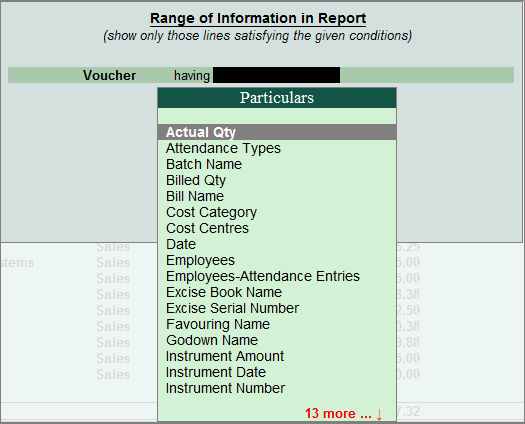
Ctrl+F12: Value
Press Ctrl+F12 or click on the button Ctrl+F12 to filter the vouchers and calculate balances on the basis of specified conditions.