Understanding Integration –Transactions
Introduction
The Voucher is the document used for recording all type of transactions in accounting standards. It can be either impact of cash or material between two entities. There are various voucher types available in Tally to categorize the transactions as Purchase, Sales, Payment, Receipt, Journal etc. The details of all voucher types available here
Sales Transaction
Here the Sales voucher is considered for explaining the integration of sales vouchers from TPA to Tally.
Sales voucher type used to record the sales transactions of an organization. A bill is generated on sale of goods or services provided or both sales and services. All these requirements fulfilled in Tally. There are two modes, ‘As voucher’ and ‘As invoice’, available in Tally to record the sales transactions. Both the mode supports to enter the transactions with or without inventory details. The mode ‘As Invoice’ prints the voucher in Invoice format and it can be hand it over to the Buyer / Party for proof of transaction.
- The mandatory XML tags for a Sale transaction is given below. However, it has to specified depends upon the mode of transaction. The structure and hierarchy of each mode explained below with sample XML requests.
|
Tags |
Data Type |
Permissible |
Description |
|
VOUCHER VCHTYPE=”VOUCHERTYPENAME” ACTION=”Create” OBJVIEW=”Accounting Voucher View” |
Static Values |
VCHTYPE is to provide voucher type name |
This is opening tag for voucher where the OBJVIEW parameter decides the type of voucher, vchtype informs about voucher type and action undertakes the action to be performed on object voucher |
|
PERSISTEDVIEW |
String |
Accounting Voucher View |
To identify the Voucher behaviour. |
|
VOUCHERTYPENAME |
String |
Name of the voucher type |
To provide voucher type name |
|
DATE |
Date |
Uni date in format of yyyymmdd |
To provide date for the voucher |
|
ISINVOICE |
Logical |
Boolean |
To identify whether the voucher should be recorded as invoice or voucher. |
|
ALLLEDGERENTRIES.LIST |
List Tag |
To provide ledger details of the voucher | |
|
LEDGERNAME |
String |
Ledger Name |
To provide ledger name |
|
ISDEEMEDPOSITIVE |
Logical |
Boolean |
This tag decides whether the ledger amount to be debited or credited. In sales voucher this should be set to YES for all debiting a ledger |
|
ISPARTYLEDGER |
Logical |
Boolean |
To identify whether the ledger is a party ledger or not |
|
AMOUNT |
Amount |
Amount |
To provide amount for the ledger |
|
BILLALLOCATIONS.LIST |
List Tag |
This is opening tag for providing bill details for party ledger and is mandate only for party ledger. For other ledgers the tag is not required |
|
|
NAME |
String |
Text |
To provide name / number for the bill |
|
BILLTYPE |
String |
Advance |
To identify the payment type received from party. This would impact bill outstanding report |
|
AMOUNT |
Amount |
Amount |
To provide bill amount |
|
/BILLALLOCATIONS.LIST |
List Tag |
|
This is closing tag of bill allocation |
|
/ALLLEDGERENTRIES.LIST |
List Tag |
|
This is closing tag for ledger details |
|
ALLINVENTORYENTRIES.LIST |
List Tag |
|
This is opening tag for Inventory Entries of voucher |
|
STOCKITEMNAME |
String |
|
To provide stock item name |
|
ISDEEMEDPOSITIVE |
Logical |
Boolean |
This tag is set to NO for outward transactions |
|
ACTUALQTY |
Quantity |
Number |
To provide actual quantity of the item |
|
BILLEDQTY |
Quantity |
Number |
To provide billed quantity of the item |
|
RATE |
Rate |
Number |
To provide rate for billed quantity |
|
AMOUNT |
Amount |
|
To provide amount for the item |
|
ACCOUNTINGALLOCATIONS.LIST |
List Tag |
|
This is the opening tag to provide accounting details for item |
|
LEDGERNAME |
String |
Text |
To provide sales / Tax ledger name |
|
ISDEEMEDPOSITIVE |
Logical |
Boolean |
This tag decides whether the ledger amount to be debited or credited. In sales voucher this should be set to No for Sales ledger |
|
AMOUNT |
Number |
Amount |
To provide amount for the ledger |
|
/ACCOUNTINGALLOCATIONS.LIST |
List Tag |
|
This is a closing tag for accounting allocations |
|
BATCHALLOCATIONS.LIST |
List Tag |
#NA |
This is opening tag for Batch allocations |
|
GODOWNNAME |
String |
|
To provide godown name. Incase godown is not enabled but batch is used the value has to be Main Location |
|
BATCHNAME |
String |
|
To provide batch name. Incase batch is not enabled but godown / tracking number is used the value has to be Primary Batch |
|
AMOUNT |
Amount |
|
This tag is to provide amount for batch |
|
ACTUALQTY |
Quantity |
|
This tag is to provide actual quantity sent by the supplier. This would affect all inventory reports |
|
BILLEDQTY |
Quantity |
|
To provide the quantity billed |
|
/BATCHALLOCATIONS.LIST |
List Tag |
|
This is a closing tag for Batch allocations |
|
/ALLINVENTORYENTRIES.LIST |
List Tag |
|
This is a closing tag for Inventory Entries of voucher |
|
/VOUCHER |
List Tag |
This is a closing tag for voucher |
Sales Transaction – As Voucher
The voucher mode is the traditional way to record an entry with only the accounting information, i.e. Recording the entry in Dr-Cr or By-To format to specify ledger amount either debit and credit.
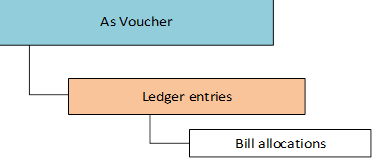
Sample XML Request for Creating a sales transaction in voucher mode
<ENVELOPE>
<HEADER>
<VERSION>1</VERSION>
<TALLYREQUEST>Import</TALLYREQUEST>
<TYPE>Data</TYPE>
<ID>Vouchers</ID>
</HEADER>
<BODY>
<DESC>
</DESC>
<DATA>
<TALLYMESSAGE>
<VOUCHER>
<DATE>20160401</DATE>
<VOUCHERTYPENAME>Sales</VOUCHERTYPENAME>
<VOUCHERNUMBER>1</VOUCHERNUMBER>
<PERSISTEDVIEW>Accounting Voucher View</PERSISTEDVIEW>
<ISINVOICE>No</ISINVOICE>
<LEDGERENTRIES.LIST>
<LEDGERNAME>ABC Company Limited</LEDGERNAME>
<ISDEEMEDPOSITIVE>Yes</ISDEEMEDPOSITIVE>
<ISPARTYLEDGER>Yes</ISPARTYLEDGER>
<ISLASTDEEMEDPOSITIVE>Yes</ISLASTDEEMEDPOSITIVE>
<AMOUNT>-215476.00</AMOUNT>
</LEDGERENTRIES.LIST>
<LEDGERENTRIES.LIST>
<LEDGERNAME>Sales</LEDGERNAME>
<ISDEEMEDPOSITIVE>No</ISDEEMEDPOSITIVE>
<AMOUNT>21546.00</AMOUNT>
</LEDGERENTRIES.LIST>
</VOUCHER>
</TALLYMESSAGE>
</DATA>
</BODY>
</ENVELOPE>
Note 1: The inventory details can be added by just adding the below tags under sales ledger as the inventory details are the break-up of sales ledger.
<INVENTORYALLOCATIONS.LIST>
<STOCKITEMNAME>SAMSUNG DVD PLAYER</STOCKITEMNAME>
<ISDEEMEDPOSITIVE>No</ISDEEMEDPOSITIVE>
<AMOUNT>21546.00</AMOUNT>
<ACTUALQTY> 1 nos</ACTUALQTY>
<BILLEDQTY> 1 nos</BILLEDQTY>
<BATCHALLOCATIONS.LIST>
<GODOWNNAME>Factory</GODOWNNAME>
<BATCHNAME>Primary Batch</BATCHNAME>
<AMOUNT>21546.00</AMOUNT>
<ACTUALQTY> 1 nos</ACTUALQTY>
<BILLEDQTY> 1 nos</BILLEDQTY>
</BATCHALLOCATIONS.LIST>
</INVENTORYALLOCATIONS.LIST>
Note 2: As stated earlier, an invoice can be recorded without inventory entries for the purpose of preparing service bills by changing below mentioned two tags. Such transactions called as ‘Accounting Invoice’ in Tally.
<PERSISTEDVIEW>Invoice Voucher View</PERSISTEDVIEW>
<ISINVOICE>Yes</ISINVOICE>
Sales Transaction – As Invoice
The Item invoice recorded in Tally using the Invoice mode where the calculations can be automated and the user can experience the ease of feeding the transactions into the system. The invoice mode is the modern way to record an entry, i.e., you simply provide required data and an auto calculation would take place.
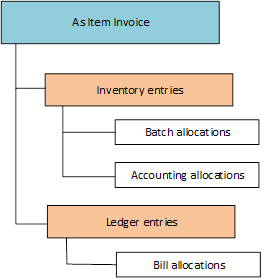
Voucher Creation
This below mentioned XML request imports a voucher, As Item Invoice, in TallyPrime. The same can be viewed in the reports where the sales transactions are captured, For example: Day Book, Sales Register, etc.
Sample XML Request for creating a sales transaction in Invoice Mode
<ENVELOPE>
<HEADER>
<VERSION>1</VERSION>
<TALLYREQUEST>Import</TALLYREQUEST>
<TYPE>Data</TYPE>
<ID>Vouchers</ID>
</HEADER>
<BODY>
<DESC></DESC>
<DATA>
<TALLYMESSAGE>
<VOUCHER>
<DATE>20160401</DATE>
<VOUCHERTYPENAME>Sales</VOUCHERTYPENAME>
<VOUCHERNUMBER>1</VOUCHERNUMBER>
<PERSISTEDVIEW>Invoice Voucher View</PERSISTEDVIEW>
<ISINVOICE>Yes</ISINVOICE>
<OBJVIEW>Invoice Voucher View</OBJVIEW>
<LEDGERENTRIES.LIST>
<LEDGERNAME>ABC Company Limited</LEDGERNAME>
<ISDEEMEDPOSITIVE>Yes</ISDEEMEDPOSITIVE>
<ISPARTYLEDGER>Yes</ISPARTYLEDGER>
<ISLASTDEEMEDPOSITIVE>Yes</ISLASTDEEMEDPOSITIVE>
<AMOUNT>-21546.00</AMOUNT>
<BILLALLOCATIONS.LIST>
<NAME>1</NAME>
<BILLTYPE>New Ref</BILLTYPE>
<AMOUNT>-21546.00</AMOUNT>
</BILLALLOCATIONS.LIST>
</LEDGERENTRIES.LIST>
<LEDGERENTRIES.LIST>
<LEDGERNAME>Packing Charges</LEDGERNAME>
<ISDEEMEDPOSITIVE>No</ISDEEMEDPOSITIVE>
<AMOUNT>900.00</AMOUNT>
</LEDGERENTRIES.LIST>
<LEDGERENTRIES.LIST>
<BASICRATEOFINVOICETAX.LIST TYPE=”Number”>
<BASICRATEOFINVOICETAX> 14</BASICRATEOFINVOICETAX>
</BASICRATEOFINVOICETAX.LIST>
<ROUNDTYPE/>
<LEDGERNAME>VAT</LEDGERNAME>
<ISDEEMEDPOSITIVE>No</ISDEEMEDPOSITIVE>
<AMOUNT>2646.00</AMOUNT>
</LEDGERENTRIES.LIST>
<ALLINVENTORYENTRIES.LIST>
<STOCKITEMNAME>Sony Television 14 inches</STOCKITEMNAME>
<ISDEEMEDPOSITIVE>No</ISDEEMEDPOSITIVE>
<RATE>15000.00/nos</RATE>
<AMOUNT>15000.00</AMOUNT>
<ACTUALQTY> 1 nos</ACTUALQTY>
<BILLEDQTY> 1 nos</BILLEDQTY>
<BATCHALLOCATIONS.LIST>
<GODOWNNAME>Main Location</GODOWNNAME>
<BATCHNAME>Primary Batch</BATCHNAME>
<DESTINATIONGODOWNNAME>Main Location</DESTINATIONGODOWNNAME>
<AMOUNT>15000.00</AMOUNT>
<ACTUALQTY> 1 nos</ACTUALQTY>
<BILLEDQTY> 1 nos</BILLEDQTY>
</BATCHALLOCATIONS.LIST>
<ACCOUNTINGALLOCATIONS.LIST>
<LEDGERNAME>Sales</LEDGERNAME>
<ISDEEMEDPOSITIVE>No</ISDEEMEDPOSITIVE>
<AMOUNT>15000.00</AMOUNT>
</ACCOUNTINGALLOCATIONS.LIST>
</ALLINVENTORYENTRIES.LIST>
<ALLINVENTORYENTRIES.LIST>
<STOCKITEMNAME>Samsung DVD Player</STOCKITEMNAME>
<ISDEEMEDPOSITIVE>No</ISDEEMEDPOSITIVE>
<RATE>3000.00/nos</RATE>
<AMOUNT>3000.00</AMOUNT>
<ACTUALQTY> 1 nos</ACTUALQTY>
<BILLEDQTY> 1 nos</BILLEDQTY>
<BATCHALLOCATIONS.LIST>
<GODOWNNAME>Main Location</GODOWNNAME>
<BATCHNAME>Primary Batch</BATCHNAME>
<DESTINATIONGODOWNNAME>Main Location</DESTINATIONGODOWNNAME>
<AMOUNT>3000.00</AMOUNT>
<ACTUALQTY> 1 nos</ACTUALQTY>
<BILLEDQTY> 1 nos</BILLEDQTY>
</BATCHALLOCATIONS.LIST>
<ACCOUNTINGALLOCATIONS.LIST>
<LEDGERNAME>Sales</LEDGERNAME>
<ISDEEMEDPOSITIVE>No</ISDEEMEDPOSITIVE>
<AMOUNT>3000.00</AMOUNT>
</ACCOUNTINGALLOCATIONS.LIST>
</ALLINVENTORYENTRIES.LIST>
</VOUCHER>
</TALLYMESSAGE>
</DATA>
</BODY>
</ENVELOPE>
XML Response
On processing the above request for importing vouchers, the requested vouchers are created in Tally and the returns the response as mentioned below:
The above XML Response is a log of vouchers created, altered, combined, ignored or not imported due to some errors. It also contains information pertaining to last Voucher ID imported.
Voucher Alteration
In case of voucher alteration or cancellation, a vital information required is voucher identifier. Identification of voucher can be achieved through Master ID, Voucher Number, Voucher Type and date
Sample XML Request for Voucher Alteration
<ENVELOPE>
<HEADER>
<VERSION>1</VERSION>
<TALLYREQUEST>Import</TALLYREQUEST>
<TYPE>Data</TYPE>
<ID>Vouchers</ID>
</HEADER>
<BODY>
<DESC></DESC>
<DATA>
<TALLYMESSAGE>
<VOUCHER DATE=”01-Apr-2016″ TAGNAME =”Voucher Number”
TAGVALUE=”1″ Action=”Alter” VCHTYPE = “Sales”>
<NARRATION>Being Goods sold</NARRATION>
</VOUCHER>
</TALLYMESSAGE>
</DATA>
</BODY>
</ENVELOPE>
Voucher Cancellation
Voucher cancellation is similar to above Voucher Alteration. For Voucher Cancellation, Action must be set to “Cancel”.
Sample XML Request for cancellation
<ENVELOPE>
<HEADER>
<VERSION>1</VERSION>
<TALLYREQUEST>Import</TALLYREQUEST>
<TYPE>Data</TYPE>
<ID>Vouchers</ID>
</HEADER>
<BODY>
<DESC></DESC>
<DATA>
<TALLYMESSAGE>
<VOUCHER DATE=”01-Apr-2016″ TAGNAME = “VoucherNumber” TAGVALUE=”2″
ACTION=”Cancel” VCHTYPE = “Sales”>
<NARRATION>Being good returned</NARRATION>
</VOUCHER>
</TALLYMESSAGE>
</DATA>
</BODY>
</ENVELOPE>
Guidelines
To understand or import the values of other than mandatory tags, create the expected voucher entry in TallyPrime and export the same in XML format. This is the format of the XML the TPA must generate. So, pick up the relevant tags from here and place it as per the hierarchy in your XML request.
Examples of few possible errors
DESC not found
Sample XML response:
<ENVELOPE>
<HEADER>
<VERSION>1</VERSION>
<STATUS>0</STATUS>
</HEADER>
<BODY>
<DATA>DESC not found </DATA>
</BODY>
</ENVELOPE>
Solution: Ensure the specified masters in the XML are created and available in Tally
Voucher totals do not match!
Sample XML response:
<ENVELOPE>
<HEADER>
<VERSION>1</VERSION>
<STATUS>0</STATUS>
</HEADER>
<BODY>
<DATA>
<LINEERROR>Voucher totals do not match! Dr: 20,394.00 Dr Cr: 20,395.00 Cr Diff: 1.00 Cr</LINEERROR>
<CREATED>0</CREATED>
<ALTERED>0</ALTERED>
<DELETED>0</DELETED>
<LASTVCHID>0</LASTVCHID>
<LASTMID>0</LASTMID>
<COMBINED>0</COMBINED>
<IGNORED>0</IGNORED>
<ERRORS>1</ERRORS>
<CANCELLED>0</CANCELLED>
<VCHNUMBER>1</VCHNUMBER>
<DESC></DESC>
</DATA>
</BODY>
</ENVELOPE>
Solution: Ensure the total of debit amounts are equals to the total of credit amounts
Apart from the XML response, the statistics of import execution logs the file Tally.imp as well, under the folder where the TallyPrime is installed
Prerequisites to import Vouchers
- Make sure that the necessary masters (Ledger, Stock Item, UOM, etc.) exists in TallyPrime
- In case non-base currencies are used, make sure these currencies are available in TallyPrime
- The totals of Debit values and Credit values of Voucher should be equal
- All dates must follow the YYYYMMDD format.



