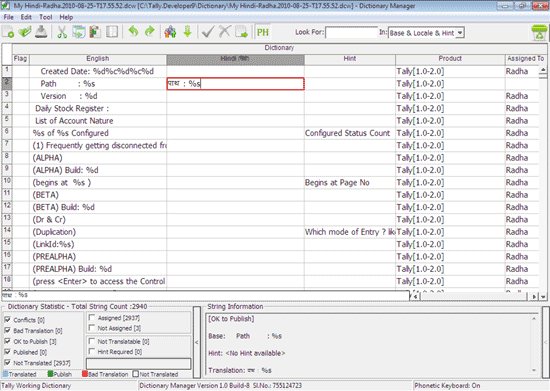Distributing and Assigning Strings
When a team is working on Dictionary Manager, the strings collated in the working dictionary can be assigned to multiple translators.
To assign/distribute strings
- Go to Tool > Distribute Strings to open the Assign To Translate screen.
- Enter the names of the translators, in the Name column, to whom the strings are to be assigned, as shown below:
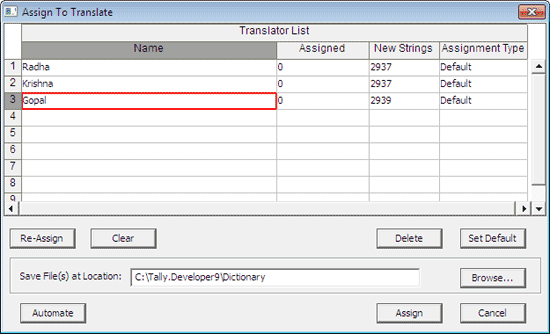
- The New Strings column displays the division of strings between the assignees. This number is distributed equally among the assignees, unless manually altered.
- The Assignment Type column displays if the number strings have been assigned manually or by default.
- Click Assign to distribute the strings.
A dialog box appears, confirming that the strings have been successfully assigned. - Click OK . The strings assigned to the translators appear as shown below:
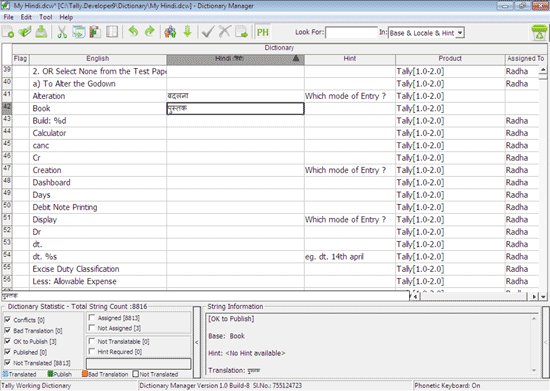
Once the strings are assigned, they are saved as different working dictionaries. The number of working dictionaries is determined by the number of translators assigned.
The file name structure for the assigned DCW is < Dictionary Name > – < Name of the translator > . < date-time >, and .dcw extension.
Once the strings are assigned, the Dictionary folder appears as shown below:
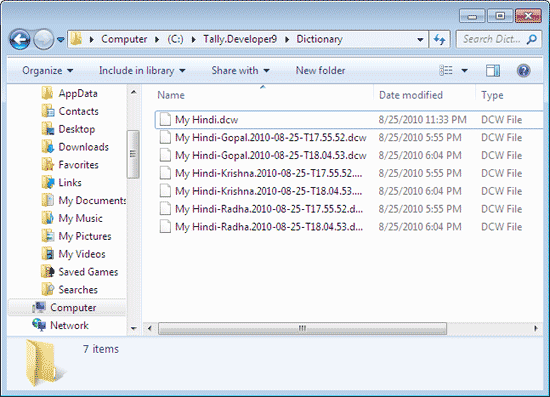
To start working on these files
-
- Go to File > Open.
- Select the assigned source dictionary file.
Translators will view only strings assigned to them, upon opening the dictionary file.
For example, translator Radha will view only strings assigned to her, as shown below: