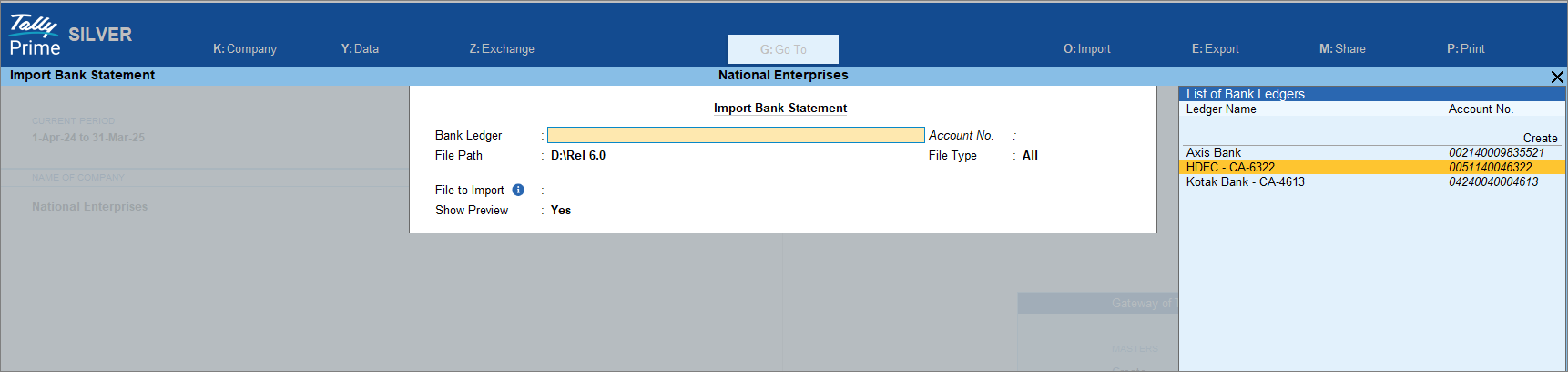Import Bank Statements in TallyPrime
Importing bank statements to TallyPrime helps you:
- Auto-create vouchers: TallyPrime reads your bank statement and fills in the payment or receipt details for you – whether you want to create single, multiple, or a consolidated voucher.
- Auto-Reconcile bank transactions: It checks your bank statement against your transactions in books and helps you spot which ones match and which ones might need appropriate actions.
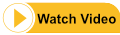
TallyPrime supports import of Bank Statements for 145+ banks.
If your bank/statement format is not supported, then write to support@tallysolutions.com. We will set it up.
There are two ways to make bank statement entries a part of your Company data:
- Download the bank statement and import it to TallyPrime.
- Get Statement using Connected Banking.
Before you begin, you need to note that you can import a bank statement if:
- The statement is not already open.
- The statement is in the correct format.
- You have the Write permission to the folder.
- Gateway of Tally > press Alt+O (Import) > Bank Statement.
- In the Import Bank Statement screen, specify the required information.
- Press Ctrl+A to import the Bank Statement.
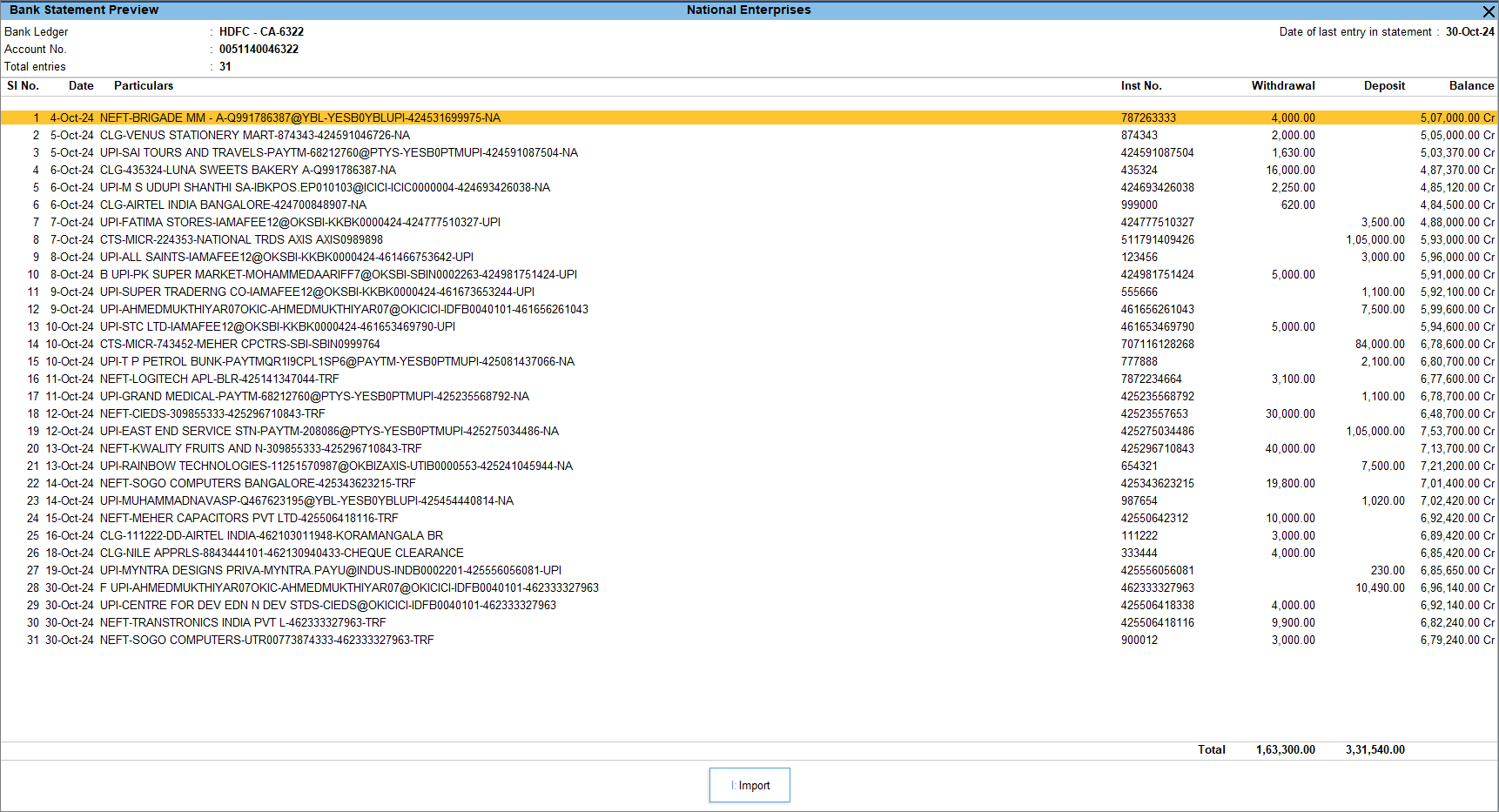
- In the Bank Statement Preview screen, press I (Import) to complete the import.
You can see the total number of entries imported and exact matches in the Summary of Imported Statement.
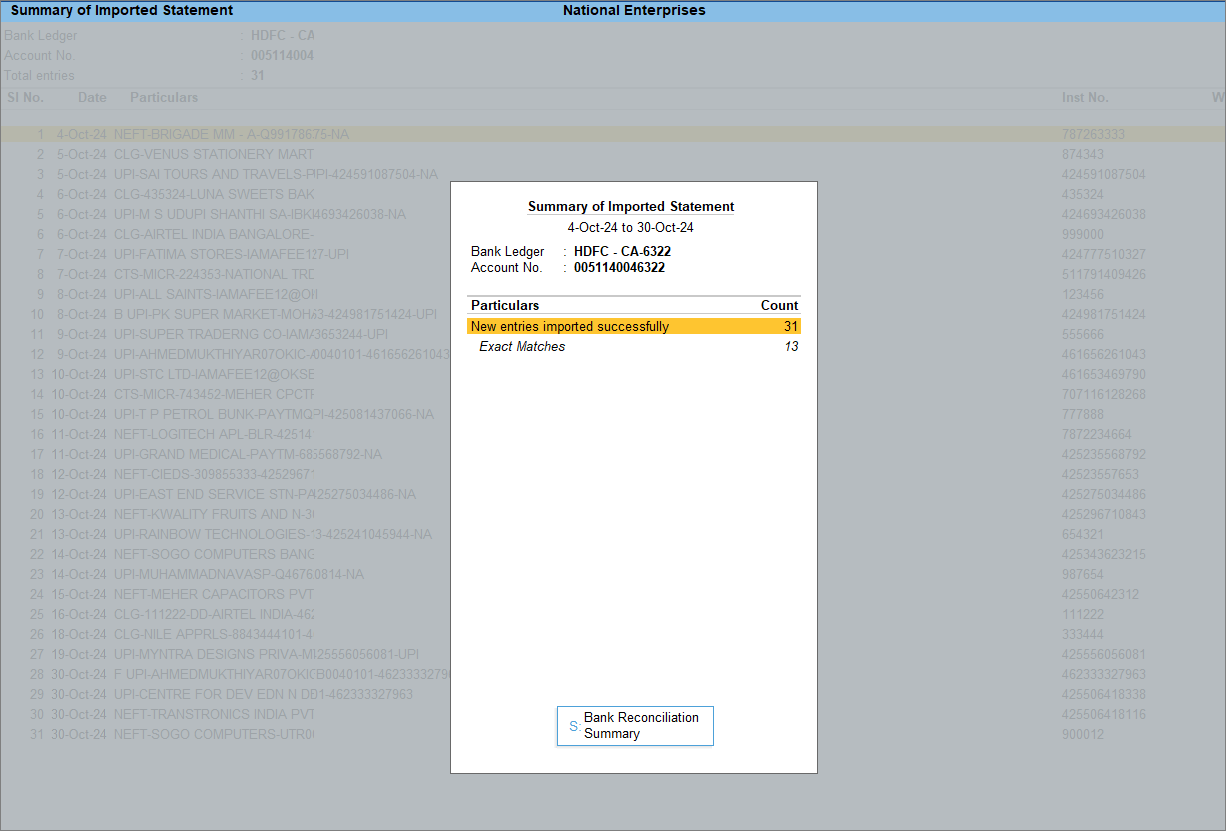
- Press S (Bank Reconciliation Summary) to go to the Bank Reconciliation Summary report.
You can then reconcile the book and bank transactions.
At any point in time, you can view imported entries in the Imported Bank Data report.
In case you have imported the statement for a wrong period or reconciled the transactions, you can always reset bank statement data.