Auto-create Vouchers Using Bank Statements in TallyPrime
Got lots of bank transactions but no book entries yet? TallyPrime makes it easy by auto-creating vouchers from your bank statements. This saves you time and reduces manual errors. You can import statements in Excel or CSV format.
Create Vouchers in Seconds: TallyPrime can generate multiple vouchers instantly. Choose how you want to match transactions:
- Create multiple vouchers at once.
- Create a single voucher with a consolidated amount of multiple entries.
- Create a single voucher from a bank entry.
These vouchers are marked Optional so you can review before finalising.
Review and Regularise: Before confirming, you can check key details like bank allocations, cost centres, and other fields—giving you full control and ensuring accuracy.
Seamless Reconciliation: Once regularised, your book entries are automatically reconciled with bank transactions. You can also create vouchers for any missing entries spotted during reconciliation.
Before you begin to auto-create vouchers from bank statements, you can make choices about:
-
The voucher type for payment and receipts.
-
Voucher numbering series for vouchers.
Know more about voucher numbering series
To know how to set up voucher types for voucher creation from bank statements, refer to Set Default Voucher Voucher Type for Voucher Creation from Bank Statement.
Create Vouchers for Multiple Bank Entries in One Go
You can select multiple transactions and create the corresponding payment or receipt vouchers in one go.
However, in the payment or receipt voucher types, if voucher numbering is set to Manual or Prevent duplicate voucher numbers is enabled, then before you can create multiple vouchers, you will need to follow these steps:
- Back up your company data.
- Change voucher numbering to Automatic (Manual Override).
- Press Alt+G (Go To) > type or select Banking Activities.
- In the Banking Activities screen, press Enter on the count of transactions displayed under the Bank Reconciliation column.
The Bank Reconciliation Summary report screen appears. - Select the bank transactions and press F7 (Create Vch/Multi-Vch).
- In the Multiple Voucher Creation screen, update the Ledger Name column with the respective ledger for the transactions.
You can create a new ledger, if there is no suitable ledger found in the List of Ledgers.
You can also update the Common Ledger field, if there is a single ledger for all the selected transactions.

- Press Ctrl+A to save the vouchers.
The vouchers you create are optional vouchers that appear in the Bank Reconciliation – Optional Vouchers screen. You can verify the vouchers before regularising them. - Press R (Mark as Regular & Reconcile) to mark the optional vouchers as regular and reconcile them.
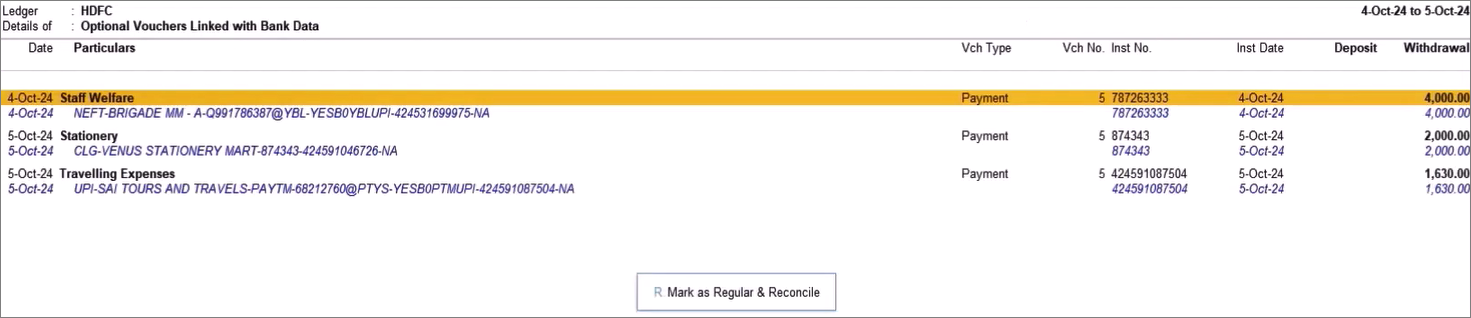
Alternatively, in the Bank Reconciliation report, press Ctrl+J (Exception Reports) > Optional Vouchers (Bank Data) report and regularise the vouchers.Before marking as Regular & Reconcile, you can drill down to the optional vouchers and make necessary changes in the Bill Allocation, Cost Centres, and other fields, as needed.
Create Vouchers with a Combined or Consolidated Amount
- Open the Bank Reconciliation report.
- Select the bank transactions and press Alt+F7 (Create Voucher(Consolidate)).
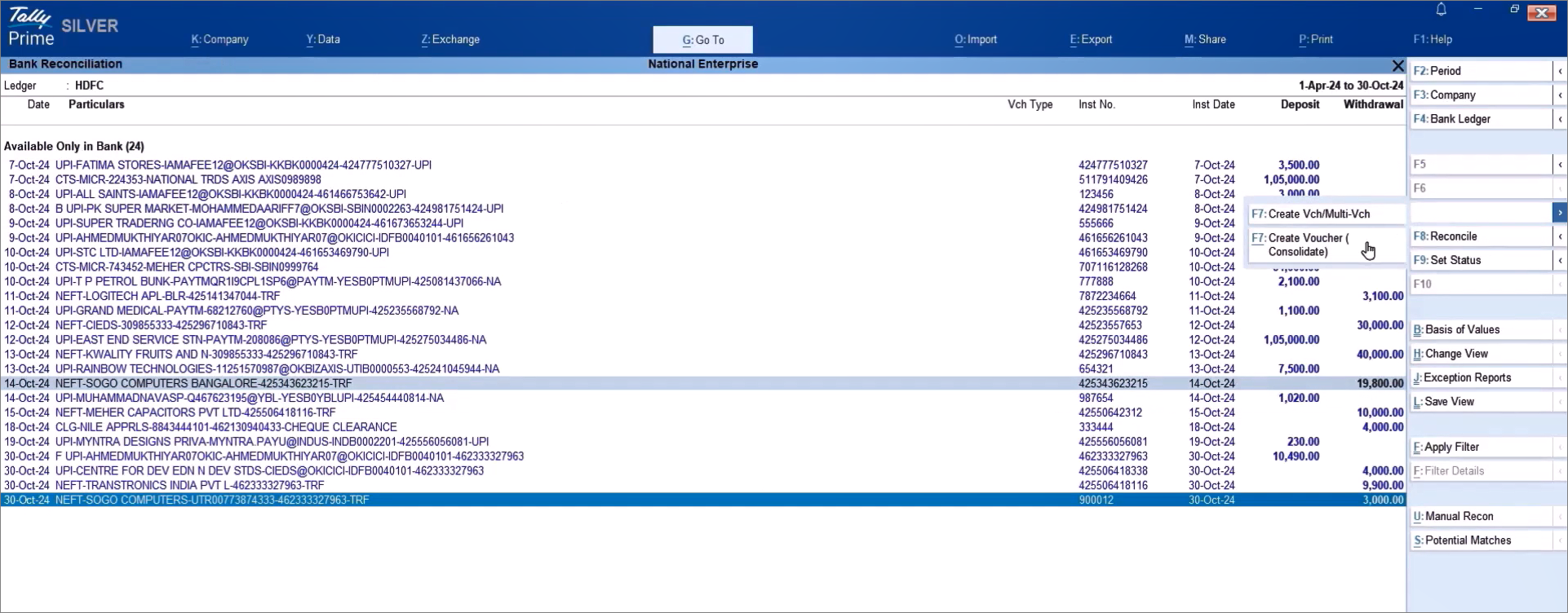
The Amount is the combined amount of the bank entries selected to create the Consolidated voucher. - In the Accounting Voucher Creation screen, select the ledger, and verify the values.
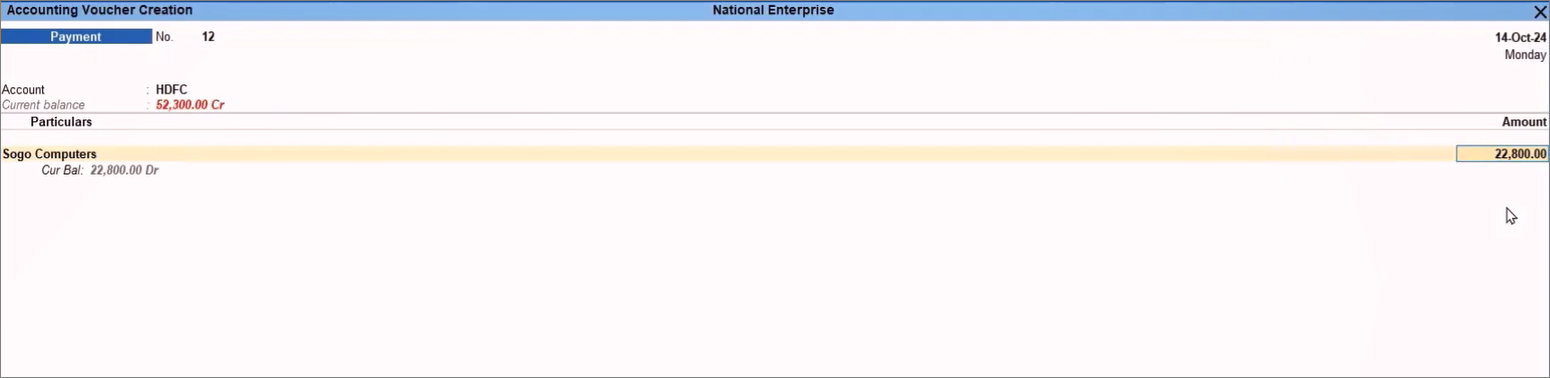
- Make other necessary changes and add narration, if needed.
- Press Ctrl+A to save the voucher.
Once the voucher is saved, the transaction gets reconciled with the bank entries from which the voucher is created.
You can view the transaction in the Bank Reconciliation report.
Create Single Voucher from a Bank Entry
- Press Alt+G (Go To) > type or select Banking Activities.
- In the Banking Activities screen, press Enter on the count of transactions displayed under the Bank Reconciliation column.
The Bank Reconciliation Summary report screen appears. - Select the bank entry using which you want to create the voucher, and press F7 (Create Vch/Multi-Vch).
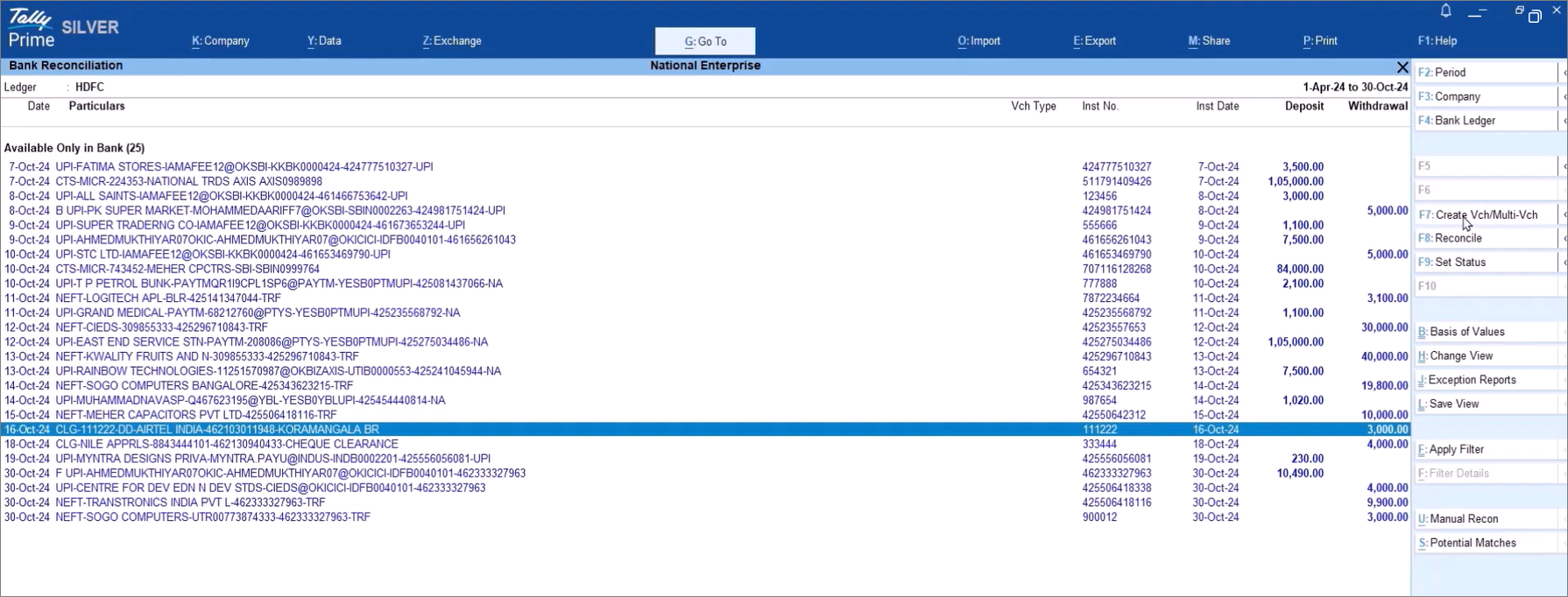
- In the Accounting Voucher Creation screen, select the ledger, and verify the values.
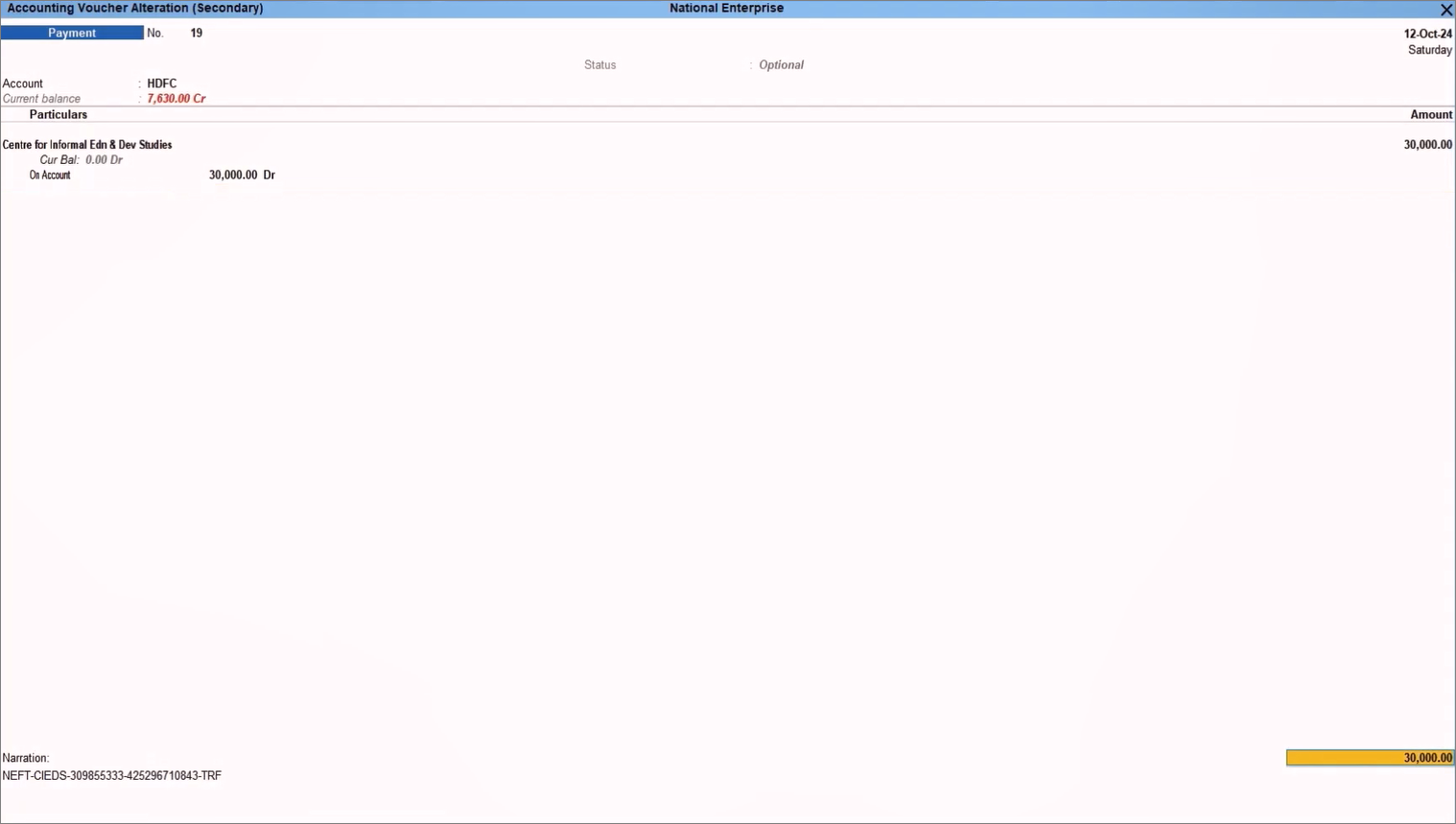
- Make other necessary changes and add narration, if needed.
-
Once the voucher is created, the transactions get reconciled automatically with the bank entry.Press Ctrl+A to save the voucher.



