Accept Invoices and Share Payment Details Through Bharat Connect for Business in TallyPrime
Bharat Connect for Business | FAQ
As a buyer, you receive invoices from your supplier and accept them to create a purchase voucher. You can then initiate a full or partial payment, which the supplier can accept. Once accepted, you can record it by creating a payment voucher and share the payment details with the supplier.
During this process of accepting invoices and sharing payment details, the voucher passes through multiple stages where your action is required.
Create Purchase Voucher and Accept Invoices from Supplier
Invoices sent by the suppliers appear under Bharat Connect Activities – Buyer > Bharat Connect > New Invoices Received. From here, you can either create a purchase voucher against the invoice or simply accept it.
- Press Alt+G (Go To) > type or select Buyer – Activities.
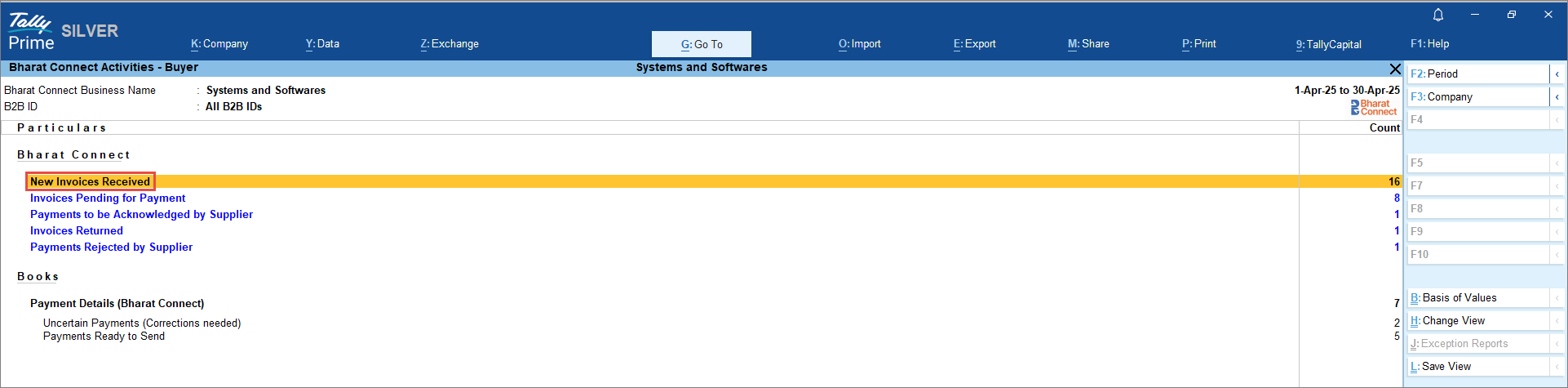
- In the Bharat Connect Activities – Buyer screen, drill down fromNew Invoices Received.
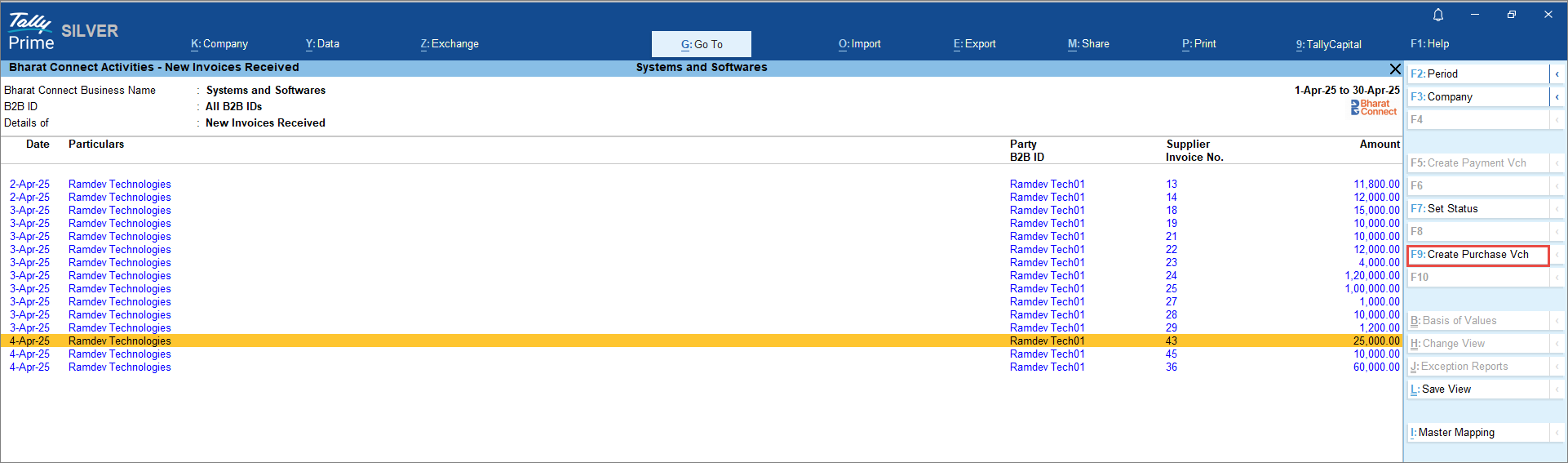
If you have an existing party master or stock item in your books, you can map that with the invoice details by pressingAlt+I (Master Mapping).
- In the Bharat Connect Activities – New Invoices Received screen, press F9 (Create Purchase Vch).
You can drill down from the voucher entry to review the details and press F9 (Create Purchase Vch).
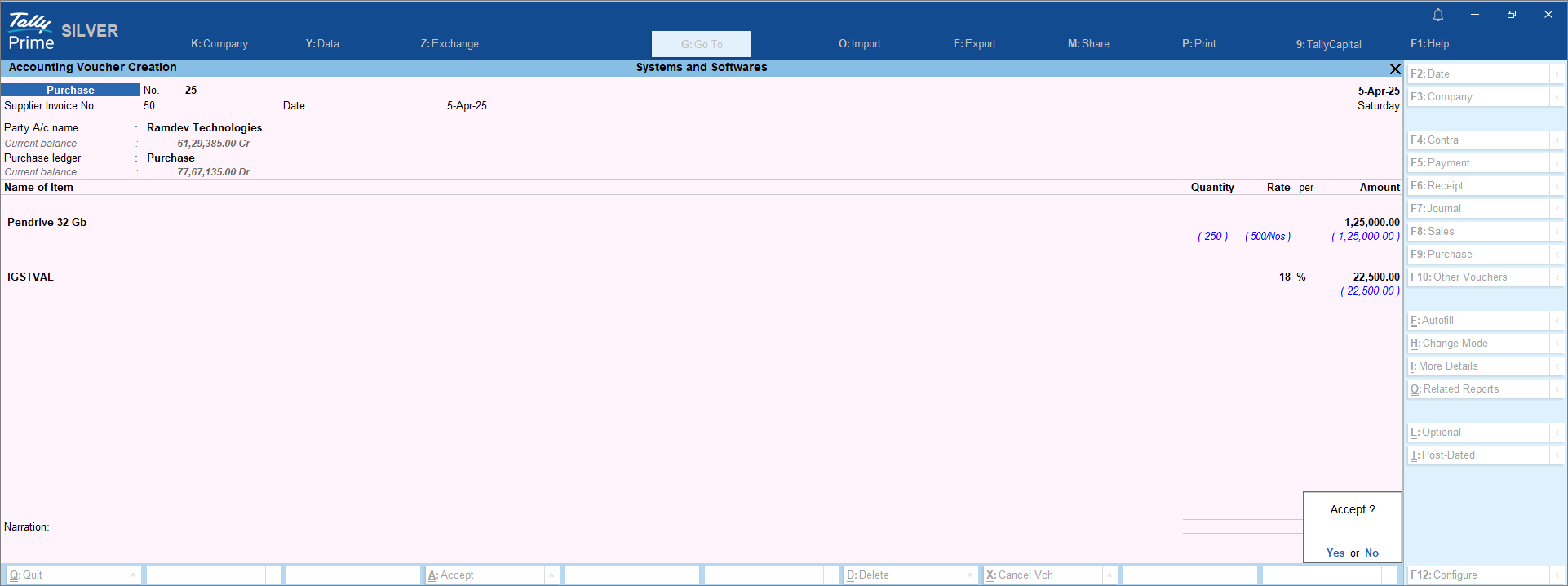
- Review the purchase voucher that is auto-filled based on the invoice. Press Ctrl+A to accept the purchase voucher.
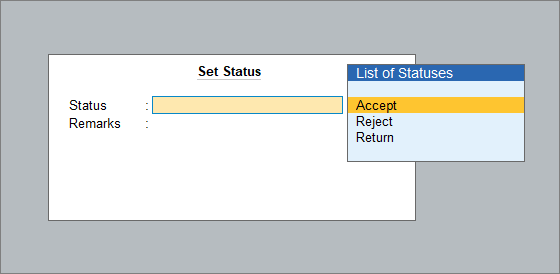
-
To accept the invoice, press F7 (Set Status) and select Accept.
Alternatively, you can accept the invoice first. Once accepted, it moves to Invoices Pending for Payment, where you can create a purchase voucher.
Send Payment Details and Create Payment Vouchers
Once you accept the invoice, it appears under Bharat Connect Activities – Buyer > Bharat Connect >Invoices Pending for Payment. From there, you can share the payment details.
- Press Alt+G (Go To) > type or select Buyer – Activities.
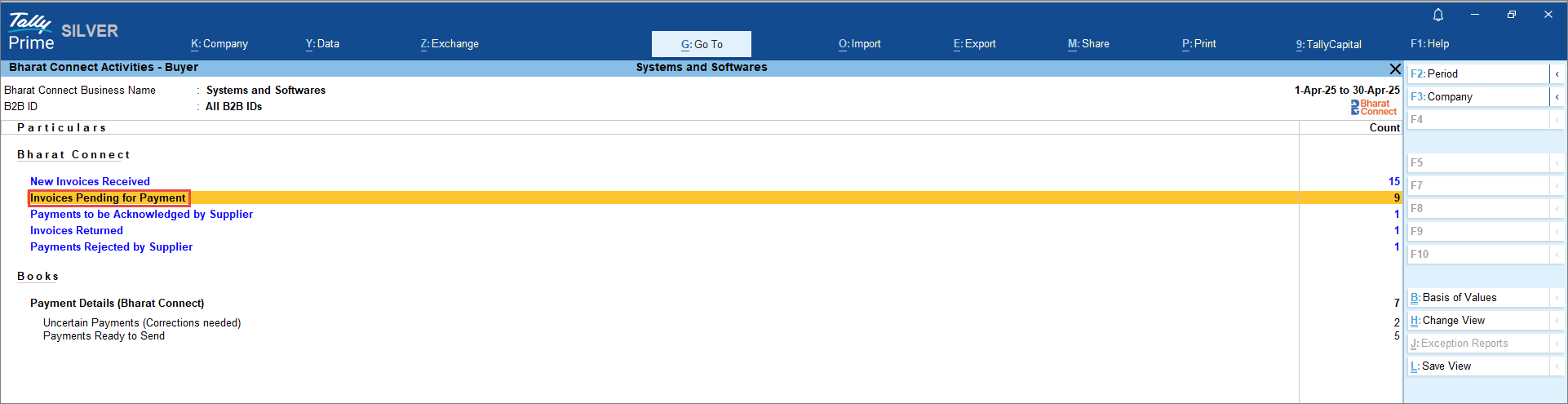
- In the Bharat Connect Activities – Buyer screen, drill down from Invoices Pending for Payment.
- In the Bharat Connect Activities – Invoices Pending for Payment screen, pressAlt+F5 (Send Payment Details).
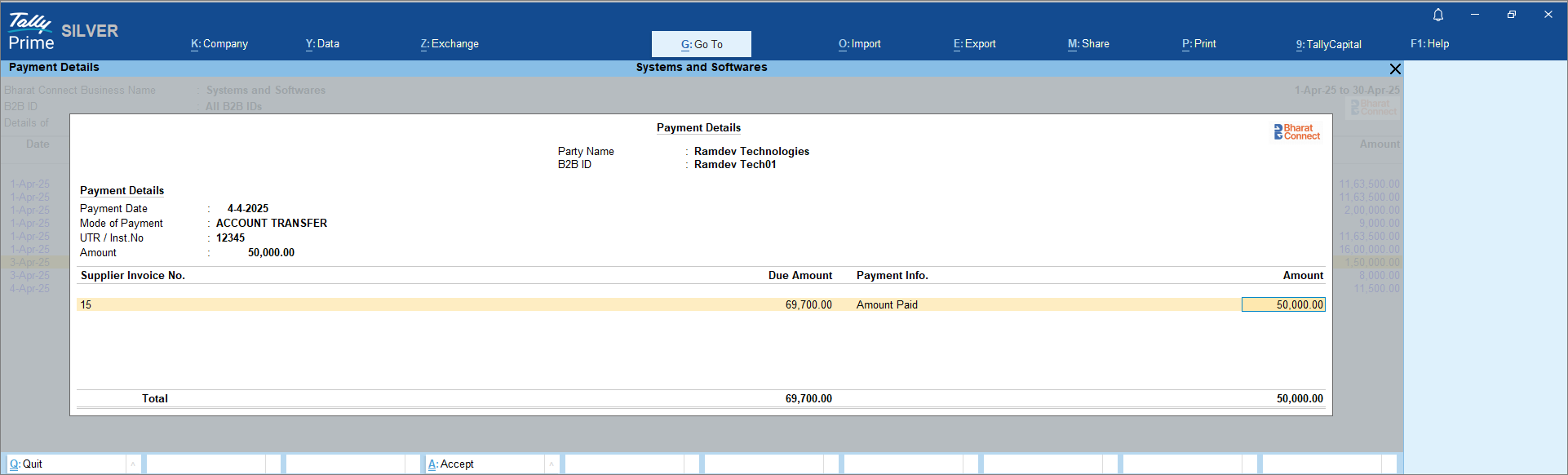
- In the Payment Details screen, update the Mode of Payment, UTR / Inst.No., and Amount to be paid.
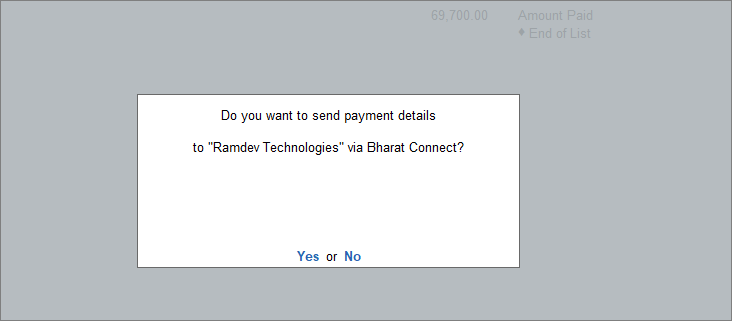
- Accept the screen and press Y to send thepayment details.
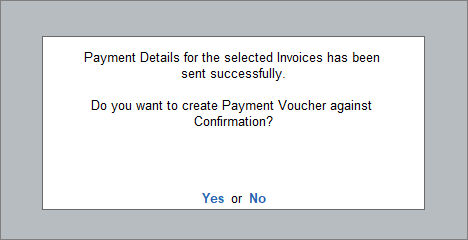
-
In the payment voucher, select the party name where the B2B ID is entered.
-
On the Share Payment Details screen, both your B2B ID and the suppliers B2B ID are displayed.
-
-
Enter the remaining details in the payment voucher.
- In the Bank Allocations screen, press Enter on Bharat Connect Details.
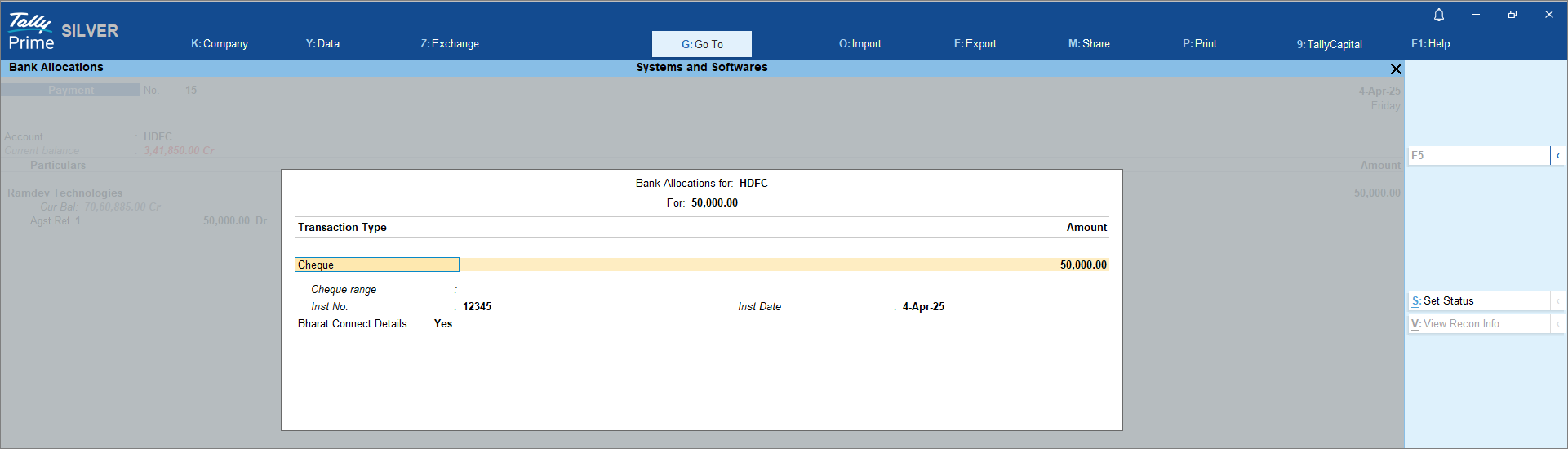
- In the Bharat Connect Details screen, check the payment details.
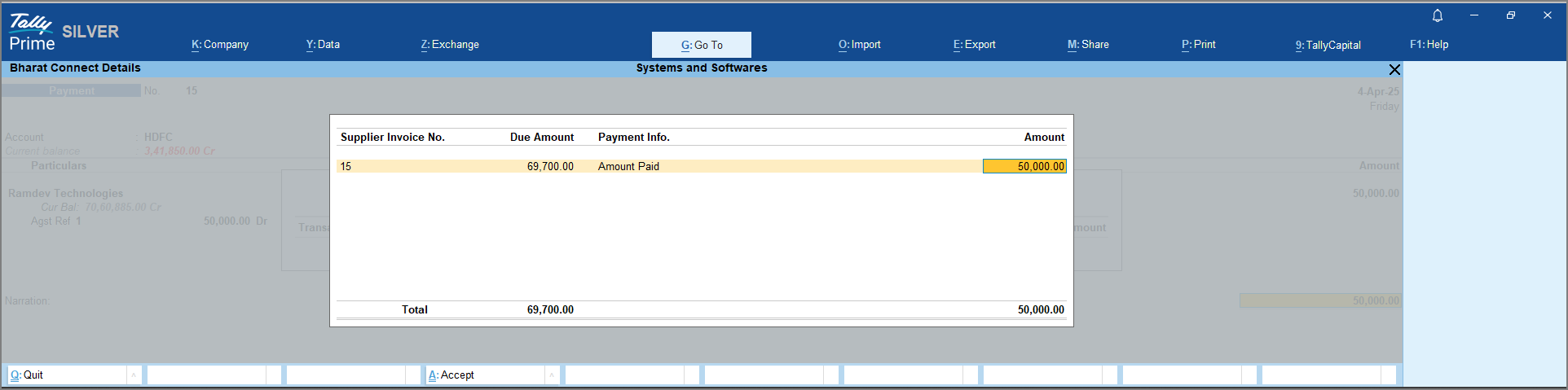
-
Press Ctrl+A to save the Payment Voucher.
Once the payment details are shared with the supplier, the voucher moves to Payments to be Acknowledged by Supplier. You can also share the payment details in bulk from Alt+Z (Exchange) > Send Payment Details.
View Bharat Connect Activities – Buyer Report
In this report, you can see the transactions via Bharat Connect for Business and transactions in the Books. Transactions appear under different sections in the reports based on their status and action needed from you. Once you take the action, the invoice will appear in the relevant section.
In this section
- View the Payment Details Shared with the Supplier
- Manage Returned Invoices
- Review the Payments Rejected by Supplier
- Resolve Payments with Incomplete/Mismatch Information
View the Payment Details Shared with the Supplier
In Bharat Connect Activities – Buyer > Bharat Connect > Payments to be Acknowledged by Supplier, you can view the payment details along with the related invoice information.
- Press Alt+G (Go To) > type or select Buyer – Activities.
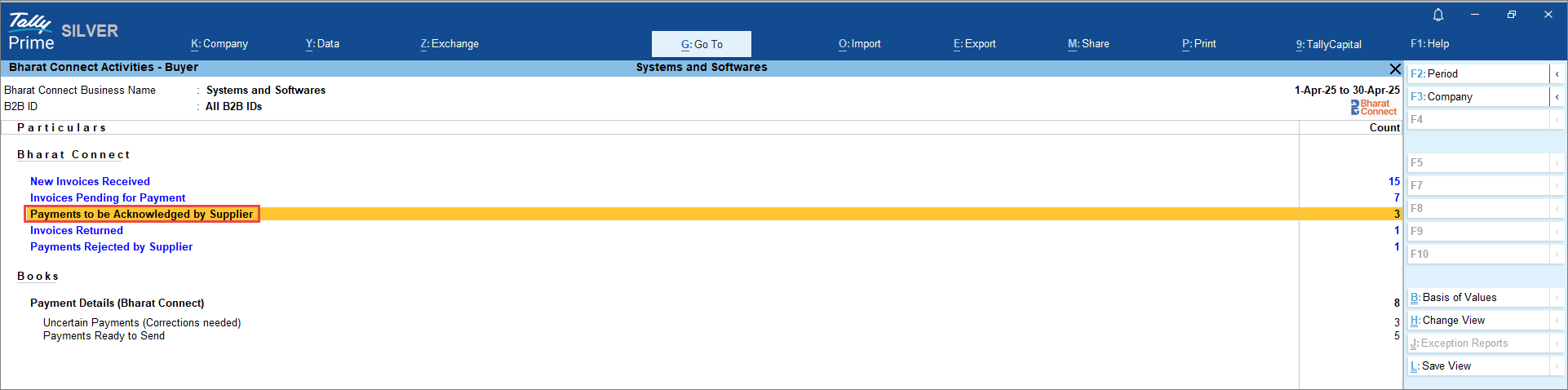
- In the Bharat Connect Activities – Buyer screen, drill down from Payments to be Acknowledged by Supplier.
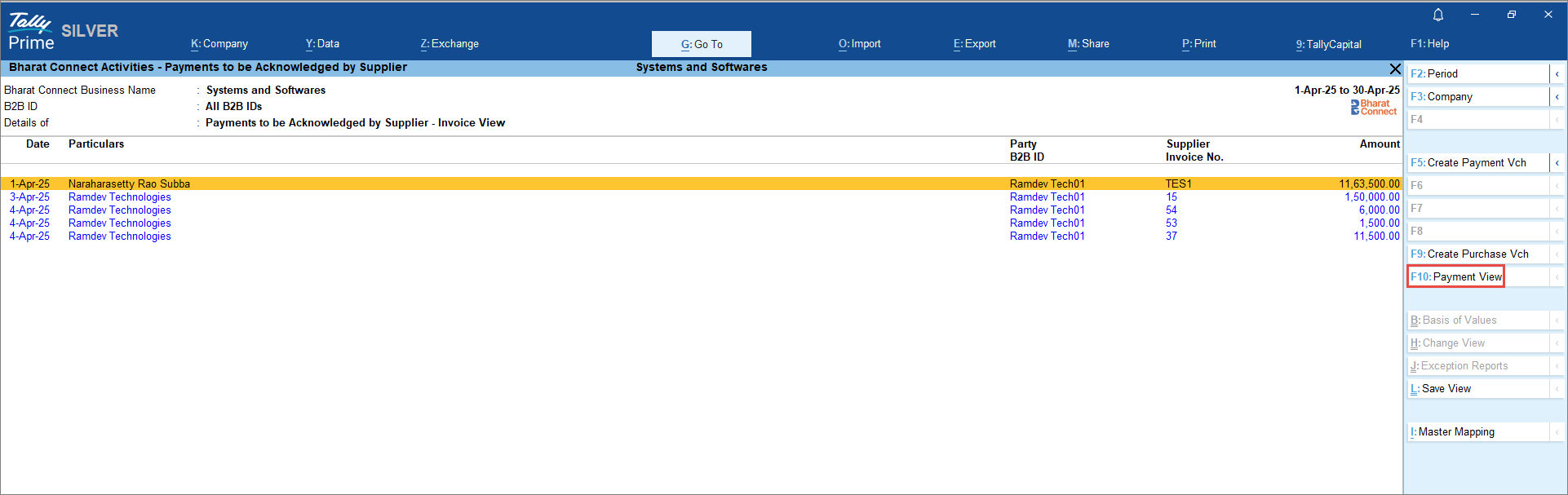
- In the Bharat Connect Activities – Payments to be Acknowledged by Supplier screen, press F10 (Payment View) to view the payment details.
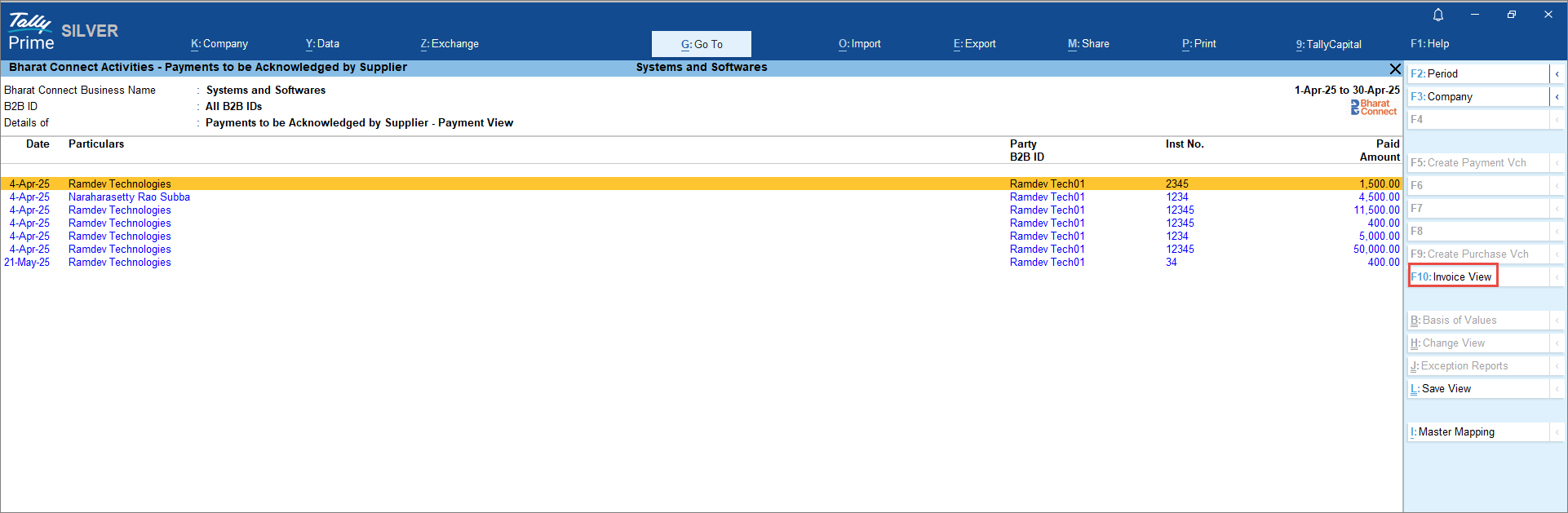
-
Press F10 (Invoice View) to view the invoice details.
If you have not created a payment voucher earlier and have only shared the payment details with the supplier, you can create the payment voucher from this screen.
Manage Returned Invoices
When you receive an invoice from the supplier, you can return it if any modification is required. Such invoices will appear under Bharat Connect Activities – Buyer > Bharat Connect > Invoices Returned.
- Press Alt+G (Go To) > type or select Buyer – Activities.
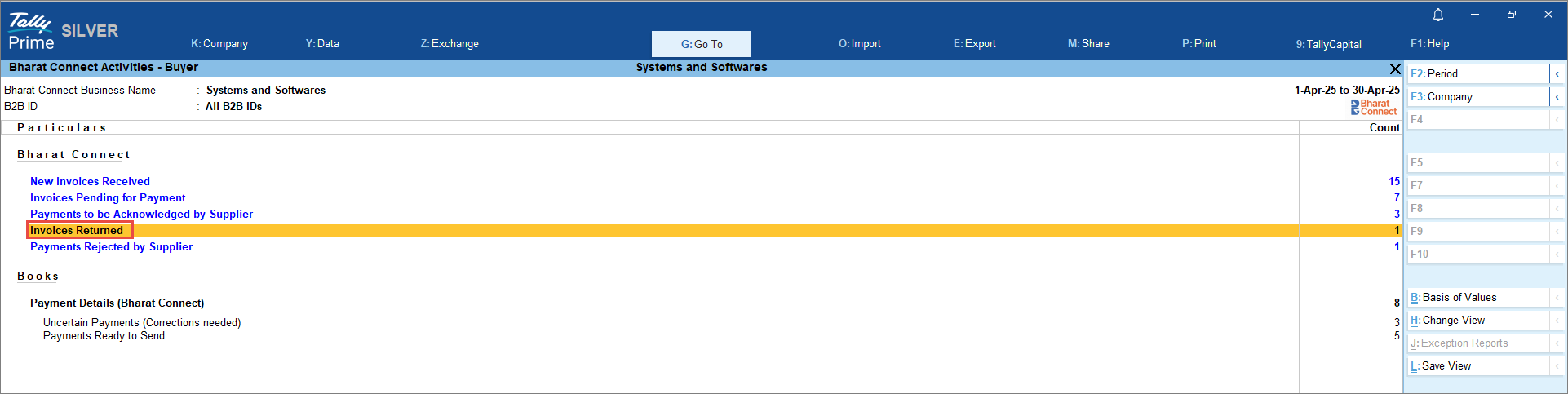
- In the Bharat Connect Activities – Buyer screen, drill down from Invoices Returned.
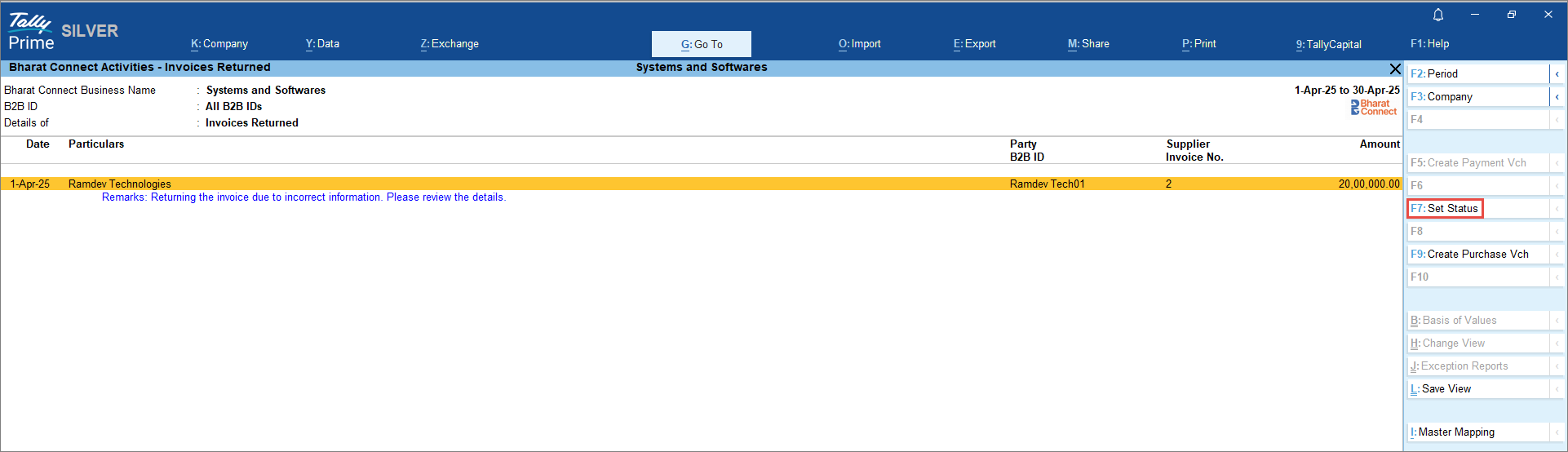
-
In the Bharat Connect Activities – Invoices Returned screen, press F7 (Set Status) to accept or reject the invoice.
Once you accept the invoice, it moves to Bharat Connect Activities – Buyer > Bharat Connect > Invoices Pending for Payment. If you reject it, the invoice will appear under Bharat Connect Activities – Buyer > Bharat Connect >Closed Invoices. Press Ctrl+B (Basis of Values) to include Closed Invoices in the report. There is no further action to be taken.
Review the Payments Rejected by Supplier
When you share the payment details with the supplier, they may reject the payment if the agreed amount is not paid. Such invoices will appear under Bharat Connect Activities – Buyer > Bharat Connect > Payments Rejected by Supplier. In this case, you can send new payment details.
- Press Alt+G (Go To) > type or select Buyer – Activities.
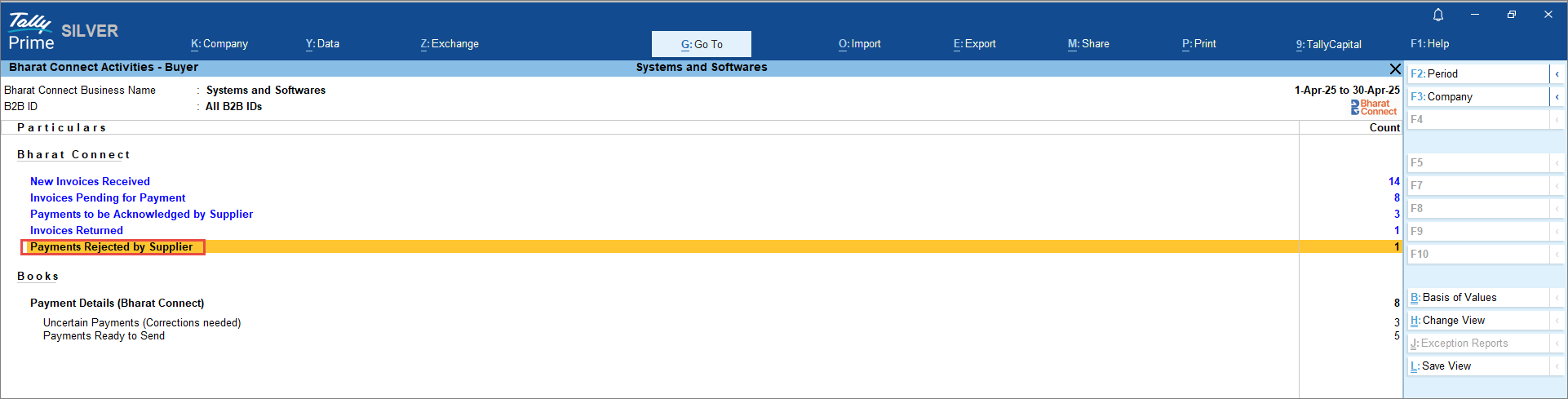
- In the Bharat Connect Activities – Buyer screen, drill down from Payments Rejected by Supplier.
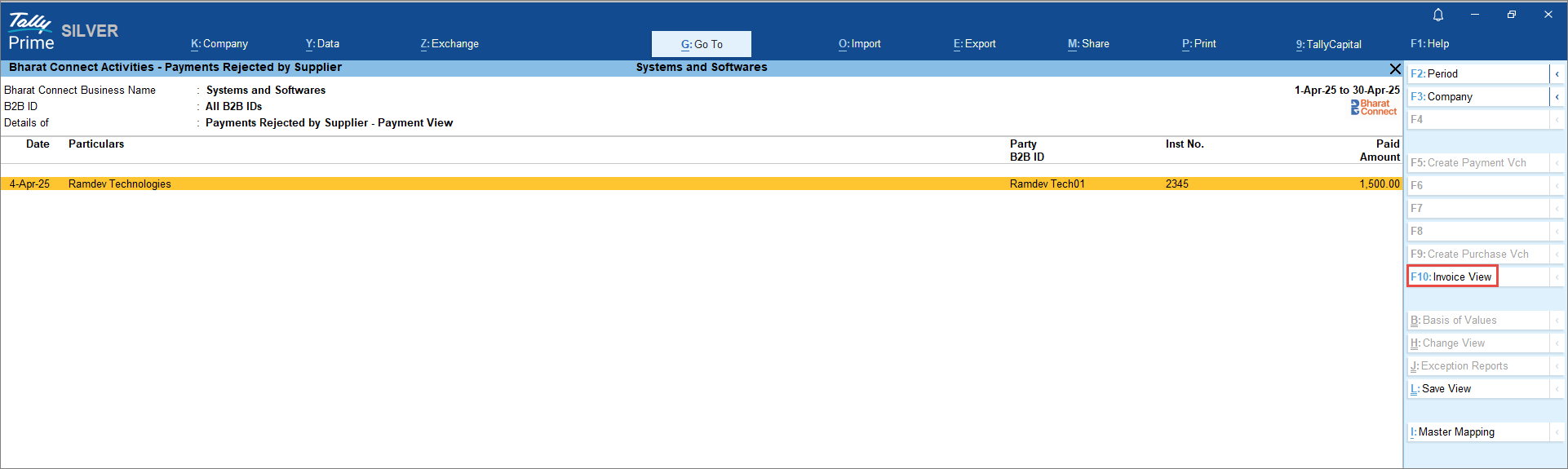
- In the Bharat Connect Activities – Payments Rejected by Supplier screen, press F10 (Invoice View) to see the invoice details.
-
Press Alt+F5 (Send Payment Details) to send new payment details.
Once you send the new payment details, it will appear under Bharat Connect Activities – Buyer > Bharat Connect > Payments to be Acknowledged by Supplier.
Resolve Payments with Incomplete/Mismatch Information
While we record the payment voucher, if there are any incomplete or mismatched details, the invoices will appear under Bharat Connect Activities – Buyer > Books > Uncertain Payments (Corrections needed).
- Press Alt+G (Go To) > type or select Buyer – Activities.
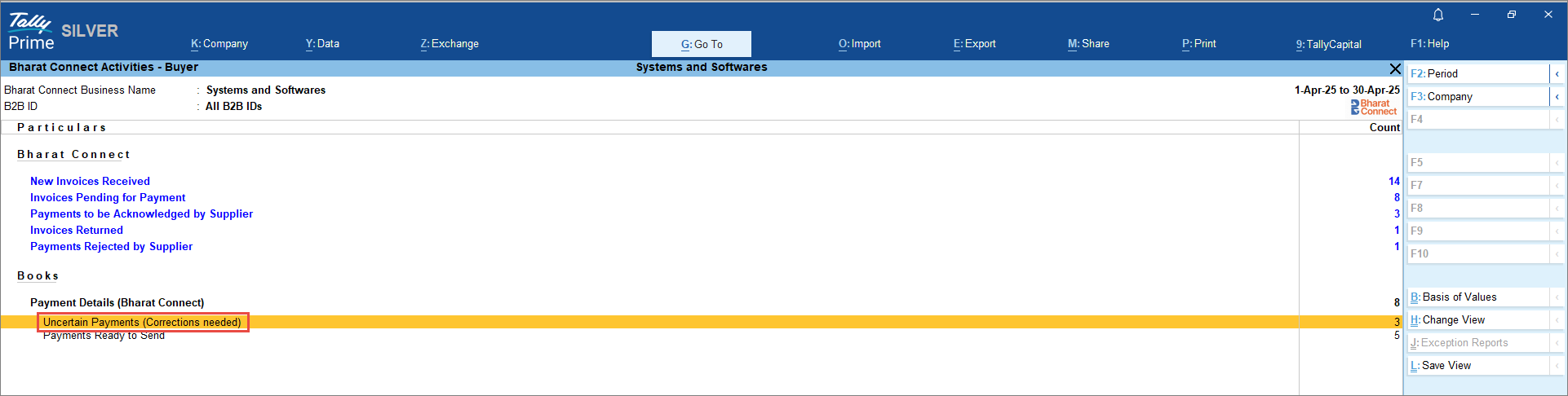
-
In the Bharat Connect Activities – Buyer screen, drill down from Uncertain Payments (Corrections needed).
-
In the Bharat Connect Activities – Uncertain Payments screen, drill down from Inst No. is not specified.
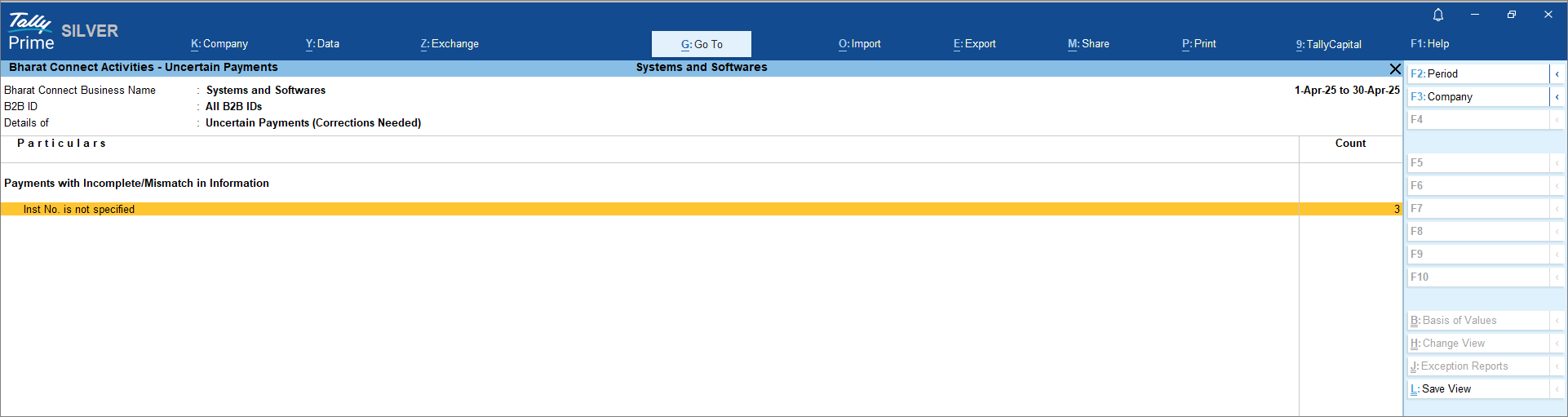
-
In theBharat Connect Activities – Resolution of Uncertain Payments screen, further drill down from the voucher entry and modify the voucher.
Once the transactions are modified, it will move to Bharat Connect Activities – Buyer > Books >Payments Ready To Send, and you can share the payment details from Alt+Z (Exchange) >Send Payments.



