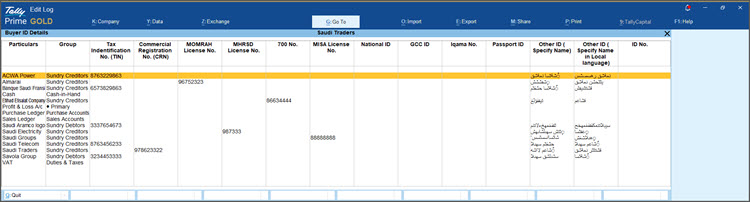View and Update the Buyer ID Details
With the recent compliance update, ZATCA validates customer Tax Identification No. (TIN) and Commercial Registration No. (CRN) during invoice exchange. Therefore, ensure that your invoices are updated with accurate and valid Buyer ID details.
In TallyPrime, you can view all the Buyer IDs details on a single report and update the Buyer ID Details for individual ledgers from the Ledger alteration screen. However, for updating the Buyer ID details of multiple masters, you can export the details from the report into an Excel, make the required changes and import it back into TallyPrime.
Downloading the Excel template and deployment of TCP file and mapping files (.tsf) is a one-time set-up.
- Download the folder: KSA Buyer ID Details and unzip it.
-
Select the downloaded zip folder > right-click > Extract All.
-
Browse and select a destination for the files to be extracted.
-
Select Extract to view the following files under the KSA Buyer ID Details folder.
-
.tcp file: To load the TDL and view the Buyer ID Details report.
-
.tsf file: To import the Buyer ID details report to TallyPrime.
-
Buyer ID Details Excel sheet: To update and export the Buyer ID details report to TallyPrime.
-
-
-
Load the .tcp file in TallyPrime to deploy the TDL.

- Open the Buyer ID Details report.
- Press Alt+G (Go To) > Buyer ID Details.
- In the Buyer ID Details report, check the Buyer ID Details for each ledger and ensure that they are correct.
If the details are missing or invalid in multiple ledgers, you can update the Buyer ID details by exporting them to Excel, making changes, and importing them back into TallyPrime.
- Press Alt+G (Go To) > Buyer ID Details.
-
Update the Buyer ID Details for multiple ledgers through the export and import feature.
-
Export the Buyer ID Details Report to an Excel sheet.
-
Update the details in the Excel sheet, as needed.
-
Import the Excel sheet with updated buyer details into TallyPrime.
-
Move the mapping files (.tsf) from the KSA Buyer ID Details folder to TallyPrime installation folder > config > excelmaps.
Note: If you are downloading the .tsf files for the first time, you must manually create the config > excelmaps folder under the TallyPrime installation folder.
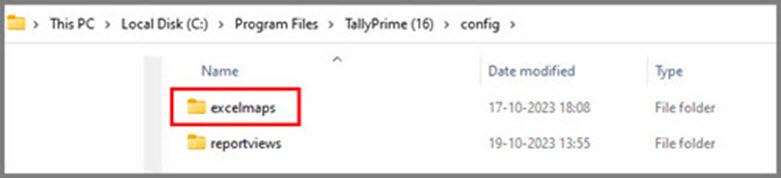
-
Press Alt+O (Import) > Masters.
-
Select the File to Import, Worksheet Name, and Mapping Template.
-
Update Behaviour of Import if master already exists.
-
Select Ignore Duplicates, if you are importing the Buyer ID Details for the first time.
-
Select Modify with New Data, if you have already imported the Buyer ID Details and want to update additional data.
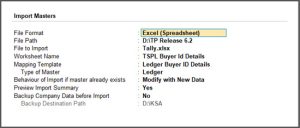
-
Set Backup Company Data before Import to Yes.
-
Press I to Import.
-
-
-
The Buyer ID Details Report helps you keep records accurate and compliant, ensuring smooth invoice validation with ZATCA.