Record NPS Payments in TallyPrime (Payroll)
Payments towards both employer’s NPS contributions and employees’ NPS deductions can be recorded using a single payment voucher in TallyPrime.
- Gateway of Tally > Vouchers > press F5 (Payment).
Alternatively, press Alt+G (Go To) >type or select Create Voucher> press F5 (Payment). - Press F2 (Date) to change the Voucher Date.
- Press Ctrl+F (Autofill) for Payroll Auto Fill.
- Select the NPS Payment in Process for field.
- Enter the From (blank for beginning)and To (blank for end) dates.
- Enter the date in Voucher Date field.
- Select the appropriate Employee Category.
- Select the Employee/Group from the List of Employees/Group.
- Select the appropriate Payroll Ledger from the List of Ledger Accounts.
- Select the appropriate Bank/Cash Ledger from the List of Ledger Accounts.
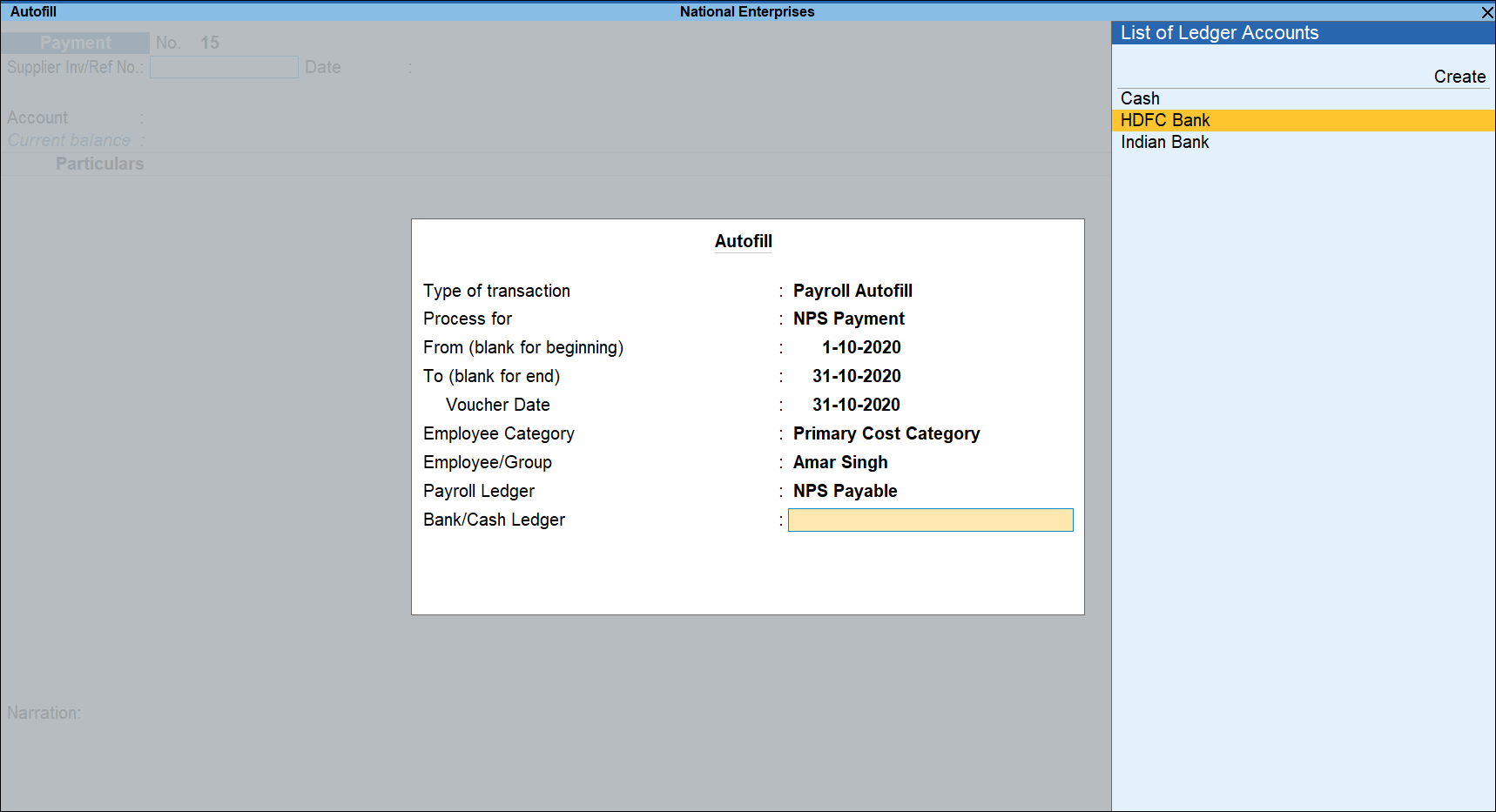
- Press Enter to show the NPS Contribution, and select End of List.
- Set as Yes in Provide Details field.
- Enter the Cheque/DD No., Cheque/DD Date, Challan Date, Bank & Branch Code, as required, in the NPS Payment Details screen.
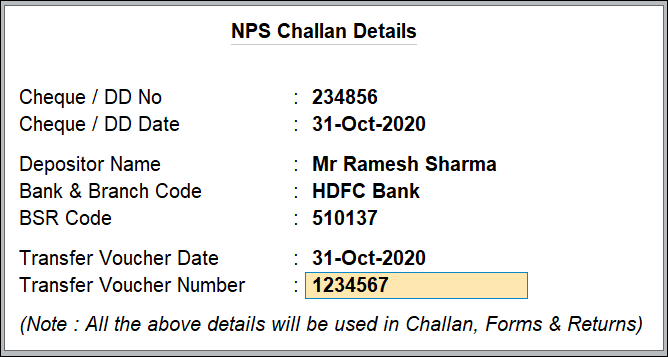
- Press Enter, and specify Narration, if any.
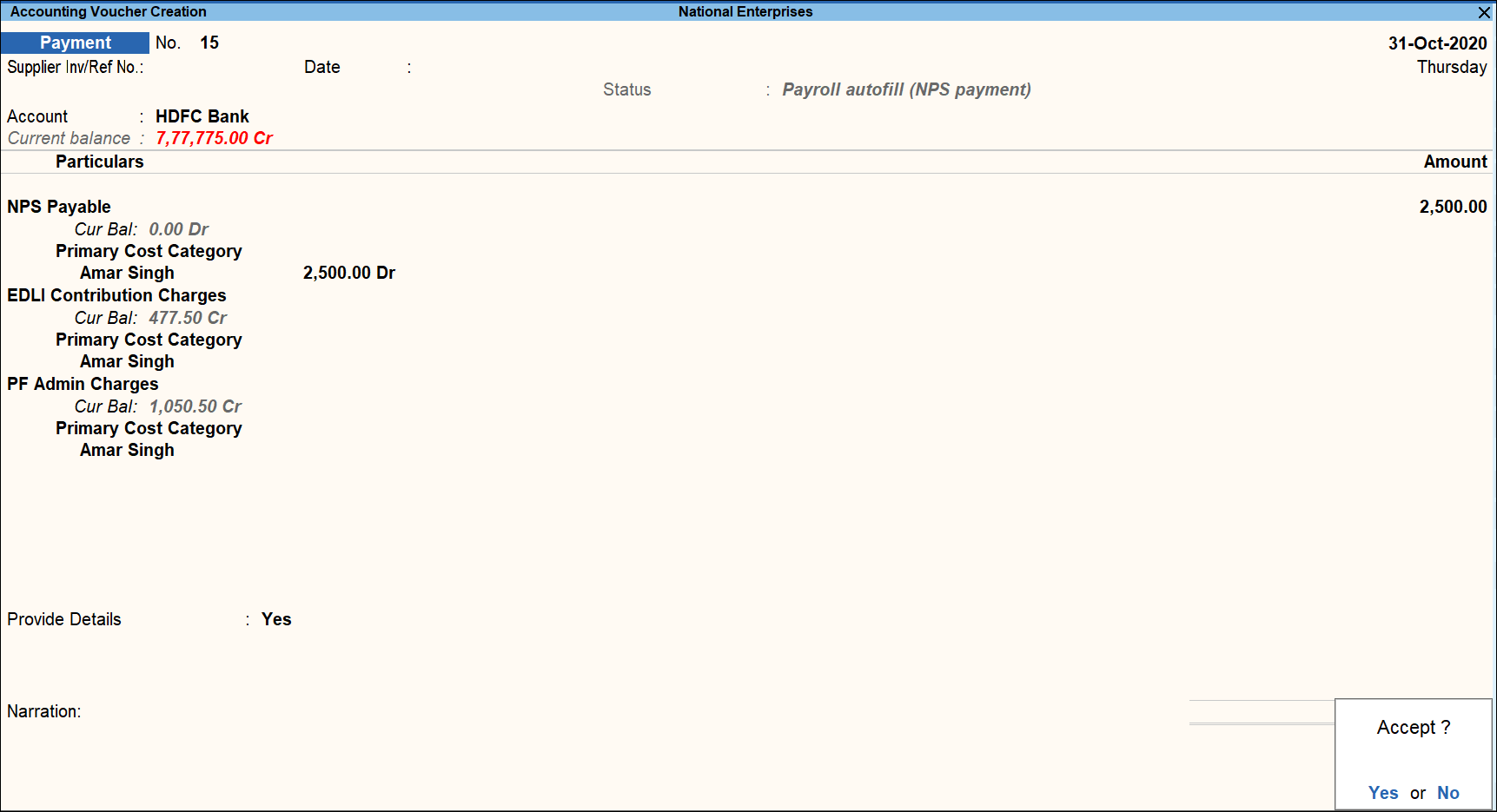
- Accept the screen. As always, you can press Ctrl+A to save.



