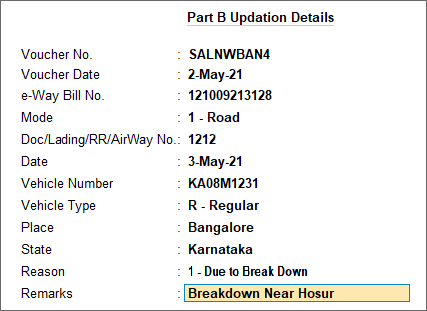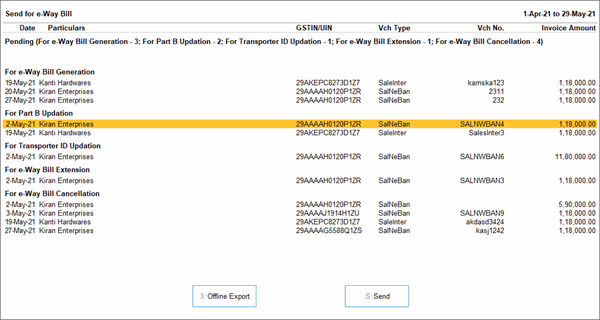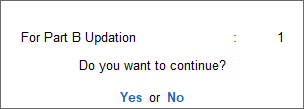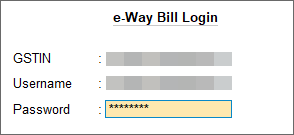Update e-Way Bill Part B Online in TallyPrime
If Part B details were unavailable at the time of generating an e-Way Bill, you can go for e-Way Bill generation without the part B details. TallyPrime allows you to conveniently update these details later from the e-Way Bill report. As per your preference, you can also opt to update e-Way Bill Part B offline as well.
-
In the e-Way Bill report, drill down from the relevant section in the e-Way Bill report; for example, the For Part B updation section under Pending for Exchange with e-Way Bill System.
-
Select the transactions for which you want to update Part B, and press F7 (Update Part B).
In the Part B Updation Details screen:-
Select the Mode of transport from the options available.
-
Enter the Vehicle Number
-
Select the Vehicle Type.
- Accept the screen. As always, you can press Ctrl+A to save the details.
-
Now you can send the transaction for Part B updation through the Exchange menu.
- Press Alt+Z > Send for e-Way Bill.
In the Send for e-Way Bill screen, you can view the transactions that are pending for Part B Updation.
- Select the required transactions and press S (Send) to send the details.
If you press S without selecting any transaction, then all the transactions will be sent.
The following confirmation screen will appear, with the number of transactions lined up for Part B updation.
-
Select Yes to continue.
-
In the e-Way Bill Login screen, enter the login details and press Enter to continue.
You can update Part B of e-Way Bills for Multi-GSTIN as well.
TallyPrime will start exchanging information with the e-Way Bill system. The Exchange Summary will appear after the updation is completed.
After updation, the voucher will move to the e-Way Bill generated With Part B section of the e-Way Bill report.
e-Way Bills for Multi-GSTIN (Release 3.0 & Later)
You can update Part B of e-Way Bills even when you have multiple GST registrations.
-
In the Send for e-Way Bill screen, view and select vouchers for different GST registrations.
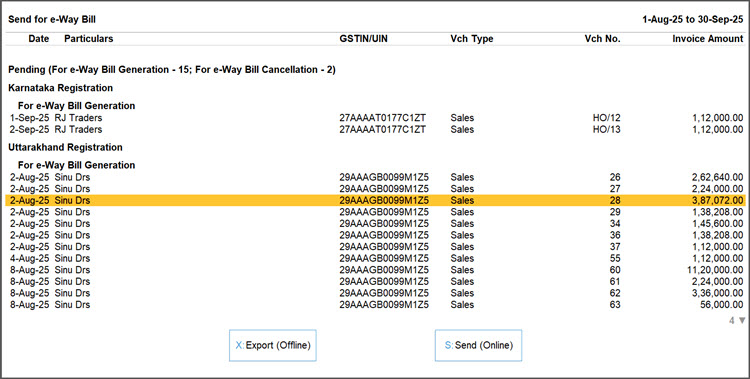
-
In the e-Way Bill login screen, enter the login details for your registrations one by one.