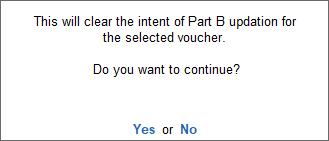Undo e-Way Bill Part B Updation in TallyPrime
If you have updated the Part B details on the e-Way Bill portal (due to a transporter change or other issues), you can easily undo this updation in TallyPrime.
-
In the e-Way Bill report, drill down from the relevant section in the e-Way Bill report; for example, the With Part B section under e-Way Bill Generated.
-
Select the transactions and press Alt+F7 (Undo Part B Updation).
- In the confirmation screen, select Yes to proceed.
The transaction will move from this section and appear in its previous section.
Sometime, a transaction might appear in the Pending For Part B Updation section, even if you have updated the details on the portal. In such cases, drill down from the Pending For Part B Updation section of the report, select the transaction and press Ctrl+F7 (Mark Part B as Updated). The transaction will move to the Generated With Part B section.
After you undo the Part B details, they will be removed from the transaction and will not impact the status of the e-Way Bill on the portal. So, you will have to undo the Part B updation on the portal, and then update the e-Way Bill report.