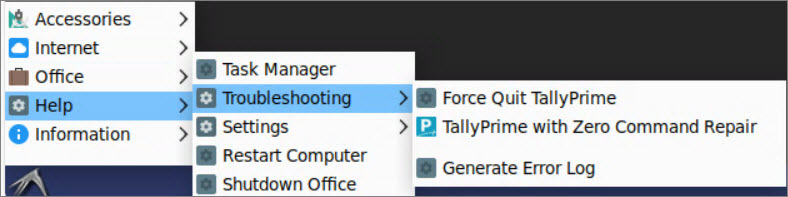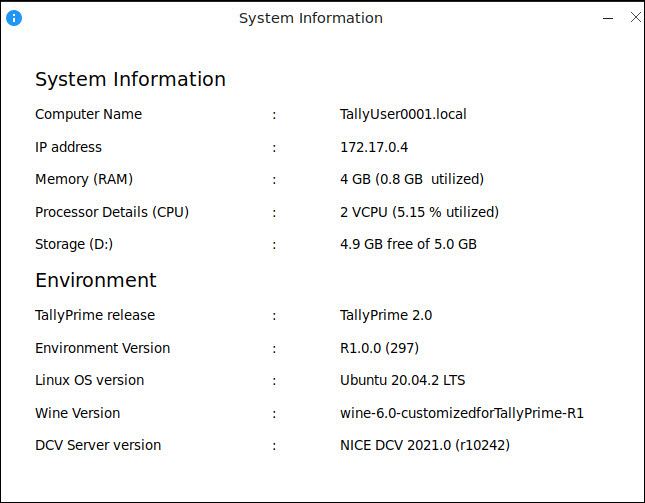Troubleshoot Issues in Your TallyPrime Cloud VM
While using your Virtual Machine (VM), you may occasionally face issues that require basic troubleshooting or configuration adjustments. Whether you’re dealing with corrupted company data, need to force close an application, or modify system settings, TallyPrime Cloud Access provides the necessary tools.
To troubleshoot, click the Home menu in the bottom-left corner, then navigate to Help > Troubleshooting.
Force Quit TallyPrime
If TallyPrime becomes unresponsive or needs to be closed unexpectedly:
-
Go to Help > Troubleshooting > Force Quit TallyPrime
This will immediately close the application.
To reopen TallyPrime, simply double-click the TallyPrime icon on your virtual desktop.
TallyPrime with Zero Command Repair
If you’re experiencing recurring issues or instability with TallyPrime, you can launch it in repair mode:
-
Click Help > Troubleshooting > TallyPrime with Zero Command Repair
This will open TallyPrime in a special mode that automatically attempts to fix issues—no command-line input required.
Generate Error Log
To assist technical support in diagnosing problems, you can generate an error log:
-
Navigate to Help > Troubleshooting > Generate Error Log
This creates a log file that captures recent system or application errors, which can be shared with the support team for further investigation.
Still Using TallyPrime on AWS?
You can continue troubleshooting issues just as before.
To know more, click here.
Force Quit TallyPrime
While working on your virtual computer, if your application needs to be closed for any reason.
-
On the bottom-left corner of the computer, click the Start icon > Troubleshooting > Force Quit TallyPrime.
This will close TallyPrime. You can open TallyPrime again by double-clicking the TallyPrime icon from the desktop of your virtual computer.
Repair Company Data
If your company data is corrupt or you need to repair the data, you can run the zero-command repair operation directly from the virtual computer.
-
On the bottom-left corner of the computer, click the Start icon, select Troubleshooting > Utilities > TallyPrime with Zero Command Repair.
This will start the TallyPrime application with the Zero Command Repair process to repair your data. For more information, refer to the Repair Data topic.
Restart Computer
You may need to restart the virtual computer at times to apply system updates, similar to the way you manage your personal computer.
-
On the bottom-left corner of the computer, click the Start icon, select Troubleshooting > Restart Computer.
If you have opened any file or application with unsaved data, the computer will prompt you to save your data before restarting.
Shutdown Virtual Office
If you are an Administrator or an Owner, anytime you need to shut down the Virtual Office, you can do so directly from the virtual computer.
-
In your virtual computer, on the bottom-left corner, click the Start icon > Help > Shutdown Office.
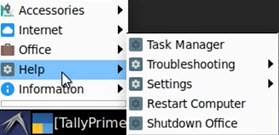
This menu will be available only for users with Administrator or Owner credentials for the virtual computer. The Shutdown Virtual Office message box appears prompting you to confirm the shutdown.
-
Click Shutdown to shut down the Virtual Office.
This shutdown will stop all virtual computers and close all the active user sessions.
Change Font Size
While working on your virtual computer, if you want to adjust the font size of TallyPrime based on your comfort level.
-
On the bottom-left corner of the computer, click the Start icon, select Troubleshooting > Settings > Font Size > select the required box > click Save.
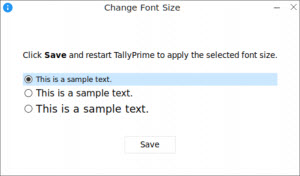
Once you restart TallyPrime, the changes will be applied and the font size of TallyPrime will be adjusted accordingly.
System Information
You can view the system and environment information of your virtual computer, such as the Computer Name, RAM, Storage capacity, TallyPrime release, OS version, and so on.
By understanding and using these options, you can quickly resolve issues and continue working with minimal disruption.